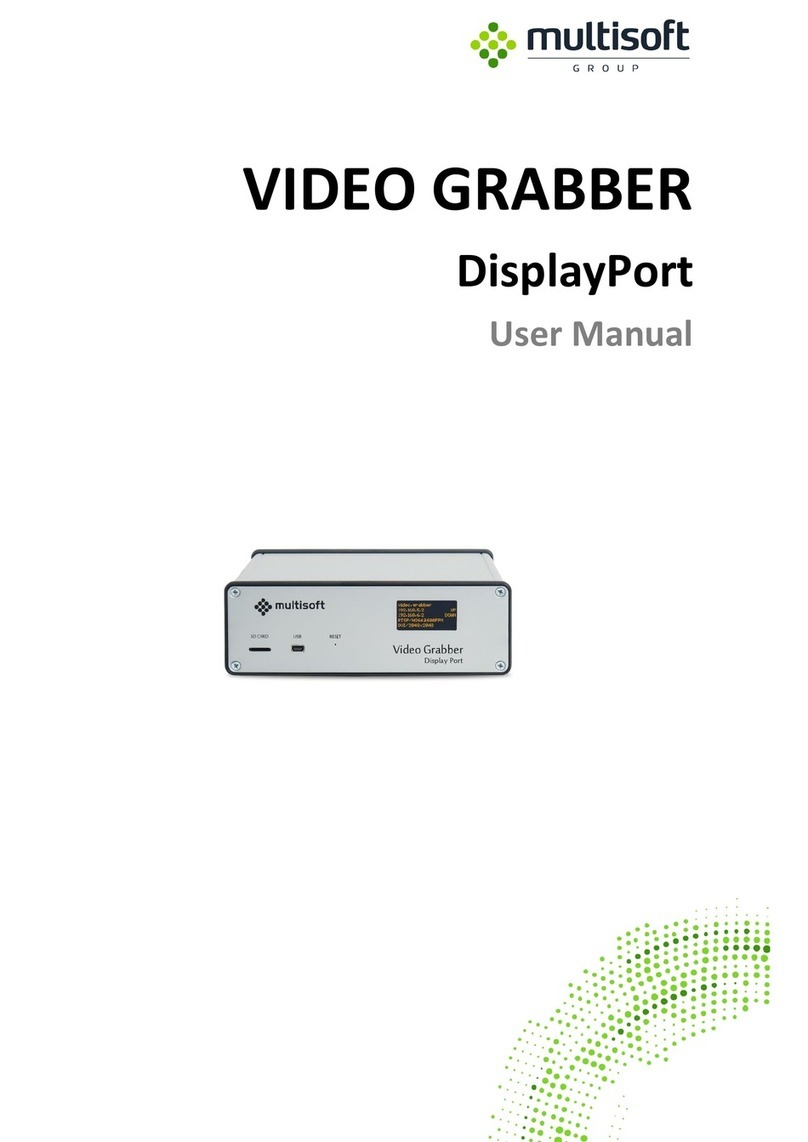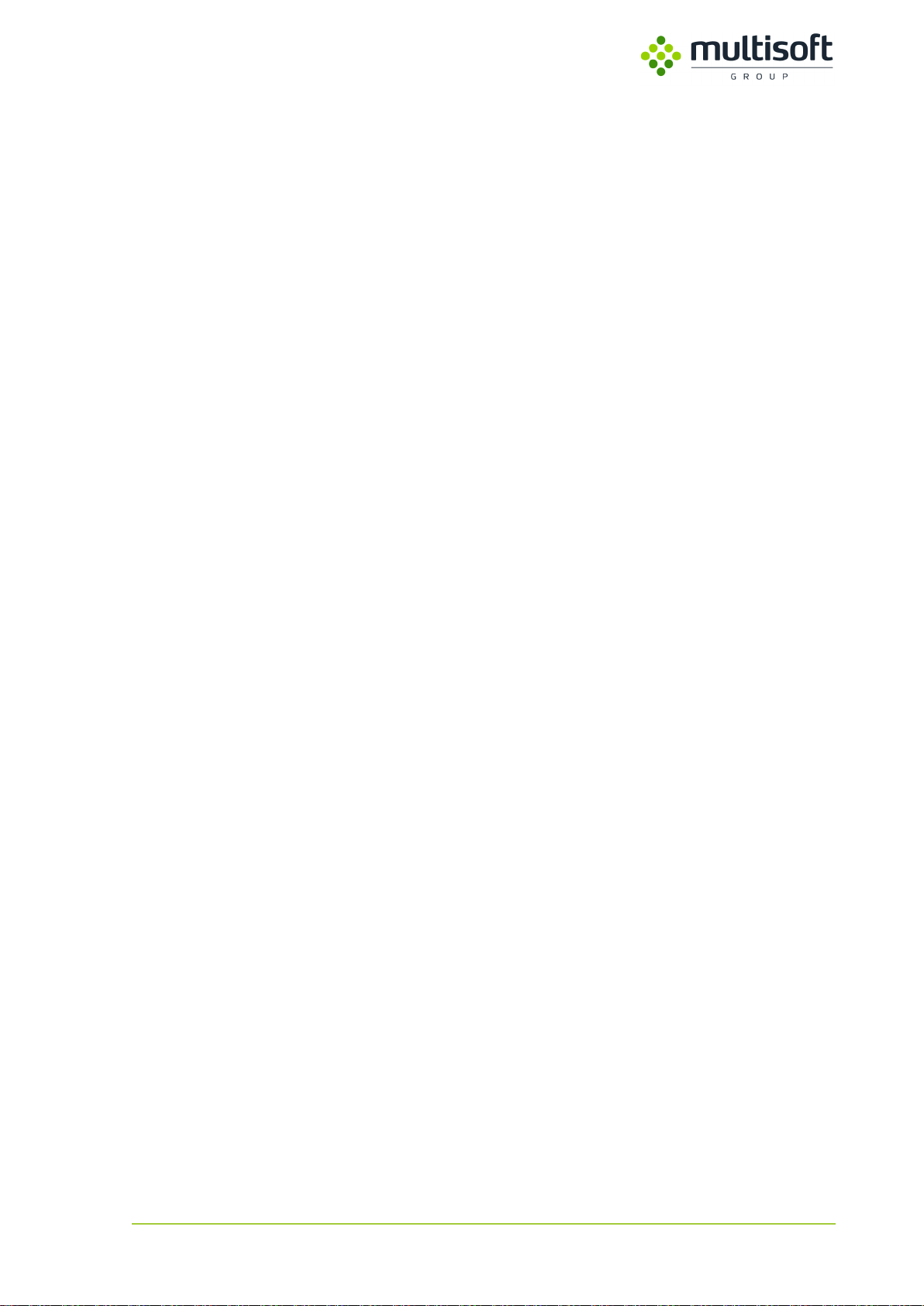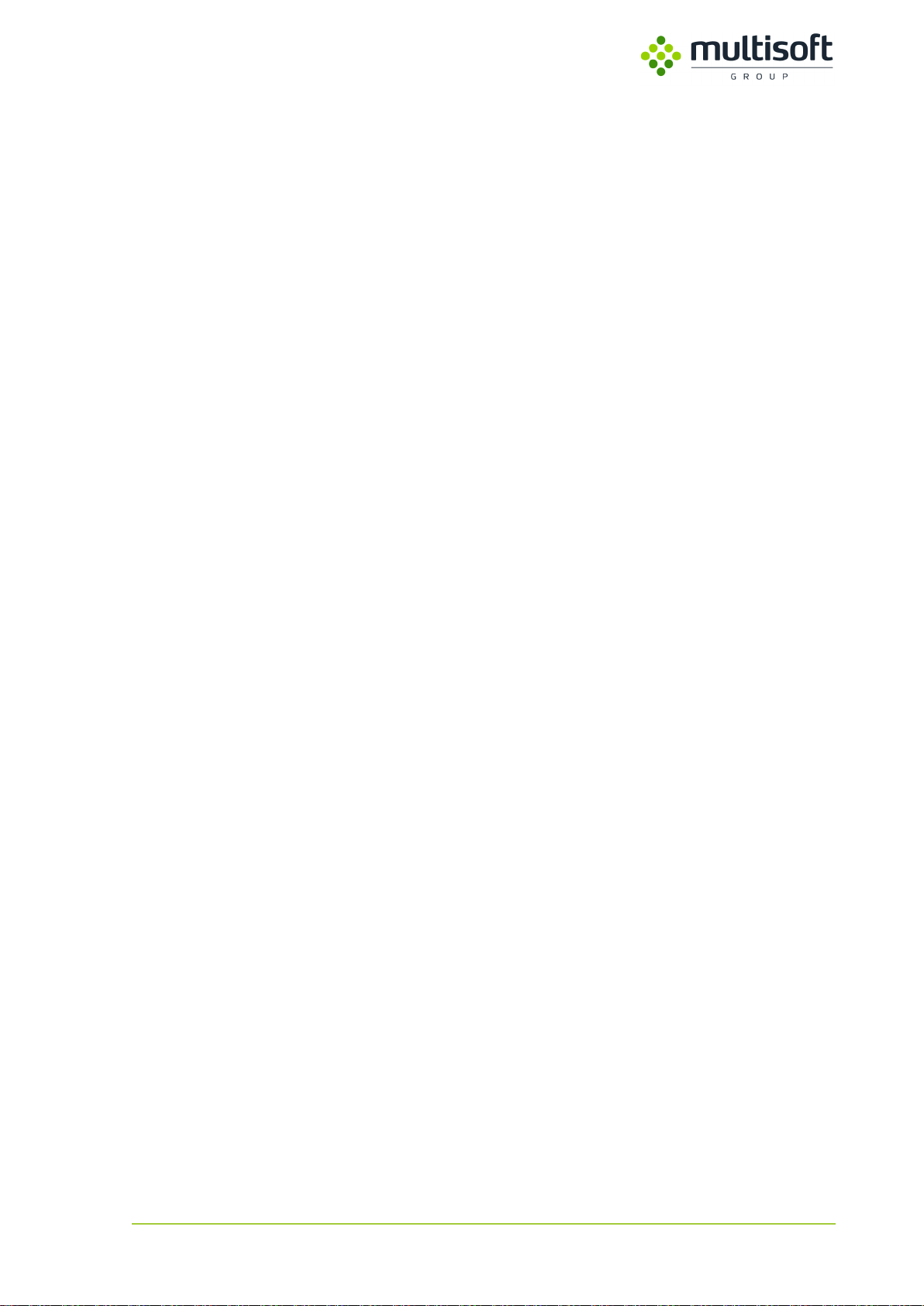
Video Grabber User Manual - v. 1.19 (FW 1.29)
Table of contents
1. General description......................................................................................................4
2. Device overview...........................................................................................................5
2.1. Front panel...................................................................................................................5
2.2. Back panel....................................................................................................................5
2.3. OLED screen.................................................................................................................6
3. Device installation........................................................................................................7
3.1. Introduction .................................................................................................................7
3.2. Connecting video signal cables....................................................................................8
3.3. Network connection ..................................................................................................10
3.4. Power supply unit ......................................................................................................10
4. Video Grabber Web Interface....................................................................................11
4.1. Status page.................................................................................................................12
4.1.1. Device information.................................................................................................13
4.1.2. Device status ..........................................................................................................14
4.1.3. NTP status...............................................................................................................16
4.1.4. Analog resolution table..........................................................................................18
4.2. Configuration page ....................................................................................................19
4.2.1. Output ....................................................................................................................20
4.2.2. Network..................................................................................................................29
4.2.3. NTP .........................................................................................................................36
4.2.4. Administration........................................................................................................38
4.2.5. EDID related functions ...........................................................................................38
4.3. Preview Page..............................................................................................................39
5. SNMP..........................................................................................................................41
5.1. Introduction ...............................................................................................................41
5.2. Accessing the Video Grabber via SNMP ....................................................................41
5.2.1. Read-only user........................................................................................................42
5.2.2. Read-write user......................................................................................................43
5.3. Information (section 1)..............................................................................................44
5.4. Status (section 2) .......................................................................................................45
5.4.1. staVersion (subsection 1).......................................................................................45
5.4.2. staGeneral (subsection 2) ......................................................................................46
5.4.3. staVideo (subsection 3)..........................................................................................47
staNtp (subsection 4).............................................................................................................49
5.4.4. staRtsp (subsection 5) ............................................................................................51
5.5. Configuration (section 3) ...........................................................................................52
5.5.1. confVersion (subsection 1).....................................................................................52
5.5.2. confOutput (subsection 2) .....................................................................................53
5.5.3. confCodec (subsection 3).......................................................................................54
5.5.4. confControl (subsection 4).....................................................................................56