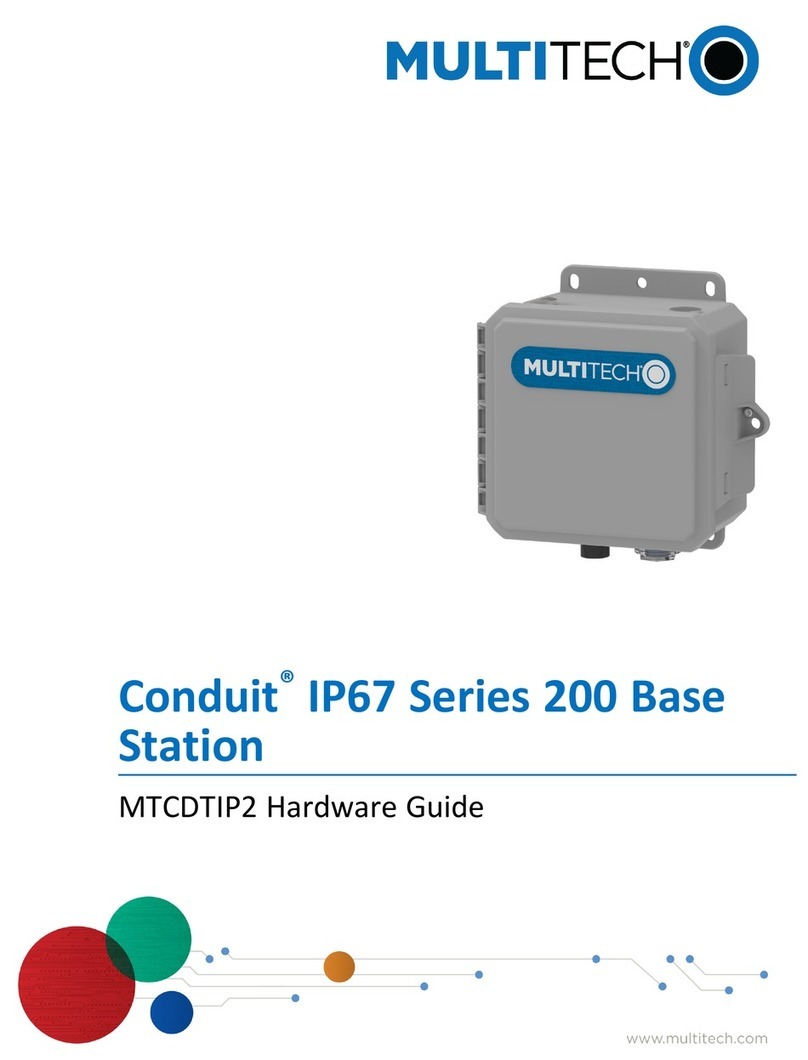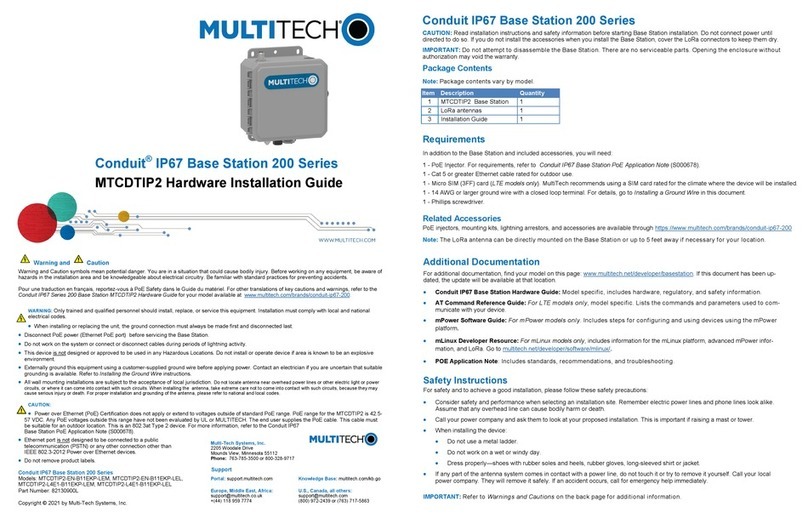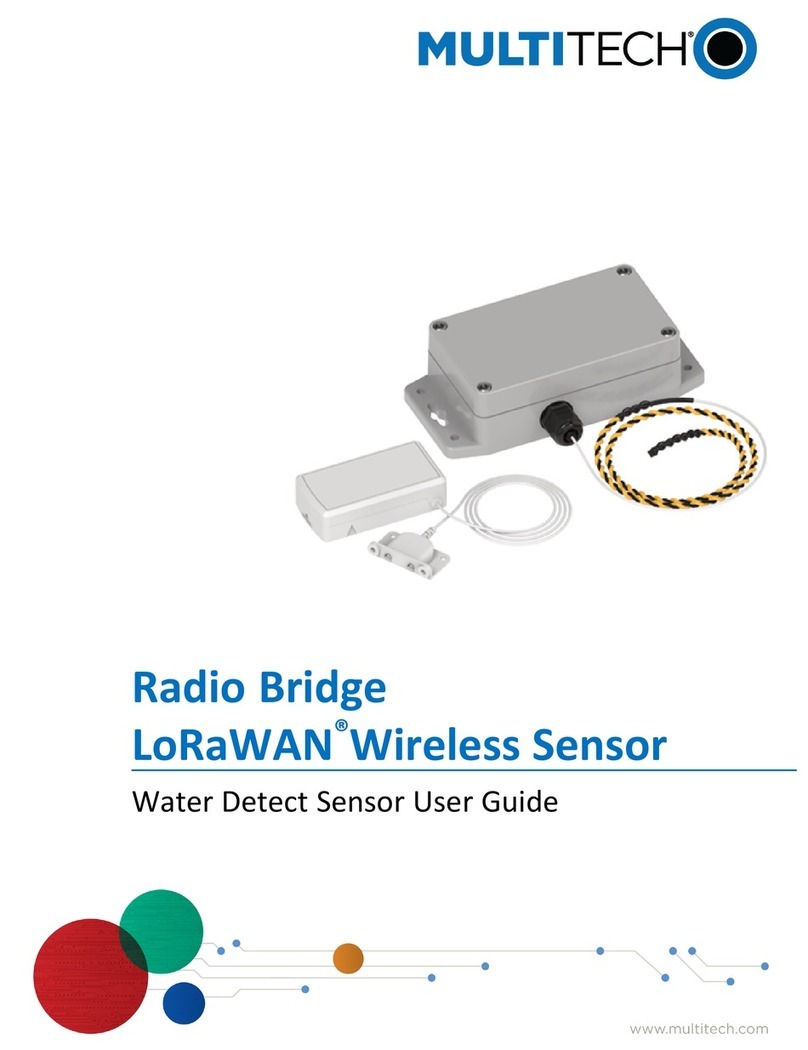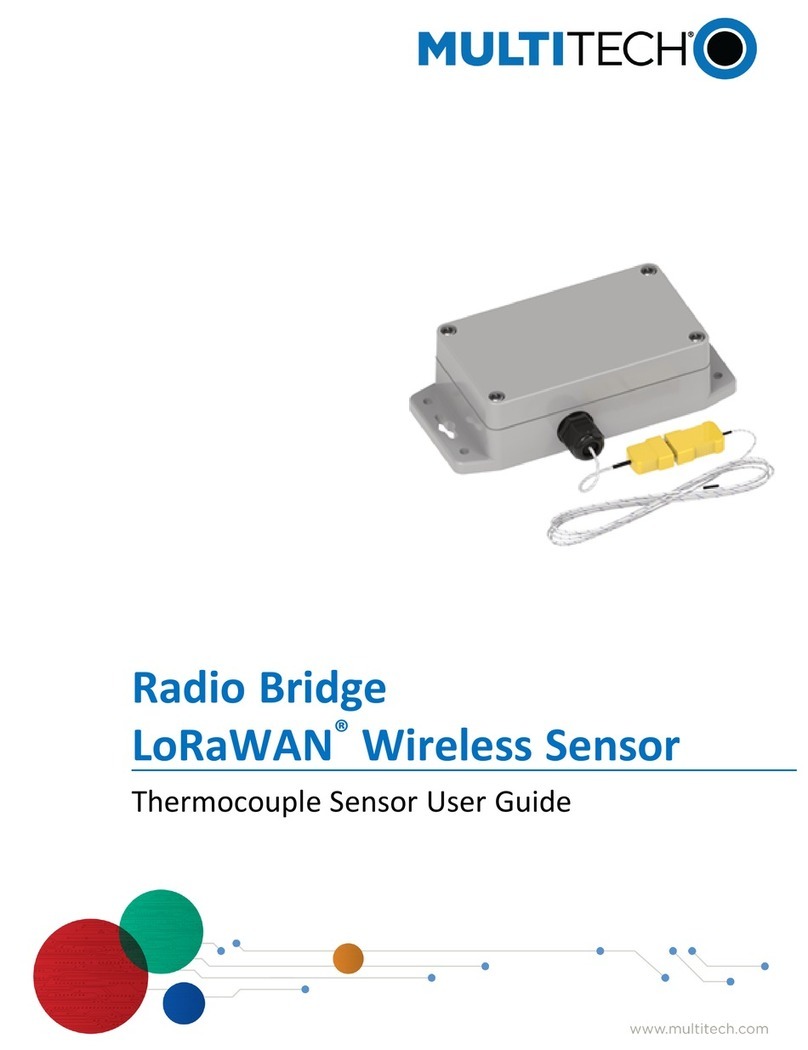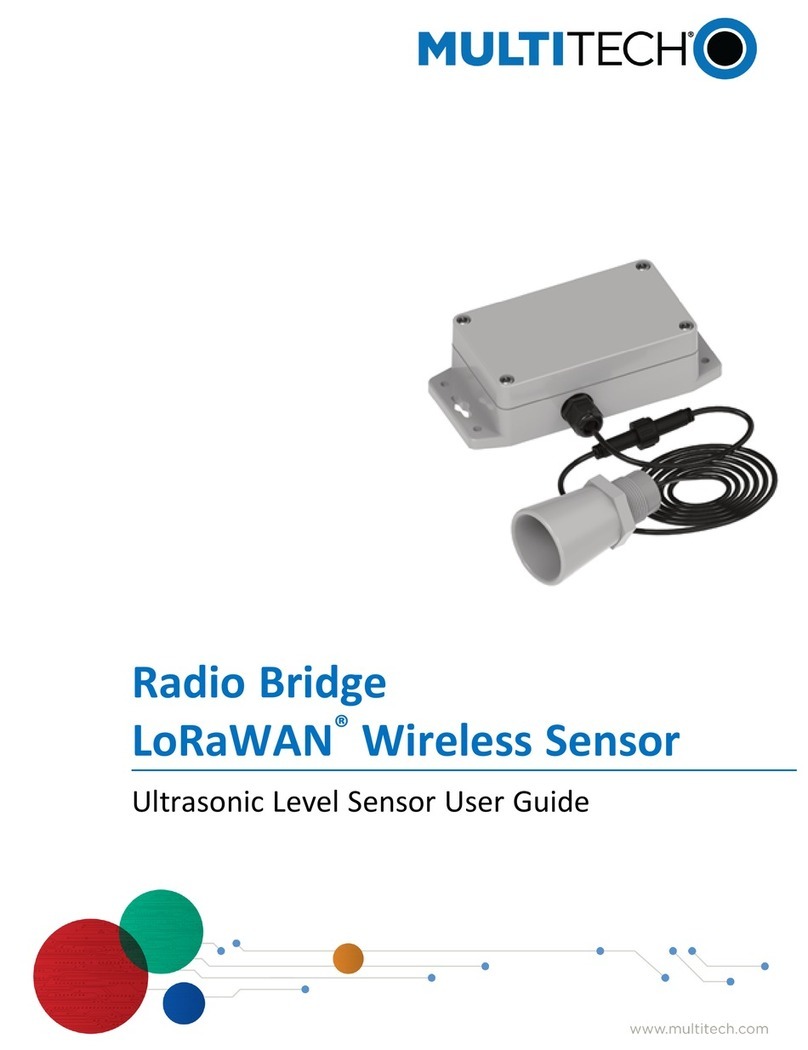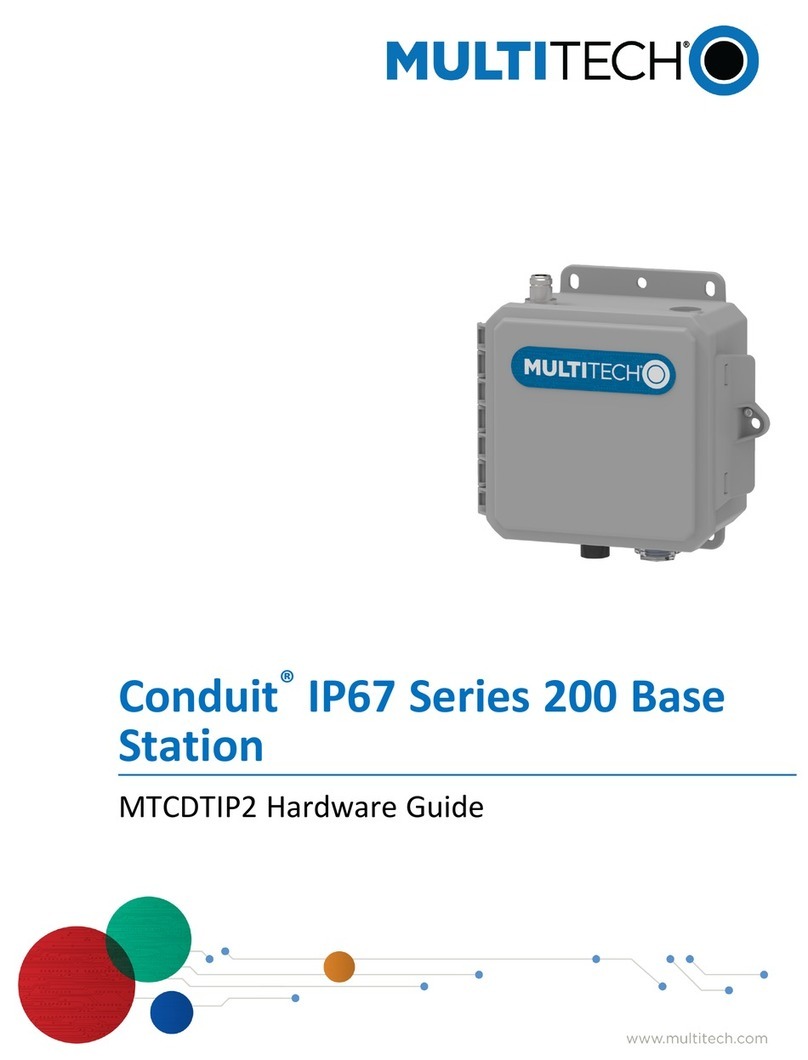Conduit IP67 Base Station 200 Series
CAUTION: Read installation instructions and safety information before starting Base Station installation. Do not connect power until
directed to do so. If you do not install the accessories when you install the Base Station, cover the LoRa connectors to keep them dry.
IMPORTANT: Do not attempt to disassemble the Base Station. There are no serviceable parts. Opening the enclosure without
authorization may void the warranty.
Package Contents
Note: Package contents vary by model.
Conduit® IP67 Base Station 200 Series
MTCDTIP2 Hardware Installation Guide
Item Description Quantity
1MTCDTIP2 Base Station 1
2Installation Guide 1
Warning and Caution
Warning and Caution symbols mean potential danger. You are in a situation that could cause bodily injury. Before working on any equipment, be aware of
hazards in the installation area and be knowledgeable about electrical circuitry. Be familiar with standard practices for preventing accidents.
Pour une traduction en français, reportez-vous à PoE Safety dans le Guide du matériel. For other translations of key cautions and warnings, refer to the
Conduit IP67 Series 200 Base Station MTCDTIP2 Hardware Guide for your model available at www.multitech.com/brands/conduit-ip67-200.
WARNING: Only trained and qualified personnel should install, replace, or service this equipment. Installation must comply with local and national
electrical codes.
When installing or replacing the unit, the ground connection must always be made first and disconnected last.
Disconnect PoE power (Ethernet PoE port) before servicing the Base Station.
Do not work on the system or connect or disconnect cables during periods of lightning activity.
This device is not designed or approved to be used in any Hazardous Locations. Do not install or operate device if area is known to be an explosive
environment.
Externally ground this equipment using a customer-supplied ground wire before applying power. Contact an electrician if you are uncertain that suitable
grounding is available. Refer to Installing the Ground Wire instructions.
All wall mounting installations are subject to the acceptance of local jurisdiction.
CAUTION:
Power over Ethernet (PoE) Certification does not apply or extend to voltages outside of standard PoE range. PoE range for the MTCDTIP2 is 42.5-57
VDC. Any PoE voltages outside this range have not been evaluated by UL or MULTITECH. The end user supplies the PoE cable. This cable must be
suitable for outdoor location.
This is an 802.3at Type 2 device. For more information, refer to the Conduit IP67 Base Station PoE Application Note (S000678).
Ethernet port is not designed to be connected to a public Telecommunica-
tion (PSTN) or any other connection other than IEEE 802.3-2012 Power
over Ethernet devices.
Do not remove product labels.
Conduit IP67 Base Station 200 Series
Models: MTCDTIP2-EN-B11EEP-DEM, MTCDTIP2-EN-B11EKP-DEL,
MTCDTIP2-L4E1-B11EKP-DEL, MTCDTIP2-L4E1-B11EKP-DEM
Part Number: 82130850L
Copyright © 2021 by Multi-Tech Systems, Inc.
Additional Documentation
For additional documentation, find your model on this page: www.multitech.com/brands/conduit-ip67-200.If this document has been
updated, the update will be available at that location.
Conduit IP67 Series 200 Base Station Hardware Guide: Model specific, includes hardware, regulatory, and safety information.
AT Command Reference Guide: For LTE models only, model specific. Lists the commands and parameters used to communicate
with your device.
mPower Software Guide: For mPower models only. Includes steps for configuring and using devices using the mPower platform.
mLinux Developer Resource: For mLinux models only, includes information for the mLinux platform, advanced mPower infor-
mation, and LoRa. Go to multitech.net/developer/software/mlinux/.
POE Application Note: Includes standards, recommendations, and troubleshooting.
Multi-Tech Systems, Inc.
2205 Woodale Drive
Mounds View, Minnesota 55112
Phone: 763-785-3500 or 800-328-9717
Support
Portal: support.multitech.com Knowledge Base: multitech.com/kb.go
Europe, Middle East, Africa:
support@multitech.co.uk U.S., Canada, all others:
support@multitech.com
Safety Instructions
For safety and to achieve a good installation, please follow these safety precautions:
Consider safety and performance when selecting an installation site. Remember electric power lines and phone lines look alike.
Assume that any overhead line can cause bodily harm or death. Exercise caution when working near power lines.
Call your power company and ask them to look at your proposed installation. This is important if raising a mast or tower.
When installing the device:
Do not use a metal ladder.
Do not work on a wet or windy day.
Dress properly—shoes with rubber soles and heels, rubber gloves, long-sleeved shirt or jacket.
If any part of the system comes in contact with a power line, do not touch it or try to remove it yourself. Call your local power
company. They will remove it safely. If an accident occurs, call for emergency help immediately.
IMPORTANT: Refer to Warnings and Cautions on the back page for safety additional information.
Requirements
In addition to the Base Station and included accessories, you will need:
1 - PoE Injector. For requirements, refer to Conduit IP67 Base Station PoE Application Note (S000678).
1 - Cat 5 or greater Ethernet cable rated for outdoor use.
1 - Micro SIM (3FF) card (LTE models only). MultiTech recommends using a SIM card rated for the climate where the device will be installed.
1 - 14 AWG or larger ground wire with a closed loop terminal. For details, go to Installing a Ground Wire in this document.
1 - Phillips screwdriver.
Related Accessories
PoE injectors and mounting kits are available through www.multitech.com/brands/conduit-ip67-200