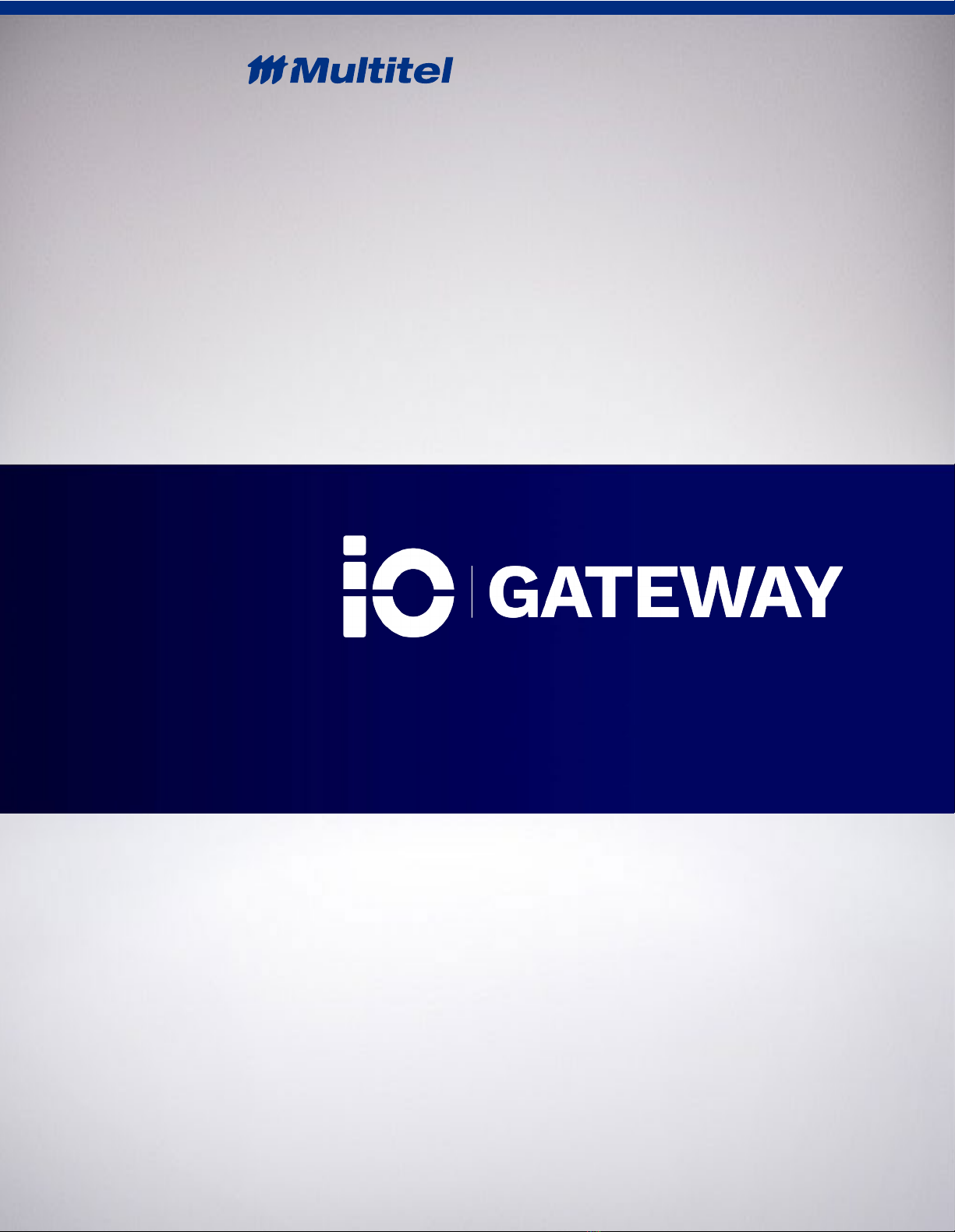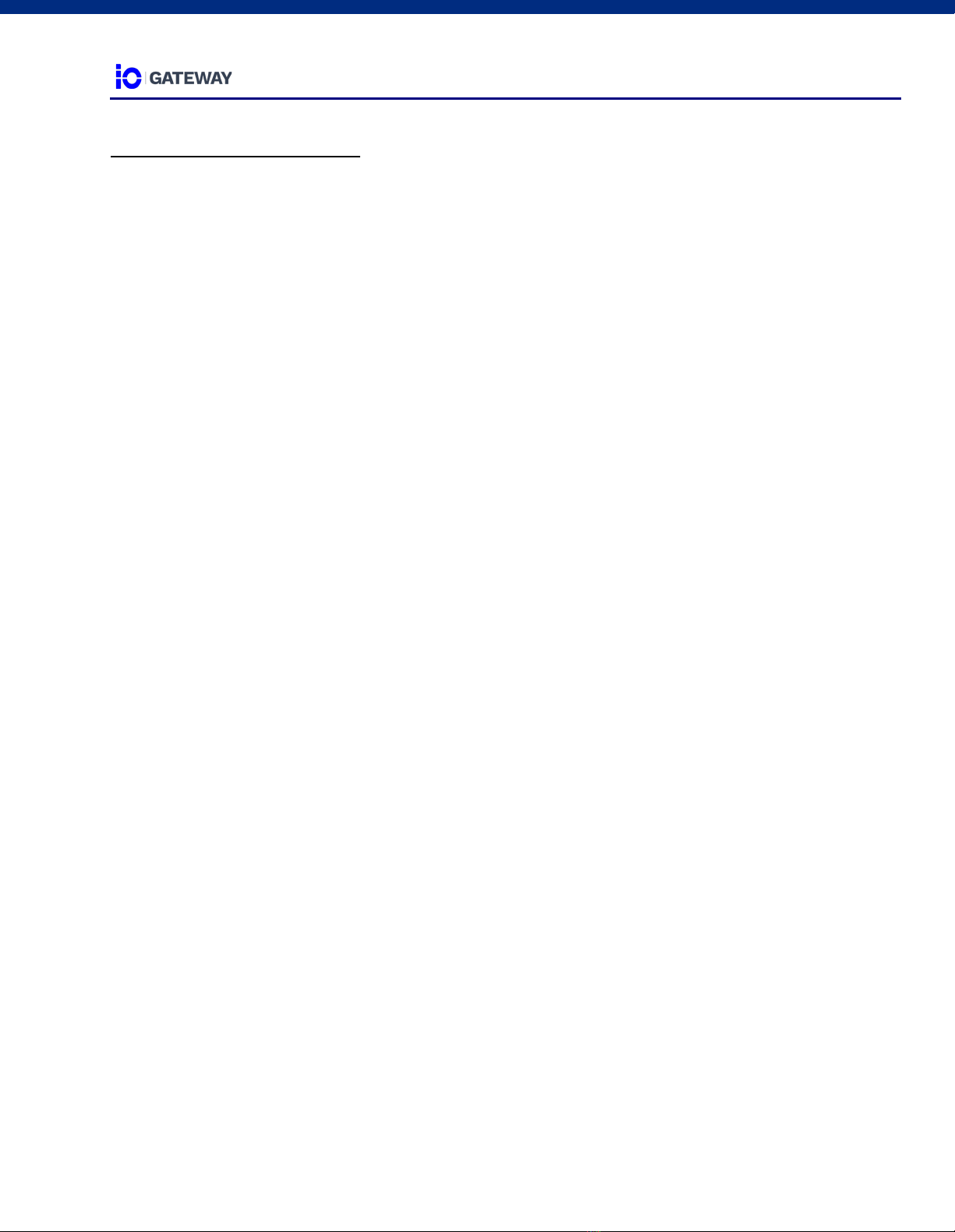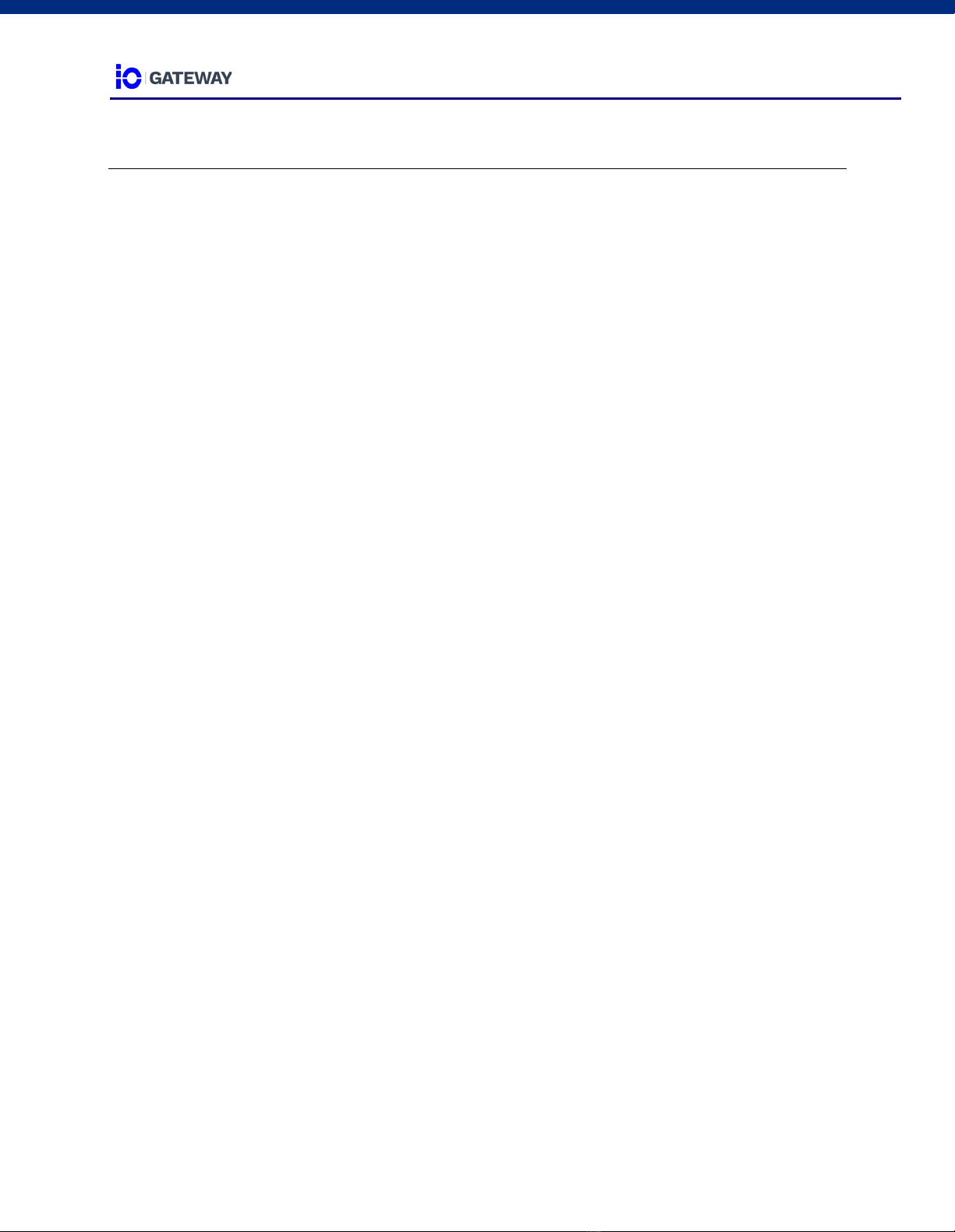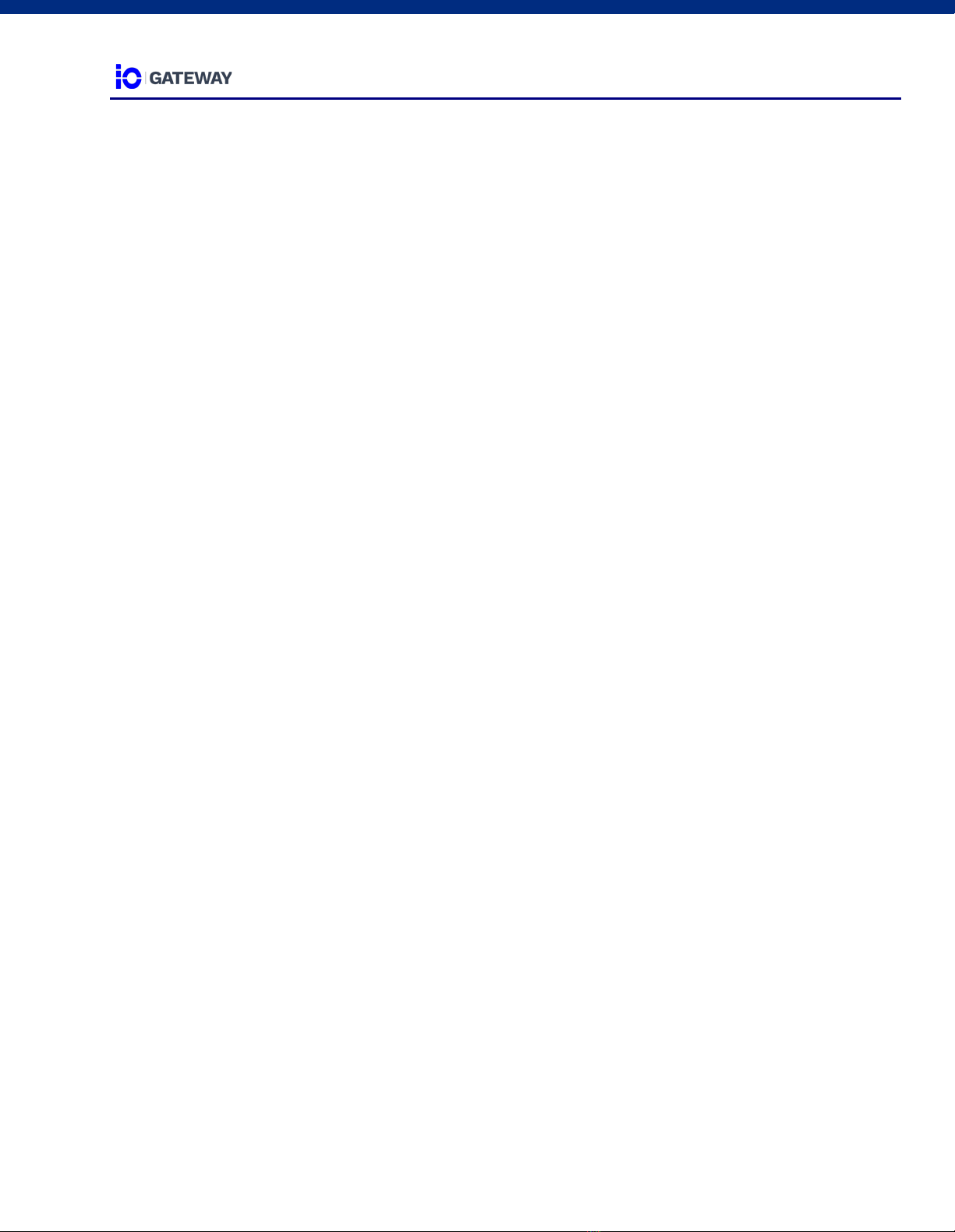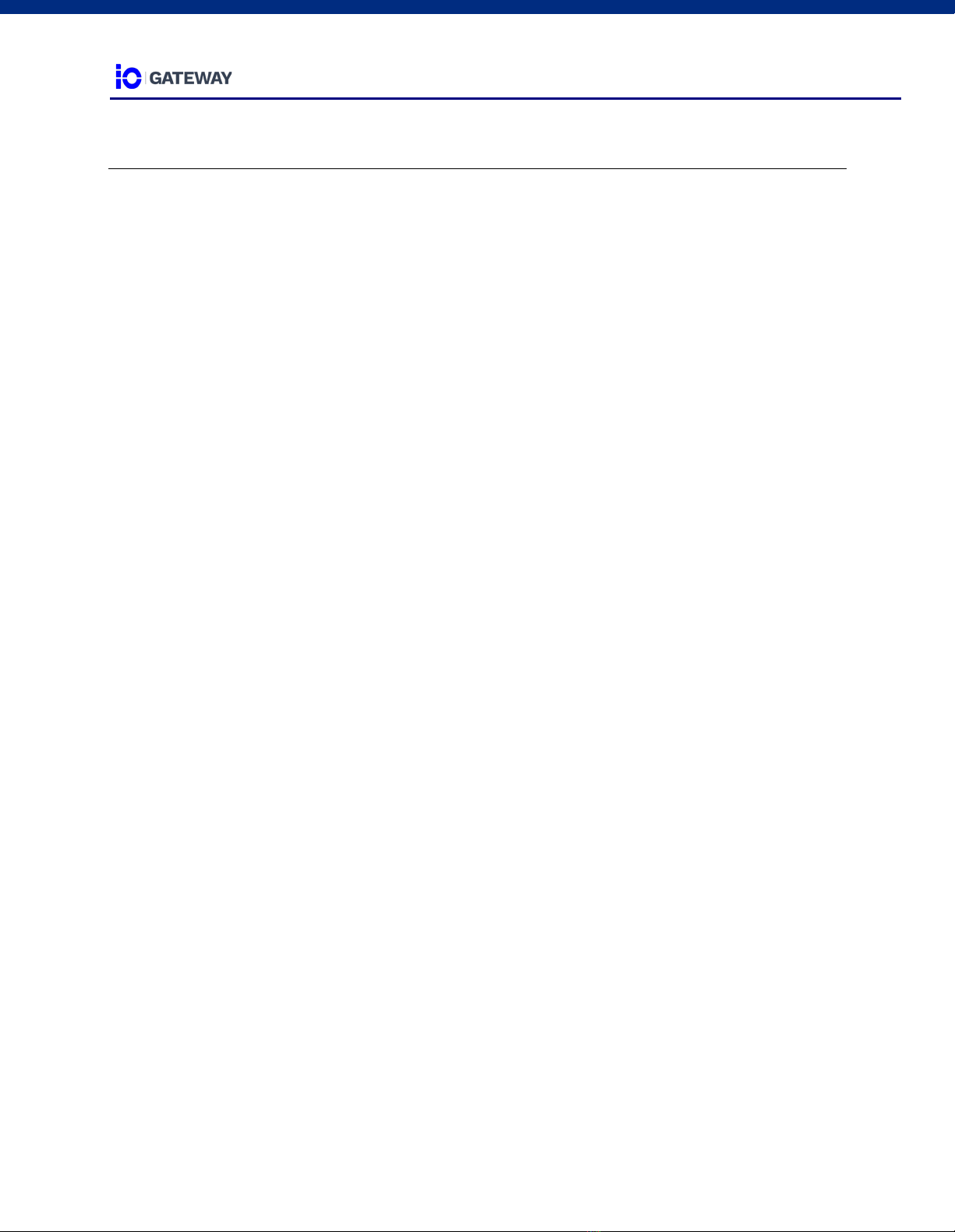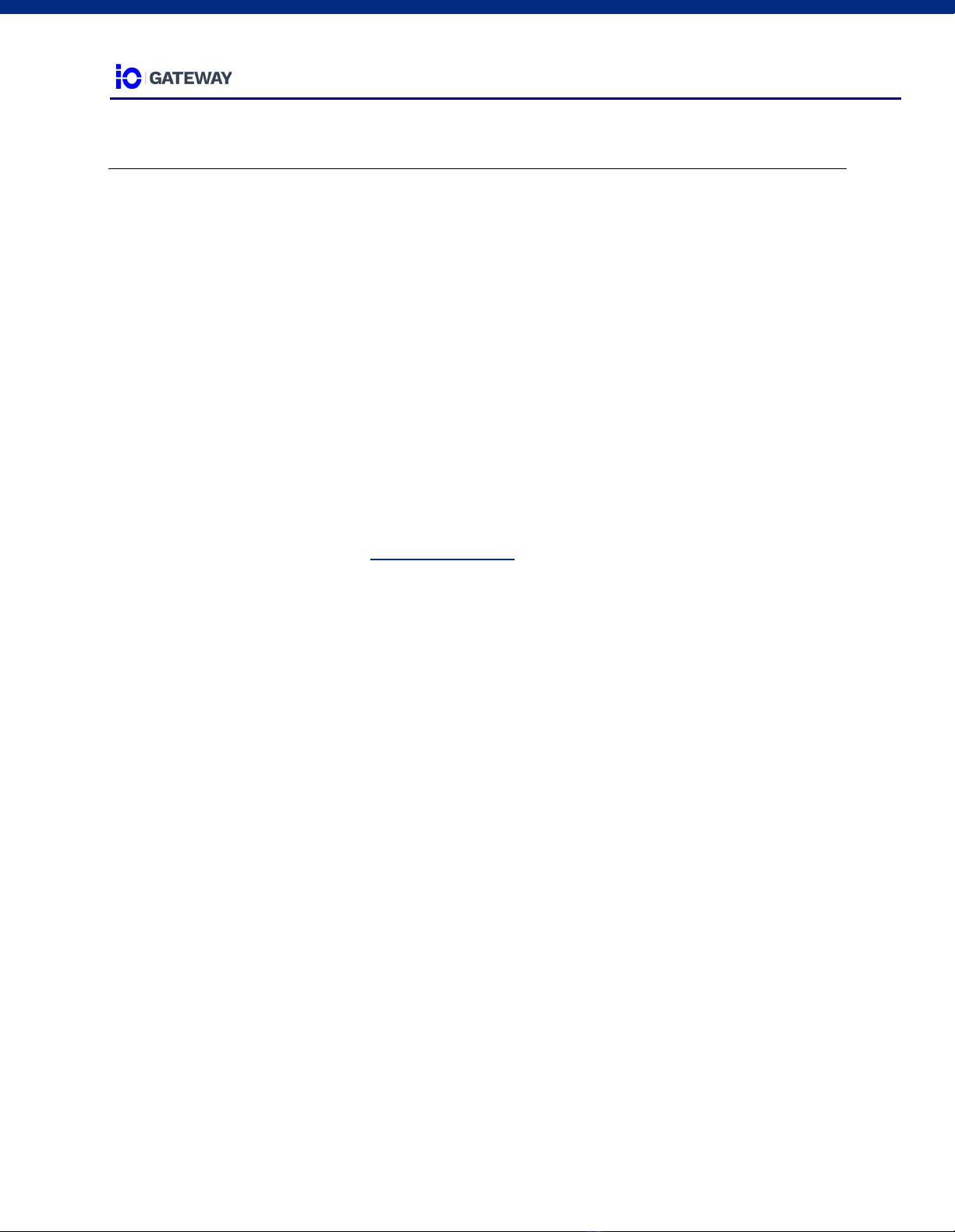USER MANUAL
© 2020 Multitel – IO Gateway - User Manual 5
2.4.4 Modbus Slave.............................................................................................................22
2.5 CATEGORIES AND MODELS......................................................................................22
2.5.1 Category .....................................................................................................................22
2.5.2 Model ..........................................................................................................................23
2.6 SYSTEM MAINTENANCE.............................................................................................23
2.6.1 Configuration File .......................................................................................................23
2.6.2 Software Update.........................................................................................................23
2.7.3 Reset Factory .............................................................................................................23
2.8 LABELS .........................................................................................................................24
2.9 REBOOT ........................................................................................................................24
3. DATA SOURCE.....................................................................................................................25
3.1 iO DEVICE MONITORING CAPABILITIES..................................................................25
3.2 GATEWAY MODE .........................................................................................................25
3.2.1 Standard Mode ...........................................................................................................25
3.2.2 Transparent Mode ......................................................................................................25
3.3 IO MONITORING ARCHITECTURE .............................................................................26
3.3.1. Equipment creation ................................................................................................26
3.3.1.1. Communication Protocol: Modbus TCP/IP - Client | Standard mode ......................... 27
3.3.1.2. Communication Protocol: Modbus TCP/IP - Client | Transparent mode..................... 28
3.3.1.3. Communication Protocol: Modbus RTU - Master..................................................... 28
3.3.1.4. Communication Protocol: SNMP Get V1/V2C ......................................................... 28
3.3.2. Data points creation ...............................................................................................29
3.3.2.1. Modbus TCP/IP – Standard mode.......................................................................... 29
3.3.2.2. Data Points – Modbus TCP/IP – Transparent Mode................................................. 31
3.3.2.3. Data Points - SNMP Get v1/v2C/v3........................................................................ 32
3.3.3. Network Management Software.............................................................................34
3.3.3.1. SNMP Get ............................................................................................................ 34
4. PASSTHROUGH ...................................................................................................................35
4.1 PASSTHROUGH OVERVIEW.......................................................................................35
4.1.3. Fields Description...................................................................................................36
4.1.1.1 Protocol Options (mandatory) ................................................................................ 36
4.1.1.2 Source Port Options (mandatory) ........................................................................... 36
4.1.1.3 Destination IP (mandatory) .................................................................................... 36
4.1.1.4 Destination Port (mandatory) ................................................................................. 37