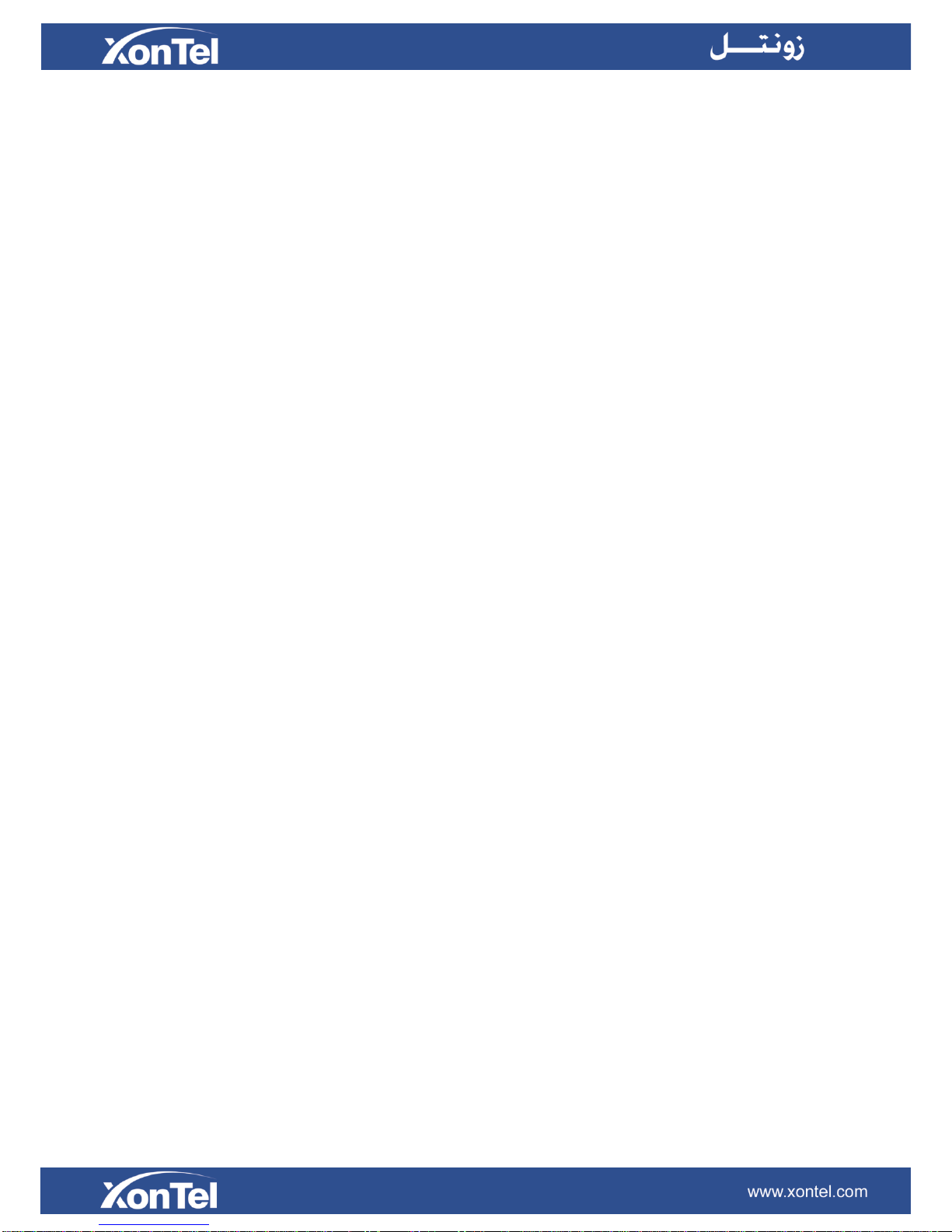3
Contents
About This Guide....................................................................................................5
Getting Started .......................................................................................................6
Accessing Web GUI................................................................................................................... 6
Web Configuration Panel......................................................................................................7
Application Description .........................................................................................................7
FXO Port Settings.................................................................................................11
FXO Port Settings............................................................................................................... 11
Port Group ..........................................................................................................................15
VoIP Settings.........................................................................................................17
VoIPTrunk ..........................................................................................................................17
Trunk Group........................................................................................................................19
SIP Settings ........................................................................................................................20
IAX Settings ........................................................................................................................25
Routes Settings....................................................................................................26
IP->Port...............................................................................................................................26
Port->IP/Port.......................................................................................................................28
Blacklist...............................................................................................................................31
Callback Settings................................................................................................................31
Gateway Settings..................................................................................................33
General Preferences...........................................................................................................33
Audio Settings......................................................................................................34
Custom Prompts.................................................................................................................34
Advanced Settings ...............................................................................................35
ToneZone Settings.............................................................................................................35
DTMF Settings....................................................................................................................36
Network Preferences............................................................................................37
LAN Settings.......................................................................................................................37
WAN Settings......................................................................................................................38
Service................................................................................................................................39
VLAN Settings ....................................................................................................................40
VPN Settings.......................................................................................................................40
DDNS Settings....................................................................................................................41
Static Route.........................................................................................................................42