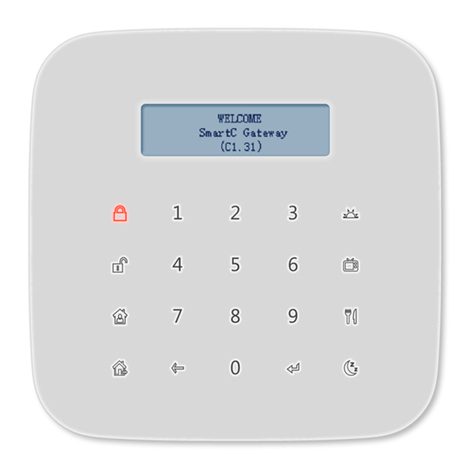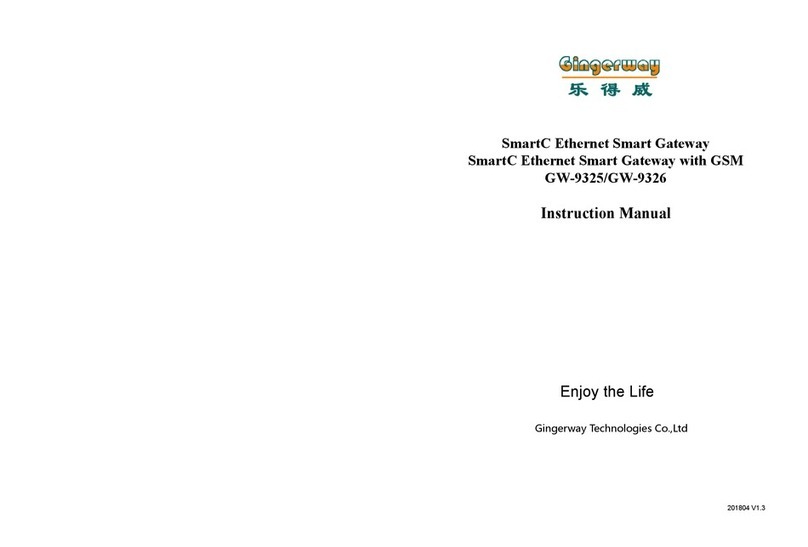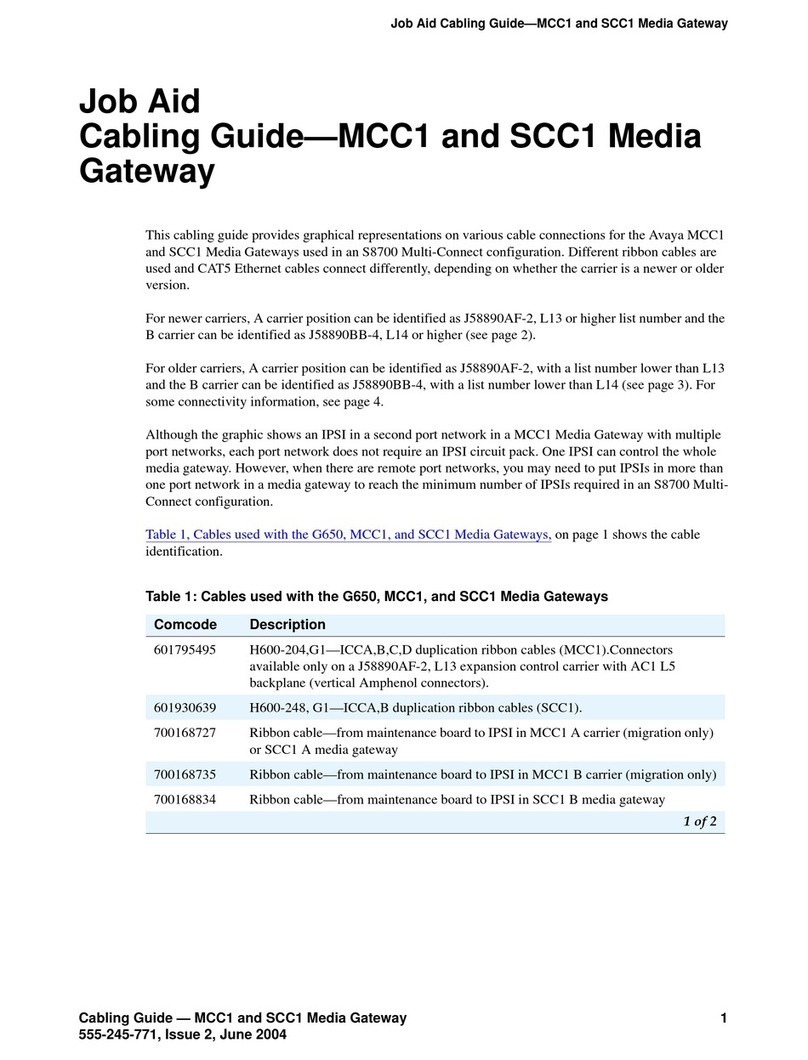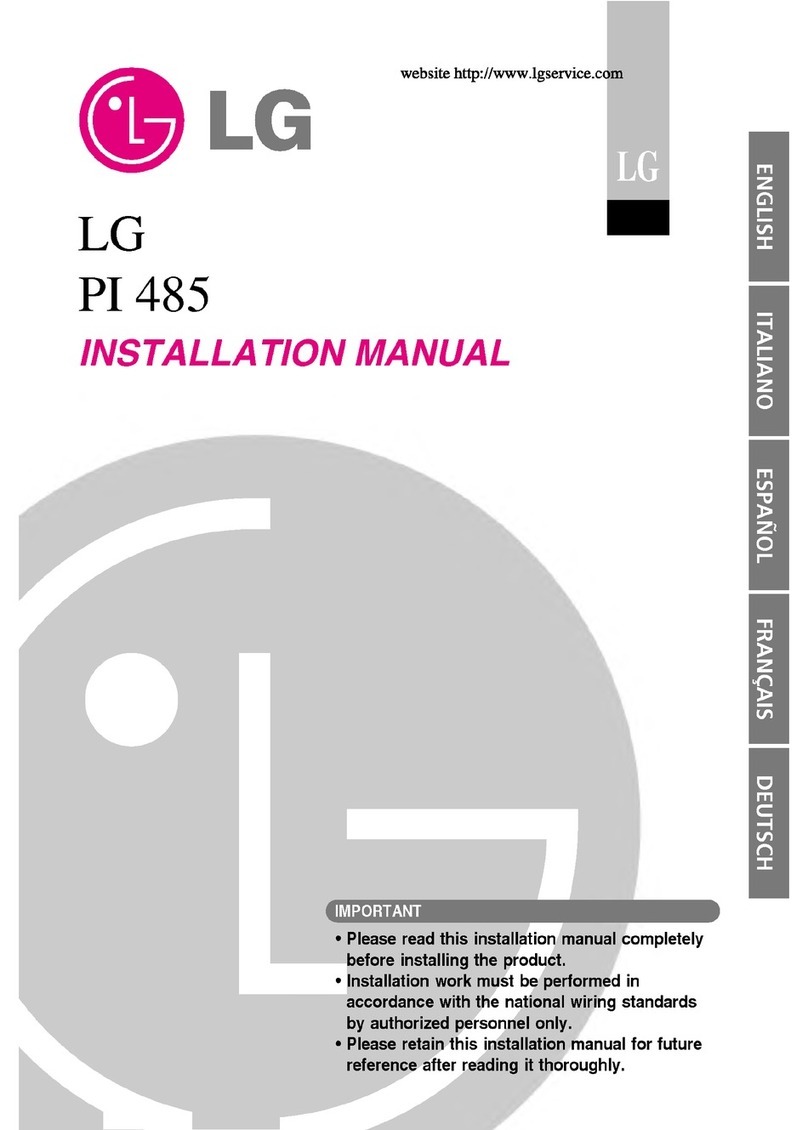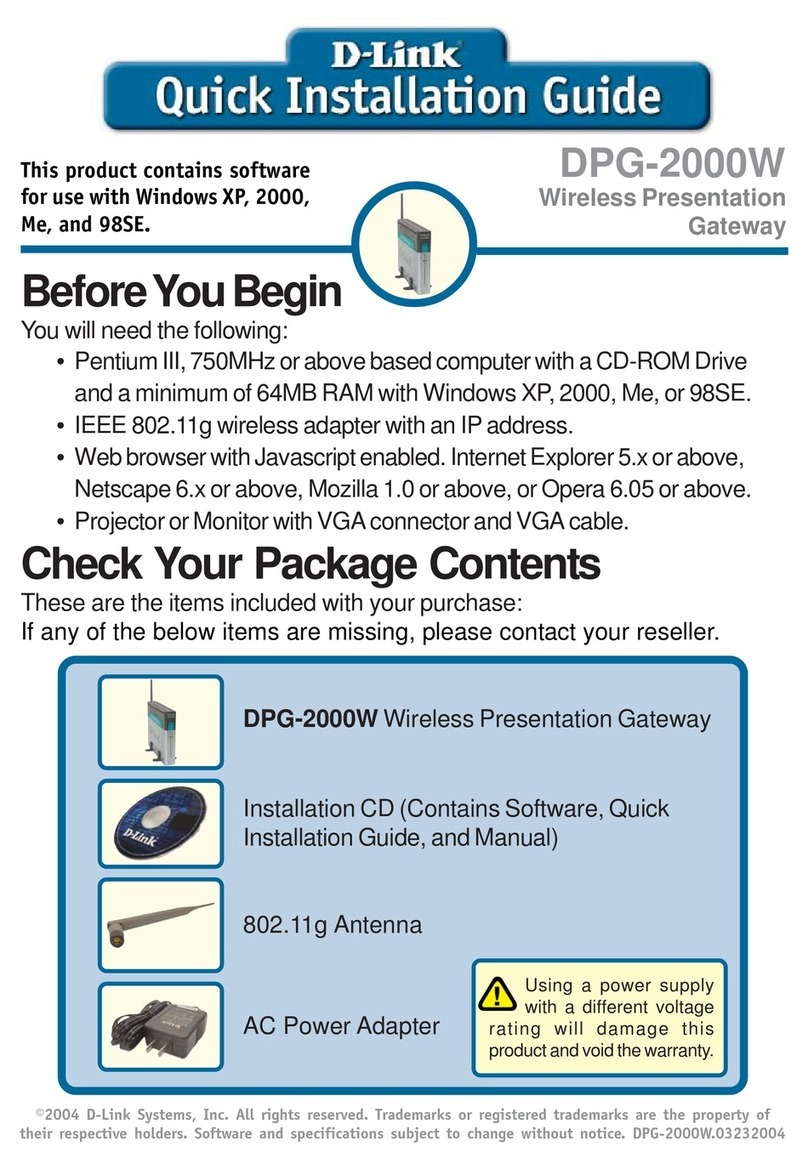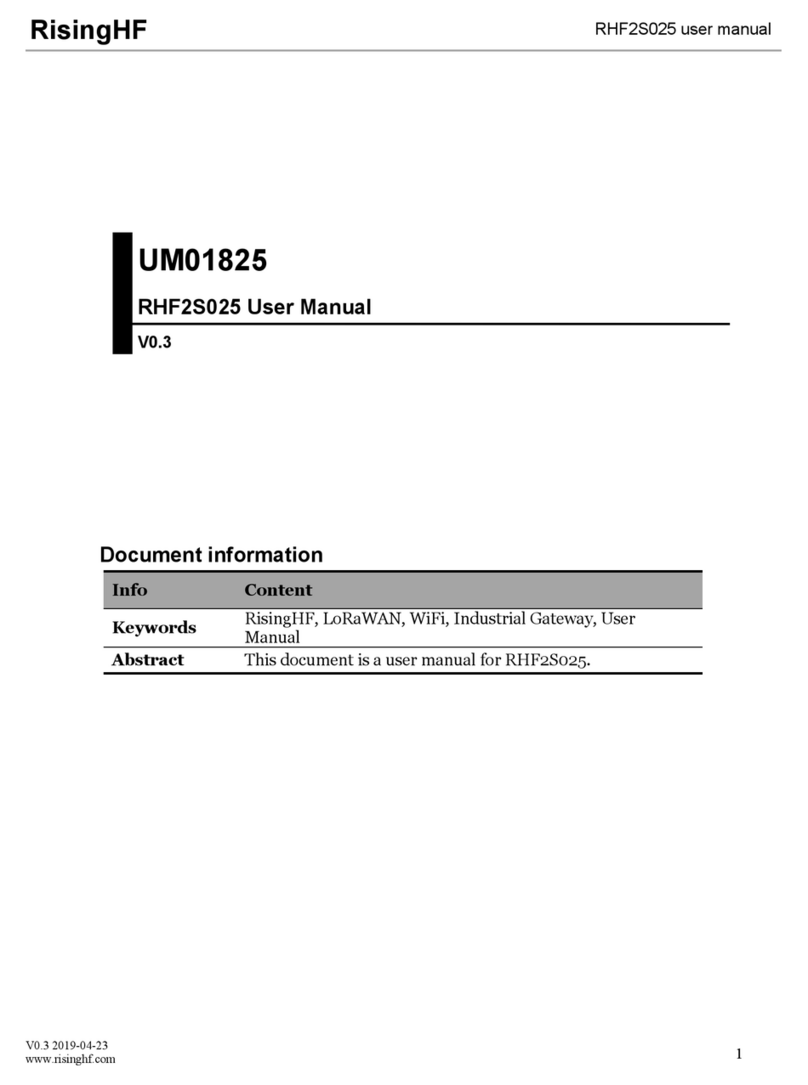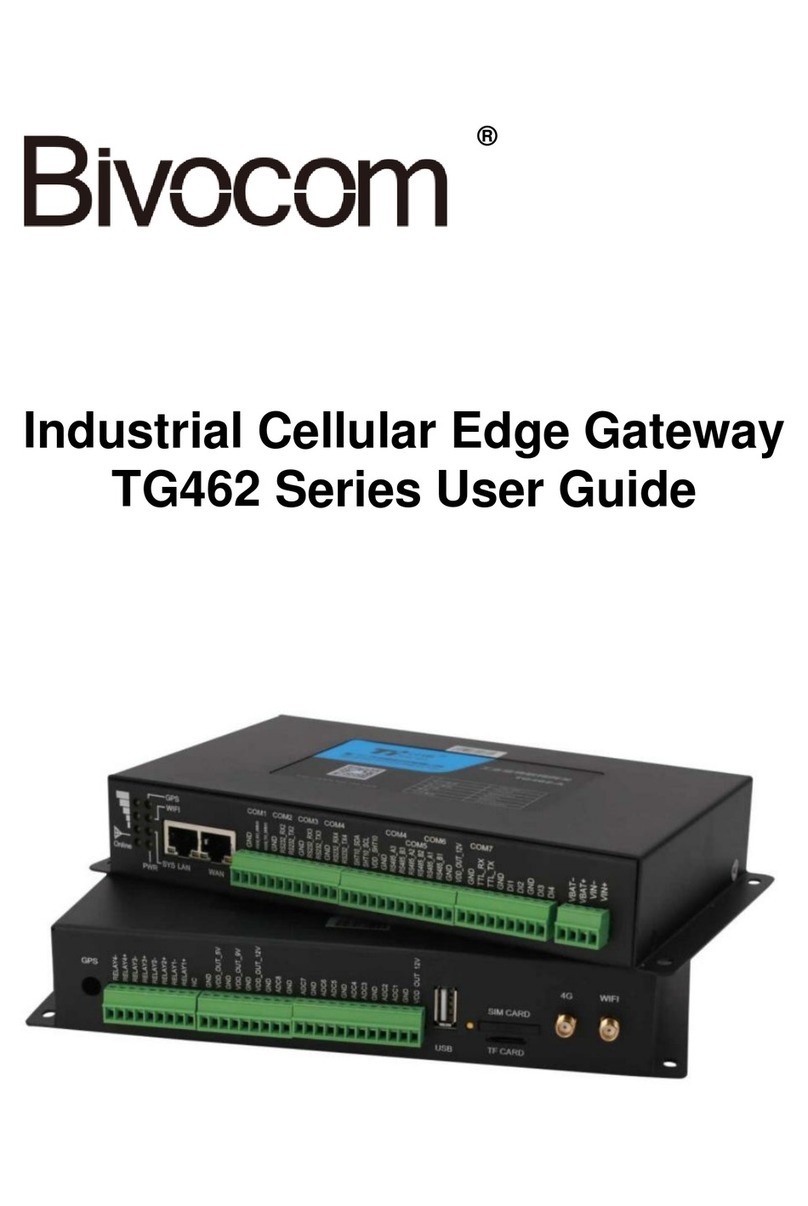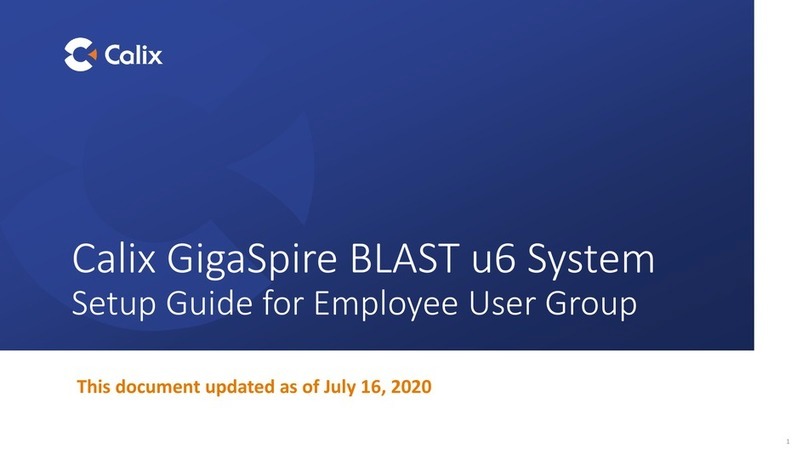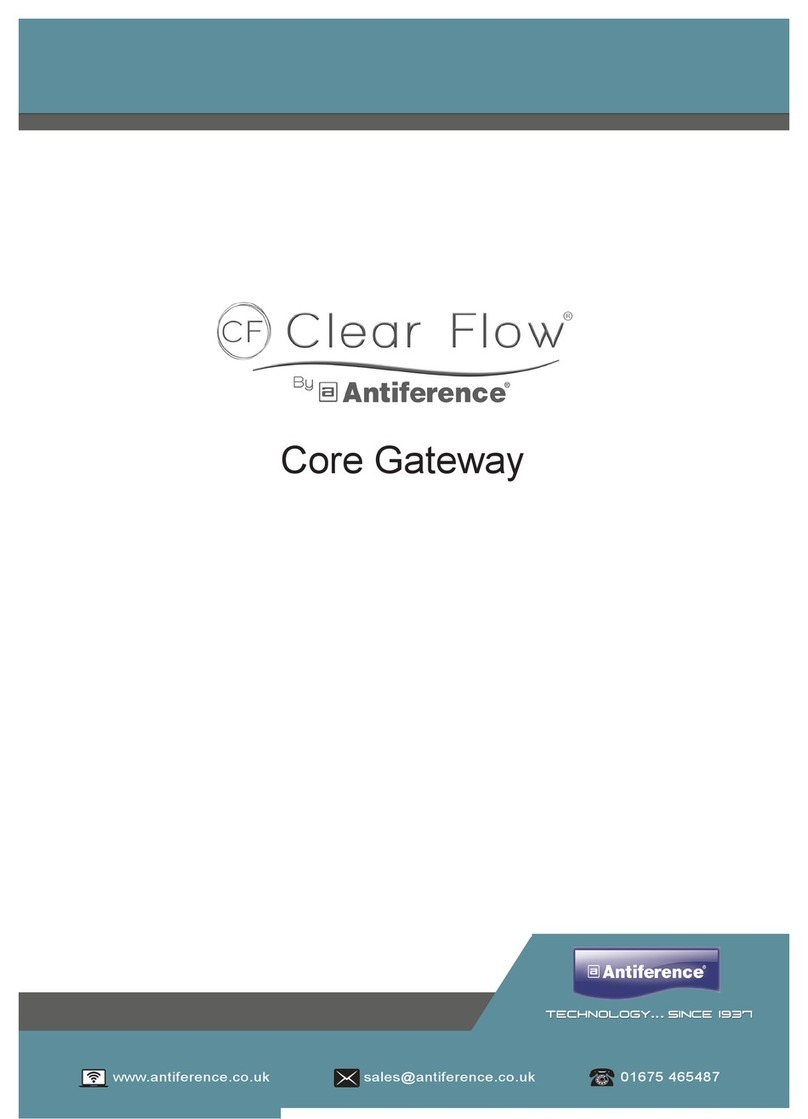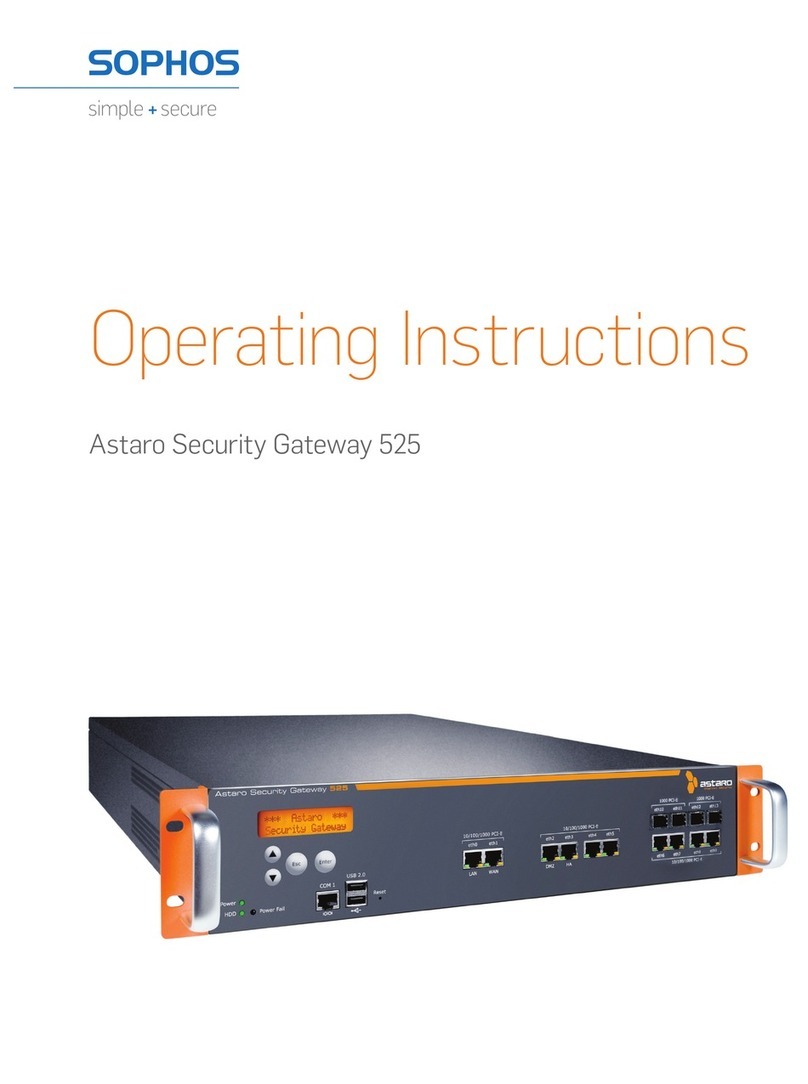Gingerway GW-9322 User manual

Gingerway Technologies Co.,Ltd
Enjoy the Life
Dear users, sincerely thank you for choosing our products. For your convenience of installing
and using this product, please read this manual carefully before use.
Gingerway internet gateway integrates Internet technology with Gingerway Z-ginger network
technology. You can control the devices and query the status at anytime and anywhere. Enjoy a
comfortable life !
Gingerway internet gateway must be used with Gingerway smart switch/socket/curtain controller/
IR transmitter/power strip, etc.
Descriptions
Smart RF Internet Gateway Instruction Manual
GW-9322
Installation steps:
1. Plug the LAN cable to gateway network port.
2. Plug the gateway 5V power adapter to power port.
3. Please enter
http://192.168.1.6/
in the web browser on LAN computer, it will pop up a password
input interface. The default user name is "admin", and the default password is "123456". Then you
can access Gingerway internet gateway after correct password entered.
Restore factory settings: Cut o the power of gateway. After the electric discharge over,
long press the "SETUP" button for 10 seconds since the power on. The gateway will be
restored to factory settings.
Installation to Access Steps
System Set - IP Address Set
In general, there is no need to modify the gateway IP address in small LAN. When in a Large
LAN, or with IP address conict that the router address is not 192.168.1.1, you have to change the
gateway IP address.
This smart gateway is set with xed IP, the default is LAN IP(192.168.1.6), it can be modied
according to the actual situation.
The external application server address is 120.24.81.114, the external application server port is
4000.
To set LAN network mask (default is 255.255.255.0). The netmask need no modication if the
computers less than 250 units in LAN .
System Set - Change Password
The network diagram of Gingerway internet gateway as follows:
Mobile
LAN Computer Terminal
Router Gingerway Internet Gateway
System Set - Clock Set
Device Set - Scene Set
In interface "Bingding Set", you can view, add, delete the bindings, and edit the binding infos.
Please bind the gateway with each terminal nodes before use.
Device Set - Binding Set
Internet Gingerway Devices
Keywords:
Terminal Node: The each gang light/socket/curtain and other devices, which can be controlled by
Gingerway internet gateway.
Binding: Establish a secure connection between gateway and the terminal nodes.
Device Control: Control the on-o state of single terminal node.
Scene: The on-o state combination of multiple remote-controlled terminal nodes. Eg: At the scene
“Pastime”, the backlight in the living room can be set to state ON while the curtain OFF and the
television ON, etc.
Concrete method of binding:
1. In interface "Binding Set ", click "Add" to add new devices, then change the oor and devices
name as your need in new interface "Edit Bingding".
2. Long press the on-o key of terminal node for 5 seconds, release your nger after hearing a long
tone of “Di”, the terminal node is going to send out a binding request.
3. In interface "Edit Bingding", click "Start binding", the gateway is going to response to the
binding request.
Gingerway Cloud Service:
The gateway GW-9322 is the key equipment for kinds of intelligent terminals being controlled in
medium-small size home automation, you can access it on Windows/Android/iOS system. For now,
the gateway (version V2.6 and above) supports cloud service. It can easily implement remote access
and remote control by scanning the QR code.
Access the gateway via browser by entering 192.168.1.6
In interface "IP Address Set", to set "External application server address" as 120.24.81.114
Save it, then you can remote control the gateway through "Gingerway Cloud" in extranet.
For security reasons, please change the password before rst use.
The time of gateway can be set and modied by yourself.
You can add/delete the scene and change the scene name in this interface. Gingerway internet
gateway supports up to 8 scenes, they can be set to household and commercial scenes according to
dierent demands.
Edit: Click the key "Edit" under "Operation", then you can edit oor and device name. The other
contents depend on terminal node, can't be modied.
Delete: Delete the current binding.
Add to Scene: The devices can be added into the scene after bound successfully, you can design
the scene as you like.

6. Add the devices into the scene according to your own needs. Click "Add to Scene", then you can
select the scene and result in interface "Device Add to Scene".
Note: a terminal node can only be set to one binding result in one scene.
Other Set - Trigger Set
Other Set - Scene Panel
Control
In interface "Control", you can control the terminal nodes by "Scene Control" and "Device
Control", also can query the status.
Scene Control: Click the scene you have set, then you can start and close or query this scene. All
the terminal nodes in this scene can be controlled.
Device Control: Click the button "Device Control", then you can individually control the terminal
node.
Control results are displayed in the "Results" column. Green words represent "OFF", red words
represent "ON", gray words represent query failed and the result is unknown. If the curtains were
closed more than 90%, the nal control result would be shown "OFF", the other states would be
shown "ON".
Device Set - Timer Set
"Scene Panel" is mainly aimed at Gingerway smart control panel and scene switch that for
gateway(like GW-7339, GW-7338). The panel can directly trigger the scene and device which in
gateway.
Firstly, bind gateway with smart control panel or scene switch.
Then to set the trigger in interface "Scene Panel" as follow diagrams. Click "Edit" to select the scene
or device ID of this panel will trigger.
The dierent keys on the scene panel can trigger dierent gateway scenes or devices, but a key
can't trigger gateway scene and device at the same time.
Please bind the trigger devices(like sensor) with gateway before trigger setting, then you can
edit the trigger in interface "Trigger Editing".
Select the trigger device and the scene according to your own demands.
The sensor can detect the human body infrared, the changes of environmental temperature and
brightness. Therefore, the range of temperature and brightness can be set as a trigger condition to
trigger the required scene. So that the scene can be triggered when the temperature and brightness
get into the range you set. Set Invalid, the scene wouldn't be triggered when the trigger condition are
met.
CH1 corresponds to the human body infrared detection signal, CH2 and CH3 correspond to two
external trigger detection signal. Set ON, the scene will be triggered when the sensor receive the
detection signal; Set OFF, the scene will be triggered when no detection signal been received; Set
Invalid, the scene won't be triggered when the sensor receive the detection signal.
You can also set the date and time when the scene can be triggered.
Other Set - Panel Name
You can change panel name and panel icon for Gingerway LCD smart panel under this interface.
This interface supports English and Pinyin name input, please contact us for more languages if you
need.
4. If the new interface showed "The binding is successful !", then this binding is successful. You can
control the terminal node in interface "Control".
5. If the new interface show "Bind failed", then this binding is unsuccessful. Please rebind it again.
You can set timing for the scenes to meet dierent requirements.

Warranty Terms
Shenzhen Gingerway Technologies Co., Ltd.
Address: 3-Floor, Building A6, Xingye Industrial Park, Zhongshanyuan No.2 Road, Nanshan
District. Shenzhen, Guangdong, China.
Tel :0755 -28779595 Fax :0755 -28779405
Website: www.gingerway.com
Technical Parameters
Power Supply 5VDC
Operating Current 180mA
Wireless Operating Frequency 433MHz
Wireless Transmit Power ~10dbm
Wireless Receiving Sensitivity ≤-105dbm
RF Control Range about 30m indoor, about 100m outdoor.
Maximum Quantity of Controllable Devices 32
Maximum Quantity of Controllable Scene 8
Operating Temperature 0-60℃
Relative Humidity ≤ 80%(Non-condensing)
Dimensions (L * W * H) 135mm * 135mm * 24mm
Weight 155g
Gingerway products are guaranteed for 2 years since the date of purchase. During the warranty
period, if Gingerway products malfunction(not contain artificial damages) under normal
circumstances, they can be free repaired or exchanged at local dealer with the purchase invoice.
1. If due to quality failure during the warranty period, the maintenance is free in rst year, only the
component cost will be charged in the second year.
2. Disassembling Gingerway product components without the permission of our company or the local
client center, our company will no longer bear the free warranty responsibility .
Note: Shenzhen Gingerway Technologies Co., Ltd reserves the right of nal explanation for above
terms.
Info-Thermostat
Info-Sensor
In this interface, you can view the state infos of the thermostat that bound with gateway, and to
better control the indoor temperature.
In this interface, you can view the infos of sensor, the "1" under CH1 means the sensor has
detected human body infrared, "0"means the sensor hasn't detected human body infrared. When
they under CH2 and CH3, also indicate whether the external devices have detected external trigger
signal.
Z-Ginger Mini
After all settings nished, you can download and install our App "ZGinger Mini" into your
mobile terminal devices, to realize remote controlling through Gingerway Cloud.
Apple users please enter "App Store" to search and download "ZGinger Mini".
Android and Windows users can download it at http://www.gingerway.com/En_Gingerway_Download2.
html
After bind gateway with KS-858 security host, you can check the status of security host in this
interface. It is convenient for users to know whether their houses are safe or not.
Info - Alarm
0678
Other Gingerway Gateway manuals