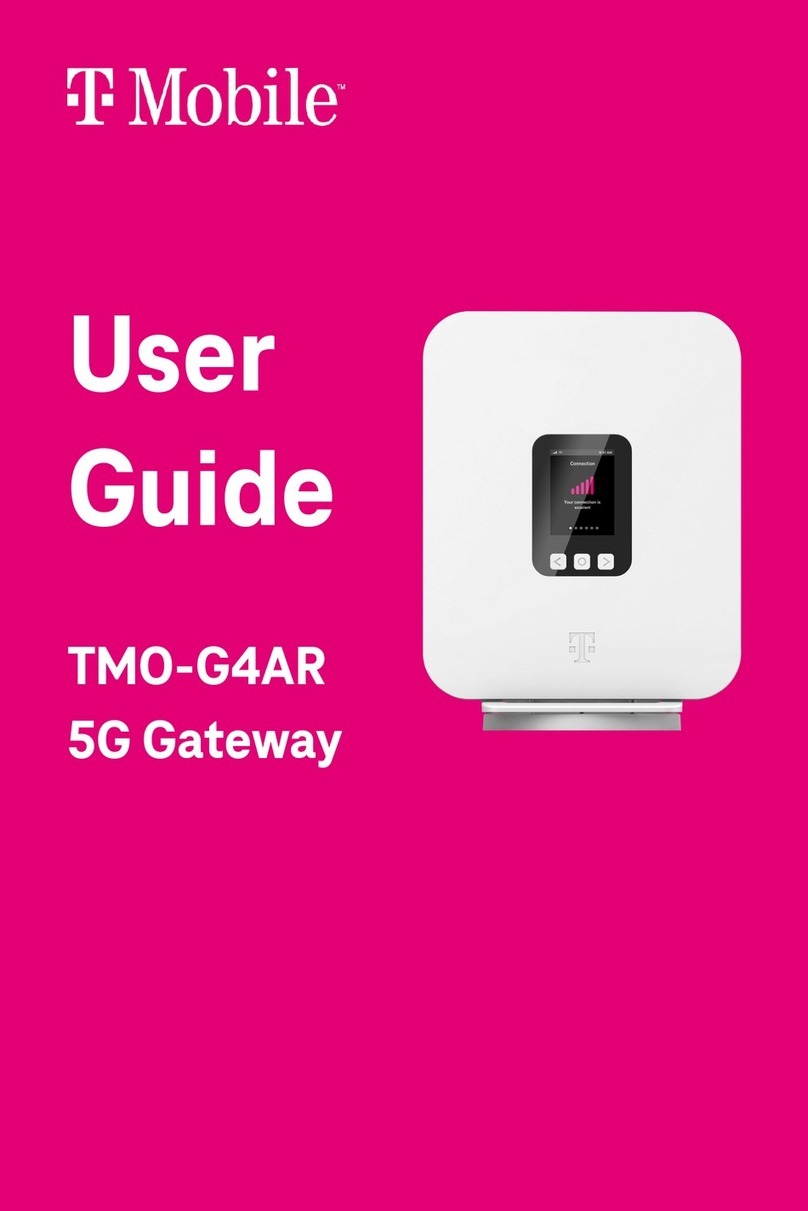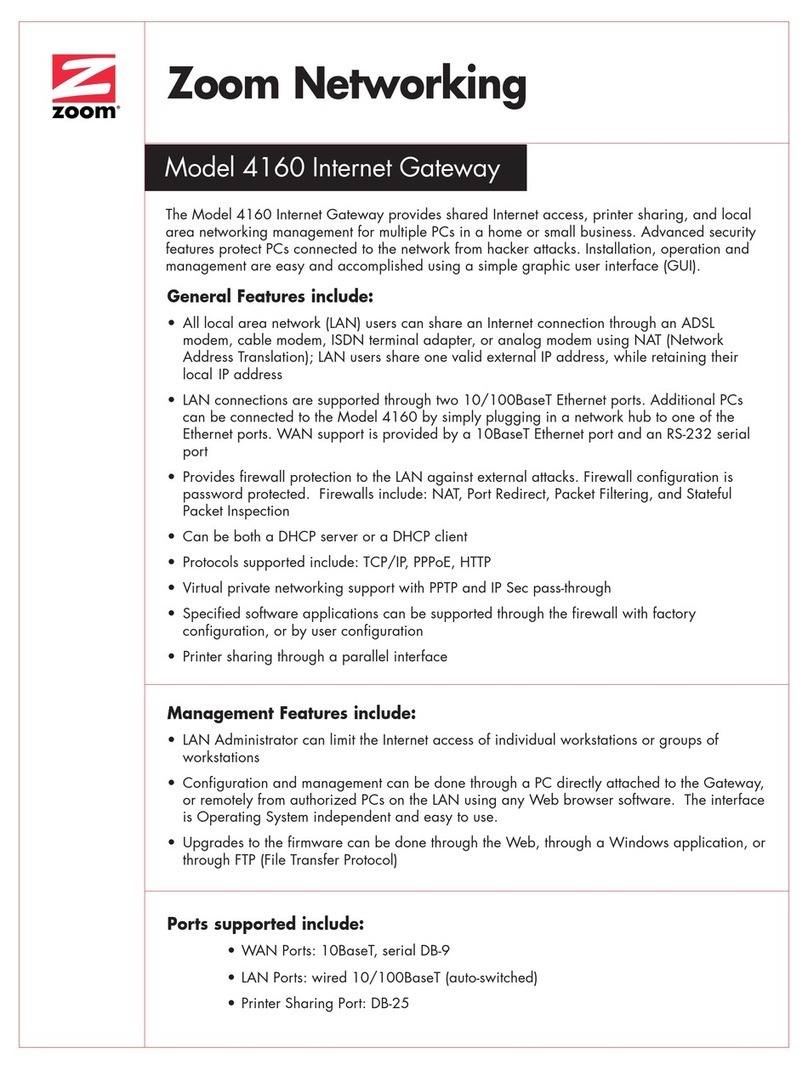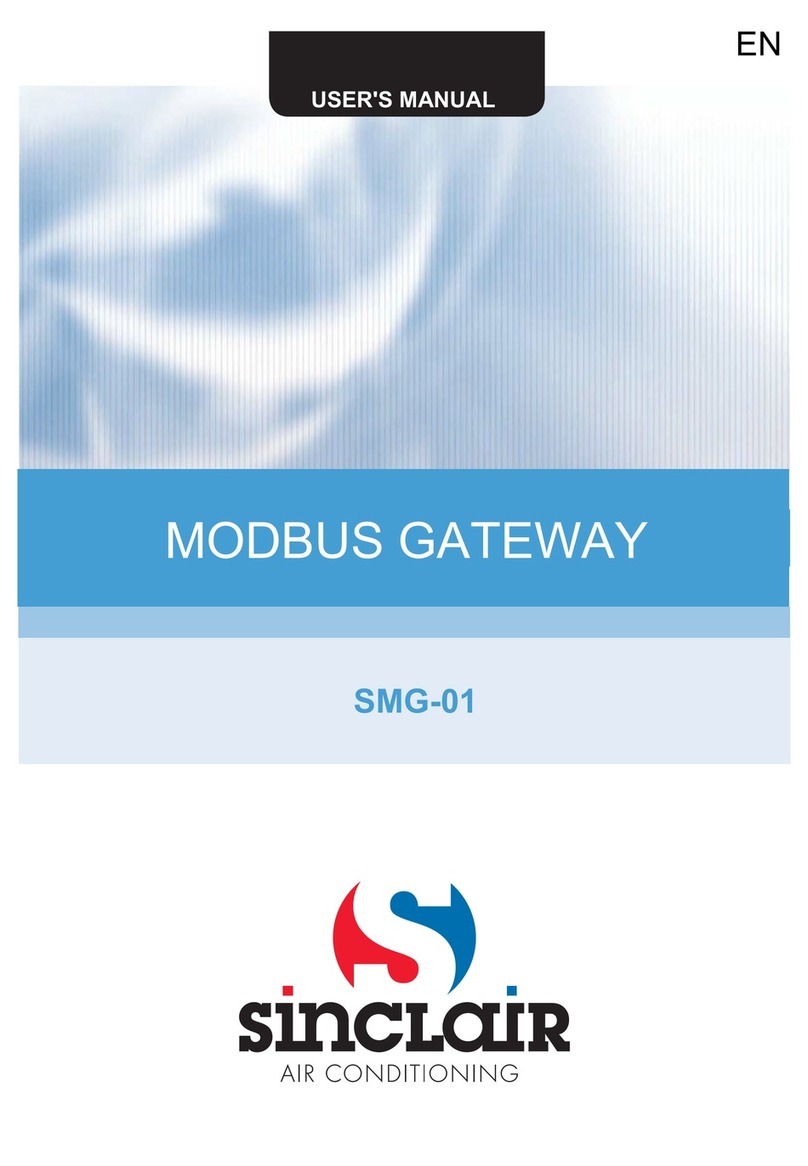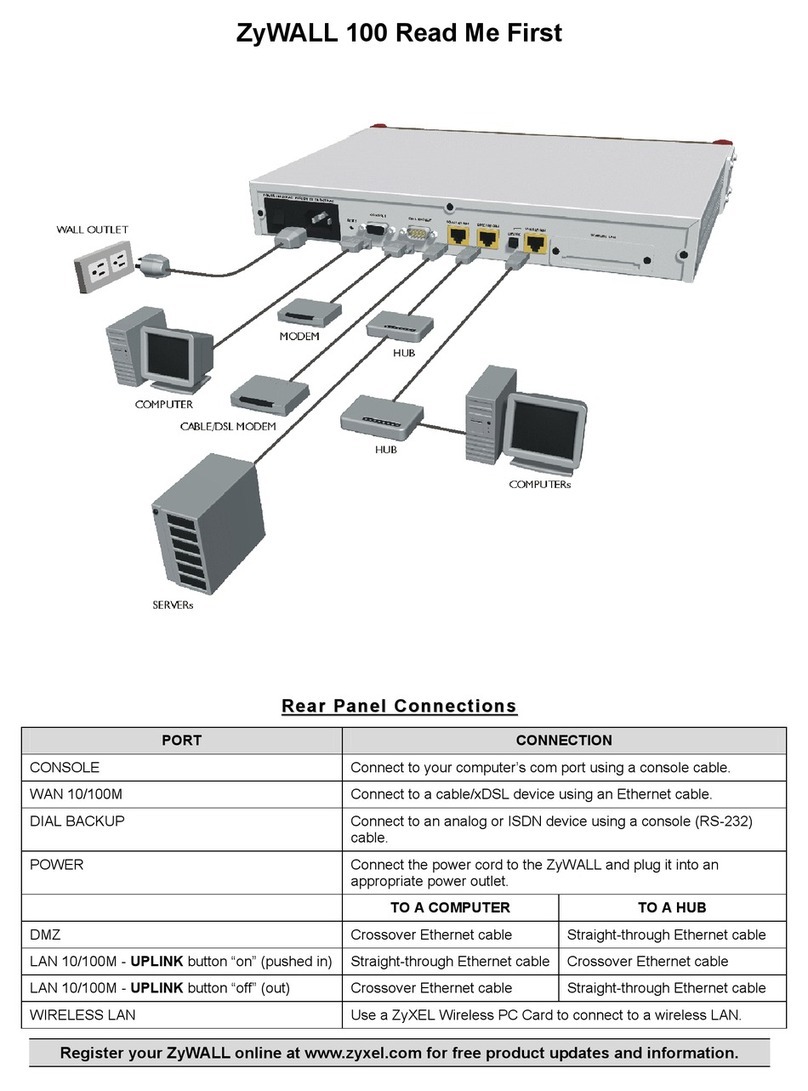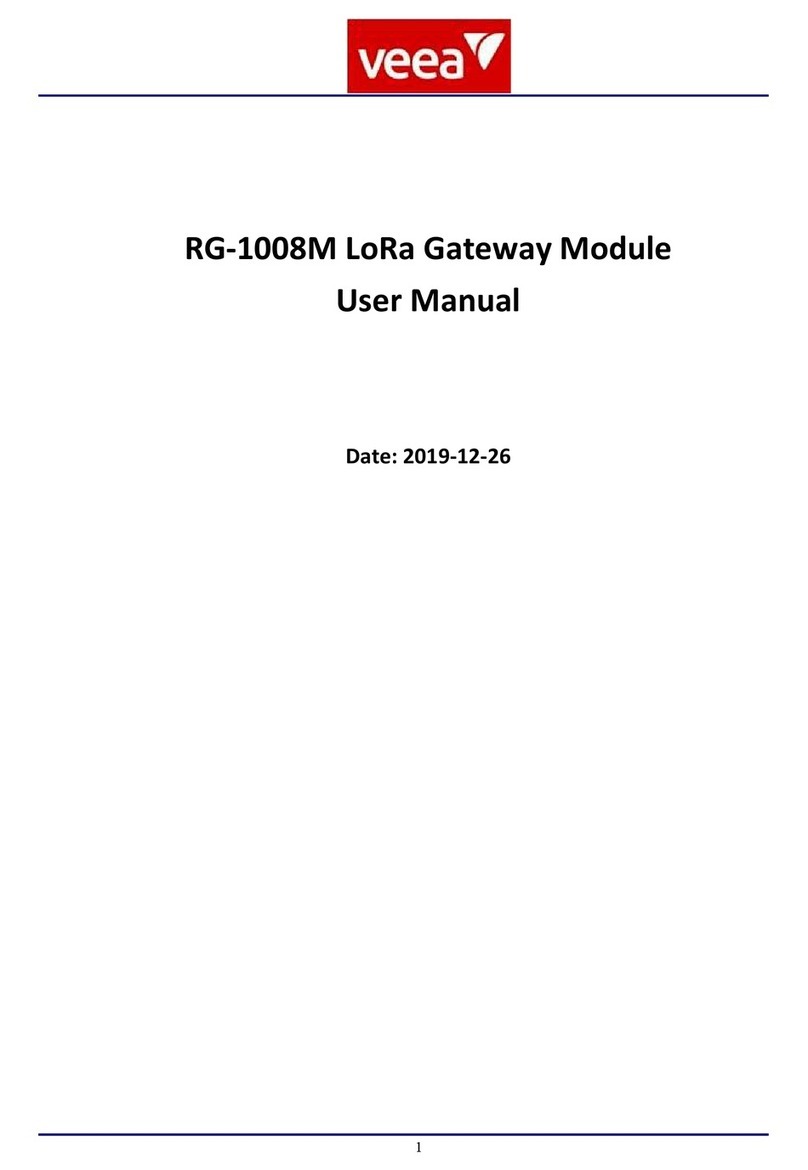T-Mobile 5G21-12W-A User manual

User
Guide
5G21-12W-A
High-Speed
Internet Gateway

Release 1.0.0
Manufacturer
Nokia Solutions & Networks Oy
Karakaari 7
Fl-02610 Espoo, Finland
Import from
Nokia Solutions & Networks Oy
Distributor
T-Mobile, Inc.
©T-Mobile USA, Inc. All rights reserved.
T-Mobile, the T logo, Magenta, the magenta color and the T-Mobile
Home Internet logo are registered trademarks of Deutsche Telekom AG.

T-Mobile High-Speed Internet Gateway User Guide [Issue 4.0]
Page 3
Need help? Visit http://isp.t-mobile.com/support
or call T-Mobile customer service at 1-844-275-9310
Contents
Safety guidelines.............................................................................6
Introduction....................................................................................7
Getting to know your T-Mobile High-Speed Internet Gateway ................8
Physical interfaces........................................................................9
Setting up the T-Mobile High-Speed Internet Gateway........................ 10
Recommended setup: use the mobile app..................................... 10
Manual setup: identify an ideal location ........................................ 10
Connecting the T-Mobile High-Speed Internet Gateway to sustained
power..................................................................................... 11
Starting the T-Mobile High-Speed Internet Gateway ..................... 11
Connecting devices ....................................................................... 12
Connecting Wi-Fi devices ............................................................ 12
Connecting Ethernet devices ....................................................... 12
Viewing connected devices ......................................................... 13
Configuring your network with the web GUI ..................................... 14
Accessing the web GUI ............................................................... 14
Overview screen ......................................................................... 15
Network overview .................................................................... 15
Internet connection ................................................................. 16
Devices .................................................................................. 16
Gateway information ................................................................ 16
Status screen............................................................................. 17
Data usage ............................................................................. 17
SIM information....................................................................... 18
Cellular network information ..................................................... 18

T-Mobile High-Speed Internet Gateway User Guide [Issue 4.0]
Page 4
Need help? Visit http://isp.t-mobile.com/support
or call T-Mobile customer service at 1-844-275-9310
Ethernet connections ............................................................... 19
Wi-Fi connections .................................................................... 19
Statistics screen......................................................................... 20
LAN statistics.......................................................................... 20
Cellular statistics ..................................................................... 21
WLAN statistics ....................................................................... 21
Network screen .......................................................................... 22
Wi-Fi Networks: 2.4GHz............................................................ 23
Wi-Fi Networks: 5GHz .............................................................. 25
System screen ........................................................................... 28
Rebooting the T-Mobile High-Speed Internet Gateway.................. 29
Resetting the T-Mobile High-Speed Internet Gateway................... 30
Upgrading the firmware............................................................ 32
Changing the web GUI password .............................................. 33
Changing the web GUI language............................................... 34
Logging out ............................................................................... 34
Replacing the SIM card.................................................................. 35
Troubleshooting............................................................................ 38
No signal................................................................................... 38
Prevent overheating.................................................................... 38
T-Mobile High-Speed Internet Gateway does not start ..................... 38
Poor Internet experience ............................................................. 38
Forget your password?................................................................ 39
Understanding the LCD ................................................................. 40
Connection................................................................................ 40
Devices ..................................................................................... 41

T-Mobile High-Speed Internet Gateway User Guide [Issue 4.0]
Page 5
Need help? Visit http://isp.t-mobile.com/support
or call T-Mobile customer service at 1-844-275-9310
Battery ...................................................................................... 41
Settings .................................................................................... 42
Alerts ........................................................................................ 42
Messages .................................................................................. 44
Notifications .............................................................................. 44
Technical specifications................................................................. 45
Terms and conditions .................................................................... 46
Privacy policy................................................................................ 46
Manufacturer information ............................................................... 47
Customer support ......................................................................... 47

T-Mobile High-Speed Internet Gateway User Guide [Issue 4.0]
Page 6
Need help? Visit http://isp.t-mobile.com/support
or call T-Mobile customer service at 1-844-275-9310
Safety guidelines
Follow these guidelines when using the T-Mobile High-Speed Internet
Gateway and its battery:
Danger 1: Do not attempt to access, manipulate, insert
foreign objects into, re-manufacture or change the device
battery. Improper battery use may result in fire, explosion,
or another hazard.
Danger 2: Do not immerse or expose the device battery to
water or other liquids. Do not expose it to fire or other
explosion hazards.
Danger 3: Do not attempt to charge the device using
anything other than the power supply provided. Use of an
unqualified charger may present a risk of fire, explosion,
leakage, or other hazards.
Danger 4: Only T-Mobile authorized agents may service the
battery.
Warning 1: The T-Mobile High-Speed Internet Gateway
contains a battery which needs to be scrapped, recycled or
disposed of in accordance with local laws. Contact a T-
Mobile service center to promptly dispose of used or
ineffective batteries in accordance with local regulations.
Warning 2: If the T-Mobile High-Speed Internet Gateway is
dropped—especially on a hard surface—or in the case of
suspected damage, contact your nearest T-Mobile service
center for inspection.
NOTE
Review the safety and regulatory notice included with the T-Mobile High-
Speed Internet Gateway.

T-Mobile High-Speed Internet Gateway User Guide [Issue 4.0]
Page 7
Need help? Visit http://isp.t-mobile.com/support
or call T-Mobile customer service at 1-844-275-9310
Introduction
Thank you for purchasing the T-Mobile High-Speed Internet Gateway
[model 5G21-12W-A].
This document explains how to operate the T-Mobile High-Speed
Internet Gateway at home using visual cues to achieve the best
placement and performance.
The contents of this guide are subject to change without notice.
NOTE
This document is a supplement to the Quick Start Guide and T-Mobile
Home Internet mobile app.
Use the Quick Start Guide to get up and running quickly.

T-Mobile High-Speed Internet Gateway User Guide [Issue 4.0]
Page 8
Need help? Visit http://isp.t-mobile.com/support
or call T-Mobile customer service at 1-844-275-9310
Getting to know your T-Mobile High-Speed
Internet Gateway
You will find the following items in the box:
•(1) Gateway
•(1) AC/DC power adapter
•(1) Ethernet cable
•(1) Quick Start Guide
•(1) T-Mobile Terms and Conditions
•(1) Safety and Regulatory Notice
The gateway offers 4G/LTE or 5G (FDD and
TDD) WAN mobile network connectivity by way of four wideband OMNI
antennas that supports all LTE/5G bands. It functions as the connection
point between the WAN outside your home and the LAN inside your
home.
NOTE
Coverage not available in some areas.
5G: Not all devices, signals, or uses are compatible; check your
device specifications. See T-Mobile.com for 5G coverage, access,
and network management details.

T-Mobile High-Speed Internet Gateway User Guide [Issue 4.0]
Page 9
Need help? Visit http://isp.t-mobile.com/support
or call T-Mobile customer service at 1-844-275-9310
Physical interfaces
The gateway's physical interfaces include those shown in the diagram.
NOTE
The USB-C and RJ-11 voice ports currently are not functional.

T-Mobile High-Speed Internet Gateway User Guide [Issue 4.0]
Page 10
Need help? Visit http://isp.t-mobile.com/support
or call T-Mobile customer service at 1-844-275-9310
Setting up the T-Mobile High-Speed
Internet Gateway
Recommended setup: use the mobile app
Using the Quick Start Guide and the T-Mobile Home Internet mobile app
provides the easiest setup experience. The T-Mobile Home Internet
mobile app can be downloaded from either Google Play or the App
Store.
Use the following instructions for managed setup only if you are unable
to use the mobile app.
Manual setup: identify an ideal location
You will start by identifying the ideal location for your gateway—that
location will meet the following criteria:
•Near a window where the signal strength is strongest
•In an open space away from:
▪Walls or obstructions
▪Heavy-duty appliances or electronics such as microwave
ovens and baby monitors
▪Metal fixtures, enclosures, cabinets, reinforced concrete,
or pipes
•Near a power outlet
•On an upper floor of the home or at least 6 feet off the floor
The following procedure will help determine the best location for your
gateway.
NOTE
Once you find a good signal, do not reposition the device. If the
position changes, you may need to verify the signal strength again.

T-Mobile High-Speed Internet Gateway User Guide [Issue 4.0]
Page 11
Need help? Visit http://isp.t-mobile.com/support
or call T-Mobile customer service at 1-844-275-9310
1. Without using the provided power adapter, power-on the gateway
by pressing its On/Off button.
2. Walk the gateway around your house and identify the window
where it gets the best signal, as represented by the greatest
number of bars on the LCD.
An “X”on the LCD indicates the gateway is not connected to the
cellular network. For more information about the LCD touch
screen display, refer to the section Understanding the LCD.
3. Once you've identified the best location, you're ready to connect
the gateway to grounded, sustained power.
Connecting the T-Mobile High-Speed Internet Gateway to
sustained power
Place the gateway on a flat surface, such as a tabletop or similar; close
to a window and near an electrical outlet.
Minimize the number of obstructions as much as
possible.
Connect the gateway's power cable to its Power
port. Plug the other end of the power cable into a grounded electrical
outlet.
Starting the T-Mobile High-Speed Internet Gateway
After the gateway is connected to a power source, start the device by
pressing the On/Off button located on the backside of the unit.
The LCD screen on top of the gateway displays an animated T-Mobile
logo that indicates the gateway is starting up.
NOTE
You might need to repeat this cycle several times before finding the
ideal location.

T-Mobile High-Speed Internet Gateway User Guide [Issue 4.0]
Page 12
Need help? Visit http://isp.t-mobile.com/support
or call T-Mobile customer service at 1-844-275-9310
The start up sequence is complete when the LCD shows:
•CONNECTION
•up to five bars, indicating signal strength
•six small dots, indicating available screens
Take a moment to swipe between these screens to see what information
is available; also refer to the section Understanding the LCD.
Connecting devices
Connecting Wi-Fi devices
Connect your wireless devices to your network using the WiFi SSID
(network name) and WiFi Key (network password), which are found on
the gateway's underside. Here is an example of the label:
The Username and Password credentials are for logging into the
gateway's web GUI.
Connecting Ethernet devices
The gateway has two (2) Gigabit Ethernet LAN ports. Use an Ethernet
cable to connect devices that don't have Wi-Fi adapters or capabilities.

T-Mobile High-Speed Internet Gateway User Guide [Issue 4.0]
Page 13
Need help? Visit http://isp.t-mobile.com/support
or call T-Mobile customer service at 1-844-275-9310
Viewing connected devices
The Devices LCD screen on top of the
gateway shows the number of devices
currently connected to the network by way
of either Wi-Fi or Ethernet.
To view the connected devices:
1. Observe the LCD Connection screen.
2. Swipe left to display the Devices
screen.
NOTE
Zero (0) may be shown before all devices are fully connected

T-Mobile High-Speed Internet Gateway User Guide [Issue 4.0]
Page 14
Need help? Visit http://isp.t-mobile.com/support
or call T-Mobile customer service at 1-844-275-9310
Configuring your network with the
web GUI
You can configure the gateway and any connected client devices via web
GUI on a PC, laptop, smart phone, or tablet.
This section describes:
•How to establish a connection between the device on which you
will access the web GUI and the gateway.
•How to log into the web GUI when needed to view and configure
network parameters.
Accessing the web GUI
Ensure the Local Area Connection setting on your PC, laptop, smart
phone, or tablet is configured to obtain an IP address automatically.
On your device, open a web browser, and enter http://192.168.12.1
You should now see the Overview screen—which provides network
connectivity statistics and information about the gateway.
NOTE
The web GUI screens are optimized for 1080p resolution.
Supported browsers include Chrome, Edge, and Safari.
NOTE
If you are unable to access the web GUI at the above address, please
contact customer support.

T-Mobile High-Speed Internet Gateway User Guide [Issue 4.0]
Page 15
Need help? Visit http://isp.t-mobile.com/support
or call T-Mobile customer service at 1-844-275-9310
Overview screen
The Overview screen contains two sections: Network Overview and
Gateway Information.
Click Refresh at any time to update displayed information.
Network overview
The network overview shows status of the cellular network connection,
the gateway, and the number of connected devices.

T-Mobile High-Speed Internet Gateway User Guide [Issue 4.0]
Page 16
Need help? Visit http://isp.t-mobile.com/support
or call T-Mobile customer service at 1-844-275-9310
Internet connection
The cellular signal strength is represented by number of bars, Reference
Signals Received Power (RSRP), signal to noise ratio (SNR), Reference
Signals Received Quality (RSRQ), and Received Signal Strength
Indicator (RSSI).
Devices
The devices currently connected to the gateway—device types include
wireless and Ethernet.
Gateway information
Name: by default, T-Mobile
High-Speed Internet Gateway
Serial number: variable
Hardware version: variable
Software version: variable
Running time: how long it has
been since the gateway's last
reset/power-cycle

T-Mobile High-Speed Internet Gateway User Guide [Issue 4.0]
Page 17
Need help? Visit http://isp.t-mobile.com/support
or call T-Mobile customer service at 1-844-275-9310
Status screen
Selecting Status from the web GUI’s main menu shows you information
regarding:
•Data usage
•SIM card
•Cellular network
•Ethernet
•Wi-Fi
Click Refresh at any time to update displayed information.
Data usage
Data usage represents the amount
of data that has been downloaded
to and uploaded from the gateway
since its last reset/power-cycle.

T-Mobile High-Speed Internet Gateway User Guide [Issue 4.0]
Page 18
Need help? Visit http://isp.t-mobile.com/support
or call T-Mobile customer service at 1-844-275-9310
SIM information
The SIM status will be either Online or Offline.
Online •indicates your SIM card is
activated and working well.
Offline •indicates your SIM card is
either not activated, was installed
incorrectly, or may be missing.
To rule out one or more of these possibilities, refer to the section
Replacing the SIM card.
Cellular network information
The cellular network status is related to the SIM status and will be either
Connected or Not Connected.
Connected •indicates the gateway is connected to the cellular network
Not Connected •indicates there's a problem with either the SIM card or
the network infrastructure
You may view Primary and Secondary Signal cellular connection
information by selecting the associated drop-down arrow.
•Primary Signal details include PCI, Band, and EARFCN.
•Secondary Signal details include PCI, Band, and NR-ARFCN.
You may view Access Point-specific cellular information by selecting the
associated drop-down arrow.
•APN (Access Point Name): the gateway's name as presented to
the mobile network.
•IPv4: the IPv4 link local address
•IPv6: the IPv6 link local address
You also may view Total Download and Total Upload values in
megabytes (MB).

T-Mobile High-Speed Internet Gateway User Guide [Issue 4.0]
Page 19
Need help? Visit http://isp.t-mobile.com/support
or call T-Mobile customer service at 1-844-275-9310
Ethernet connections
The Ethernet connection status indicates whether a device is connected
to the gateway via Ethernet cable, and will be either Connected or Not
Connected.
Connected •indicates at least one Ethernet-connected device is present
Not Connected •indicates no Ethernet-connected devices are present
Ethernet connection information shown includes:
•IP address: the gateway's local address on your LAN
•Subnet mask: the gateway's default subnet mask
•Received Data: the amount of data received via the Ethernet
connection
•Sent Data: the amount of data sent via the Ethernet connection
Wi-Fi connections
The Wi-Fi connection status indicates whether the gateway's tri-band
wireless network is operational, and it will be either Online or Offline.
Online •the tri-band wireless network is operational
Offline •the tri-band wireless network is not operational.
The gateway's wireless network operates on three different bands or
frequencies—2.4GHz, 5GHz Low, and 5GHz High—and each operates on
a different default channel.
You may view frequency-specific channel and Transmission Power (%)
values by selecting the drop-down arrow associated with each frequency.
NOTE
If your device is connected via Ethernet and the web GUI still shows
Ethernet is Not Connected, click the Refresh button.

T-Mobile High-Speed Internet Gateway User Guide [Issue 4.0]
Page 20
Need help? Visit http://isp.t-mobile.com/support
or call T-Mobile customer service at 1-844-275-9310
You also may view Received Data and Sent Data values in megabytes
(MB).
Statistics screen
Selecting Statistics from the GUI's main menu shows you the amount of
data that has crossed the gateway's LAN, cellular, and WLAN interfaces.
Click the Refresh button at any time to update displayed information.
LAN statistics
By default, you see the following statistics—per LAN port tab—upon
accessing the Statistics screen.
•Status: can be either Up or Down
•Sent Bytes
•Received Bytes
Table of contents
Other T-Mobile Gateway manuals
Popular Gateway manuals by other brands
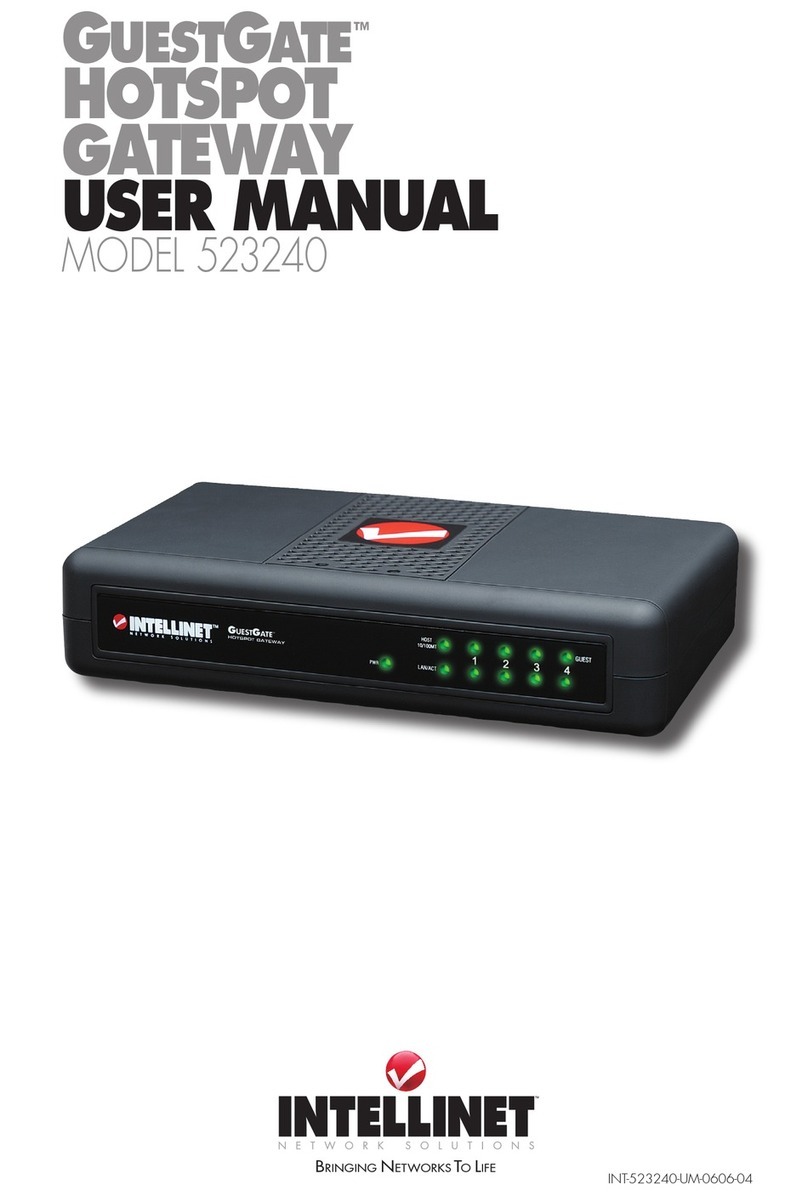
Intellinet
Intellinet GuestGate user manual
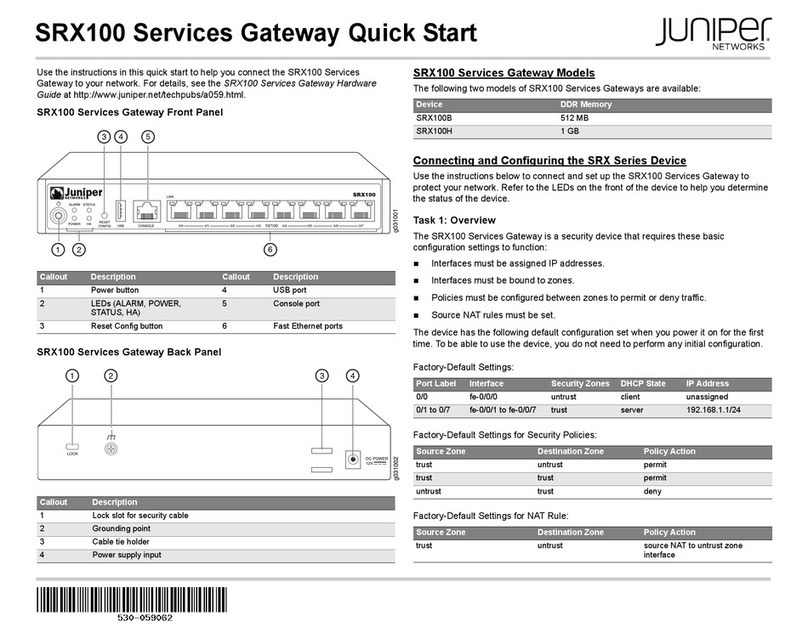
Juniper
Juniper SRX100B quick start guide
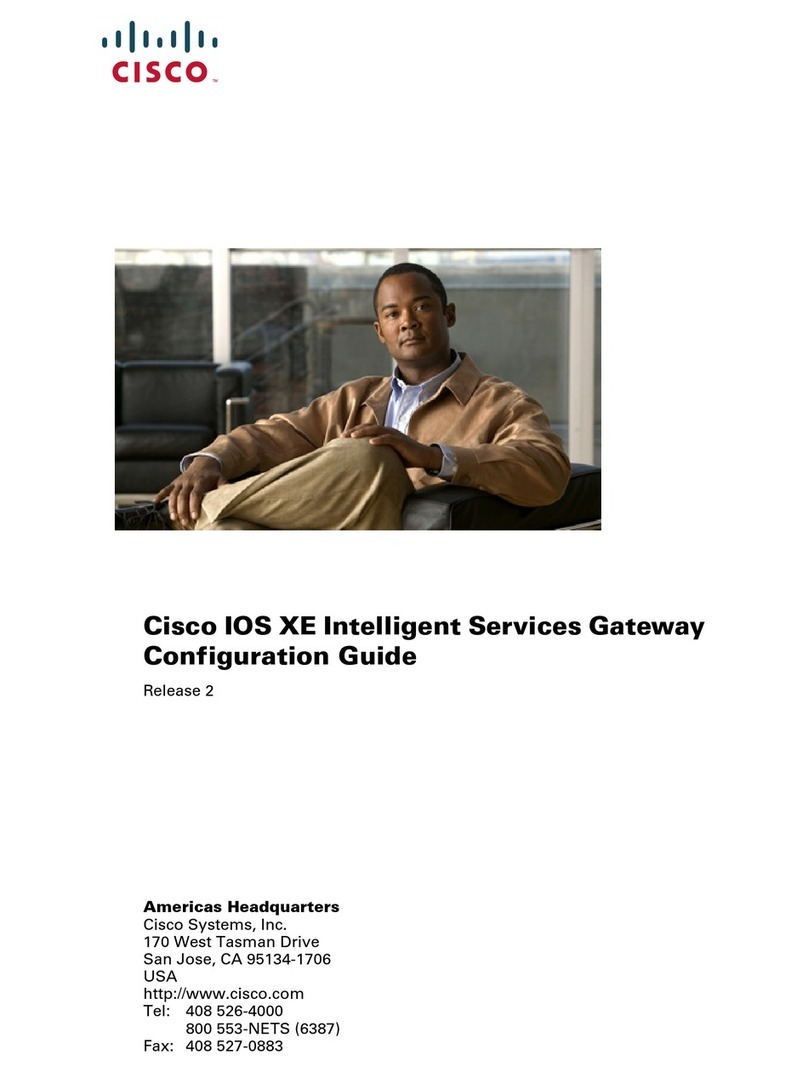
Cisco
Cisco IOS XE Intelligent Services Configuration guide

Samsung
Samsung OFFICESERV 7100 Technical manual

IFM Electronic
IFM Electronic AC1376 installation instructions

AudioCodes
AudioCodes MediaPack Series Hardware installation manual