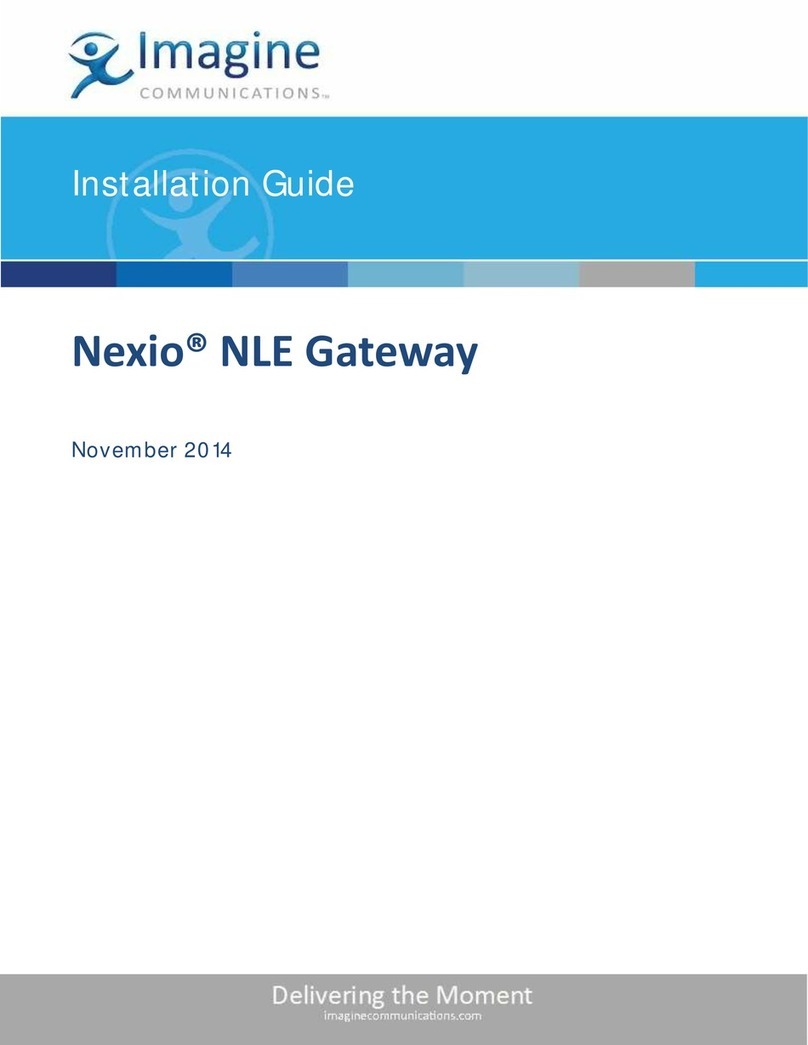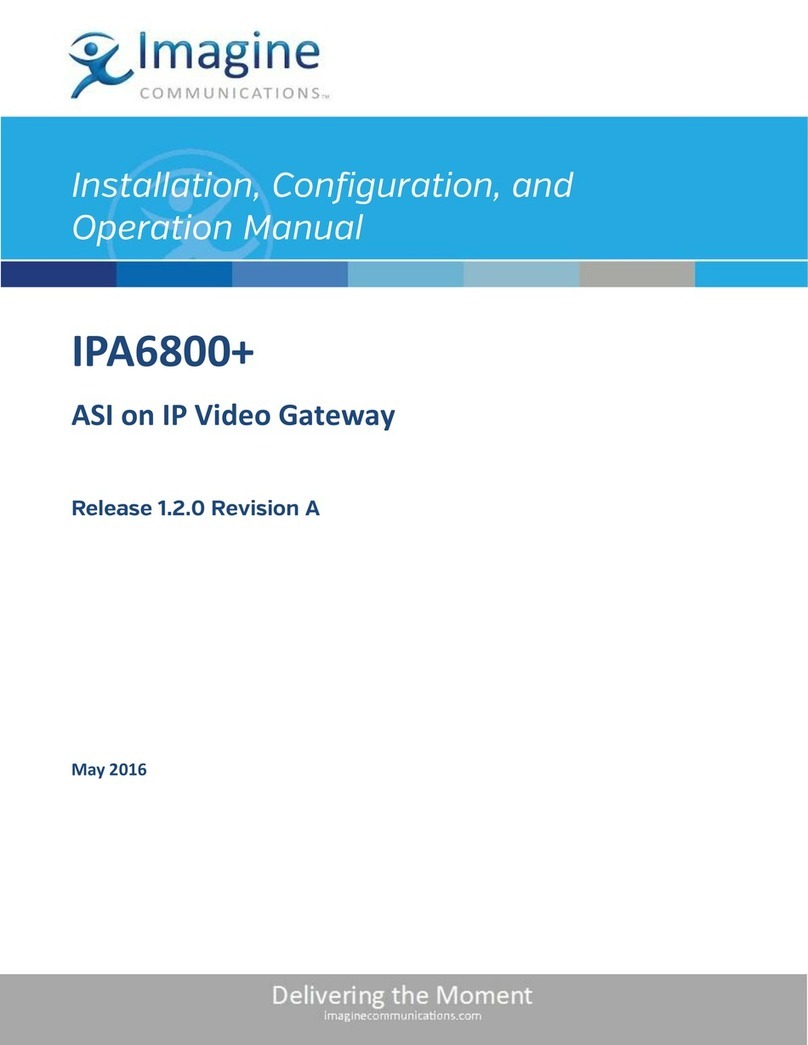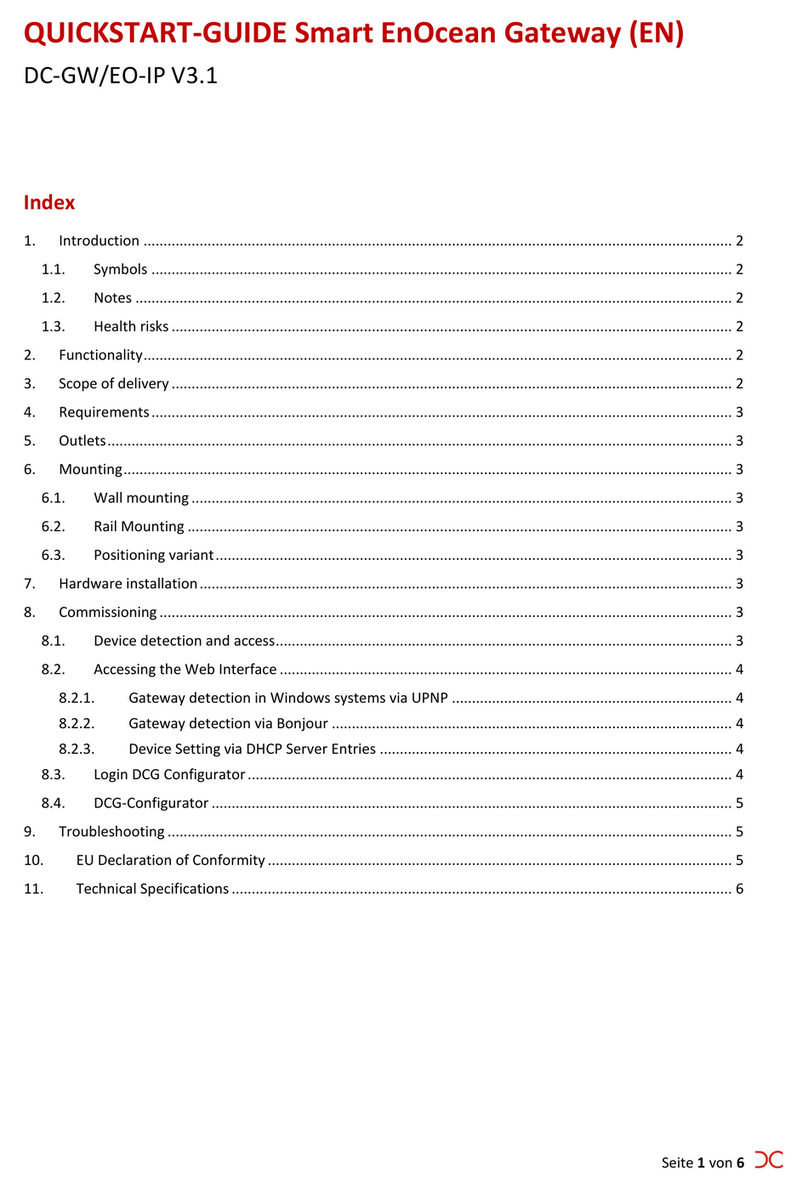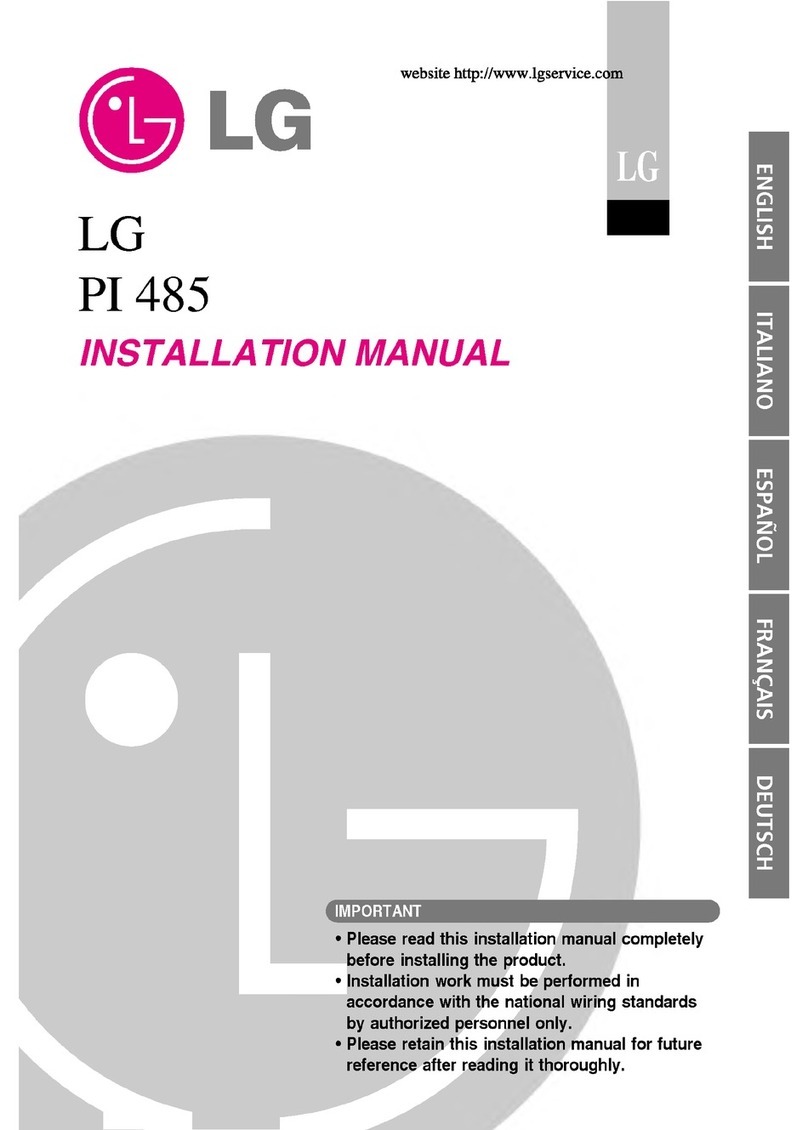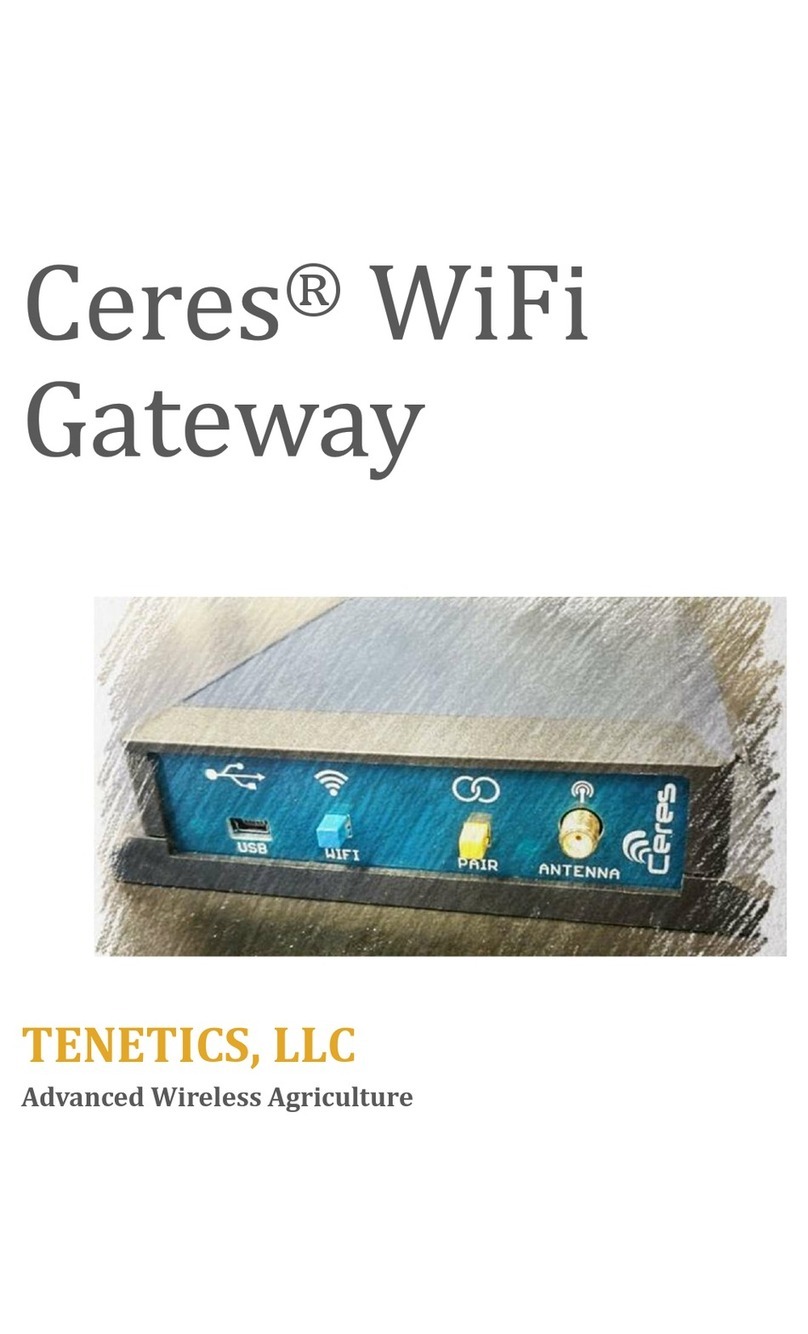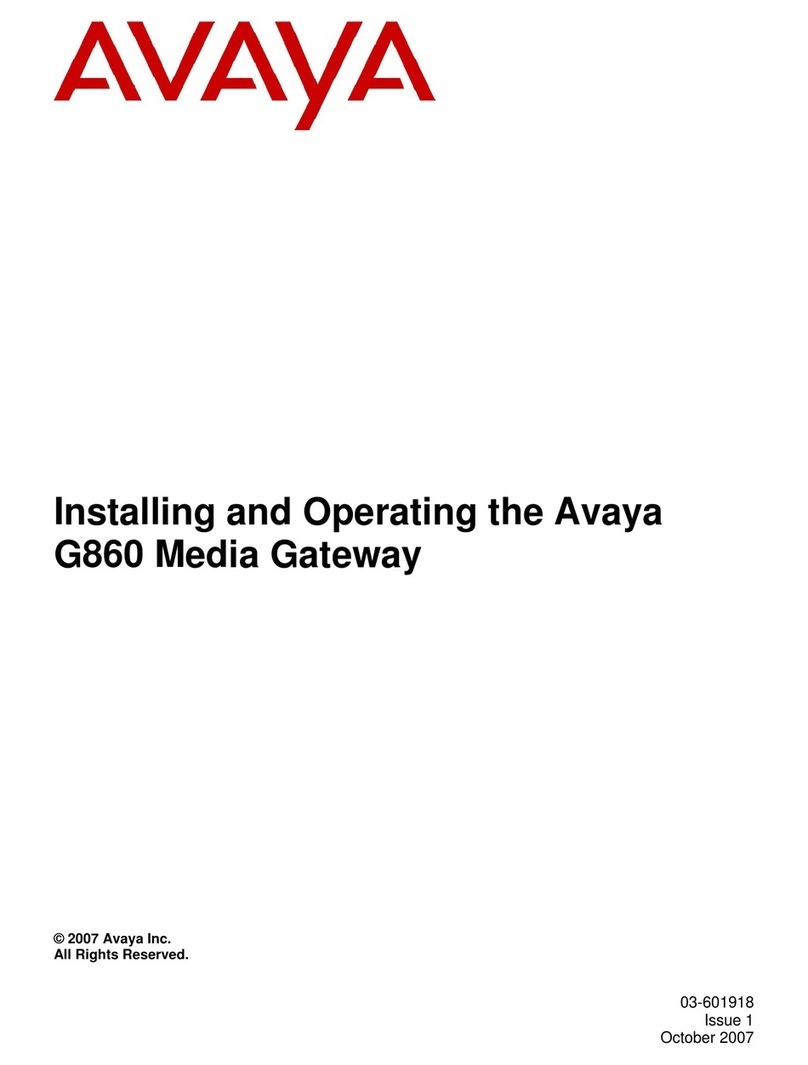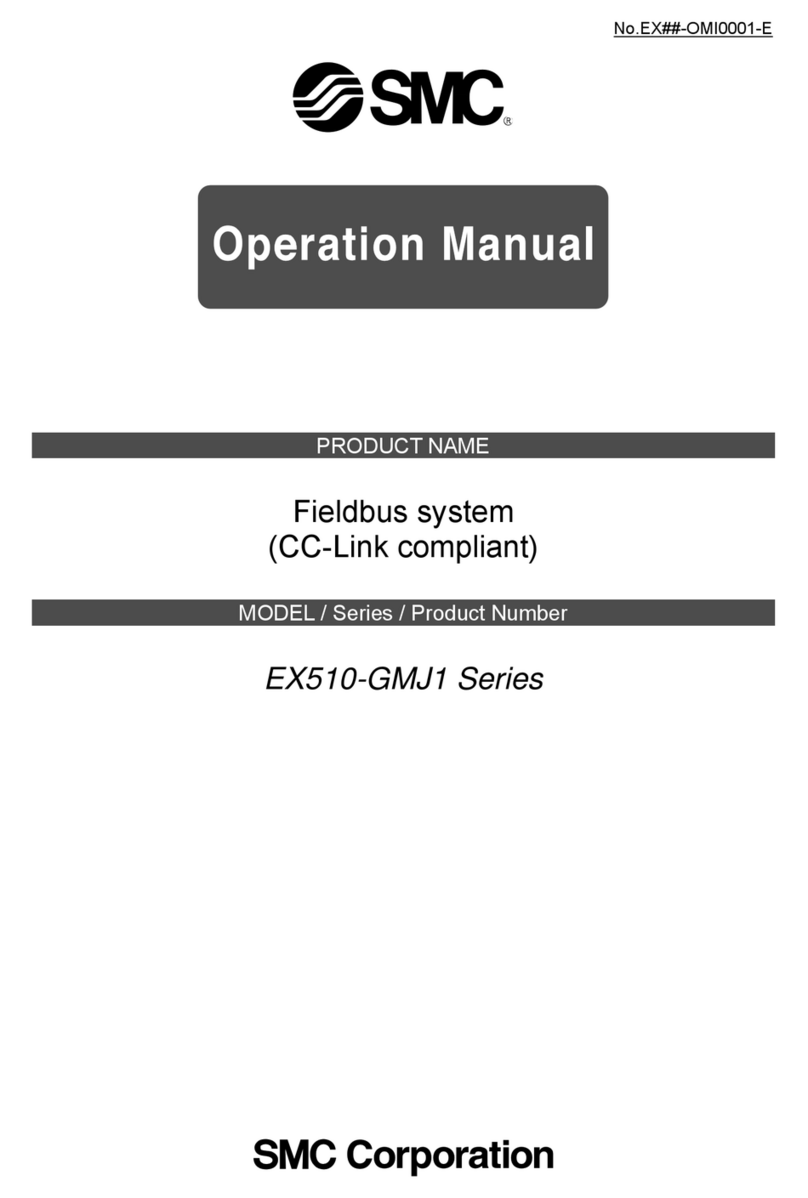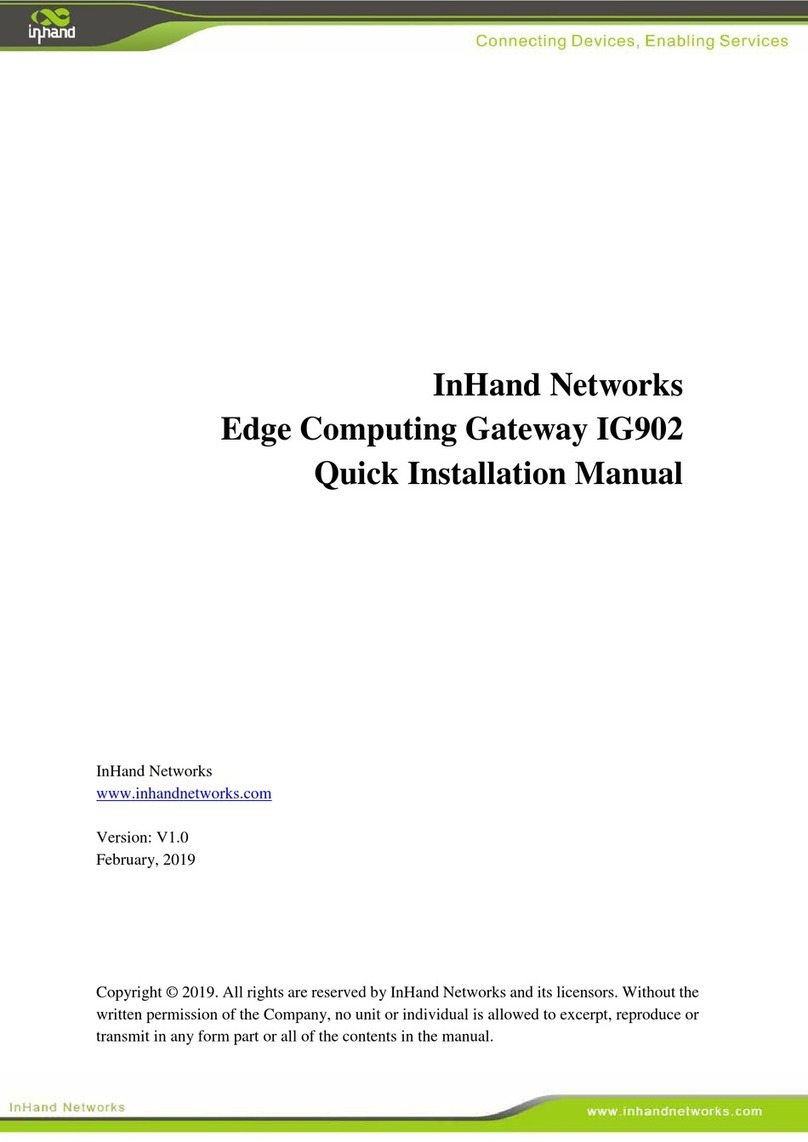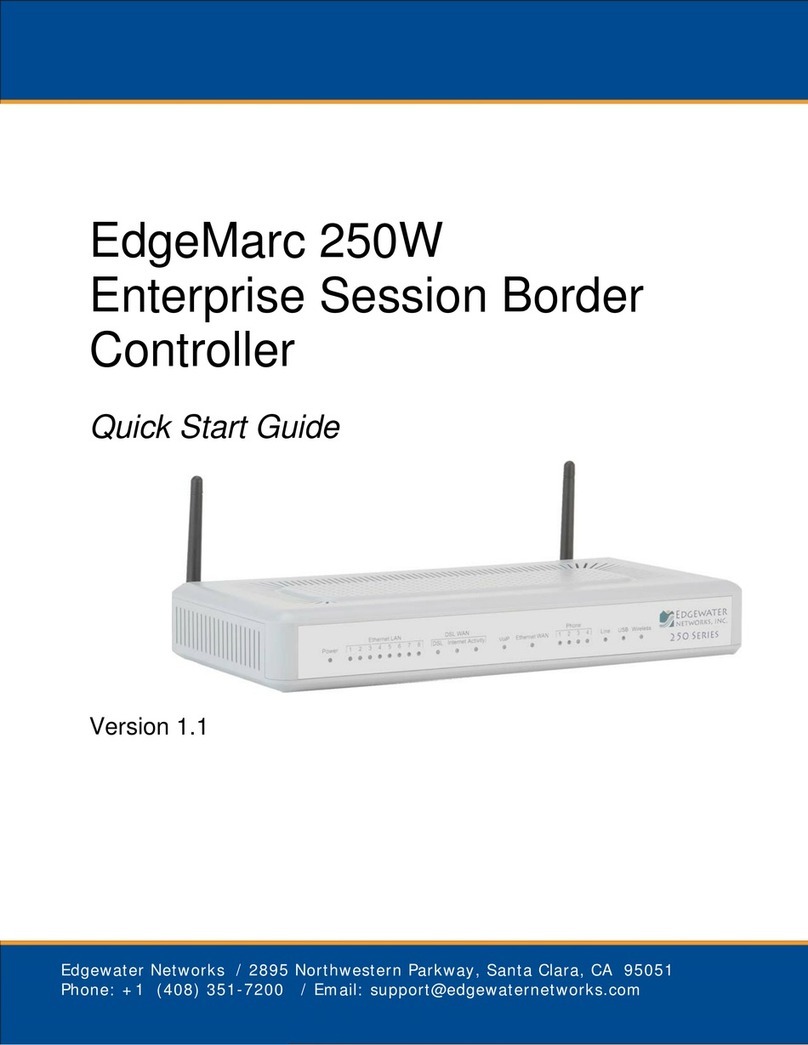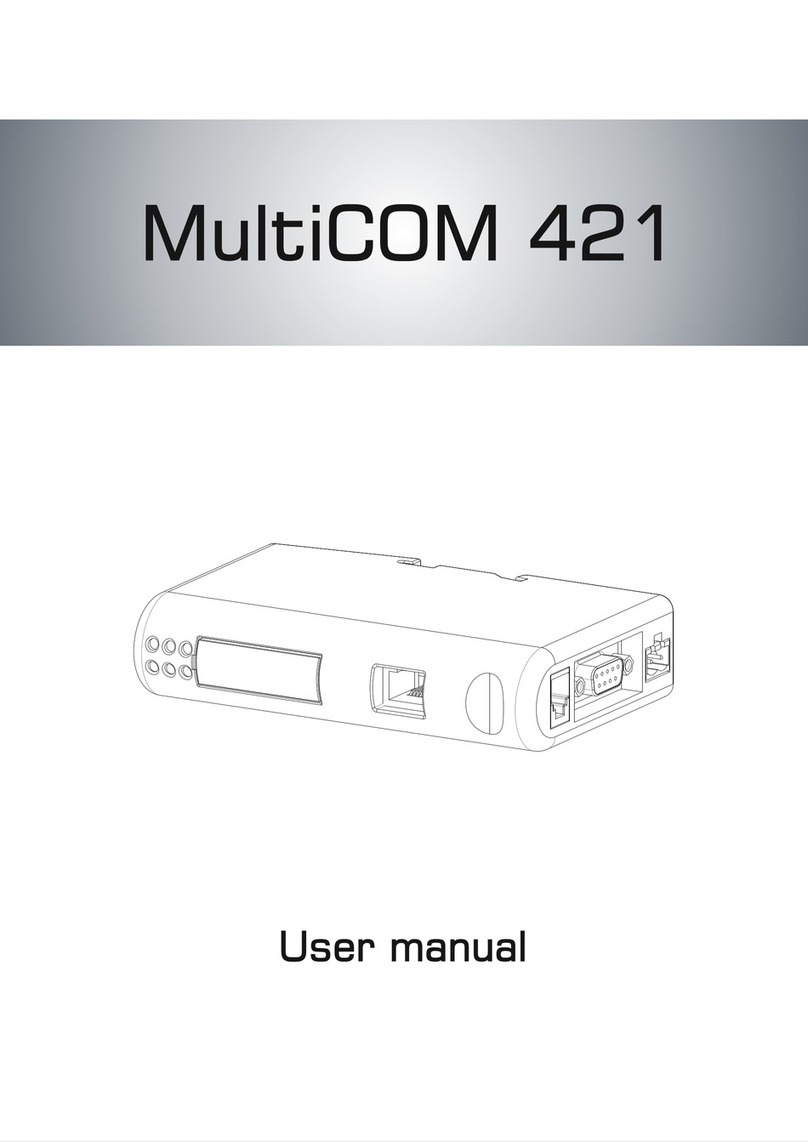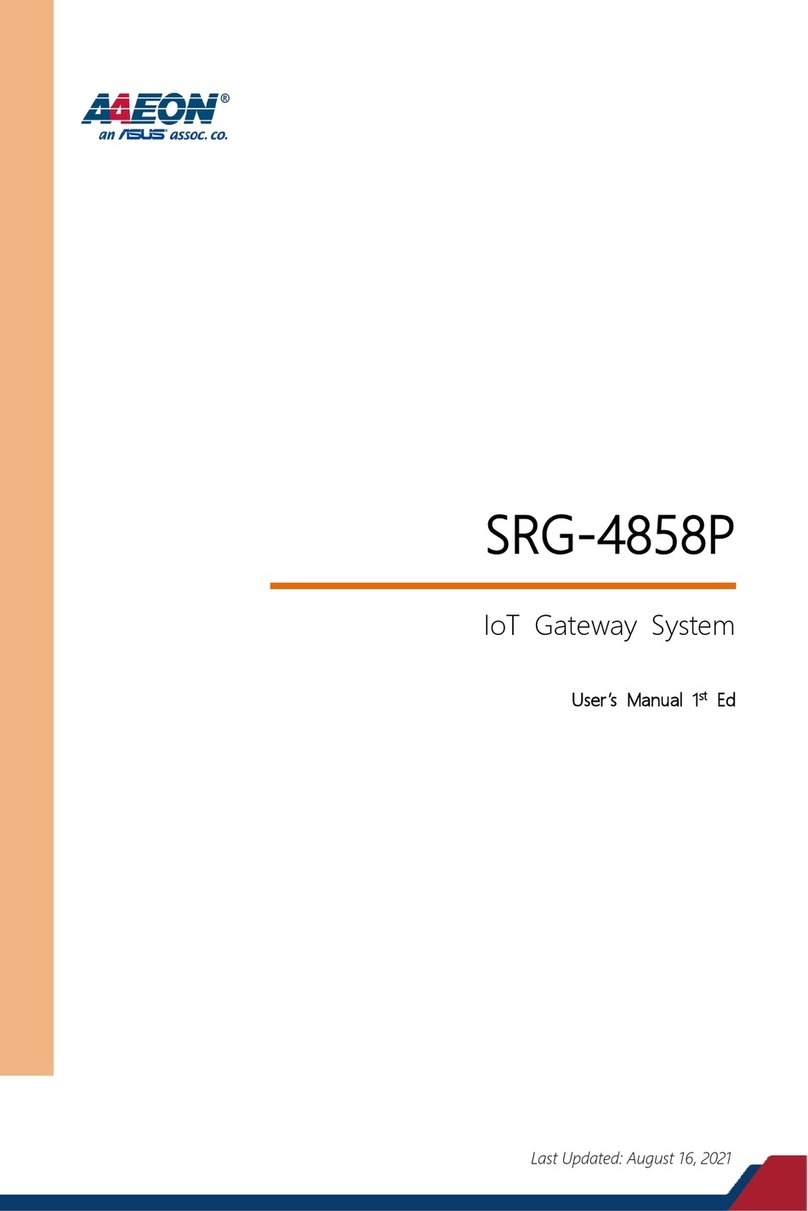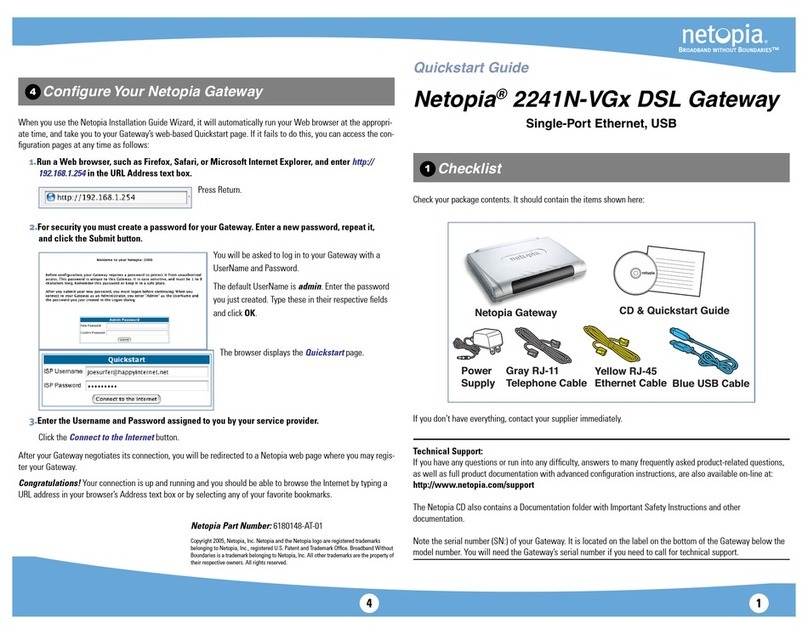Imagine IPA6800+ User manual

IPA6800+ ASI on IP Video
Gateway
December 3, 2008
Release 1.2.0
Delivering the Moment
Installaon and Operaon Manual

Publicaon Informaon
© 2014 Imagine Communicaons Corp. Proprietary and Confidenal.
Imagine Communicaons considers this document and its contents to be proprietary and confidenal.
Except for making a reasonable number of copies for your own internal use, you may not reproduce this
publicaon, or any part thereof, in any form, by any method, for any purpose, or in any language other
than English without the wrien consent of Imagine Communicaons. All others uses are illegal.
This publicaon is designed to assist in the use of the product as it exists on the date of publicaon of this
manual, and may not reflect the product at the current me or an unknown me in the future. This publi-
caon does not in any way warrant descripon accuracy or guarantee the use for the product to which
it refers. Imagine Communicaons reserves the right, without noce to make such changes in equipment,
design, specificaons, components, or documentaon as progress may warrant to improve the perfor-
mance of the product.
Trademarks
6800+™, ADC™, CCS Navigator™, Channel ONE™, ChannelView™, ClipSync™, Delay™, D Series™, D Series
DSX™, Deliver the Moment™, Delivering the Moment™, FAME™, Farad™, G8™, G Scribe™, HView™, Icon-
Master™, IconLogo™, IconStaon™, IconKey™, InfoCaster™, InfoCaster Creator™, InfoCaster Manager™,
InfoCaster Player™, InstantOnline™, Invenio®, Live Update™, mCAPTURE™, Magellan™, Magellan CCS
Navigator™, Magellan Q SEE™, MulService SDN™, NetPlus™, NetVX™, NewsForce™, Nexio® G8™, Nexio
AMP® ChannelView™, Nexio® Channel ONE™, Nexio® ClipSync™, Nexio® Delay™, Nexio® Digital Turnaround
Processor™, Nexio® Farad™, Nexio® G Scribe™, Nexio® IconKey™, Nexio® IconLogo™, Nexio® IconMaster™,
Nexio® IconStaon™, Nexio® InfoCaster™, Nexio® InfoCaster Creator™, Nexio® InfoCaster Manager™,
Nexio® InfoCaster Player™, Nexio® InfoCaster Traffic™, Nexio® InstantOnline™, Nexio® mCAPTURE™, Nexio®
NewsForce™, Nexio® NXIQ™, Nexio® Playlist™, Nexio® Remote™, Nexio®RTX Net™, Nexio® TitleMoon™,
Nexio® TitleOne™, Nexio® Velocity ESX™, Nexio® Velocity PRX™, Nexio® Velocity XNG™, Nexio® Volt™,
OPTO+™, Panacea™, Planum™, Playlist™, Predator II GRF™, Predator II GX™, Punctuate™, Remote™, RTX
Net™, QuiC™, Q SEE™, SD STAR™, Selenio™, Selenio 6800+™, SelenioNext™, Selenio X50™, Selenio X85™,
Selenio X100™, TitleMoon™, TitleOne™, Velocity ESX™, Velocity PRX™, Velocity XNG™, Versio™, Videotek®
SD STAR™, X50™, and X85™ are trademarks of Imagine Communicaons or its subsidiaries.
Altude Express®, Connectus®, Enabling PersonalizedTV®, ICE® Broadcast System, ICE Illustrate®,
ICE Q® algorithms, ICEPAC®, Imagine ICE®, Inscriber®, Inscriber® Connectus®, Invenio®, NEO®, Nexio®,
Nexio AMP®, PersonalizedTV®, RouterWorks®, Videotek®, Videotek® ASI STAR®, Videotek® GEN STAR®,
and Videotek® HD STAR® are registered trademarks of Imagine Communicaons or its subsidiaries.
Microso® and Windows® are registered trademarks of MicrosoCorporaon. HD BNC is a trademark of
Amphenol Corporaon. Some products are manufactured under license from Dolby Laboratories. Dolby
and the double D symbol are registered trademarks of Dolby Laboratories. DTS Neural audio products are
manufactured under license from DTS Licensing Limited. DTS and the Symbol are registered trademarks &
the DTS Logos are trademarks of DTS, Inc. © 2008 2010 DTS, Inc. All other trademarks and trade names are
the property of their respecve companies.
Contact Informaon
Imagine Communicaons has office locaons around the world. For locaons and contact informaon see:
hp://www.imaginecommunicaons.com/contact us/
Support Contact Informaon
For support contact informaon see:
• Support Contacts: hp://www.imaginecommunicaons.com/services/technical support/
• Customer Portal: hp://support.imaginecommunicaons.com
© 2014 Imagine Communicaons Corp. Proprietary and Confidenal

December 3, 2008 HARRIS CORPORATION | IPA6800+ ASI ON IP VIDEO GATEWAY Release 1.2.0 | Page 3
Contents TOC
TOC Contents................................................................................................................................................................................................... 3
1 Preface ..................................................................................................................................................................................................... 5
1.1 Purpose......................................................................................................................................................................................... 5
1.2 Audience ....................................................................................................................................................................................... 5
1.3 Writing Conventions...................................................................................................................................................................... 5
1.4 Obtaining Documents ................................................................................................................................................................... 5
1.5 Unpacking/Shipping Information ................................................................................................................................................... 5
1.5.1 Unpacking the Product............................................................................................................................................... 5
1.5.2 Product Servicing ....................................................................................................................................................... 6
1.5.3 Returning a Product ................................................................................................................................................... 6
1.6 Safety............................................................................................................................................................................................ 7
1.6.1 Safety Terms and Symbols in this Manual ................................................................................................................. 7
1.6.2 Restriction on Hazardous Substances (RoHS) Compliance ...................................................................................... 7
1.6.3 Waste from Electrical and Electronic Equipment (WEEE) Compliance ..................................................................... 8
2 IPA6800+ Module and I/O Interface........................................................................................................................................................ 9
2.1 Overview ....................................................................................................................................................................................... 9
2.2 Product Description....................................................................................................................................................................... 9
2.3 Module Description ....................................................................................................................................................................... 10
2.3.1 IPA6800+R Back Connector ...................................................................................................................................... 10
2.3.2 IPA6800+ Front Module ............................................................................................................................................. 11
2.4 Electrical Interfaces....................................................................................................................................................................... 12
2.4.1 ASI Out....................................................................................................................................................................... 12
2.4.2 ASI In.......................................................................................................................................................................... 12
2.4.3 Ethernet Interface....................................................................................................................................................... 12
2.5 Signal Flow ................................................................................................................................................................................... 13
2.6 Part Numbers................................................................................................................................................................................ 13
3 Installation and Navigator Discovery .................................................................................................................................................... 15
3.1 Overview ....................................................................................................................................................................................... 15
3.2 Maximum 6800+ Frame Power Ratings........................................................................................................................................ 15
3.3 How to Prepare the Product for Installation .................................................................................................................................. 15
3.4 Module Installation ........................................................................................................................................................................ 16
3.4.1 Required Frames and Back Connector Types ........................................................................................................... 16
3.4.2 Installing and Removing Application Modules............................................................................................................ 16
3.5 How to Perform a Discovery of the Module in Navigator .............................................................................................................. 17
4 Firmware Upgrade................................................................................................................................................................................... 19
4.1 How to Upgrade Firmware ............................................................................................................................................................ 19
4.1.1 How to Monitor a Software Upgrade .......................................................................................................................... 21

Contents
December 3, 2008 HARRIS CORPORATION | IPA6800+ ASI ON IP VIDEO GATEWAY Release 1.2.0 | Page 4
5 Operation ................................................................................................................................................................................................. 23
5.1 How Commands Are Documented for Both Craft and Navigator.................................................................................................. 23
5.2 Navigator Configuration Recommendation ................................................................................................................................... 23
5.3 General Operating Procedures ..................................................................................................................................................... 24
5.3.1 How Parameter Changes are Applied........................................................................................................................ 24
5.3.2 How to Check Hardware and Software Versions ....................................................................................................... 24
5.4 Configuration Procedures ............................................................................................................................................................. 25
5.4.1 How to Transmit Video Over an IP Stream ................................................................................................................ 25
5.4.2 How to Extract Video from an IP Stream.................................................................................................................... 26
5.5 How to Monitor Module Alarms..................................................................................................................................................... 26
6 Configuration and Status Parameters................................................................................................................................................... 27
6.1 Overview ....................................................................................................................................................................................... 27
6.1.1 Command Groups...................................................................................................................................................... 27
6.2 IPA6800+ Parameters .................................................................................................................................................................. 28
6.2.1 How To Use Telnet..................................................................................................................................................... 28
6.2.2 Parameter Usage Notes............................................................................................................................................. 28
6.2.3 IPA6800+ Status Parameters..................................................................................................................................... 30
6.2.4 Utility Commands ....................................................................................................................................................... 31
6.2.5 Alarm Commands....................................................................................................................................................... 31
7 Specifications .......................................................................................................................................................................................... 33
7.1 IPA6800+ Specifications ............................................................................................................................................................... 33
A Communication and Control Troubleshooting Tips ............................................................................................................................ 35
A.1 General Troubleshooting Steps .................................................................................................................................................... 35
A.2 Software Communication and Control Issues............................................................................................................................... 36
A.2.1 PilotLite Fails to Communicate with Installed Modules .............................................................................................. 36
A.2.2 PilotLite Does Not Find All Modules in Frame............................................................................................................ 36
A.2.3 + Pilot Lite or CCS Software Application Not Responding ......................................................................................... 37
A.2.4 + Pilot Lite Cannot Control a Module Showing in the Control Window ...................................................................... 37
A.2.5 + Pilot Lite Status Bar Reports “Not Ready”............................................................................................................... 37
A.2.6 CCS Software Application or Remote Control Panel Does Not Communicate with Module ...................................... 37
A.2.7 Alarm Query Fails When a Device Reboots............................................................................................................... 37
A.3 Hardware Communication and Control Issues ............................................................................................................................. 38
A.3.1 Frames Fail to Communicate with the PC after a Power Failure ............................................................................... 38
A.3.2 Module Does Not Seem to Work................................................................................................................................ 38
A.4 Contacting Customer Service ....................................................................................................................................................... 38
IX Index ......................................................................................................................................................................................................... 39

December 3, 2008 HARRIS CORPORATION | IPA6800+ ASI ON IP VIDEO GATEWAY Release 1.2.0 | Page 5
Chapter 1: Preface 1
1.1 Purpose
This manual details the features, installation, operation, maintenance, and specifications for the IPA6800+ ASI on IP Video Gateway.
1.2 Audience
This manual is written for engineers, technicians, and operators responsible for installation, setup, maintenance, and operation of the IPA6800+
ASI on IP Video Gateway.
1.3 Writing Conventions
To enhance your understanding, the authors of this manual have adhered to the following text conventions:
1.4 Obtaining Documents
Product support documents can be viewed or downloaded from our web sites: http://www.broadcast.harris.com/support/ and https://
premier.harris.com/broadcast/.Alternatively, contact your Customer Service representative to request a document.
1.5 Unpacking/Shipping Information
1.5.1 Unpacking the Product
This product was carefully inspected, tested, and calibrated before shipment to ensure years of stable and trouble-free service.
1Check equipment for any visible damage that may have occurred during transit.
2Confirm that you have received all items listed on the packing list.
3Contact your dealer if any item on the packing list is missing.
4Contact the carrier if any item is damaged.
5Remove all packaging material from the product and its associated components before you install the unit.
Table 1-1 Writing Conventions
Term or Convention Description
Bold Indicates dialog boxes, property sheets, fields, buttons, check boxes, list boxes, combo boxes, menus, submenus, windows, lists, and
selection names
Italics Indicates E-mail addresses, the names of books or publications, and the first instances of new terms and specialized words that need
emphasis
CAPS Indicates a specific key on the keyboard, such as ENTER, TAB, CTRL, ALT, or DELETE
code Indicates variables or command-line entries, such as a DOS entry or something you type into a field
File > Save As… Indicates the direction of navigation through a hierarchy of menus and windows
hyperlink Indicates a jump to another location within the electronic document or elsewhere
Internet Address Indicates a jump to a Web site or URL
Note: Indicates important information that helps to avoid and troubleshoot problems

Preface
December 3, 2008 HARRIS CORPORATION | IPA6800+ ASI ON IP VIDEO GATEWAY Release 1.2.0 | Page 6
Keep at least one set of original packaging, in the event that you need to return a product for servicing.
1.5.2 Product Servicing
Except for firmware upgrades, the IPA6800+ module is not designed for field servicing. All hardware upgrades, modifications, or repairs require
you to return the modules to the Customer Service center.
1.5.3 Returning a Product
In the unlikely event that your product fails to operate properly, please contact Customer Service to obtain a Return Authorization (RA) number,
then send the unit back for servicing.
Keep at least one set of original packaging in the event that a product needs to be returned for service. If the original package is not available, you
can supply your own packaging as long as it meets the following criteria:
1The packaging must be able to withstand the product’s weight.
2The product must be held rigid within the packaging.
3There must be at least 2 in. (5 cm) of space between the product and the container.
4The corners of the product must be protected.
Ship products back to us for servicing prepaid and, if possible, in the original packaging material. If the product is still within the warranty period,
we will return the product prepaid after servicing.

Preface
December 3, 2008 HARRIS CORPORATION | IPA6800+ ASI ON IP VIDEO GATEWAY Release 1.2.0 | Page 7
1.6 Safety
Carefully review all safety precautions to avoid injury and prevent damage to this product or any products connected to it. If this product is rack-
mountable, it should be mounted in an appropriate rack using the rack-mounting positions and rear support guides provided. It is recommended
that each frame be connected to a separate electrical circuit for protection against circuit overloading. If this product relies on forced air cooling, it
is recommended that all obstructions to the air flow be removed prior to mounting the frame in the rack.
If this product has a provision for external earth grounding, it is recommended that the frame be grounded to earth via the protective earth ground
on the rear panel.
CAUTION!
!
IMPORTANT! Only qualified personnel should perform service procedures.
1.6.1 Safety Terms and Symbols in this Manual
WARNING!
!
Statements identifying conditions or practices that may result in personal injury or loss of life. High voltage is present.
CAUTION!
!
Statements identifying conditions or practices that can result in damage to the equipment or other property.
1.6.2 Restriction on Hazardous Substances (RoHS) Compliance
Directive 2002/95/EC—commonly known as the European Union (EU) Restriction on Hazardous Substances (RoHS)—sets limits on the use of
certain substances found in electrical and electronic equipment. The intent of this legislation is to reduce the amount of hazardous chemicals that
may leach out of landfill sites or otherwise contaminate the environment during end-of-life recycling. The Directive takes effect on July 1, 2006,
and it refers to the following hazardous substances:
1Lead (Pb)
2Mercury (Hg)
3Cadmium (Cd)
4Hexavalent Chromium (Cr-V1)
5Polybrominated Biphenyls (PBB)
6Polybrominated Diphenyl Ethers (PBDE)
According to this EU Directive, all products sold in the European Union will be fully RoHS-compliant and “lead-free.” (See our visit our support web
sites: http://www.broadcast.harris.com/support/ and https://premier.harris.com/broadcast/, for more information on dates and deadlines for
compliance.) Spare parts supplied for the repair and upgrade of equipment sold before July 1, 2006 are exempt from the legislation. Equipment
that complies with the EU directive will be marked with a RoHS-compliant emblem, as shown in Figure 1-1.
Figure 1-1 RoHS Compliance Emblem

Preface
December 3, 2008 HARRIS CORPORATION | IPA6800+ ASI ON IP VIDEO GATEWAY Release 1.2.0 | Page 8
1.6.3 Waste from Electrical and Electronic Equipment (WEEE) Compliance
The European Union (EU) Directive 2002/96/EC on Waste from Electrical and Electronic Equipment (WEEE) deals with the collection, treatment,
recovery, and recycling of electrical and electronic waste products. The objective of the WEEE Directive is to assign the responsibility for the
disposal of associated hazardous waste to either the producers or users of these products. Effective August 13, 2005, producers or users will be
required to recycle electrical and electronic equipment at end of its useful life, and may not dispose of the equipment in landfills or by using other
unapproved methods. (Some EU member states may have different deadlines.)
In accordance with this EU Directive, companies selling electric or electronic devices in the EU will affix labels indicating that such products must
be properly recycled. (See our visit our support web sites: http://www.broadcast.harris.com/support/ and https://premier.harris.com/broadcast/, for
more information on dates and deadlines for compliance.) Contact your local sales representative for information on returning these products for
recycling. Equipment that complies with the EU directive will be marked with a WEEE-compliant emblem, as shown in Figure 1-2.
Figure 1-2 WEEE Compliance Emblem

December 3, 2008 HARRIS CORPORATION | IPA6800+ ASI ON IP VIDEO GATEWAY Release 1.2.0 | Page 9
Chapter 2: IPA6800+ Module and I/O
Interface 2
2.1 Overview
The IPA6800+ ASI on IP Video Gateway performs the following functions.
• Encapsulates ASI into Gigabit Ethernet.
• De-encapsulates ASI from Gigabit Ethernet.
Transmit Mode
In transmission mode the IPA6800+ maps ASI into IP packets and applies Forward Error Correction (FEC) to ensure the highest possible level of
quality in network throughput.
Receive Mode
In receive mode, the IPA6800+ receives IP and uses Forward Error Correction (FEC) as needed, to reconstruct the original ASI stream.
The IPA6800+ provides a card edge control for basic Ethernet IP address provisioning. Thereafter the provisioning process may be completed
using either +Pilot or Navigator or Navigator provisioned with the board’s IP address
2.2 Product Description
The IPA6800+ ASI on IP Video Gateway is part of Leitch’s 6800+ series of processing and conversion modules. It has the following features.
• Two (2) ASI video inputs conforming to DVB-ASI A011 Rev 1.0.
• Four (4) ASI video outputs. Outputs are paired. Each pair of BNCs presents the same signal on two interfaces.
• One (1) 1000 BaseT Ethernet Interface.

IPA6800+ Module and I/O Interface
December 3, 2008 HARRIS CORPORATION | IPA6800+ ASI ON IP VIDEO GATEWAY Release 1.2.0 | Page 10
2.3 Module Description
2.3.1 IPA6800+R Back Connector
Figure 2-1 shows the IPA6800+R double-slot back connector used by the IPA6800+ when installed in a FR6802<BoldArial>+frame
Figure 2-1 IPA6800+R Back Connectors
Table 2-1 IPA6800+R Back Connector Electrical Interfaces
Item Description Full Description
1 ASI Input 1 & Input 2 Receives DVB-ASI-compliant transport stream input.
2 & 3 ASI Outputs 1 & 2 Provides DVB-ASI transport stream output.
4 — Not Used.
5 100 BaseT Ethernet See Table 2-3 1000 BaseT Ethernet Pin Out on page 12 for pinout details.

IPA6800+ Module and I/O Interface
December 3, 2008 HARRIS CORPORATION | IPA6800+ ASI ON IP VIDEO GATEWAY Release 1.2.0 | Page 11
2.3.2 IPA6800+ Front Module
Figure 2-2 is a generic top-front view of the IPA6800+ module.
Figure 2-2 IPA6800+ Front Module Card Edge Features
Table 2-2 IPA6800+ Front Module Card Edge Features
Feature Description
1 Module Status LED
Indicates the module’s state of operation.
Off The module is powered OFF. The module is not operational.
Red The module is either booting or experiencing an error.
Red (blinking) The module has booted in ‘safe mode’. See ‘Toggle Switch’ description below.
Amber The module is booting.
Green The module is powered ON. The module is operating properly.
2 Toggle Switch
This three-position toggle switch controls the card’s IP address configuration.
Up (after boot) Forces the IP address for Telnet configuration and control to 192.168.1.1
Up (at boot) Forces the module into ‘safe mode’. SeeChapter 4: Firmware Upgrade on page 19 for details.
Center The module operates using the configured IP address.
Down Disables Telnet access.
3, 4 ASI LEDs
Each LED indicates the state of an ASI input interface.
Off The module is powered Off, or the interface is not configured for use.
Red Loss of Signal (LOS) is detected.
Amber Errors are detected on the interface.
Green The interface is operating normally.
5 — Not Used
6 Error LED Green The module is operating normally.
Red An encapsulator or decapsulator alarm condition has occurred within the last five seconds.
7 Ethernet Speed LED
Indicates the Ethernet interface’s state of operation.
Off The Ethernet interface is either negotiating or experiencing an LOS. Use the LINK LED below to fully identify the actual state.
Green The Ethernet interface is operating in 1000 BaseT mode.
Red The Ethernet Interface is attempting to operate in half-duplex mode or is operating in full-duplex at 10 Mbps.
Amber The Ethernet interface is operating in 100 BaseT mode.
8 Ethernet Link LED
Indicates the Ethernet interface’s state of operation.
Off The module is powered Off. The module is not operational.
Red Indicates the interface is experiencing an LOS.
Green The Ethernet interface has established link-level connectivity.
Amber The Ethernet interface is negotiating.
9 Ejector Handle Used to eject the module from the 6800+.

IPA6800+ Module and I/O Interface
December 3, 2008 HARRIS CORPORATION | IPA6800+ ASI ON IP VIDEO GATEWAY Release 1.2.0 | Page 12
2.4 Electrical Interfaces
2.4.1 ASI Out
The IPA6800+ can simultaneously provide two unique ASI signals. Each such signal is presented on two BNC outputs. All ASI connections
require 75-Ohm characteristic impedance coaxial cable. In general, reliable operation can be achieved with cable lengths of up to 100 meters.
2.4.2 ASI In
The IPA6800+ can simultaneously receive two unique ASI signals. Each such signal is received through either the ‘ASI 1 IN’ or the ‘ASI 2 IN’
interface. These two input interfaces support each ASI signal that the IPA6800+ can put on IP. All ASI connections require 75-Ohm characteristic
impedance coaxial cable. In general, reliable operation can be achieved with cable lengths of up to 100 meters.
2.4.3 Ethernet Interface
Table 2-3 1000 BaseT Ethernet Pin Out
Item Pin 1000 BaseT 10/100 BaseT
1 1 Bi-directional Data A+ Transmit +
2 Bi-directional Data A- Transmit -
3 Bi-directional Data B+ Receive +
4 Bi-directional Data C+ —
5 Bi-directional Data C- —
6 Bi-directional Data B- Receive -
7 Bi-directional Data D+ —
8 8 Bi-directional Data D- —

IPA6800+ Module and I/O Interface
December 3, 2008 HARRIS CORPORATION | IPA6800+ ASI ON IP VIDEO GATEWAY Release 1.2.0 | Page 13
2.5 Signal Flow
Figure 2-3 IPA6800+ Signal Flow Diagram
2.6 Part Numbers
IPA6800+D............................................................................................................................................... ASI on IP Video Gateway – Bi-Directional Dual ASI to IP converter kit.
Complete kit includes:
One (1) IPA6800+ ASI on IP Video Gateway – Front Application Module,
One (1) IPA6800+R ASI on IP Video Gateway – Rear Connector Module
IPA6800+ ................................................................................................................................................. ASI on IP Video Gateway – Front Application Module:
Provides two (2) bi-directional (ASI to IP/IP to ASI) channels.
IPA6800+R............................................................................................................................................... ASI on IP Video Gateway – Rear Connector Module:
Provides I/O for the IPA6800+. Includes: Two (2) ASI BNC Inputs, Four (4) ASI
BNC Output Connectors (two identical signals for each output channel), and
one (1) Gigabit Ethernet Jack.

IPA6800+ Module and I/O Interface
December 3, 2008 HARRIS CORPORATION | IPA6800+ ASI ON IP VIDEO GATEWAY Release 1.2.0 | Page 14

December 3, 2008 HARRIS CORPORATION | IPA6800+ ASI ON IP VIDEO GATEWAY Release 1.2.0 | Page 15
Chapter 3: Installation and Navigator
Discovery 3
CAUTION!
!
Before installing this product, read the 6800+ Series Safety Instructions and Standards Manual shipped with every FR6802+ Frame
Installation and Operation Manual or downloadable from our visit our support web sites: http://www.broadcast.harris.com/support/ and
https://premier.harris.com/broadcast/. This safety manual contains important information about the safe installation and operation of
6800+ series products.
3.1 Overview
This chapter describes the IPA6800+ installation process. See the FR6802+Frame Installation and Operation Manual for information about
installing and operating an 6800+ frame and its components.
3.2 Maximum 6800+ Frame Power Ratings
Table 3-1 describes the maximum allowable power ratings for 6800+ frames. Note the given maximums before installing any 6800+ modules in
your frame.
3.3 How to Prepare the Product for Installation
Perform the following steps before installing the IPA6800+.
Note: Contact your Customer Service representative if parts are missing or damaged.
1Unpack the module.
2Check the equipment for any visible damage that may have occurred during transit.
3Confirm receipt of all items on the packing list. The following items should be included.
4Remove the anti-static shipping pouch, if present, and all other packaging material.
5Retain the original packaging materials for possible re-use.
See “Unpacking/Shipping Information” on page 5 for information about returning a product for servicing.
Table 3-1 Maximum Power Ratings for 6800+ Frames
6800+ Frame Type Max. Frame Power
Dissipation Number of Usable Slots Max. Power Dissipation
Per Slot
6800+XF – Frame with AC power supply. 120 W 20 6 W
6800+XF – Frame with DC power supply. 105 W 20 5.25 W
Ordered Product Content Description
IPA6800+
One IPA6800+ front application module
One double-slot back connector
One documentation and firmware CD.

Installation and Navigator Discovery
December 3, 2008 HARRIS CORPORATION | IPA6800+ ASI ON IP VIDEO GATEWAY Release 1.2.0 | Page 16
3.4 Module Installation
3.4.1 Required Frames and Back Connector Types
The IPA6800+ module has a double-width back connector that can be installed in an 6800+XF.
See the 6800+ Frame Installation and Operation Manual for details on installing back connectors in an 6800+ frame.
3.4.2 Installing and Removing Application Modules
These modules require no specialized installation or removal procedures. However, if installing both front and rear modules, ensure that the back
module is installed first before plugging in the front module. When removing both the front and rear modules, ensure that the front module is
unplugged from the frame first, before removing the rear module.
1See the 6800+ Frame Installation and Operation Manual for information about installing and operating an 6800+ frame and its
components.
2See the 6800+ Safety Instructions and Standards Manual for important information about safely installing your module.
Once the IPA6800+ module is installed, the appropriate input and output cables can be connected.

Installation and Navigator Discovery
December 3, 2008 HARRIS CORPORATION | IPA6800+ ASI ON IP VIDEO GATEWAY Release 1.2.0 | Page 17
3.5 How to Perform a Discovery of the Module in Navigator
Abstract: Use this procedure to cause Navigator to ‘Discover’ a recently-installed module.
1Click Options > Discovery to open the Discovery Options dialog.
Figure 3-1 Discovery Options Dialog
2If the Products for Discovery column lists the frame containing the module you have just installed (Note: Check the IP Address
column as well to be sure) then…
2a Place a check mark in the Hosts column next to the module.
2b Click the Apply button, then click the OK button.
2c Skip to Step 4 below
3If the frame of containing the module you have just installed is not listed, then click the Add… button to open the Add Host dialog.
3a Enter the IP Address of the 6800-series shelf in the Host IP field.
3b Click the Options… button to open the Communication Settings dialog.
• Choose the ‘Point-to-Point’ option from the Communication Type drop-down.
• Click OK to dismiss the Communications Settings dialog.
3c Click OK to dismiss the Add Host dialog.
4Click OK to dismiss the Discovery Options dialog.
5If the Discovery Pane is not visible, click Tools > Discovery to reveal it.
6Click the Start button to begin the Discovery session.
7Wait until the Status window indicates “Discovery Completed”.
8Click the Save button.
9Drag the icons of any discovered pieces of equipment from the Discovery branch to of the navigation tree to the Network branch.
10 Click the Save button to save the discovered items as network elements.
The discovered items are now ready for further configuration and monitoring.

Installation and Navigator Discovery
December 3, 2008 HARRIS CORPORATION | IPA6800+ ASI ON IP VIDEO GATEWAY Release 1.2.0 | Page 18

December 3, 2008 HARRIS CORPORATION | IPA6800+ ASI ON IP VIDEO GATEWAY Release 1.2.0 | Page 19
Chapter 4: Firmware Upgrade 4
4.1 How to Upgrade Firmware
Note: If a previous upgrade was interrupted and the module will not boot correctly, or if the module is in an inoperable state,
(1) Move the toggle switch to the ‘up’ position.
(2) Re-insert the module to cause it to boot in ‘safe mode’.
(3) Proceed with the following upgrade procedure.
(4) When the upgrade procedure is completed, move the toggle switch back to the ‘center’ position.
Procedure
1Install the appropriate upgrade package from the CD-ROM or download it from one of the Harris web sites: http://
www.broadcast.harris.com/support/ and https://premier.harris.com/broadcast/.
2In CoPilot, Pilot, or Navigator choose Tools > Software Upgrade. The Software Upgrade dialog opens and is brought into the
foreground.
Figure 4-1 Software Upgrade Dialog > New Transfer Tab
3On the New Transfer tab, click the Add button on the right. The Device Selection dialog opens.
Device Options provide access to
options for entering Telnet and FTP
user name and password, and creating
automatic backups.
Package Info includes a list of the
components contained in the ZIP file.

Firmware Upgrade
December 3, 2008 HARRIS CORPORATION | IPA6800+ ASI ON IP VIDEO GATEWAY Release 1.2.0 | Page 20
Figure 4-2 Device Selection Dialog
4In the Device Selection dialog…
• Expand the tree as needed to reveal the target device.
• Highlight the target device.
• Click OK to close the Add Device dialog box.
Note: All items in a frame have the same IP address. Only one device from each IP address can be added.
5In the Software Upgrade dialog, click the Browse... button to open a standard Windows File Selection dialog.
6In the Windows File Selection dialog…
• Select the software upgrade package (ZIP file) on either a local or a network drive.
• Click the Open button to close the File Selection dialog and to populate the full path name to the upgrade zip package.
Note: The extraction process on the ZIP file is handled as part of the upgrade process. There is no need to manually extract these files.
7Press Submit Transfer... button. A dialog box opens, requesting confirmation to proceed with the file transfer request…
8Click Yes confirm the file transfer and to begin the upgrade process.
Note: 1 If multiple devices are selected, then multiple transfer tasks (one per device) begin.
2 At this point, the Software Upgrade window may be closed and the PC used for other tasks. Closing the Software Upgrade
window does not affect any transfer processes that may be running in the background. However, if you try to log off or exit the CCS
software while a transfer is underway, a notification window will alert you that processes are still active and will ask if you want to
terminate these processes.
9See the next section “How to Monitor a Software Upgrade” on page 21 for details on how to track upgrade progress and how to confirm
when the upgrade process has completed.
Other manuals for IPA6800+
1
Table of contents
Other Imagine Gateway manuals