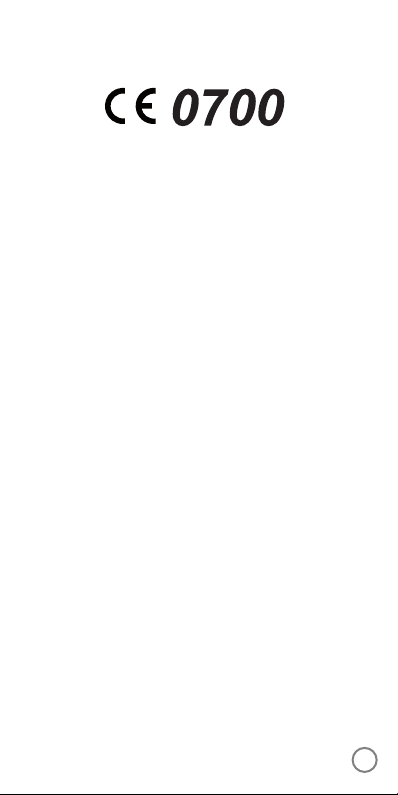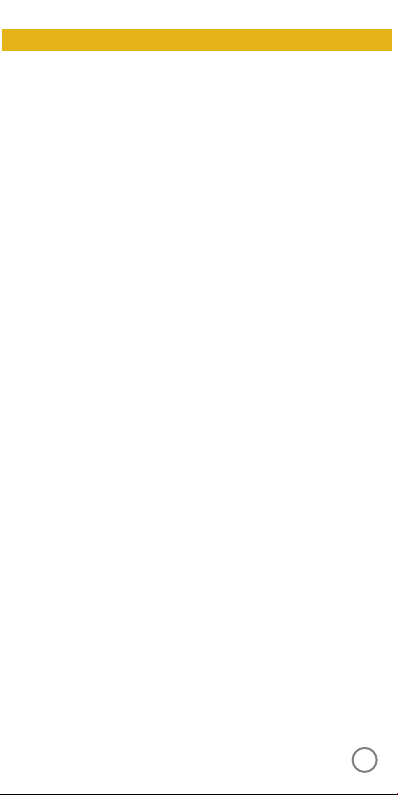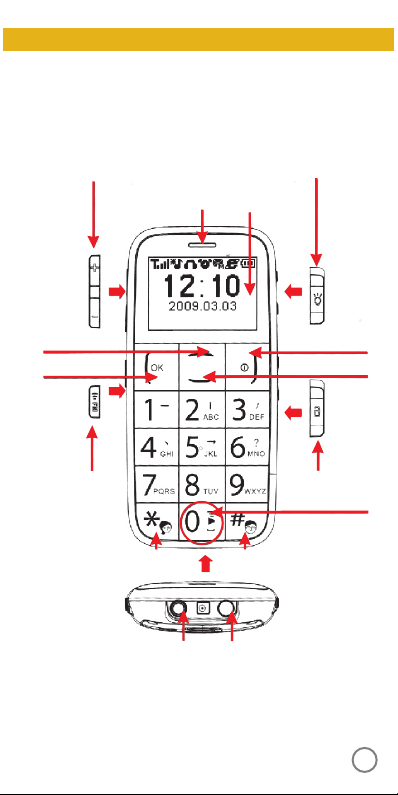10
1.
2.
3.
4. Settings: e option „Background playback“
allows you to switch back to phone mode without
stopping FM mode playback. e option „Loud
speaker“ turns the internal speaker on, when
earphones are connected. Use this option when
reception is poor.
Exit FM radio mode
Press and hold the FM radio button on the le side
until the phone switches back to phone mode.
Flashlight
Slide the ashlight switch on the right side of your
phone up to switch the ashlight on or slide it down to
switch the ashlight o. You can use the ashlight even
when your phone is switched o, as long as there is
enough battery power remaining.
Keypad lock
To avoid unintentional use, your M50+ comes equipped
with a keypad lock function. To lock the keypad, go
back to the home screen in phone mode. Now slide the
lower switch on the right side of your phone up. A lock
symbol will appear on the screen. To disable the keypad
lock, slide the keypad lock switch down.
ashlight switch
keypad lock switch