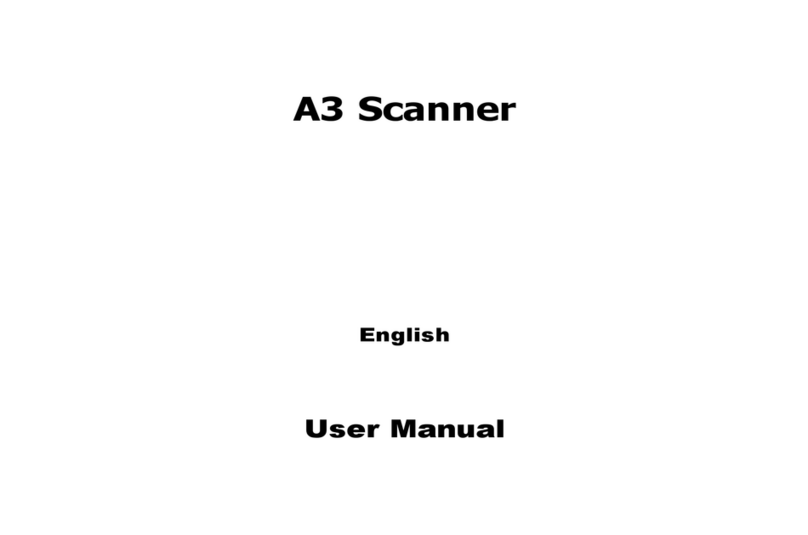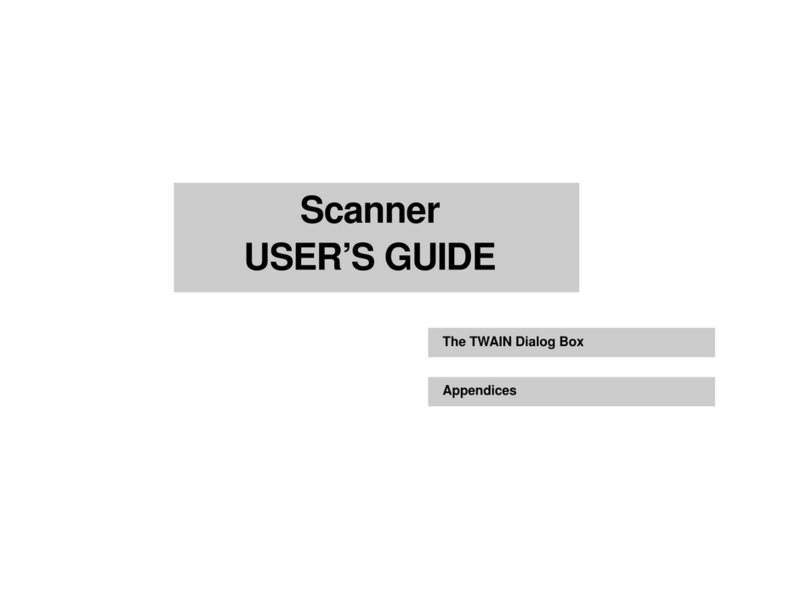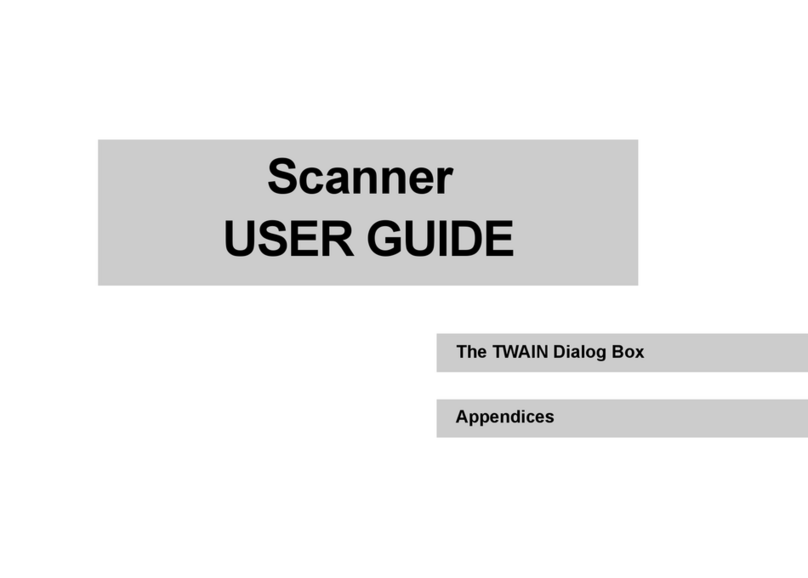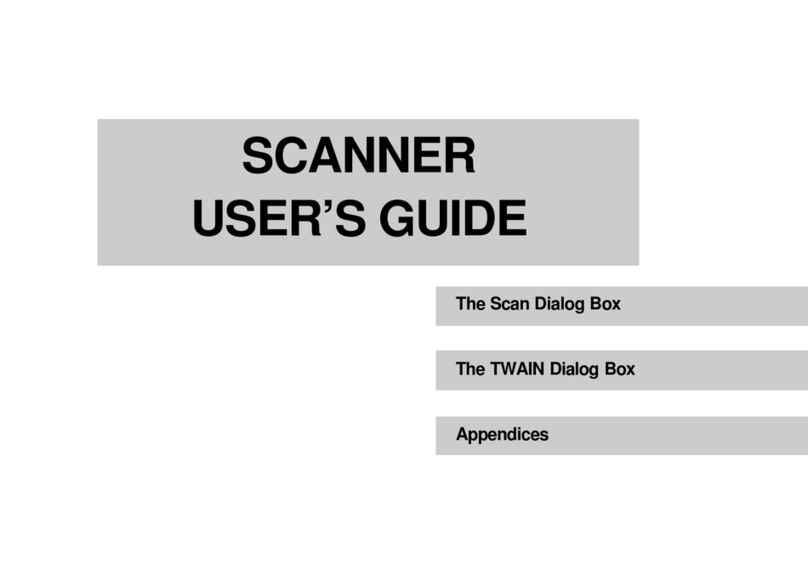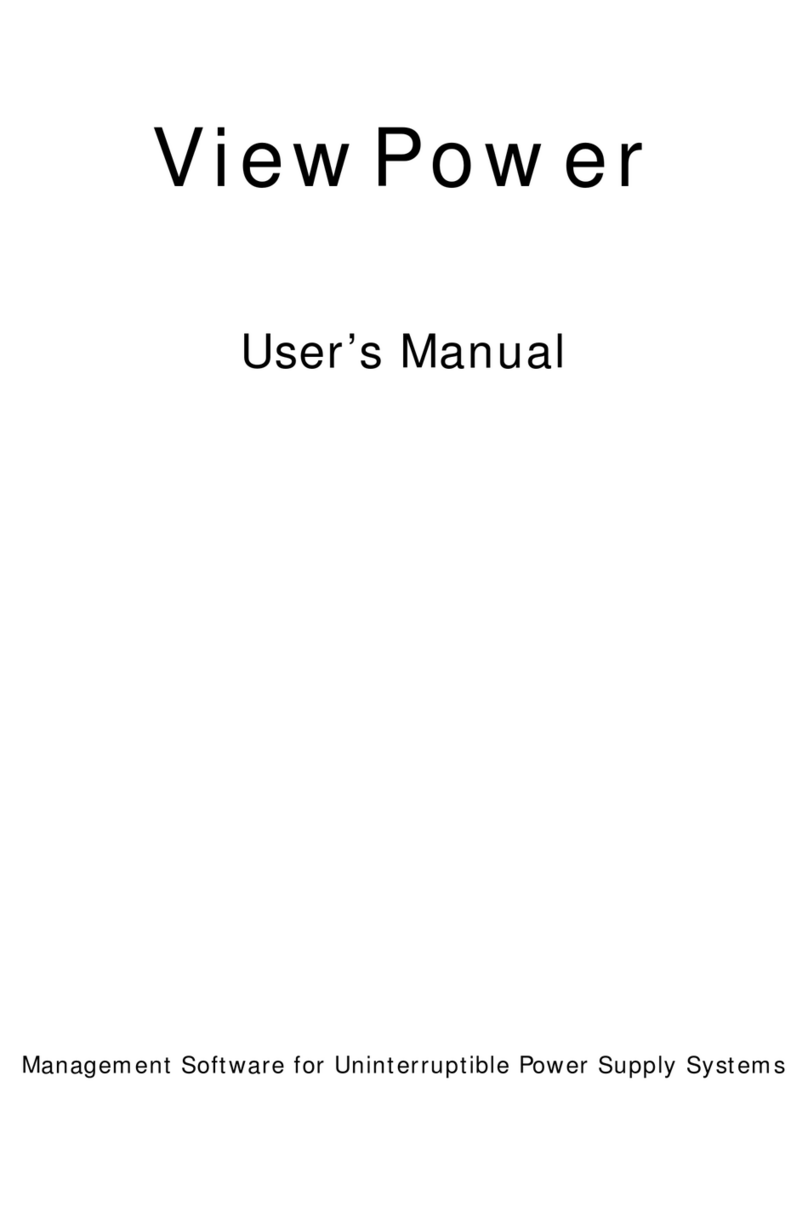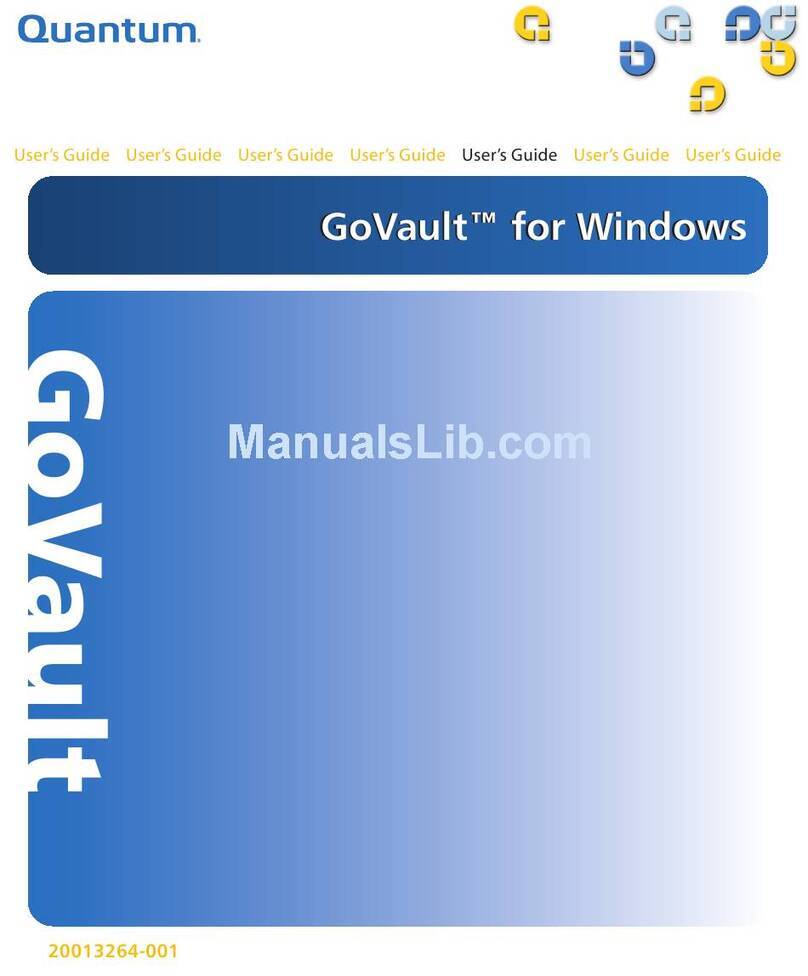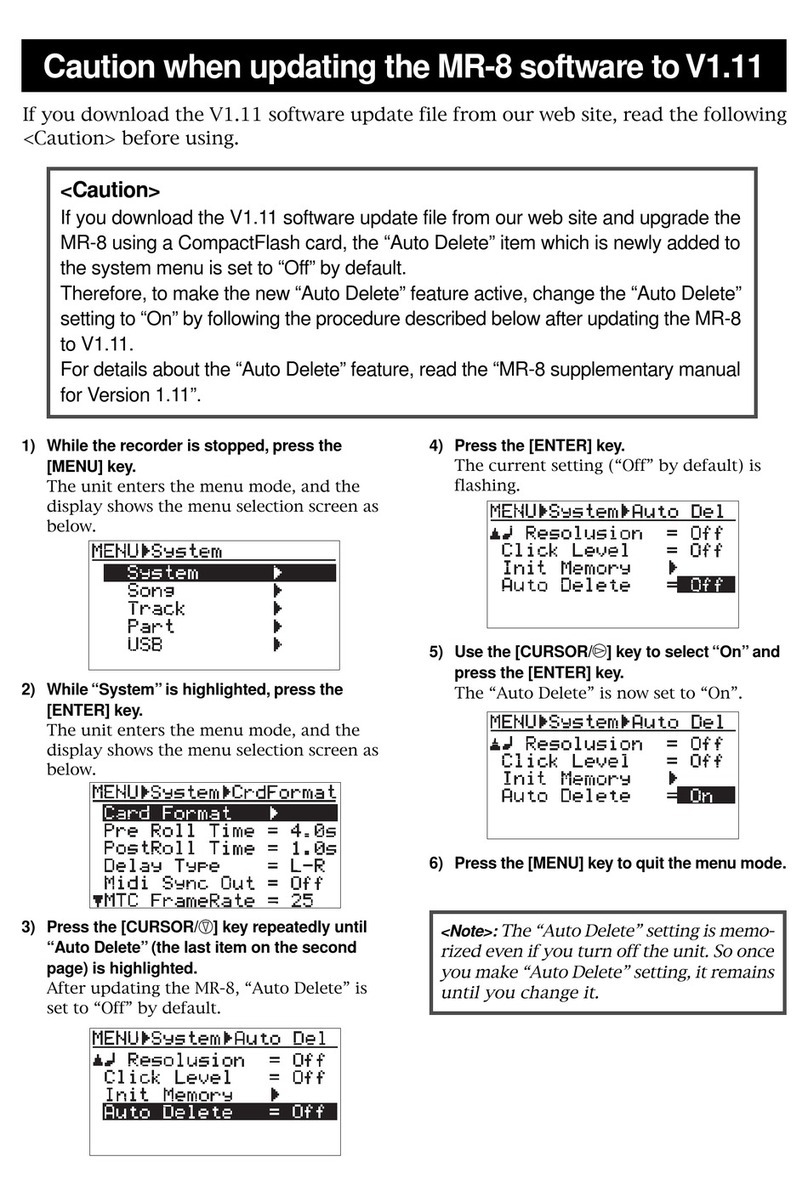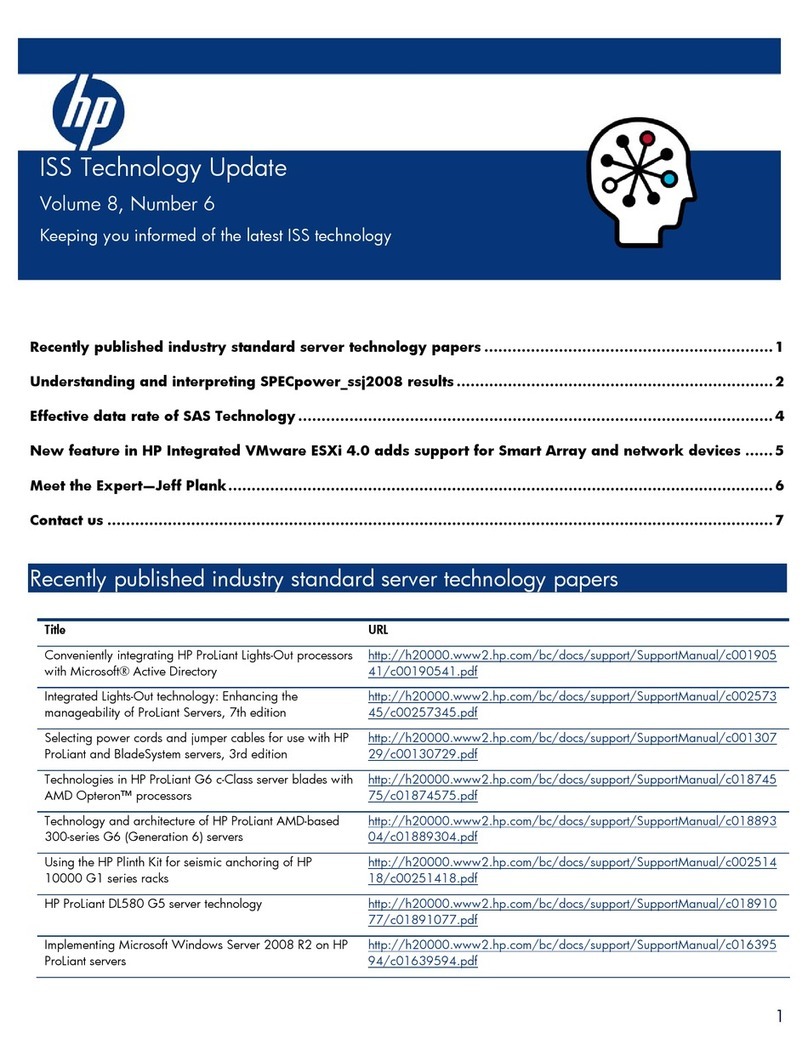Mustek 1200 ED User manual

The Scan Dialog Box
Appendices
The TWAIN Dialog Box
SCANNER
USER’S GUIDE

2
CopyrightInformation
All rights reserved. No part of this publication may be reproduced,
transmitted, stored in a retrieval system, or translated into any
language in any form by any means, mechanical, optical, electronic,
recording, or otherwise, without the our written permission.
We reserve the right to revise this manual and to make changes to
any or all parts at any time, without obligation to notify any person
or entity of such revisions and changes.
All other brand or product names mentioned in this manual are
trademarks or registered trademarks of their respective owners.
Copyright ©1999.
Printed in Taiwan, January 1999.
FCCStatement
This digital equipment has been tested and found to comply with the
limits for a Class B digital device, pursuant to Part 15 of the FCC Rules.
These limits are designed to provide reasonable protection against
harmful interference when the equipment is operated in a residential
installation. This equipment generates, uses, and can radiate radio
frequency energy and if it is not installed and used according to the
instruction manual, it may cause harmful interference to radio
communications. However, there is no guarantee that interference will
not occur in a particular installation. If this equipment causes harmful
interference to radio or television reception, which can be determined
by turning the equipment off or on, you are encouraged to try to correct
the interference by one or more of the following measures:
• Reorient the receiving antenna
• Increase the distance between the equipment and the receiver
• Connect the equipment into an outlet on a circuit different from that
to which the receiver is connected
• Consult the dealer or an experienced radio/TV technician for help
NOTE:
1. The changes or modifications not expressly approved by the party
responsible for compliance could void the user’s authority to operate
the equipment.
2. Shielded interface cables and AC power cord, if any, must be used in
order to comply with the emission limits.

3
Scanning Methods ............................................................4
The Scan Dialog Box ........................................................5
To Acquire the Scan Dialog Box ...............................6
Function Buttons ........................................................7
Menu Pages .................................................................7
Scan Page ...............................................................7
Copy Page ..............................................................7
Fax Page..................................................................8
OCR Page ...............................................................8
E-Mail Page ............................................................8
The TWAIN Dialog Box ...................................................9
To Acquire the TWAIN Dialog Box .......................10
Performing a Simple Scan .........................................11
(1) Position the Document .................................11
(2) Preview the Image .........................................11
(3) Select the Scan Size.......................................12
(4) Use the Crop Frame.......................................12
(5) Set the Scan Mode ........................................12
(6) Set the Resolution ........................................12
(7) Execute the Scan............................................12
The TWAIN Dialog Box (Details) ............................... 13`
The Preview Window and Buttons .........................14
The Image Setting Buttons ......................................16
Scan Settings..............................................................17
The Main Tab.......................................................17
The Enhance Tab.................................................20
The Filters Tab .....................................................23
About Tab ............................................................24
Using Batch Scan ......................................................25
Batch Scan Controls ...........................................25
Batch Scan Status ...............................................26
To Perform a Batch Scan ...................................26
Appendices
A: Scanning Tips .......................................................27
B: Troubleshooting ...................................................28
Table of Contents

4
ScanningMethods
Thereare twoseparatemethods toscanan image.TheScan dialogboxwhichis ideal for quick andsimplescans and
the TWAIN dialog box which offers more control over the output. The following pages contain more details about
these different scanning methods.
Scan Dialog Box TWAIN Dialog Box

5
TheScanDialogBox
The Scan dialog box allows you to perform several
functions using your scanner (e.g. scan, copy, and fax).
Simplyselect thefunction thatyou wish touse byclicking
ontheappropriatepageiconand thecorrespondingmenu
pagewill appear. Be sure to make the proper adjustments
in regards to Paper Size, Scan Mode, and/or Resolution
before clicking on the Scan icon.
Scan Page
Icon
Copy Page
Icon
E-Mail Page
Icon
OCR Page
Icon
Fax Page
Icon
Exit
Help
Information
Mailing IconMenu Page
Scan Icon

6
The Scan Dialog Box Item:
Simply click on “Start” on your Windows desktop
and locate the name of your scanner model under
“Programs”. Then double-click the item “Scan Dialog
Box”.
TheDirect ScanIcon:
Double-click the Direct Scan icon located in your
Windows taskbar and the Scan dialog box opens.
To Acquire the Scan Dialog Box
OR

7
Menu Pages
Scan Page:
Scan an image or document to the computer via any
image editing software.
Use the Browseicontoselecttheimage-editing
software from your
computer. iPhoto
Plusisautomatically
installed as your
default software
(i.e. IPPLUS.EXE).
Click the Scan icon to begin scanning!
Copy Page:
Copy an image or document to your printer.
Prior to scanning, use the Print icon to select
the appropriate
printer from within
your computer.
Click the Scan icon
to begin copying!
Function Buttons
Scan Icon:
Initializes the function of the Menu page currently
selected (e.g. Copy Page=Copy, Fax Page=Fax).
Exit:
Exits the Scan dialog box.
Help:
Enters the scanner’s on-line help system.
Information:
Shows product information.

8
E-MailPage:
Scan and send an image or document to the Internet
using your SMTP address/account.
Enteryour SMTP address, the
destination address (To:), and
your full address (From:).
(For SMTP details, contact your Internet Service Provider)
Clicking the Mailing icon opens the Mailbox,
which allows you to
type an attachment.
Clicking the To:
button opens the
Address book, which
allows you to store
addresses and add
additional destination
addresses to your e-mail.
Click the Scan icon to begin sending your information
across the Internet!
OCRPage:
Convert an image document to a text file using
TextBridge.
Click the Scan icon to execute the OCR function!
TextBridge will automatically open showing an image
thumbnail of the scanned document. Save the
document as desired, then open the document using
your word processing software.
Fax Page:
Scan and fax an image or document via your fax
modem.
Prior to scanning, use the Print icon to select the
appropriate printer
(Faxdriver)fromyour
computer.
Click the Scan icon
to begin faxing!

9
TheTWAINDialog Box
The TWAIN dialog box is another scanning option
provided with your scanner. TWAIN is an industry
standard that allows scanning directly into any TWAIN-
compliant software. It eliminates most compatibility
problems associated with software and input devices
supplied by different vendors.
You can access the TWAIN dialog box from within most
image editing software such as the application software
bundled with the scanner (e.g. Photo Express).

10
To Acquire the TWAIN DialogBox
You can acquire the TWAIN dialog box from within any
TWAIN-compliant software (i.e. Photo Express). To
acquire the TWAIN dialog box, using Photo Express as
an example, the steps are:
1. LaunchWindows.
2. Launch Photo Express (TWAIN-compliant program).
3. Under the File menu, open the Acquire command and
choose Scanner OR Click the Scanner icon. The
Select Data Source dialog box appears.
4. Choose your scanner in the Select Data Source dialog
box. If there is only one source available, it is
automatically selected.
5. Click the Acquire button.
The Select Data Source dialog box closes.
TheTWAIN dialog box appears.

11
Performing a Simple Scan
The steps for a simple scan are:
(1) Position the image or document to be scanned.
(2) ClickPreviewtoseetheimageinthe Preview Window.
(3) Select the scan size.
(4) Using the crop frame, outline the area to be scanned.
(5) Select the desired scan mode.
(6) Select the desired resolution.
(7) Click the Scan button.
(1) Position the Document/Image
For the best possible image scans, it is important that
you position your documents correctly. Please follow
these steps:
a. Lift the document cover.
b. Placethe document face down on the glassandinthe
upper right corner where the alignment arrow is
located.
c. Slowly lower the document cover, making sure the
document remains in position.
Note: Remove the document after scanning is complete.
(2) Preview the Image
APreview is aquick low-resolution scan ofthe
entireoriginal image.From thislow-resolution
scan you get a clearer idea of the image area
you want to include in your final scan.

12
(6) Set the Resolution
The Resolution, which is measured in dots per inch
(dpi), determines the effect of the image as it is
displayed or printed. Images scanned at a high
resolutioncapturemoreinformation. However,high-
resolutionimages require morememory.
See Scan Tips, Appendix A, (Pg. 27)
(3) Select the Scan Size
From the list of available paper sizes, select the size of
the document you wish to scan. Custom will
automatically be selected when you use the Crop Frame
to change the image area to be scanned.
(4) Use the Crop Frame
Use the Crop Frame in the Preview Window to
outline the image area you wish to scan. Click one
of the sides or corners of the Crop Frame and drag it
to the desired length and width. To move the entire
Crop Frame, position the mouse cursor inside it and
drag with the (left) mouse button. Only the area
inside the Crop Frame will be included in the
resultingscanned image whenyou click on theScan
button.
(5) Set the Scan Mode
The Scan Mode determines how the scanner will
view the image. Select Color to capture images
in color. Select Gray tocapture images inshades
ofgray. When you wishto scan line artor text for
OCR (Optical Character Recognition), select
Lineart.
(7) Execute the Scan
The scan button is used once you have
completedthe preview,determined thescan
region and have selected the final scan
settings to be used for the scan.

13
The TWAIN Dialog Box (Details)
The TWAIN dialog box consists of two
sections-the left section where mostofthe
TWAIN control settings are found and the
rightsection,whichisthePreviewwindow.
For more detailed or additional
informationregarding the featuresand
functions of your scanner software,
please refer to the on-line help system
by clicking on the Help icon.
Cropping Tool
Allows for Crop
Framecreationin
theZoommode.
Zoom
Magnifies or shrinks
theimageinthe
PreviewWindow.
Batch Scan
Allowsupto10scan
regions(orCropFrames)
for multiple scanning.
Preview Window
Crop Frame
Outlinestheimage
areathatwillbe
included in the final
scan.
Exit
Exits the program.
Language Box
Selectsthelanguage.
Help
Preview Button ScanButton
Scan
Settings

14
• Preview
Preview (a quick low-resolution scan of the
entireoriginal image)the imageinorder toget aclearer
idea of the image area you want to include in your
final scan. To preview, the steps are:
1. Place the document face down on the scan
window glass.
2. Click on the Preview button. After the scanner
hasscannedthe document,thescannedimagewill
appear in the Preview Window.
• Cropping Tool
Clicking this button creates a Crop Frame (dotted
rectangle)inthe Previewwindowwhile inZoommode.
The Crop Frame outlines the image area you wish to
scan. Click one of the sides or corners of the Crop
Frame and drag it to the desired length and width. To
movetheentireCropFrame,position themousecursor
inside it and drag with the left mouse button. Use the
cropping tool with the zoom tools to set the exact
image area you wish to include in your final scan.
ThePreviewWindow&Buttons
ThePreview window iswherethe preview imageappears.
Itis recommended that you preview eachdocument/image
before scanning. Using the preview image, you can
specify the final image area to be included in the scan
and/or apply the enhance and filters features (pg.20-24).
Crop Frame
Outlines the
scan area or
region that
will be
included in
the final scan.

15
• Zoom Tools
The Zoom In tool increases the magnification
(multiple levels ) of the image area. In magnified
view, you can drag the Crop Frame to the exact area
youwant to scan. UsetheZoom Out tool toshrinkthe
image.
• Batch Scan Button
Clicking this button allows you to create multiple
scan areas using different scan settings on the image
showninthePreviewWindow.Formoredetails,please
refer to Using Batch Scan on page 25.
• Scan
Afterdeterminingthe exactimageareayouwish
toscan and selectingyour desired scan settings,click
the Scan button to perform the scan. When scanning
is complete, the image will be displayed on the main
screen of the host software behind the TWAIN dialog
box.
• Help
Provides on-line help for the scanner and software
functions.
• Language Icon
Selects the language you would like to view the
TWAIN interface in.
• Exit Icon
Exits the program.

16
The Image Setting Buttons
The Image Setting buttons allow you to create your own
convenientscansettings. Saving image settings allows you
to use the same settings again and again without resetting
the image options.
• Load Button
Loads previously saved settings.
• Save Button
Saves current image settings to a specified location.
• Previous Button
Reloads the last saved image settings.
• Reset Button
Returns the image settings to their default values.
• Information Button
Displays all the current control settings of the TWAIN
dialog box.

17
Scan Settings
The Main Tab
The Main tab allows you to control the scanning
parameters, such as scan mode, scan source, resolution,
etc. These parameters determine how the original image
or document will be scanned.
Scan Mode
TheScanMode determineshow thescannerreads
theoriginalimage or document. When choosing
ascan mode, itis recommended to considerwhat
purposetheresulting scannedimagewillbeused
for.
•LineArt
Use this mode to scan text documents for use in OCR
(Optical CharacterRecognition)orwhenyouwishto
scan black-and-white drawings.
•Gray
Select Gray to capture images in shades of gray.
•Color
Select Color to capture images in color.

18
Scan Source
The Scan Source setting is used to select the type
of document you will be scanning.
•Reflective
Use Reflective when scanning paper-based
documents such as photographs or text.
With the optional Transparency Adapter, you can also
scan Positive and Negative transparencies.
•Positive
Select Positive when scanning slides or
transparencies.
•Negative
Select Negative when scanning film negatives or
similar negative transparencies.
Scan Size
From the list of available sizes, select the size of the
document you wish to scan. Custom will automatically
be selected when you use the Crop Frame to change the
image area to be scanned.
Resolution
TheResolution, whichis measured indots per inch(dpi),
determinestheappearance of the image as it is displayed
orprinted. Images scannedat a higher resolutioncapture
more information and therefore require more disk space
for storage. You can select from a wide range of preset
resolutions.
75 dpi 400 dpi
Descreen A tool for reducing moiré patterns in
scanned images of originals that were
created by a halftone process. Moiré
patternsappear as unsightlyinterference
patterns.
•None
Choose None if you want to scan images of
photographic quality.
•Newspaper
Choose Newspaper when the image is made up of
coarse dot patterns commonly found in newspaper
photos.

19
•Magazine
Choose Magazine when scanning images whose
quality is similar to images found in glossy or wax-
coatedmagazines.
•Art Print
Choose Art Print when scanning images from very
high quality art prints that show only very fine dots.
ColorMatch
This is an effective tool for ensuring that the
colors captured by the scanner more accurately
reflect the actual colors of the original image.
Withoutcolor matching the scanner captures a
wider range of colors but these colors may not
accurately match the true colors of the original
image, making the scan appear different from
theoriginal.
ColorBalance
Thistool balances the lightest and darkestareas
ofanimagesothatthey areequallydistributed.
Without Color Balance WithColorBalance
Output Scaling
Output scaling allows
you to enlarge/shrink
the size of the final output image. Adjust the scaling by
using the slide bar or typing the desired setting in the
Output Scaling box. For example, setting the Output
Scalingto200%willdoubletheamountofpixelscontained
in the image.
Width and Height
TheWidth andHeight values showthe dimensions ofthe
image area inside the Crop Frame. You can change the
measurement unit to centimeters or inches.
Image Size
Image Size displays the amount of disk space needed to
display or save the image outlined by the Crop Frame in
the Preview window. The Image Size information is
automatically updated anytime you change any of the
scan settings or resize the Crop Frame.

20
The Enhance Tab
The Enhance tab contains preprocessing controls that
can be applied to the image before making the final scan.
To access the Enhance tab, click Enhance.
The Enhance tab contains two picture thumbnails
(Original and Sample) of the preview image, several
control settings, and a histogram of the image.
Alterations made to the enhance settings appear in the
sample thumbnail.
Thumbnails
The image that appears in the thumbnails will
automatically be replaced with the Preview image.
If you wish to see the effects of your changes in the
Preview Window, click on the Preview button.
Channel Selector
Channel refers to the red, green, and blue
colors that make up a color image. You can
choose to change the channels individually
or choose Master to change all channels
equallyandsimultaneously.AnimageinGray
Mode has one channel.
Histogram
TheHistogramgraph showsthedistributionofbrightness
levelsin animage. Usingthe controlsettings(Brightness,
Contrast, Gamma) you can selectively adjust the
brightness levels in the shadows, midtones and the
highlights of the image.
A diagonal line extending from
the lower left corner to the upper
right corner indicates there is a
balance between brightness and
shadows.
This manual suits for next models
2
Table of contents
Other Mustek Software manuals
Popular Software manuals by other brands
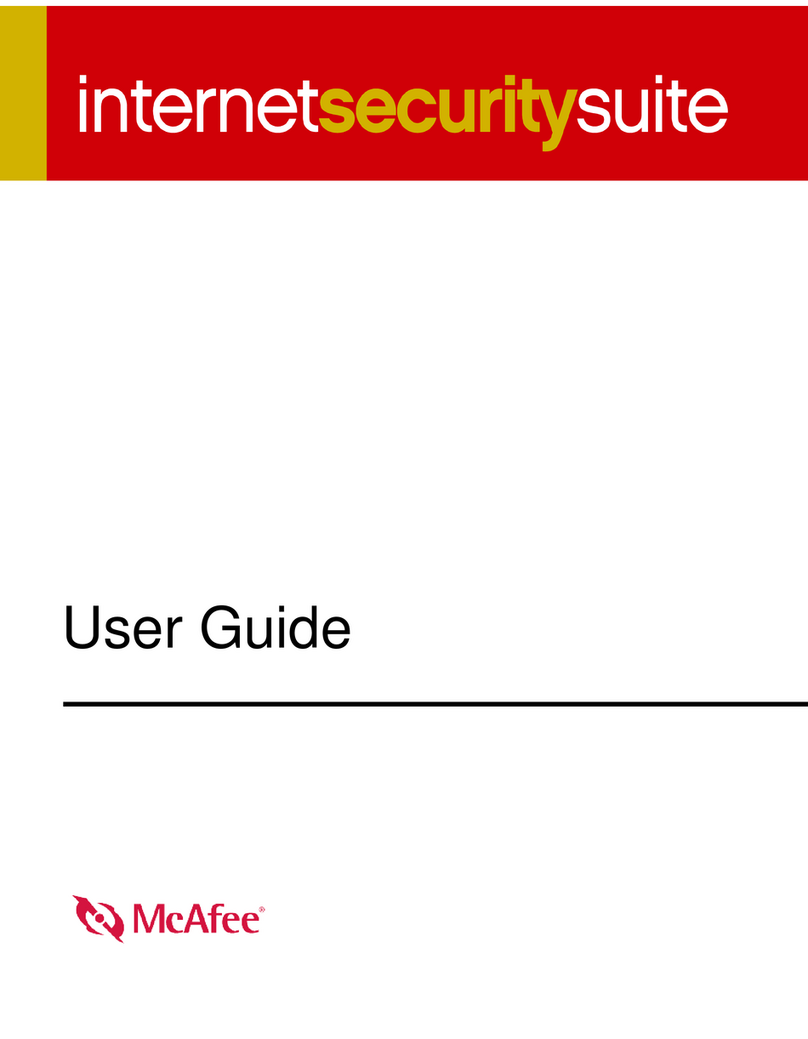
McAfee
McAfee MIS80E001RAI - Internet Security Suite 2006 user guide
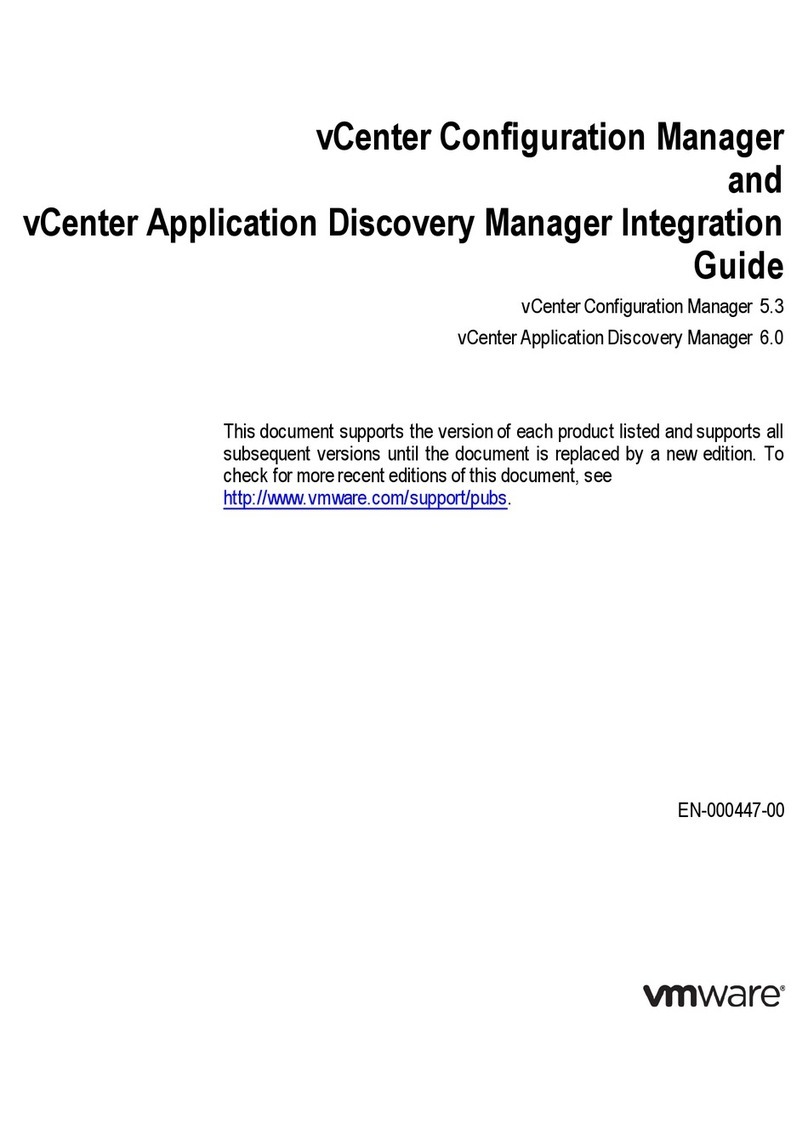
VMware
VMware VCENTER APPLICATION DISCOVERY MANAGER 6.0 manual
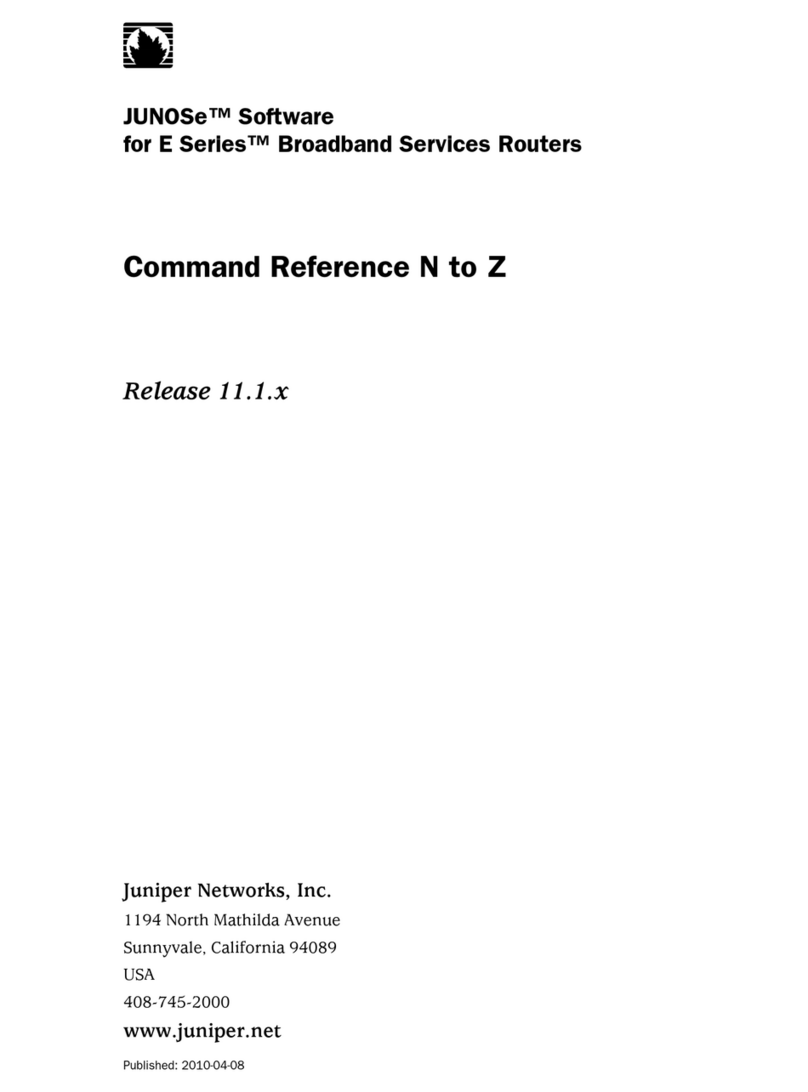
Juniper
Juniper JUNOSE 11.1.X - COMMAND REFERENCE N TO Z... Command reference

MACROMEDIA
MACROMEDIA FREEHAND MX 11 Use manual
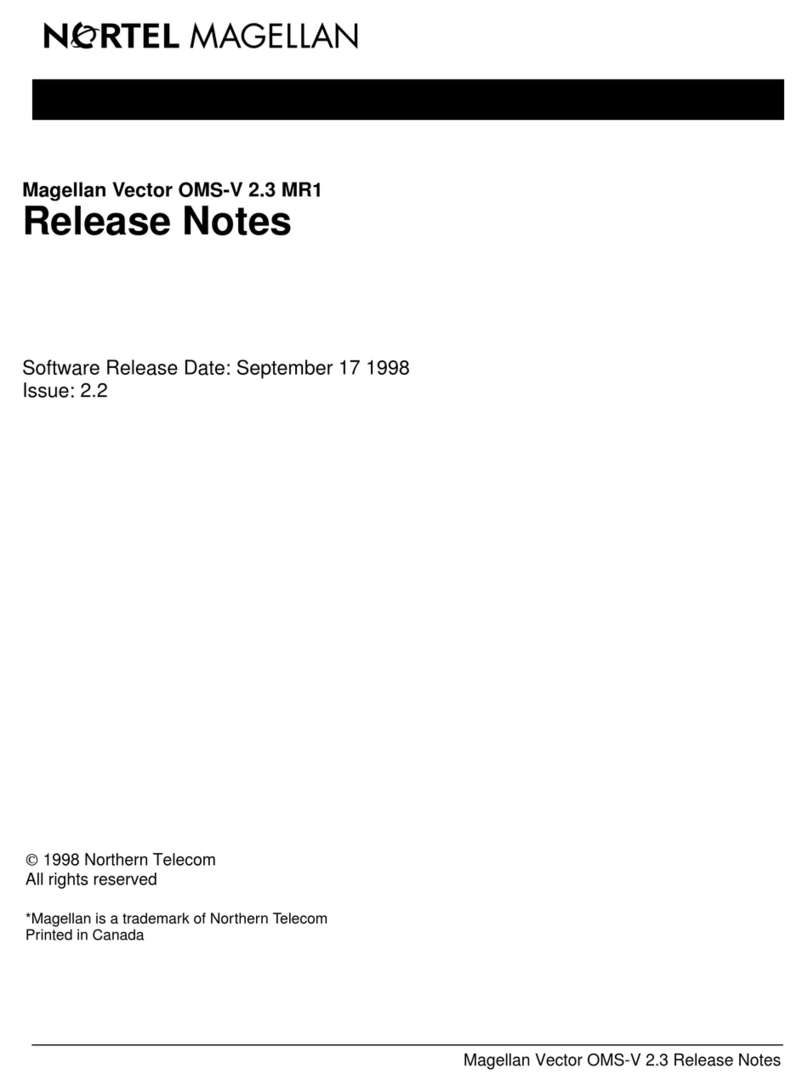
Nortel
Nortel V2.3 release note
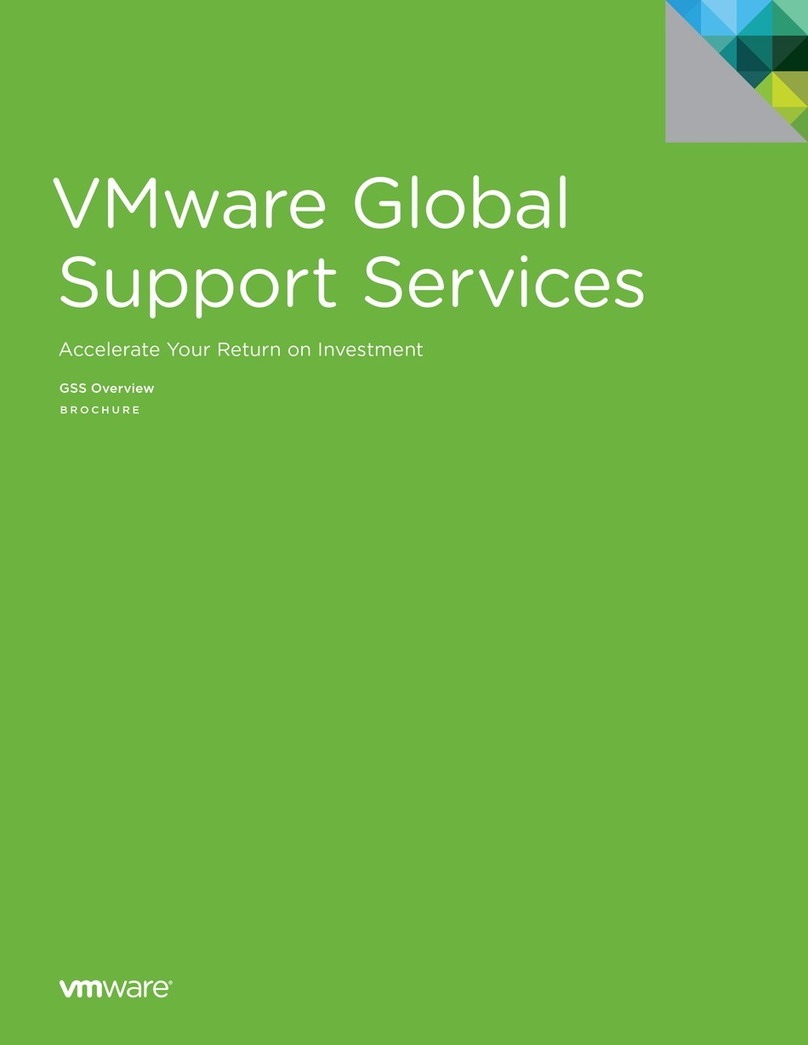
VMware
VMware GLOBAL SUPPORT SERVICES brochure
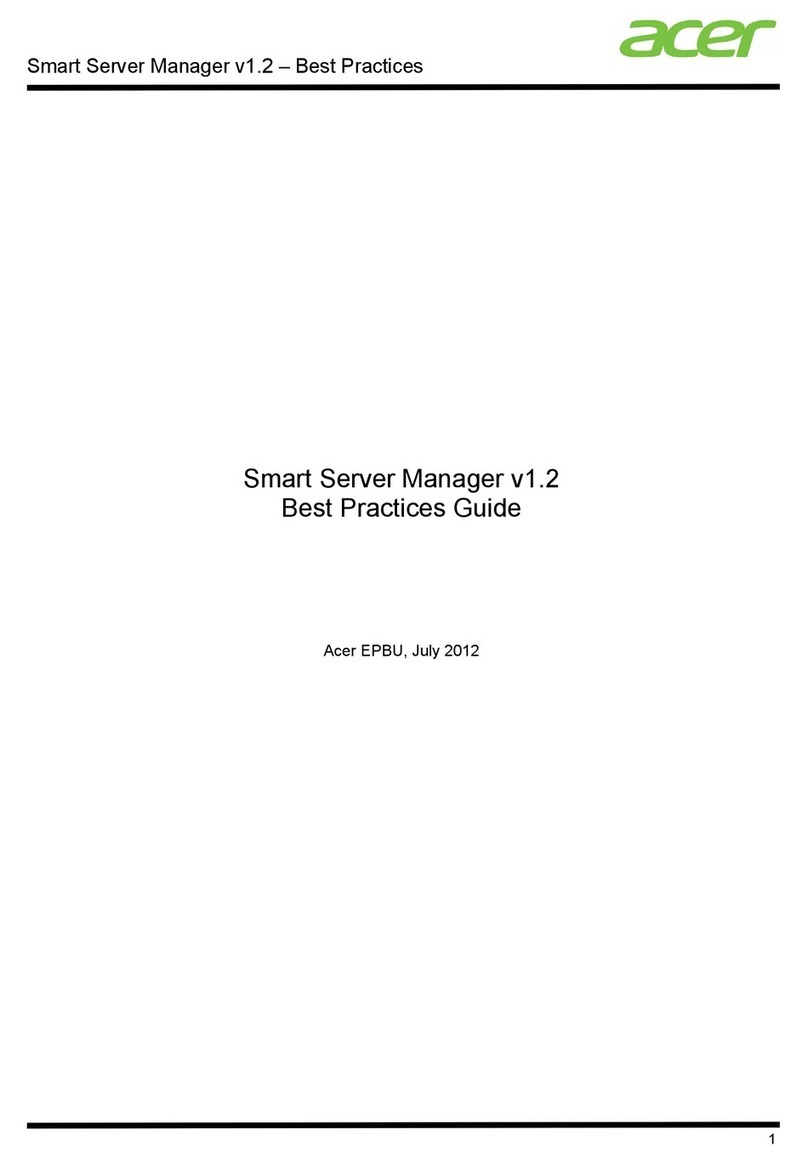
Acer
Acer AR360 F2 manual
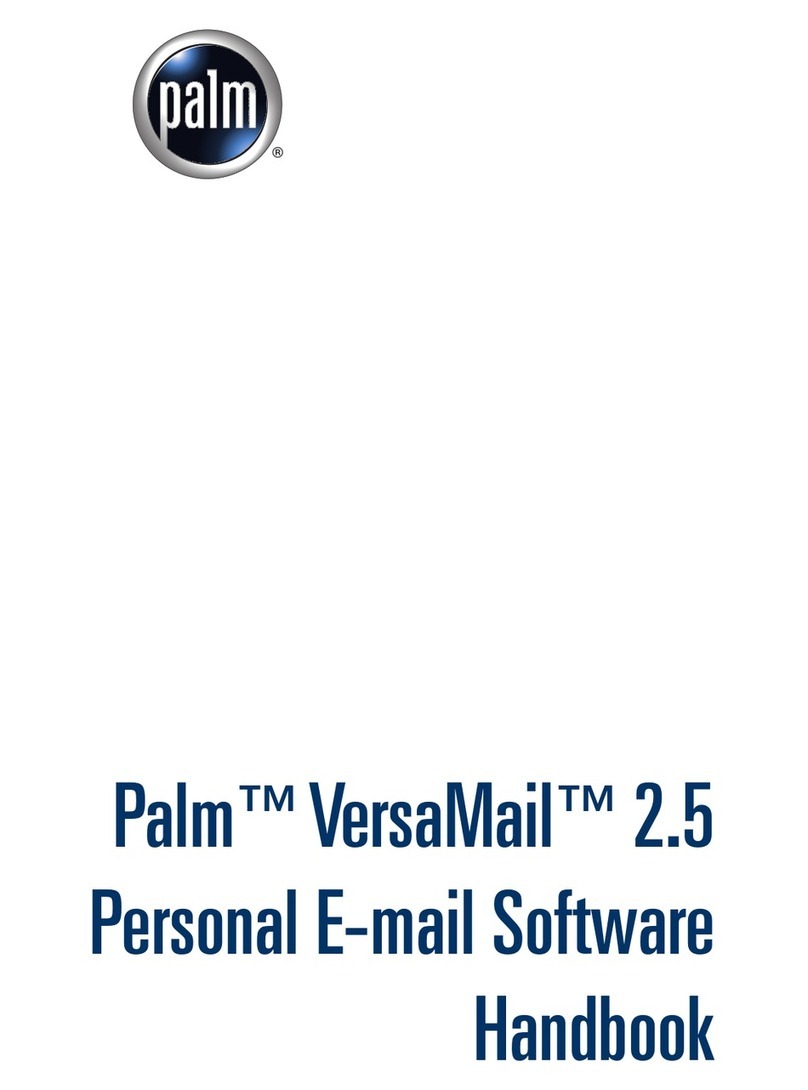
Palm
Palm VersaMail 2.5 Handbook
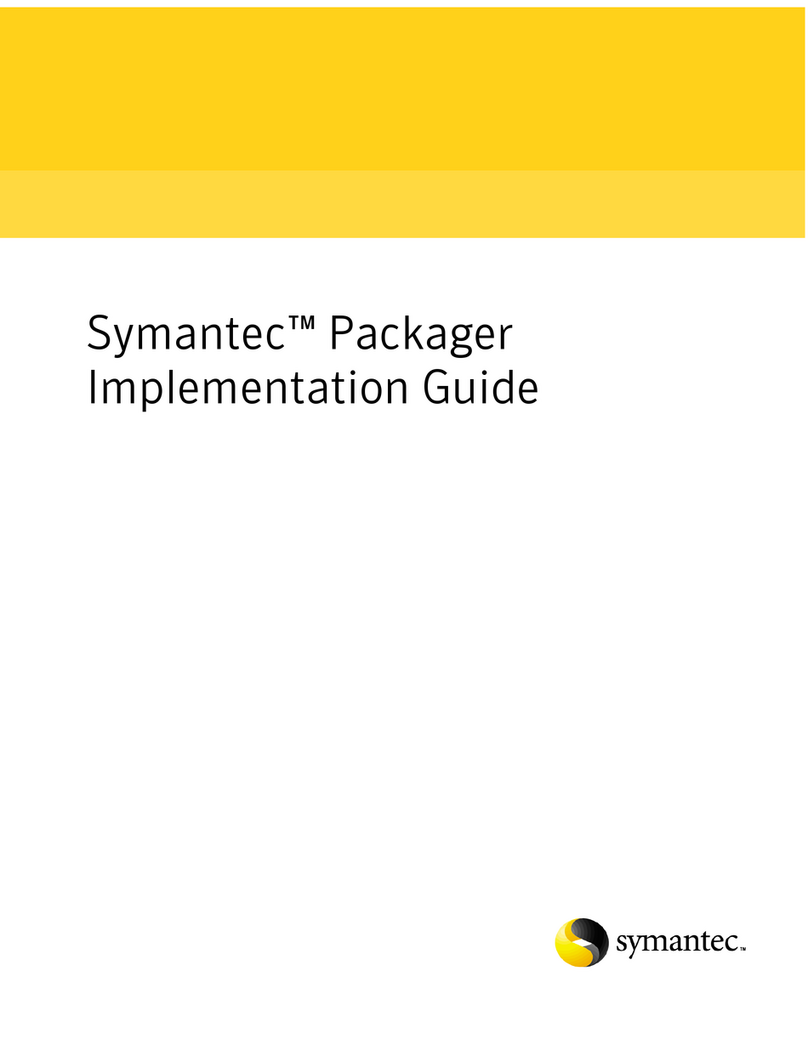
Symantec
Symantec 14541094 - pcAnywhere Host & Remote Implementation guide
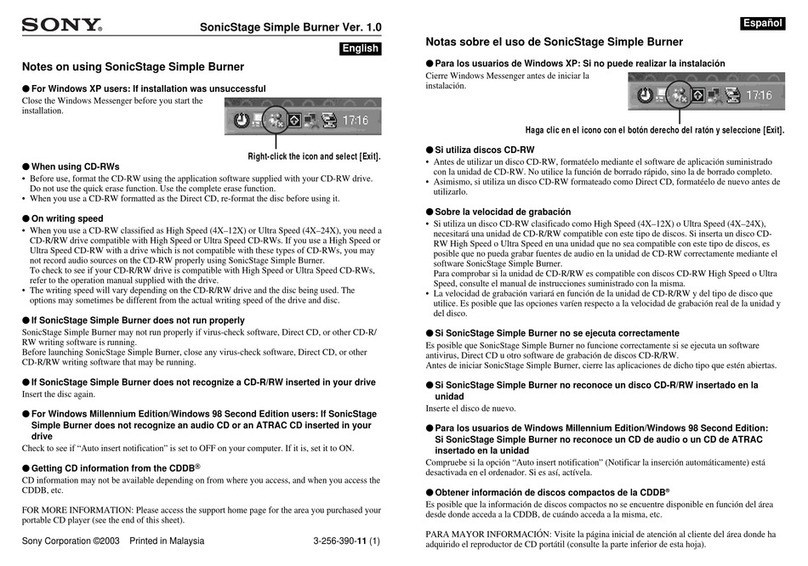
Sony
Sony Walkman D-NE1 User notes
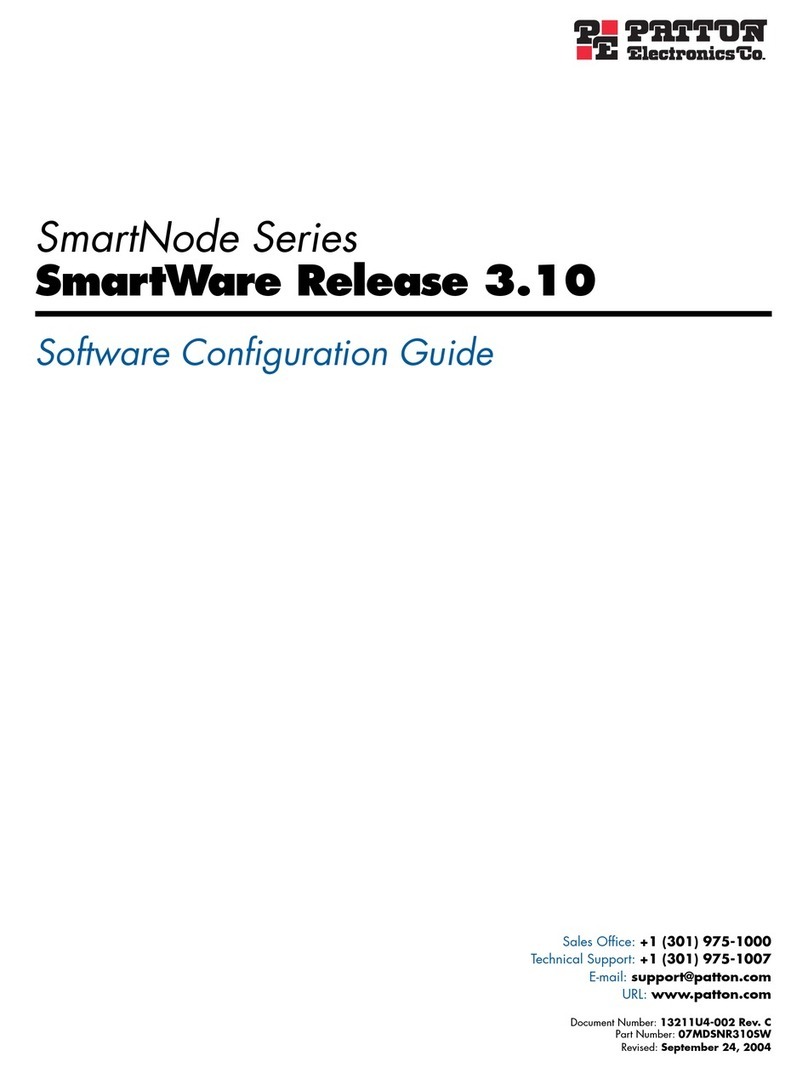
Patton electronics
Patton electronics SmartNode Series Software configuration guide
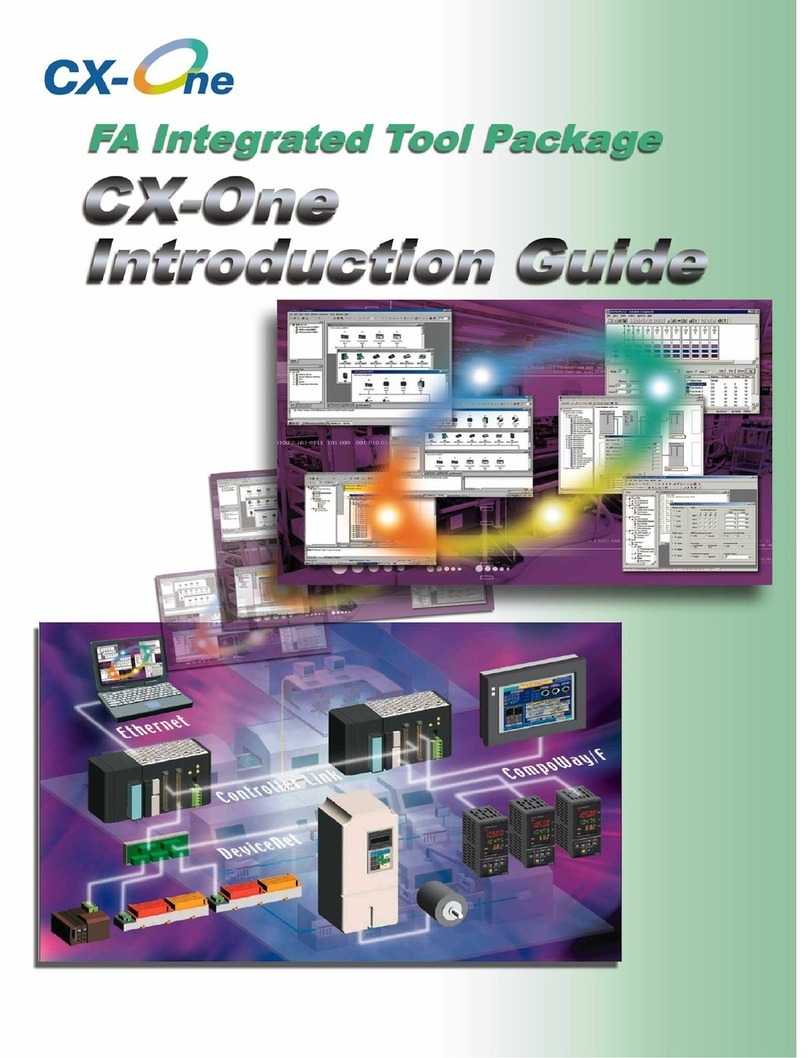
Omron
Omron CX-ONE - INTRODUCTION GUIDE Introduction manual