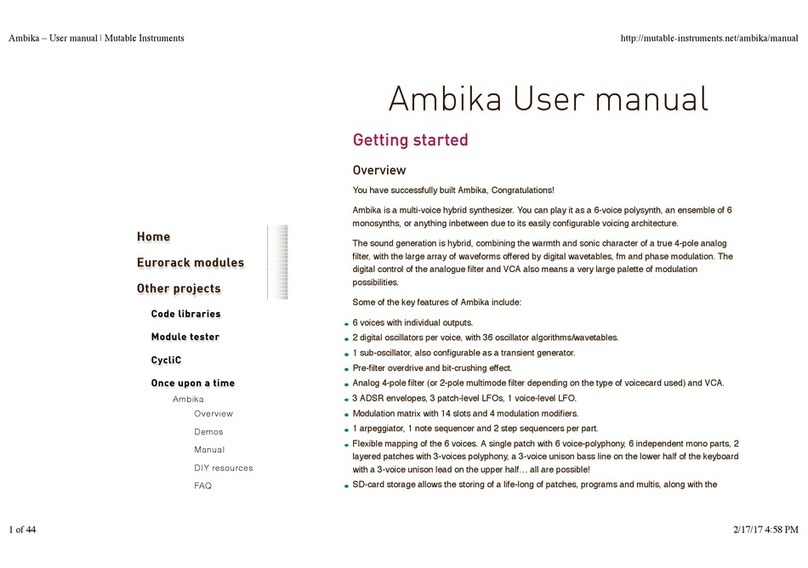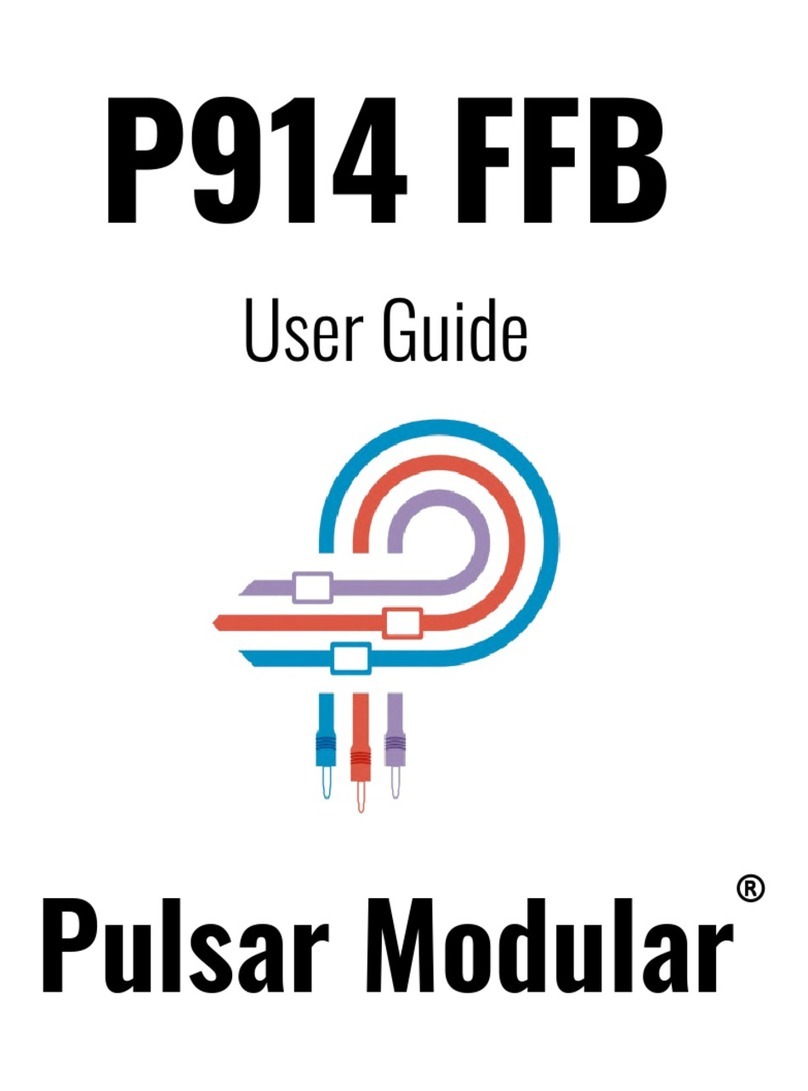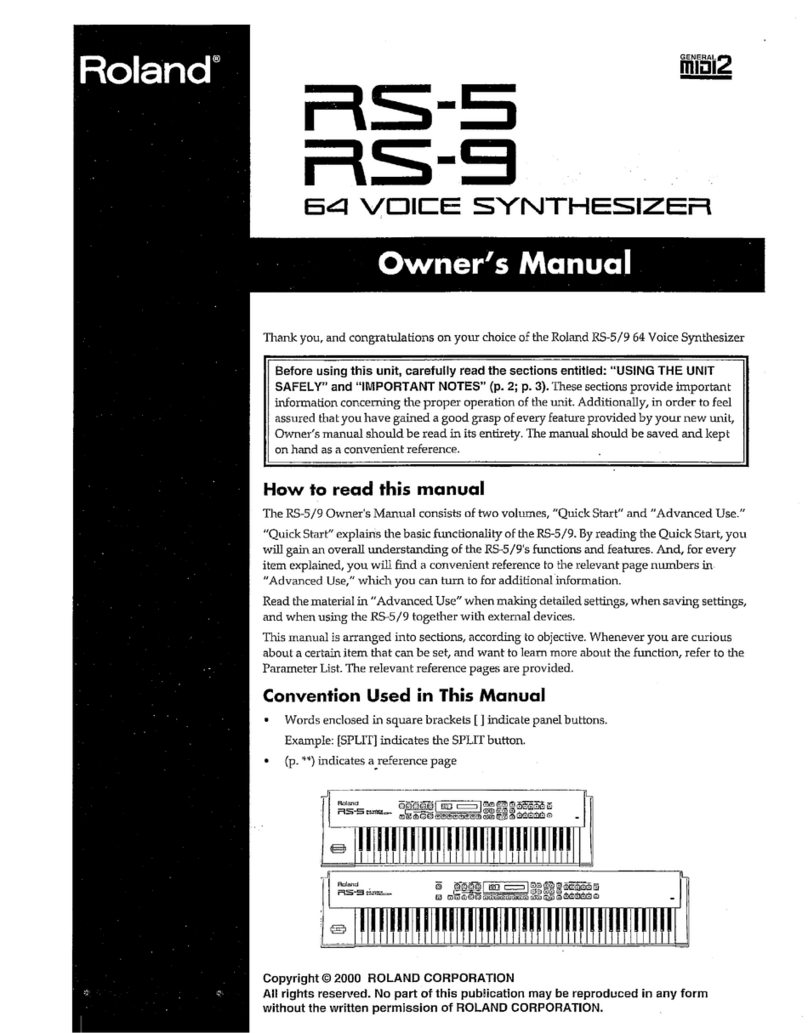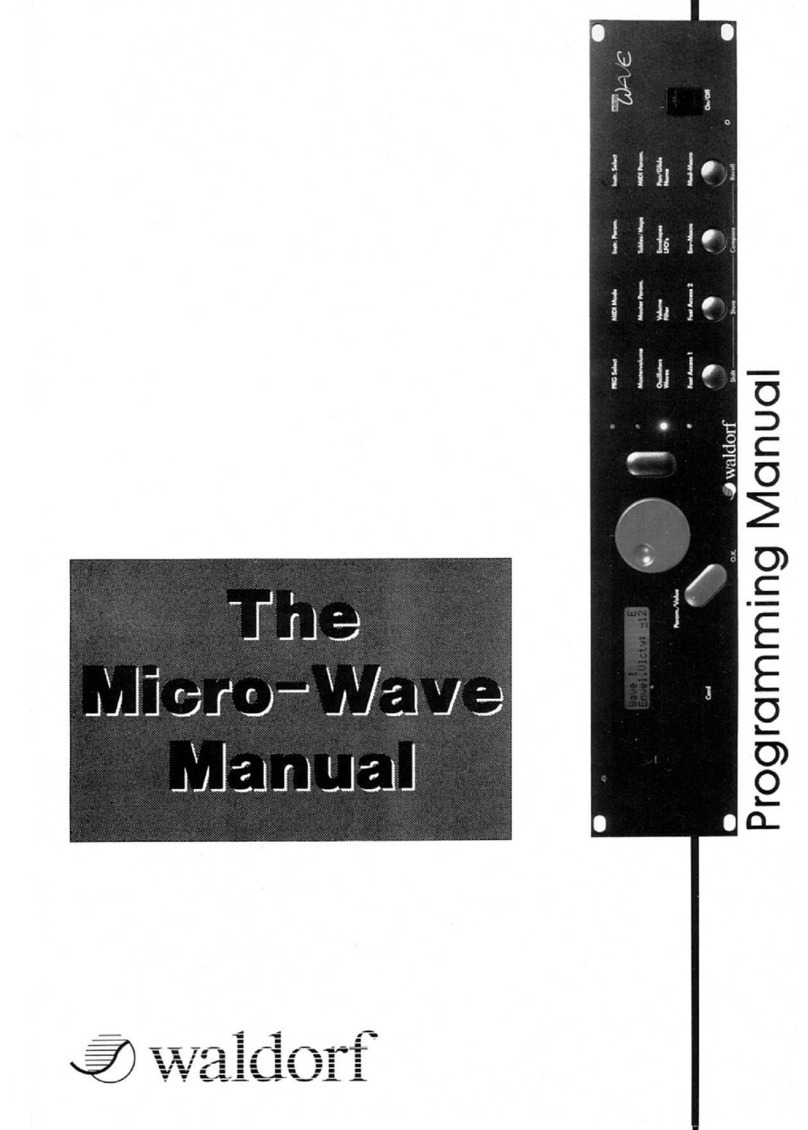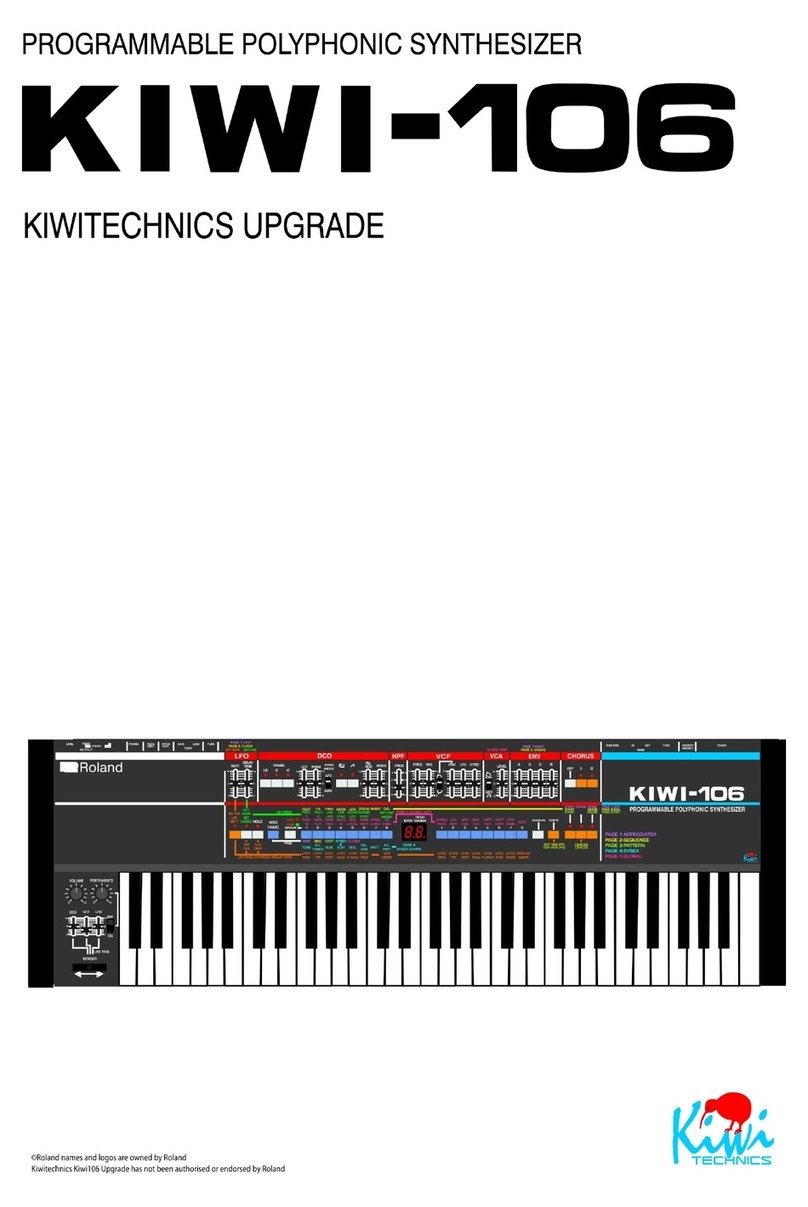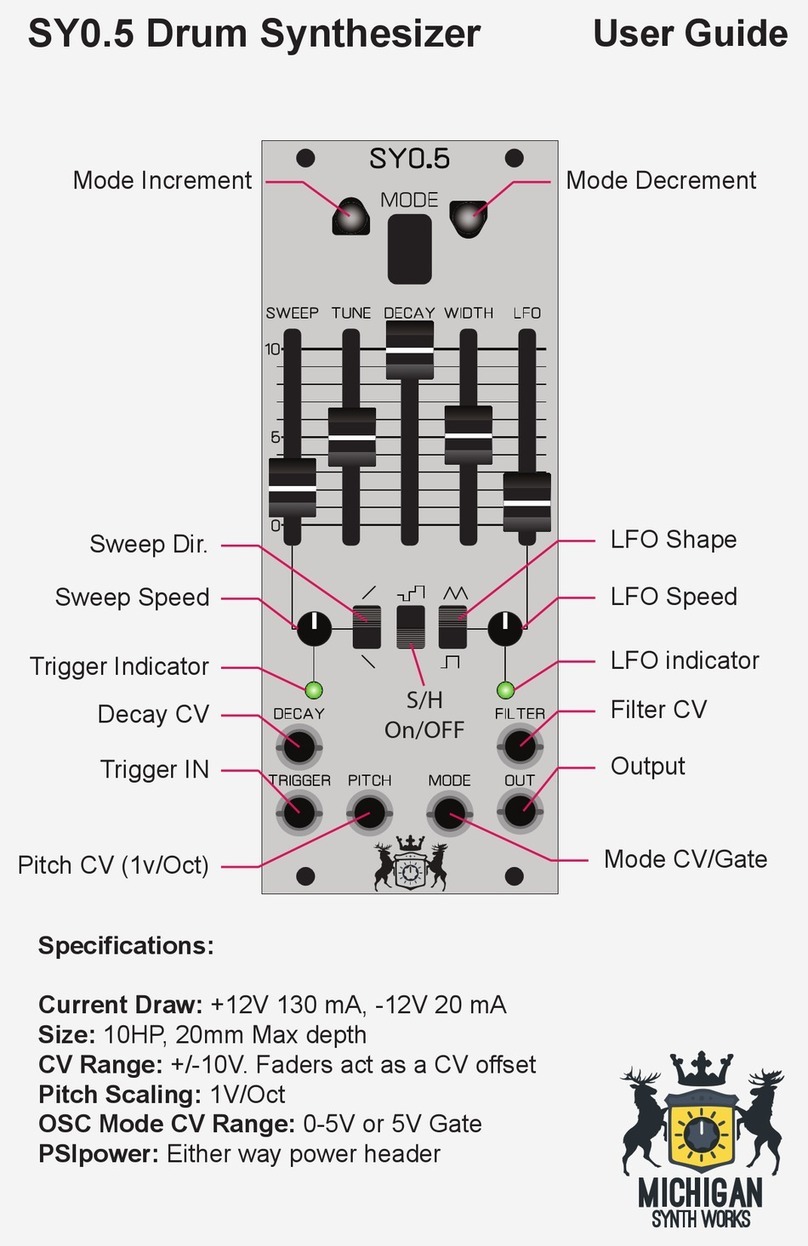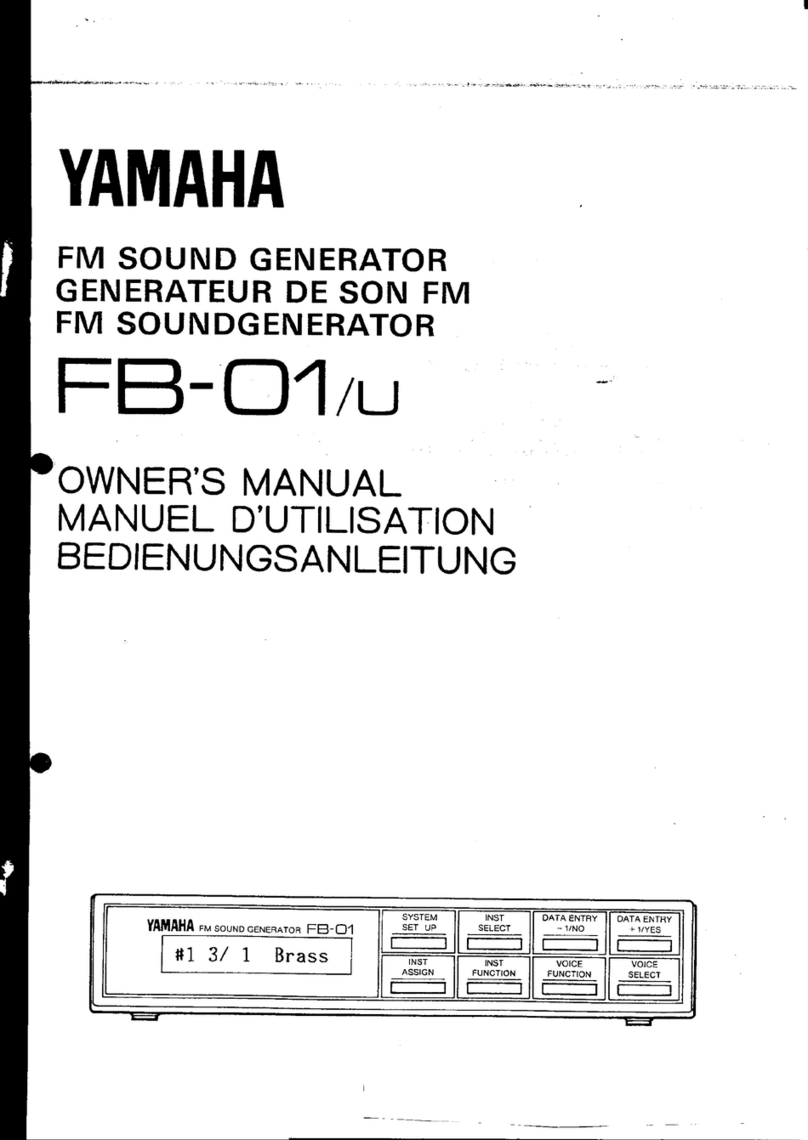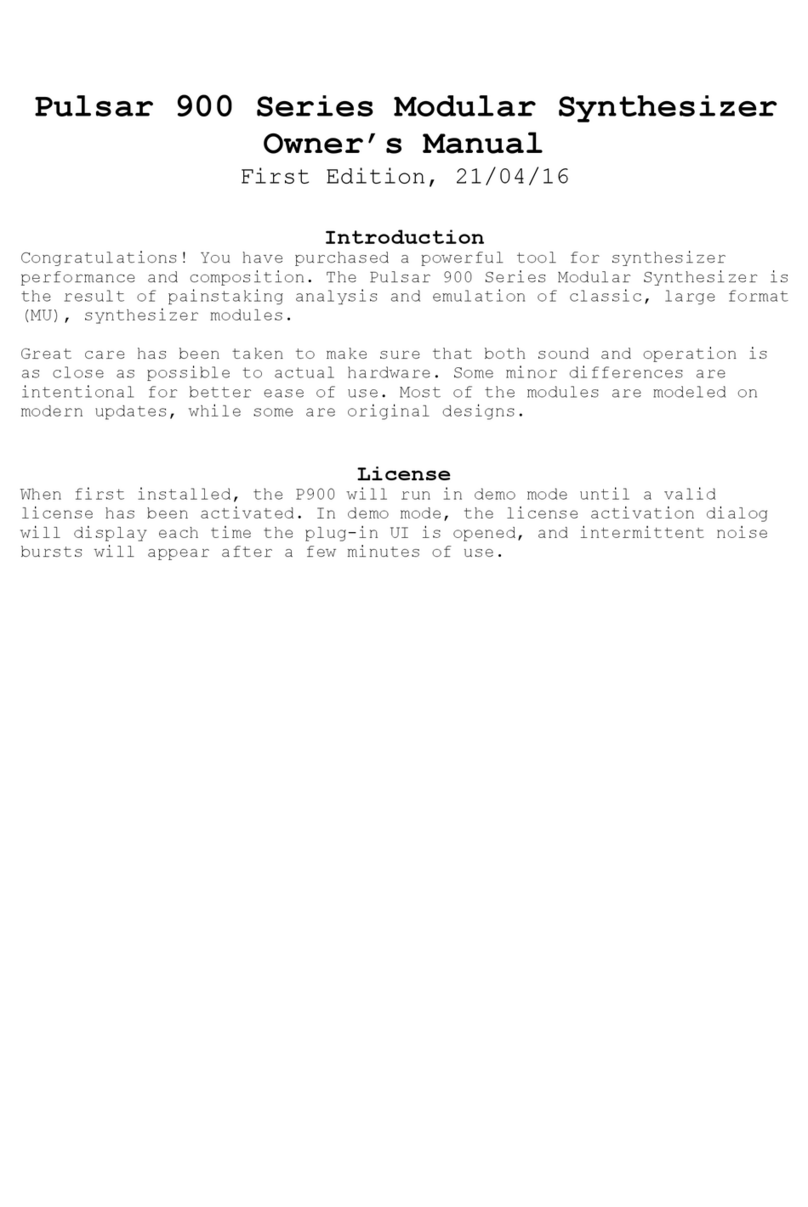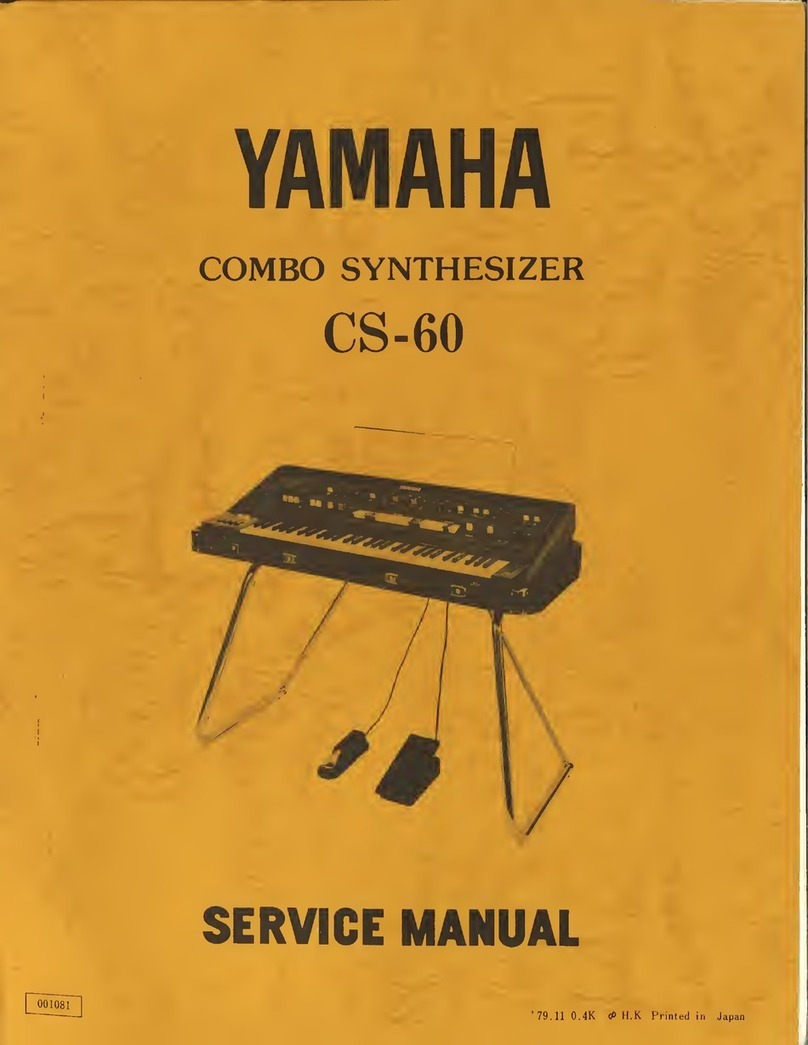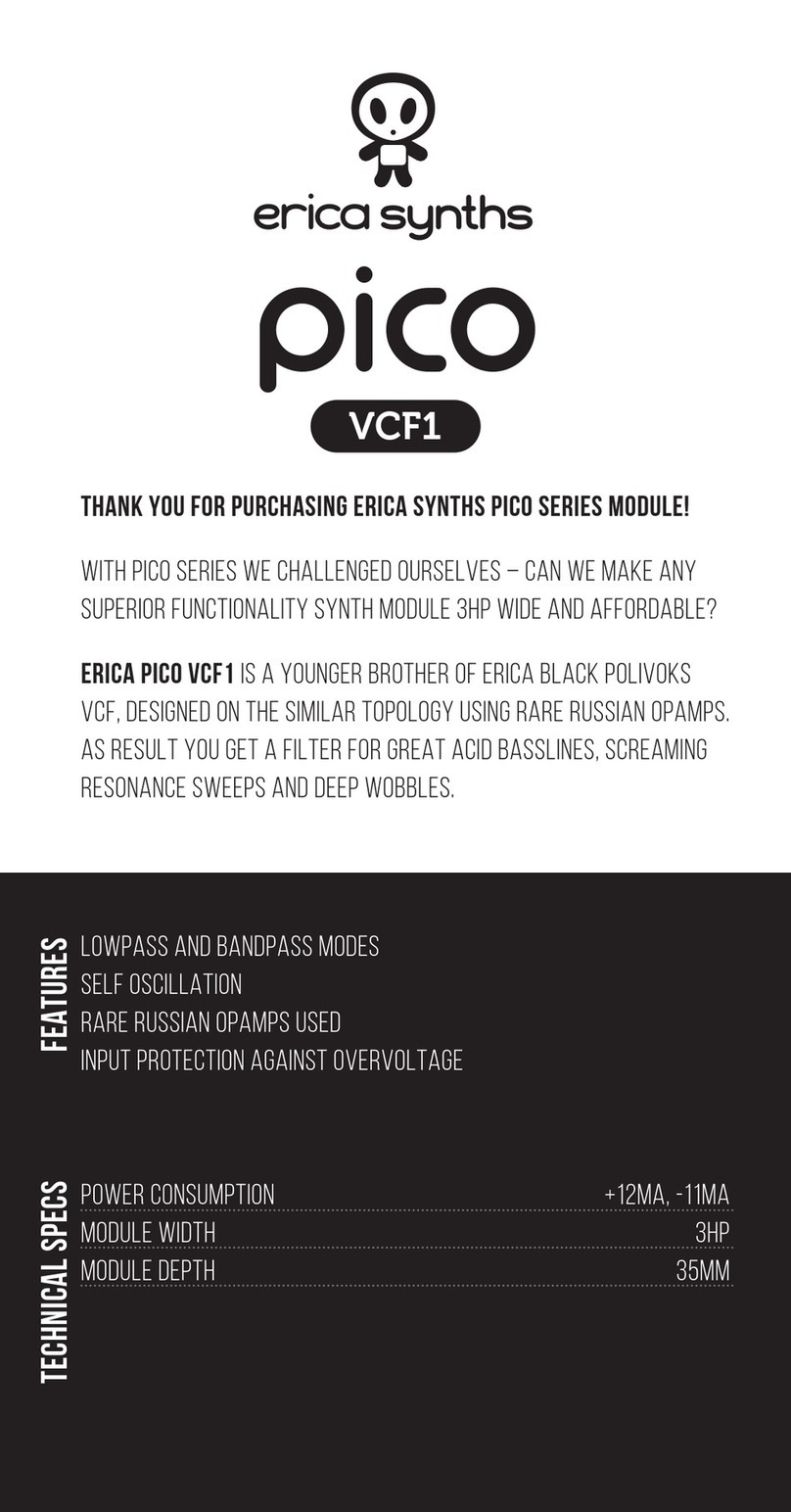Mutable Instruments ambika User manual



Thank you!
Olivier Gillet for this amazing instrument!! It’s really inspiring to have something so
unique and special as the Ambika. I also want to thank you for sharing some Mutable
Instruments’ graphics with me, so I could make something that follows the original brand
design.
Adam Armstrong for giving me the opportunity of playing this amazing instrument, which
was build exactly to my taste. It took a long time, but he was thoughtful enough to record a
particular video for me. It’s a great build coming from a very good person and hopefully a
new friend.
My girlfriend, Camila Mendonça, for all your support and design ideas for this manual. I
also want to thank her for not getting mad at me for spending the whole weekend making
this manual possible. It took a lot more time than I’ve expected, but it’s done!
The whole DIY community for continued support and free content sharing. Following that
spirit, this is my attempt to create something that I could offer to you.
Igor Cristo

Overview
5
Connections
6
Some terminology...
7
Controls and navigation
8
Controls
9
Editing parameters
9
Using the encoder
10
Voice allocation
11
Synthesis
12
Digital oscillators (S1)
13
Mixer (S1)
20
Filter (S2)
22
Envelopes and LFOs (S3)
22
Voice LFO (S3)
24
Modulation matrix and modifiers (S4)
24
Keyboard and sequencing
27
Keyboard and tuning (S5)
27
Sequencer and arpeggiator settings (S5)
28
Sequence editor (S5)
30
Multi settings
31
Clock settings (S6)
31
Performance page (S7)
31
The library
33
Selecting an object
34
Loading programs/multis/sequences/patches
34
Reinitializing programs/multis/sequences/patches
34
Dumping programs/multis/sequences/patches as SysEx
35
Saving programs/multis/sequences/patches
35
Clipboard and version manager
36
Firmware update
37
Firmware update through SD-card
37
Emergency firmware update
38
Resetting the unit to factory settings
38
Dirty technical details...
39

Overview
You have successfully built Ambika, Congratulations!
Ambika is a multi-voice hybrid synthesizer. You can play it as a 6-voice polysynth, an
ensemble of 6 monosynths, or anything in between due to its easily configurable voicing
architecture.
The sound generation is hybrid, combining the warmth and sonic character of a true 4-
pole analog filter, with the large array of waveforms offered by digital wavetables, fm and
phase modulation. The digital control of the analogue filter and VCA also means a very
large palette of modulation possibilities.
Some of the key features of Ambika include:
•6 voices with individual outputs.
•2 digital oscillators per voice, with 36 oscillator algorithms/wavetables.
•1 sub-oscillator, also configurable as a transient generator.
•Pre-filter overdrive and bit-crushing effect.
•Analog 4-pole filter (or 2-pole multimode filter depending on the type of
voicecard used) and VCA.
•3 ADSR envelopes, 3 patch-level LFOs, 1 voice-level LFO.
•Modulation matrix with 14 slots and 4 modulation modifiers.
•1 arpeggiator, 1 note sequencer and 2 step sequencers per part.
•Flexible mapping of the 6 voices. A single patch with 6 voice-polyphony,
6 independent mono parts, 2 layered patches with 3-voices polyphony, a
3-voice unison bass line on the lower half of the keyboard with a 3-voice
unison lead on the upper half… all are possible!
•SD-card storage allows the storing of a life-long of patches, programs
and multis, along with the history of editing operations for undo/redo.
5

Connections
The following connectors are available on the rear panel:
1:SD-card slot. Insert here a SD-card (SDHC supported), FAT16 or FAT32 formatted. At
the exception of system settings, everything Ambika needs to store goes on the SD-card. A
capacity of at least 256 MB is recommended.
2:MIDI in connector. This input should be connected to the MIDI output of a computer MIDI
interface, master keyboard, sequencer…
3:MIDI out connector. This output is by default used as a MIDI-thru, but you can also use it
to transmit the notes generated by the Ambika sequencer, arpeggiator ; or to do SysEx
dumps of patches.
4:Mix line output. This audio output contains a mix of all voices.
5, 6, 7, 8, 9, 10:Individual outputs.
11:AC power jack. Use a 9V AC, 1A power source. Higher voltage will cause more heating
of the voltage regulators and shorten the lifespan of the module.
6

Some terminology...
A voice is a physical monophonic sound production device, consisting of digital oscillators,
CV sources, an analog VCF and a VCA. A voice is only capable of producing a single-note
sound. Ambika contains 6 voices, each of them being a physically different circuit board.
A part is one or many voices sharing the same synthesis settings. Ambika can manage up
to 6 parts. Each part stores its own synthesis, arpeggiator and sequencer settings. Each
part listens to a MIDI channel, and is assigned a range of keys on the keyboard.
Each of the 6 voices in Ambika needs to be linked to (assigned to) a part. This is a bit like
showing each musician (voice) in an orchestra which staff they must play on a musical
score! If you assign the 6 voices to the same part, Ambika will behave like a classic
monotimbral polysynth. If you assign each voice to a different part, Ambika will behave like
6 independent monophonic synths. If you want to play a bassline on the lower part of the
keyboard, and a brass riff on the upper part of the keyboard, you need to use two parts:
one part with 1 voice for the bass, and a second part with 5 voices for the brass sound.
A patch is a specific combination of synthesis settings stored into a part.
A program consists of a patch, and additional sequencer/arpeggiator settings.
A multi stores 6 programs (one for each part of Ambika) along with the mappings between
voices, parts, midi channels and keyboard range. This is a complete snapshot of the
Ambika configuration!
7

Controls and navigation
The 2x40 characters LCD display Ddisplays, most of the time, the name and values of the
8 synthesis parameters accessible by the 8 potentiometers P. The parameters are
organized as two rows of 4 parameters.
The clickable encoder Eis used to scroll between parameters/pages, or to fine-tune the
value of a parameter.
The 8 LEDs L1...L8 indicate which page is active.
The 8 switches S1...S8 are used to display synthesis pages. For example, S1 shows the
oscillators and mixer page ; S2 shows the filter page, etc.
The part and voice LEDs LP1...LP6 indicate which part is active (green lights), and which
voicecards are currently playing notes (yellow lights).
The status LED LS is used to visualize the rate of a LFO or the beats in a sequence —
depending on which module you are editing.
8

Controls
Editing parameters
The Ambika parameters are organized in pages. To jump to a page, press one of the 7
switches S1...S7. Some pages share the same switch ; and you will need to repeatedly
press a switch to cycle between those pages. The active page is indicated by the LEDs
L1...L7 next to the navigation switches.
The following table lists which page is associated with each switch:
Switch
Pages
S1
Oscillators, Mixer
S2
Filter
S3
Envelopes and LFOs, voice LFO
S4
Modulation matrix
S5
Keyboard & tuning, sequencer & arpeggiator, sequence editor
S6
Voice and parts mappings, Tempo/clock
S7
Performance, knob assignments
Each page displays up to eight related synthesis parameters. Each parameter can be
edited by turning the knob sitting at its top (for the first row of the display) or at its bottom
(for the second row of the display).
Here is an example:
After having powered up the unit, press S1 to bring the oscillators page. L1 lights up in
green, and the LCD display shows the following parameters:
Wave saw
| para 0
| rang 0
| tune 0
wave squa
| para 32
| rang -12
| tune 12
You can use the first row of knobs to edit the shape, parameter, range and detune of the
first oscillator ; and the second row of knobs to edit the shape, parameter, range and
detune of the second oscillator.
9

Observe that when you are turning a knob, the explicit name of the parameter is
temporarily shown on the screen:
oscillator
__1
| waveform saw
| waveform saw
wave squa
| para 32
| rang -12
| tune 12
After a short delay, the four names and values are shown again.
Press S1 again to bring the mixer page. L2 lights up in yellow, and the LCD display shows
the following parameters:
Mix 32
| nois 0
| sub 0
| wave squ1
xmod off
| amnt 31
| fuzz 0
| crsh 0
Press S1 again to get back to the oscillators page.
Using the encoder
When Ambika displays a parameters page, the rotary encoder can be used to scroll
through the parameters. The name of the active parameter is capitalized. For example,
oscillator 1 range is here the active parameter:
wave saw
| para 0
| Rang 0
| tune 0
wave squa
| para 32
| rang -12
| tune 12
Rotate the encoder clockwise to make tune the active parameter, rotate the encoder
counter-clockwise to make para the active parameter. If you continue rotating the encoder
clockwise, the next page will become active.
Once a parameter is selected (capitalized), click the encoder to edit it. The full name of the
parameter is displayed on the screen. The encoder can now be used to increment/
decrement the parameter value. Once the value has been set, click the encoder again.
Knob and encoder editing can be combined. Use a knob to rapidly adjust the value of a
parameter, and then, while the parameter name is still displayed on the screen, use the
encoder to fine-tune the value.
Shortcut: Hold the S8 switch while turning the encoder to
increment/decrement values by 8 instead of 1.
10

Voice allocation
This page, accessible by the S6 switch, serves two purposes:
•Selecting the current part.
•Assigning voices to a part.
Part 1
| chan 1
| low C-
| high G9
voicecard
| [1] [2]
[3] 4
5 6
The first knob on the upper row is used to select a part. Notice how the LP1...LP6 LEDs
indicate by a green light which part is active. All settings on all the other pages apply to the
part indicated by this green light.
chan (channel) sets the MIDI channel the active part responds to. Use omni if you want a
part to respond to notes from all MIDI channels. Several parts can share the same MIDI
channel. This is useful for controlling two patches from the same MIDI controller, in split
or dual mode.
low and high set the range of MIDI notes the active part responds to. This can be used to
create keyboard splits: set the range of part 1 to C- .. B3 and the range of part 2 to C4 ..
G9 ; and set both part 1 and part 2 to listen to the same MIDI channel. The result is that
part 1 is played on the lower half of the keyboard and part 2 on the upper half.
The lower part of the screen displays which voices are assigned to the active part. For
example, in the display capture shown above, voices 1, 2 and 3 are assigned to part 1. Use
the second knob on the lower row to assign/deassign voice 1 and 2 to the active part. Use
the third and fourth knobs to assign/deassign voices 3/4 and voices 5/6.
Note that you can assign to a part only voices which are not currently in use by another
part. For example, when Ambika boots, voices 1, 3 and 5 are assigned to part 1 ; and voices
2, 4, 6 are assigned to part 2. You will notice that it is not possible to assign voices 2, 4, 6 to
part 1 before having de-assigned them from part 2. It might not be convenient, but a voice
can only be used by one part, so this constraint has to be enforced!
Assigning/de-assigning a voice causes quite a bit of data shuffling between the processors
running each voicecard, and this causes interruptions/reset notes. Don’t do that during a
live performance!
Shortcut: Hold the S1 switch while turning the encoder to change
the active part. This works on any page!
11

Synthesis
Finally, let’s get to the real thing! Each voice of Ambika is built according to the diagram
drawn below. Obviously, it would be tedious to edit the settings of each individual voice…
Instead, you edit parts and all the voices assigned to a part automatically inherit its
settings!
Here is a day (or rather a millisecond) in the life of a voice’s signal:
1. The oscillators 1 and 2 generate digital waveforms, which are digitally combined
together using one of the following operations: mix, sync and mix, multiply (ring-
modulation), xor, mix and fold, mix and bit-reduce.
2. The sub-oscillator (whose pitch is linked to oscillator 1’s) is added.
3. The click generator generates a short transient/click at the beginning of the note. Note
that the sub-oscillator and the click generator cannot be used at the same time. It’s bassy-
beefy or clicky, not both.
4. The output of the modulator, the sub-oscillator/click-generator and a controllable
amount of white noise are summed together. You can adjust the balance of each
ingredient.
5. A controllable amount of fuzzy overdrive is applied to the signal. The resulting signal is
sample-reduced by a controllable amount.
6. The resulting signal is converted to the analog domain by a 12-bit DAC and fed into an
analog VCF and VCA.
Each of these sound generation and modification modules have parameters which can be
controlled by any of the modulation sources listed below. However, some connections are
already “hardwired” (or rather “softwired” in the firmware):
•The oscillators’ pitch always tracks the note played on the keyboard. However, this
can be disabled by applying a negative modulation (amount: -63) from note to
oscillator pitch.
•The filter cutoff frequency always tracks the note. Again, this can be disabled or
attenuated by applying a negative modulation from note pitch to cutoff frequency.
The rationale behind this choice is that most of the time, you want 1:1 tracking, so
this frees up a slot in the modulation matrix for something more interesting!
•Lfo 2 and Envelope 2 are always connected to the filter, their modulation amount
being controlled by dedicated parameters on the filter page.
12

Besides this, it is up to you to route modulations to parameters. By default, the following
routings are wired:
Source
Destination
Amount
Env 1
Oscillator 1 parameter
0
Env 1
Oscillator 2 parameter
0
Lfo 1
Oscillator 1 pitch
0
Lfo 1
Oscillator 2 pitch
0
Lfo 2
Oscillator 1 parameter
0
Lfo 2
Oscillator 2 parameter
0
Lfo 3
Mixer balance
0
Lfo 4
Filter cutoff
0
Seq 1
Filter cutoff
0
Seq 2
Mixer balance
0
Envelope 3
VCA gain
100%
Velocity
VCA gain
25%
Pitch-bend
Oscillator 1+2 pitch
2 semitones
Lfo 4
Oscillator 1+2 fine pitch
2 semitones
Digital oscillators (S1)
Wave saw
| para 0
| rang 0
| tune 0
wave squa
| para 32
| rang -12
| tune 12
Each row displays the settings of an oscillator. The parameters are the following:
•wave (waveform): Oscillator waveform family. Contrary to most synthesizers in
which waveforms are static, the Ambika waveforms are dynamic and can be
continously morphed — this is why it is more correct to refer to “waveform
families” instead of “waveforms”.
•para (parameter): Morphing parameter. This morphs the selected waveform into
many variations.
•rang (range): Oscillator pitch, from -36 semitones to 36 semitones (relative the
pitch of the MIDI note played on the keyboard).
•tune (tune): Oscillator fine tune, from -0.5 semitone (-64) to 0.5 semitone (+64).
The following is a list of all the available waveform families, with some applications and a
description of what adjusting the parameter setting actually does.
13

none: silence
This simply switches off the oscillator. Switching the oscillators off is useful if you want to
use the sine-wave produced by the filter’s self-oscillation as the sole sound source.
saw: sawtooth
This waveform is perfect for basses and brass sounds. The parameter controls the
waveshapping – when its value is increased, an increasingly large section of the waveform
is shifted up. This waveform is band-limited. Thus, only a limited amount of aliasing
artifacts will be heard when playing high-pitched notes.
square: square wave
The parameter controls the pulse-width. This waveform is perfect for simulating a
clarinet, for basses, “hollow” sounds or Depeche Mode-like leads. This waveform is band-
limited and only a limited amount of aliasing will be heard when playing high-pitched
notes.
You will observe that there is a slight difference in sound when moving the parameter
from 0 to 1. To offer the best sound quality, the pulse width = 50% flavor is read straight
from a wavetable at full sample rate, while the pulse width > 50% flavor is obtained from
two dephased sawtooth waves, evaluated at half the sample rate. For bass sounds, for
which aliasing is not going to be a problem, it is recommended to use pwm instead of
square to get a beefier sound.
triang: triangle wave
A pure waveform, which serves as a good basis for flute or soundchip-like leads. The
parameter controls a kind of waveshapping, clipping the bottom of the waveform. This
waveform is band-limited and will still sound fine above C5.
14

sine: sine wave
A pure and chaste sine wave lost her virginity. At some point she started listening to Nine
Inch Nails.
zsaw: phase-distortion sawtooth with filter sweep
This waveform uses phase distortion to recreate a low-pass filtered sawtooth by
progressively “pinching” the phase of a sine wave. The parameter controls the brightness
of the sound: from a sine wave to a sawtooth, then from a sawtooth to a sawtooth gone
through an ugly transistor amp. Good for dirty bass guitar sounds or clavinets.
lpzsaw, pkzsaw, bpzsaw, hpzsaw: resonant filter sweeps on a sawtooth wave.
This waveform family directly simulates the sound of a sawtooth wave processed by a low-
pass, peaking, band-pass, or high-pass resonant filter. The parameter controls the cutoff
frequency of the filter.
15

lpzpulse, pkzpulse, bpzpulse, hpzpulse: resonant filter sweeps on a trapezoidal wave.
This waveform family simulates the sound of a trapezoidal pulse wave processed by a low-
pass, peaking, band-pass, or high-pass resonant filter. The parameter controls the cutoff
frequency of the filter. pkzpulse is particularly good at recreating the dirty, saturated
sound, of a sawtooth filtered by the least academic of the 2-pole analog filters.
ztriangle: mystery…
This waveform vaguely evokes two hardsync’ed oscillators — the parameter controlling
their frequency ratio. It may or may not have been used in the Casio CZ-101.
pad: swarm of 4 buzzing detuned sawtooth waves
As the name implies, this waveform made of four stacked sawtooth waves is useful for
pads (when a copious amount of filtering is applied) or for buzzing trance leads. The
parameter controls the amount of detuning between the four waves. Note that no
bandlimiting is happening here, so this thing doesn’t sound quite good above C5… but it’s
doing a perfect job in the bass range!
16

fm: minimal 2-operators FM
The parameter controls the modulation strength. This oscillator provides the base
material for metallic sounds, bells, metallophones, or the next 386 DX hit.
When the fm oscillator is selected, the range parameter plays a
slightly different role than usual: instead of controlling the main
pitch of the note, it controls the modulator frequency, and has a
drastic impact on the timbre.
8bits: bitwise anarchy
A palette of 8-bits sounding waveforms obtained by applying bitwise operations to a basic
sawtooth wave (something now known as “biscuiting”).
pwm: my first Arduino synth
This waveform is a shamelessly naive square wave. The parameter controls the pulse-
width. Contrary to square, this waveform stinks aliasing – but for notes below C2 it is not a
real problem: it becomes much more aggressive and “in your face” than square.
17

noise: filtered noise generator
The parameter controls the frequency of a simple 1-pole low-pass/high-pass filter in
which is sent white noise. From 0 to 63, high-frequency content is progressively added.
From 63 to 127, low-frequency content is progressively removed. Perfect as a raw
material for percussions or sound effects.
vowel: low-tech formant synthesis
Changing the parameter will sweep between different vocal-like sounds (14 vowels and 2
consonants).
Wavetables
The remaining waveform families are wavetables — collection of single cycle waveforms,
synthetic or sampled from real instruments. The parameter is used to smoothly “scan”
the wavetable. For example, if a wavetable has 2 waveforms, parameter = 0 plays the first
waveform ; parameter = 127 plays the second ; and parameter = 64 plays a mix of both.
Wavetables can contain up to 16 waves.
male: Vocal formants, best played in the lowest octaves
female: Vocal formants, best played in the medium octaves
choir: Depeche mode-like vocal sound
18

tampura: Single cycle waveforms from an indian tampura note
bowed: Transwave extracted from a cello sample
cello: Transwave extracted from a less dramatic cello sample
vibes: Transwave extracted from a vibraphone sample
slap: Transwave extracted from a slap bass sample
epiano: Various single cycle waveforms extracted from electric piano samples
organ: Various combinations of sine waves, as produced by drawbars organs
waves: 16 basic waveforms, ready to be morphed into one another
digital: Abstract, PPG-wave style wavetable
19

drone 1: Abstract, PPG-wave style wavetable
drone 2: Abstract, PPG-wave style wavetable
metallic: Single cycle waveforms from classic D50 patches
bell: A Depeche mode classic
wavesequence: This last wavetable contains all the single cycle waveforms in memory. It
is not recommended to scan the parameter with LFOs or envelopes ; but rather to control
this from the step sequencer or a random modulation (for the infamous a new sound at
each note effect).
Mixer (S1)
Mix 32
| nois 0
| sub 0
| wave squ1
xmod off
| amnt 31
| fuzz 0
| crsh 0
•mix (osc mix): Balance between oscillator 1 and 2.
•nois (noise): Noise level.
•sub (sub osc): Sub oscillator/transient generator level.
•wave (waveform): Sub oscillator/transient generator waveform (see below).
•xmod (crossmod): Cross-modulation method used to combine the sound of
oscillators 1 and 2.
•amnt (amount): Cross-modulation amount.
•fuzz: Amount of overdrive/fuzz applied to the signal.
•crsh (crush): Amount of sample rate reduction (sometimes known as bitcrushing)
applied to the signal.
20
Other manuals for ambika
2
Table of contents
Other Mutable Instruments Synthesizer manuals
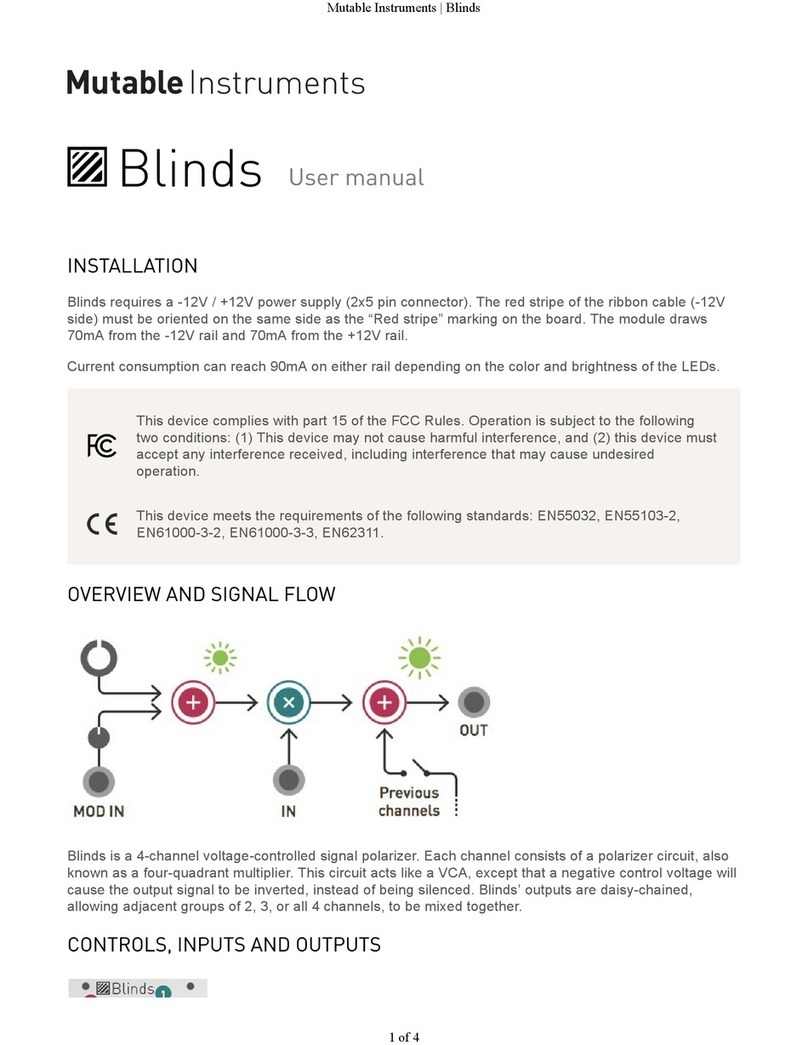
Mutable Instruments
Mutable Instruments Blinds User manual

Mutable Instruments
Mutable Instruments Blades User manual
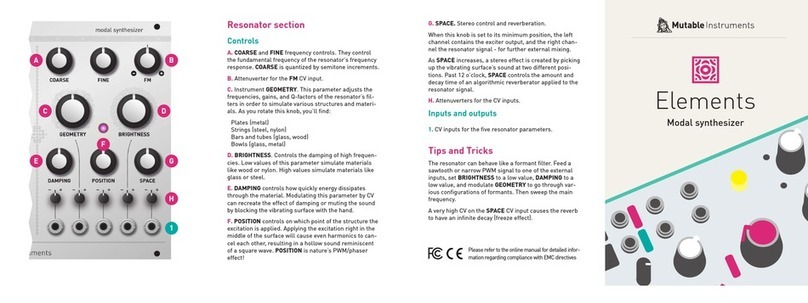
Mutable Instruments
Mutable Instruments Elements User manual

Mutable Instruments
Mutable Instruments Clouds User manual

Mutable Instruments
Mutable Instruments Clouds User manual

Mutable Instruments
Mutable Instruments Anushri User manual

Mutable Instruments
Mutable Instruments Clouds User manual
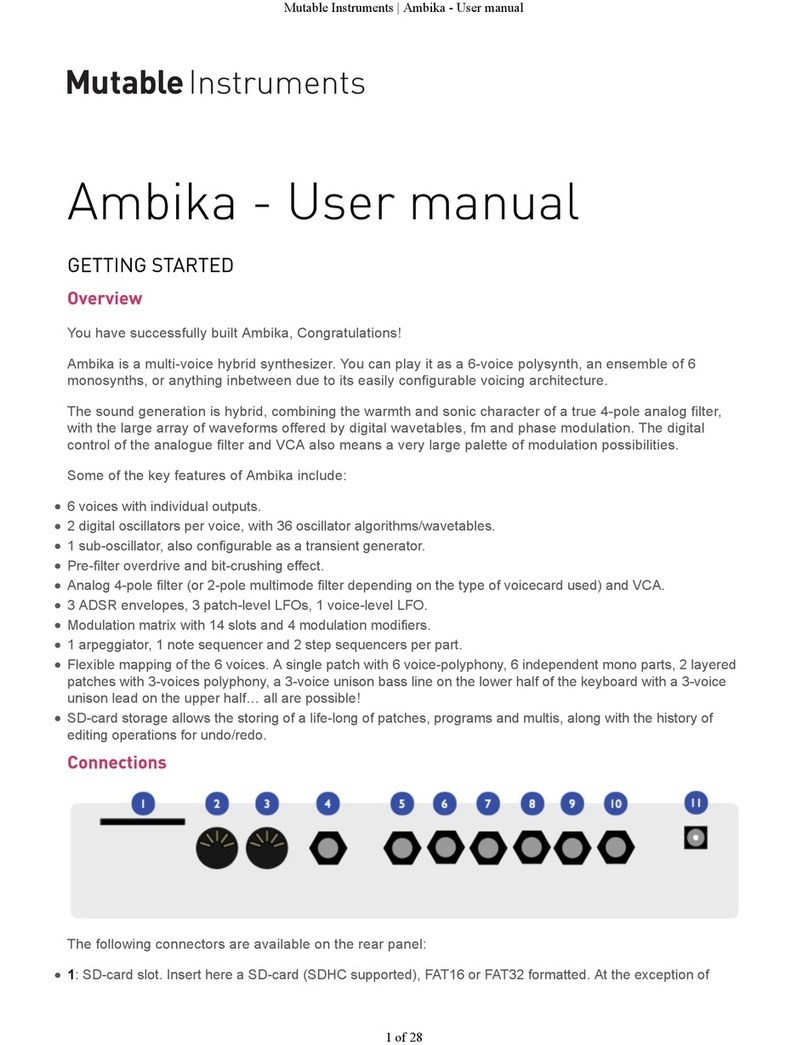
Mutable Instruments
Mutable Instruments ambika User manual

Mutable Instruments
Mutable Instruments Anushri User manual

Mutable Instruments
Mutable Instruments Beads User manual