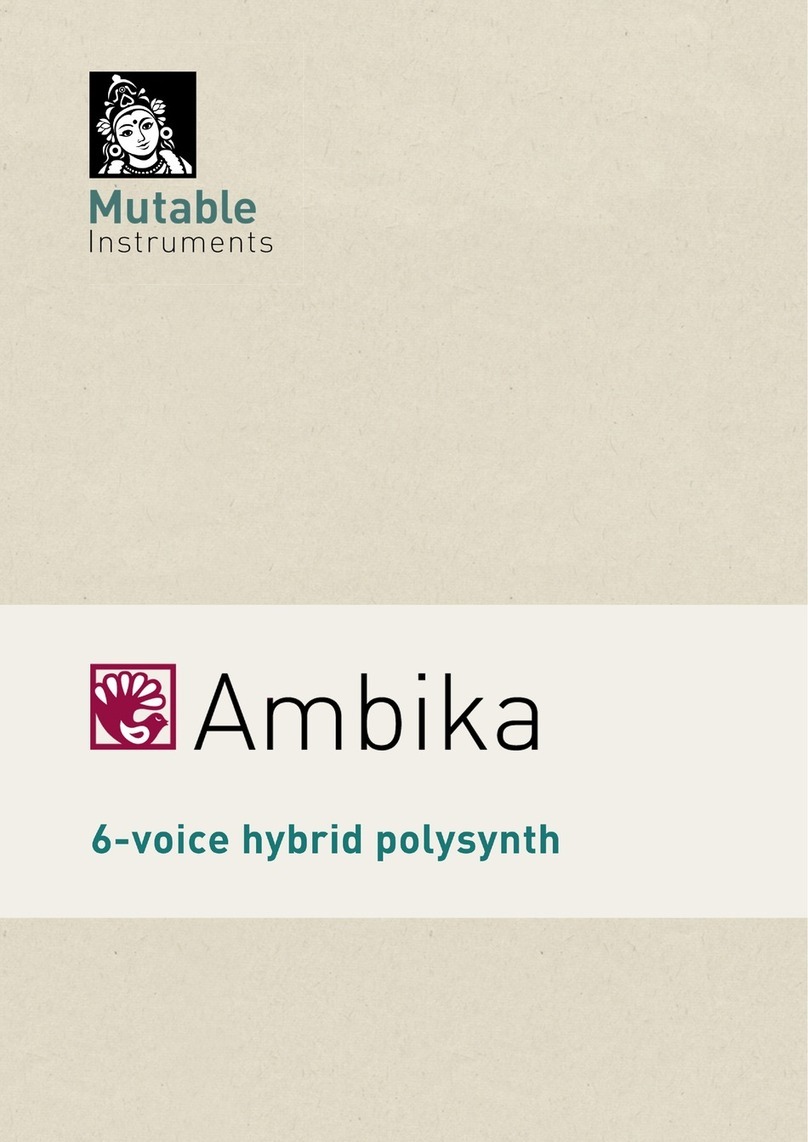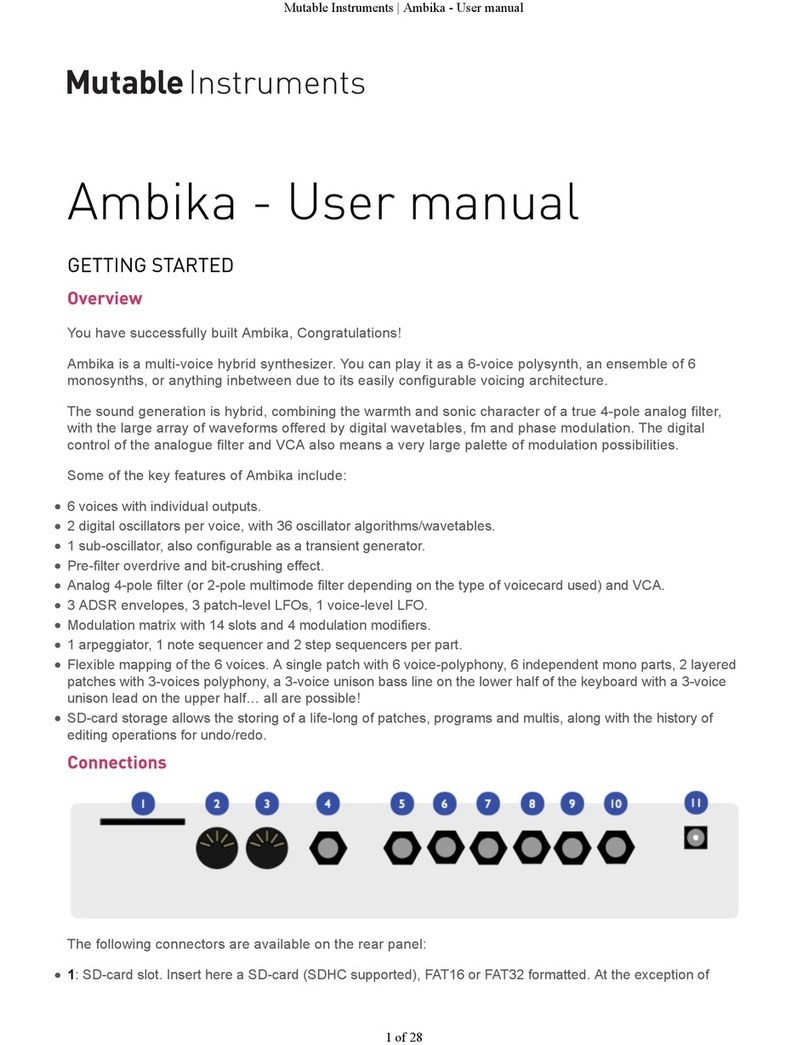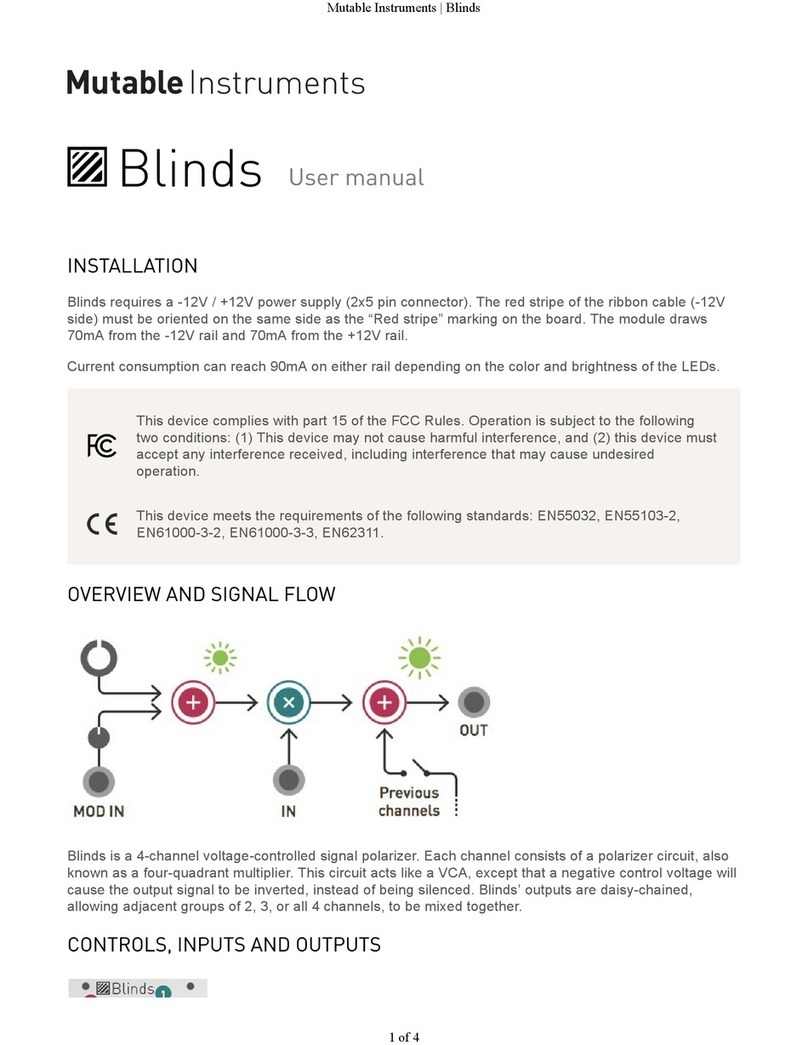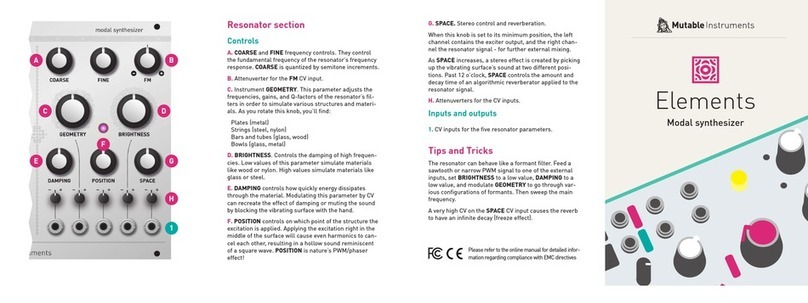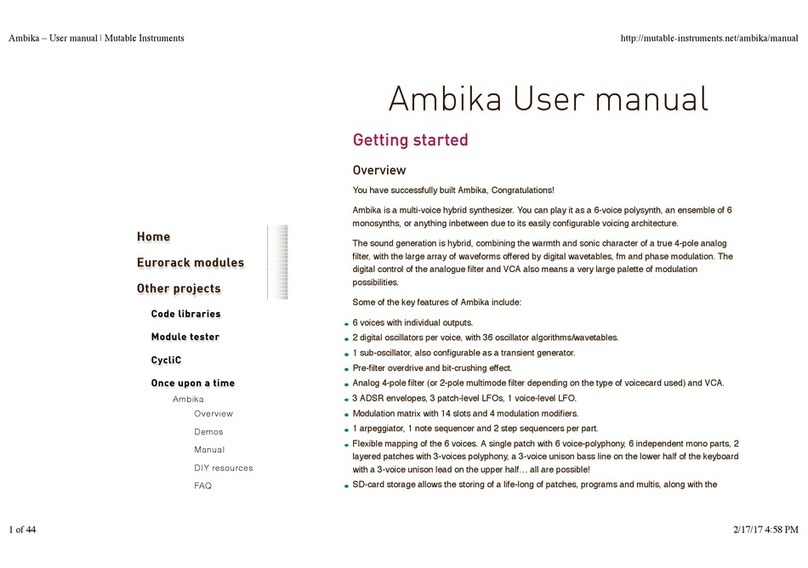About Clouds
Clouds is a granular audio processor. It creates textures
and soundscapes by combining multiple overlapping,
delayed, transposed and enveloped segments of sound
taken from an audio recording buffer.
Clouds differs from other granular Eurorack modules
in that it focuses on the real-time processing of audio
sources from your modular system itself, rather than
the playback of pre-recorded samples from a storage
device. It rewards the freezing, fragmentation and disso-
lution of the unexpected instant, rather than the careful
planning of what might very well not come.
Installation
Clouds requires a -12V / +12V power supply (2x5 pin
connector). The red stripe of the ribbon cable (-12V side)
must be oriented on the same side as the “Red stripe”
marking on the board. The module draws 10mA from the
-12V rail and 120mA from the +12V rail.
Online manual and help
The full manual can be found online at
mutable-instruments.net/modules/clouds/manual
For help and discussions, head to
mutable-instruments.net/forum
A
B
K
2
8
1
7
3
9
4
10
5
11
6
12
D
G H I J
C
F
E
Front panel
Controls
A. FREEZE button. This latching button stops the record-
ing of incoming audio. Granularization is now performed
on the last few seconds of audio kept in memory in the
module.
B. Blending parameter/Audio quality button. Selects
which of the blending parameters is currently controlled
by the BLEND knob and CV input, or selects one of the
four audio quality settings.
C. Load/Save button.
D. Grain POSITION. Selects from which part of the re-
cording buffer the audio grains are played. Turn the knob
clockwise to travel back in time.
E. F. Grain SIZE and PITCH.
G. Audio INPUT GAIN, from -18dB to +6dB.
H. Grain DENSITY. At 12 o’clock, no grains are gener-
ated. Turn clockwise and grains will be sown randomly,
counter-clockwise and they will be played at a constant
rate. The further you turn, the higher the overlap be-
tween grains.
I. Grain TEXTURE. Morphs through various shapes of
grain envelopes: square, triangle, Hann window. Past 2
o’clock, activates a diffuser which smears transients.
J. BLEND knob. This multi-function knob is described in
the
Blending parameters
section.
K. Indicator LEDs. They work as an input vu-meter (or
output meter, when FREEZE is active). They can also
indicate the quality setting (red), the function assigned to
the BLEND knob (green), or the value of the four blend-
ing parameters (multicolor).
Inputs and Outputs
1. FREEZE gate input. Stops the recording of incoming
audio when the gate signal is high – just as latching the
FREEZE button would do.
2. TRIGGER input. Generates a single grain. By moving
the grain DENSITY to 12 o’clock, and sending a trigger to
this input, Clouds can be controlled like a micro-sample
player. A LFO or clock source can thus be used to sow
grains at the rate of your choice.
3. 4. Grain POSITION and SIZE CV inputs.
5. Grain PITCH CV input, with V/Oct response.
6. BLEND CV input. This CV input can control one of the
following functions: dry/wet balance, random panning,
feedback or reverb amount. Learn more about blending
parameters in the next section.
7. 8. Stereo audio input. When no patch cable is insert-
ed in the right channel input, this input will receive the
signal from the left channel.
9. 10. Grain DENSITY and TEXTURE CV inputs.
11. 12. Stereo audio output.