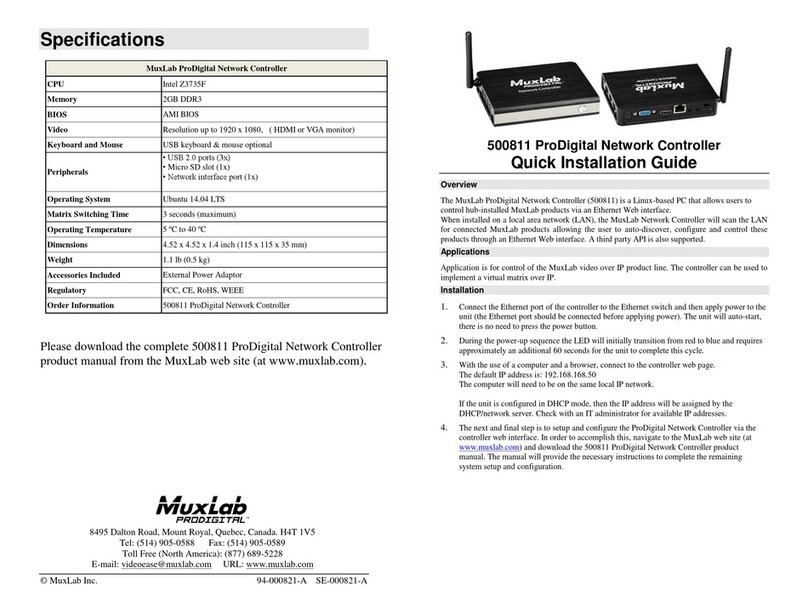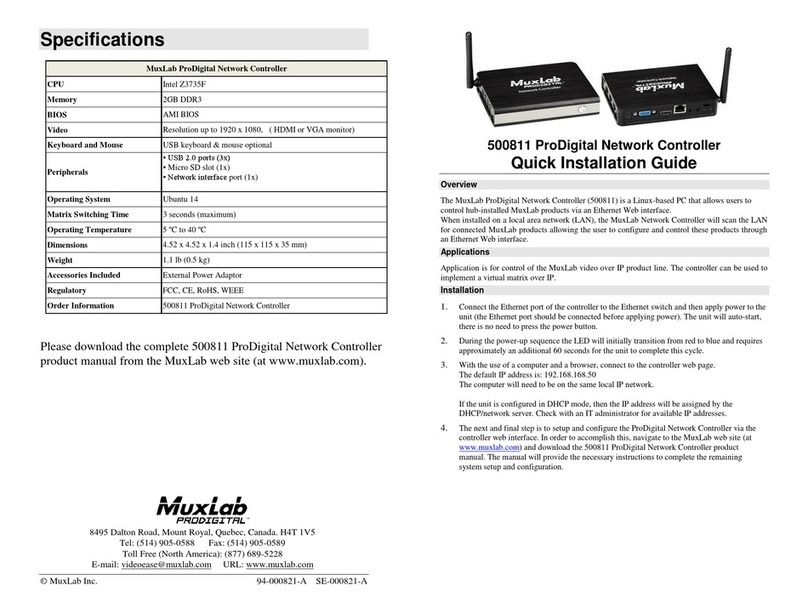© MuxLab Inc. ProDigital Network Controller (MNC)
Page 10
IP Devices), which can be found on MuxLab’s website under any of the AV over IP
product pages (as a download under the Operation Manual sub-category).
The Router with WiFi capability, must also be placed on the same subnet as the
MuxLab devices and it should be set with a Static IP address, we recommend using a
Static IP address of 192.168.168.2. Refer to your Router documentation on how to
accomplish this.
Setting MuxLab Devices, Ethernet Switch and Router to an Existing Subnet:
If the MuxLab AV over IP devices are being installed in an existing environment that
has a working subnet already configured that cannot be easily changed, then the
subnet of the MuxLab devices, the Ethernet Switch (if a new Ethernet Switch is
required), and the Router with Wifi (if a new Router is required) must be changed in
order to match the existing subnet. For this case we will use 192.168.2.x as an
example subnet already in place and which must be supported. Note that this is only
an example and may not necessarily reflect your actual subnet address.
If the Ethernet Switch does not already reside in the example subnet of 192.168.2.x,
then set the static IP of the Ethernet Switch to a free static IP address (for the sake of
this example we will use an IP address of 192.168.2.1). Refer to the Ethernet Switch
manual for instructions on how to accomplish this. MuxLab also has a guide specific
to the Cisco SG300 Series, see document SE-000819-A (Configuring Network Setting
of the Ethernet Switch & MuxLab AV over IP Devices), which can be found on
MuxLab’s website under any of the AV over IP product pages (as a download under
the Operation Manual sub-category).
If the Router with WiFi does not already reside in the example subnet of 192.168.2.x,
then set the static IP of the Router to a free static IP address (for the sake of this
example we will use an IP address of 192.168.2.2). Refer to your Router
documentation on how to accomplish this.
The MuxLab AV over IP Transmitters and Receivers are set by default to support
DHCP, and will automatically be set to the subnet specified by the DHCP Server.
These units need only be physically connected into the network as described in their
respective Installation Guides and by using the 500811 Pro Digital Network Controller
to discover them. But before the MNC can be used, the new MNC subnet must also be
set.
To change the subnet of the MNC requires a two-step process:
Process 1: Configuring the IP address of the MNC
Process 2: Physically installing the MNC in the network
Note:
• An example subnet address of 192.168.2.x of the existing network on which the MNC will
be installed is assumed for this example process.