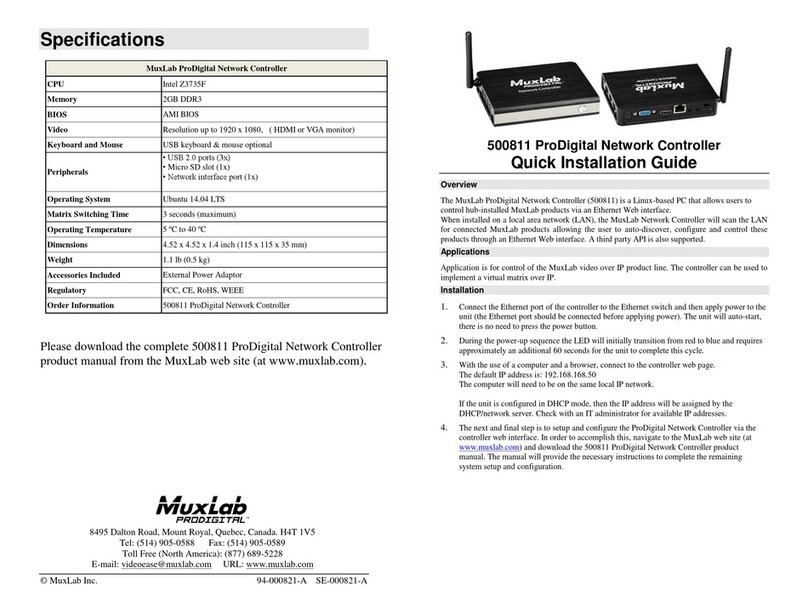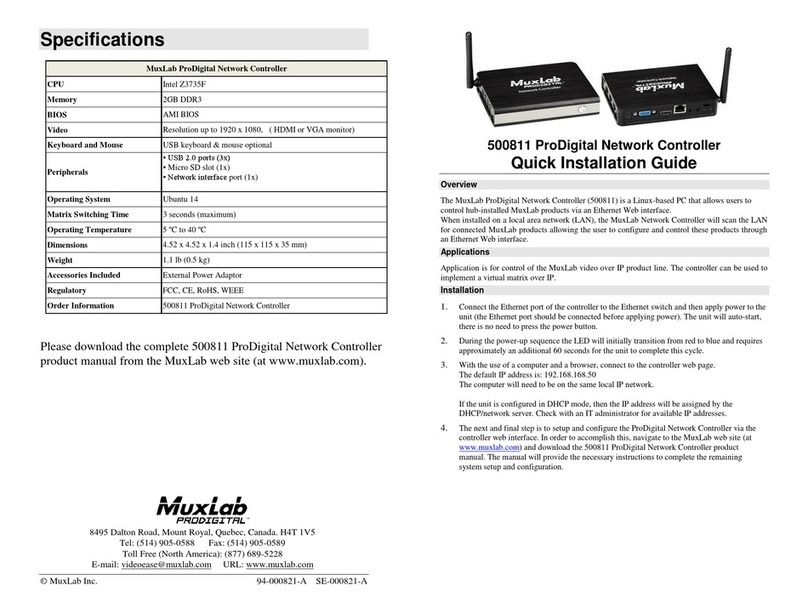© MuxLab Inc. ProDigital Network Controller (MNC)
Page 10
Installation Procedure
Note that the examples below assume that the Ethernet Switch used does not support
WiFi, and a Router with WiFi capability is required in order to communicate with
smartphones and tablets for control purposes. Note that the WiFi antenna on the
MuxLab Controller is not supported in the current software release.
Setting the Ethernet Switch & Router to the same Subnet as MuxLab Devices:
The MuxLab Pro Digital Network Controller comes with a default static IP address of
192.168.168.50 (with DHCP disabled). The MuxLab AV over IP Transmitters and
Receivers are set to support DHCP by default. When no DHCP server is available the
AV over IP Transmitters and Receivers fallback to a static IP address of
192.168.168.55 (for the 500752, 500753, 500754 and 500756 Transmitters) and
192.168.168.56 (for the 500752, 500753, 500754 and 500756 Receivers), and
192.168.168.58 (for the 500758 and 500759 Transmitters) and 192.168.168.59 (for the
500758 and 500759 Receivers).
These MuxLab products (MNC, and the AV over IP Transmitters & Receivers) work
in conjunction with a PoE (PSE) Ethernet Switch (MuxLab recommends the Cisco
SG300 Series) and a Router of your choice with WiFi capability to be able to
communicate with a smartphone or tablet. The use of a smartphone or tablet to
manage the MuxLab devices with third party software applications is optional but is
the most common method of control and generally preferred, however MuxLab
devices may also be managed via the Pro Digital Network Controller web interface.
In order for the DHCP server within the Ethernet Switch to support the MuxLab
device subnet, set the static IP of the Ethernet Switch to 192.168.168.1 (recommended
setting). Refer to the Ethernet Switch manual for instructions on how to accomplish
this. MuxLab also has a guide specific to the Cisco SG300 Series, see document SE-
000819-A (Configuring Network Setting of the Ethernet Switch & MuxLab AV over
IP Devices), which can be found on MuxLab’s website under any of the AV over IP
product pages (as a download under the Operation Manual sub-category).
The Router with WiFi capability, must also be placed on the same subnet as the
MuxLab devices and it should be set with a Static IP address, we recommend using a
Static IP address of 192.168.168.2. Refer to your Router documentation on how to
accomplish this.
Setting MuxLab Devices, Ethernet Switch and Router to an Existing Subnet:
If the MuxLab AV over IP devices are being installed in an existing environment that
has a working subnet already configured that cannot be easily changed, then the
subnet of the MuxLab devices, the Ethernet Switch (if a new Ethernet Switch is
required), and the Router with Wifi (if a new Router is required) must be changed in
order to match the existing subnet. For this case we will use 192.168.2.x as an