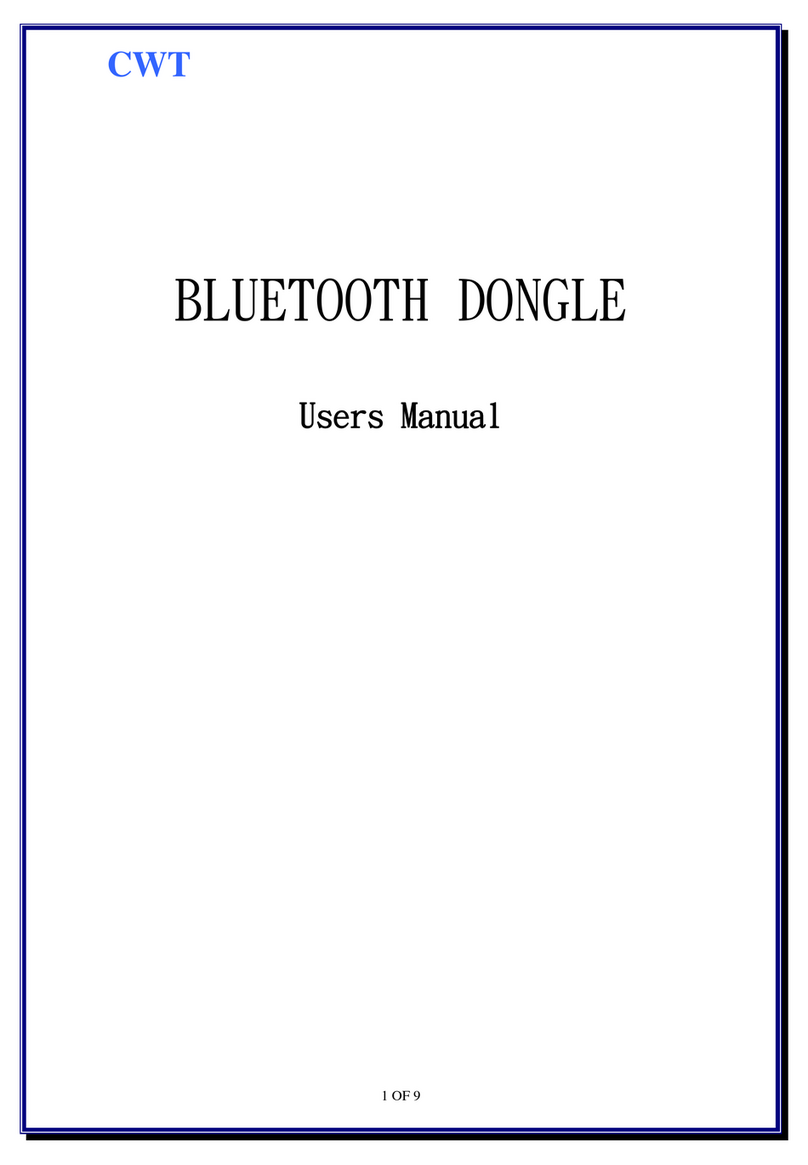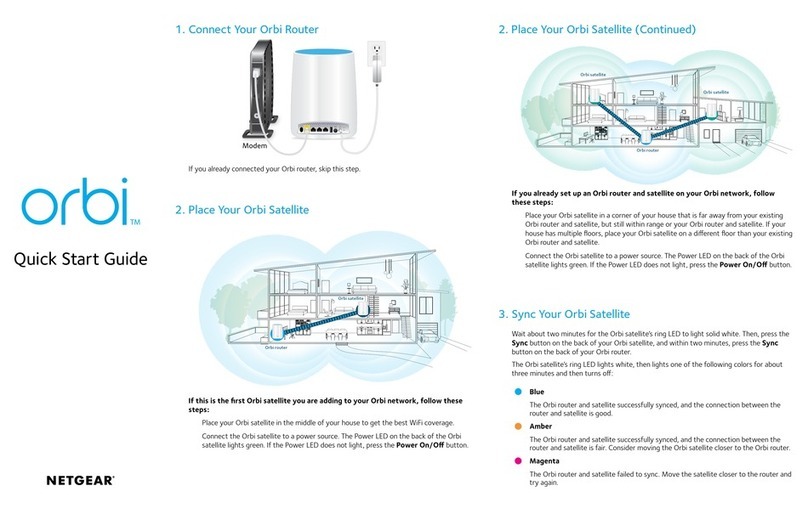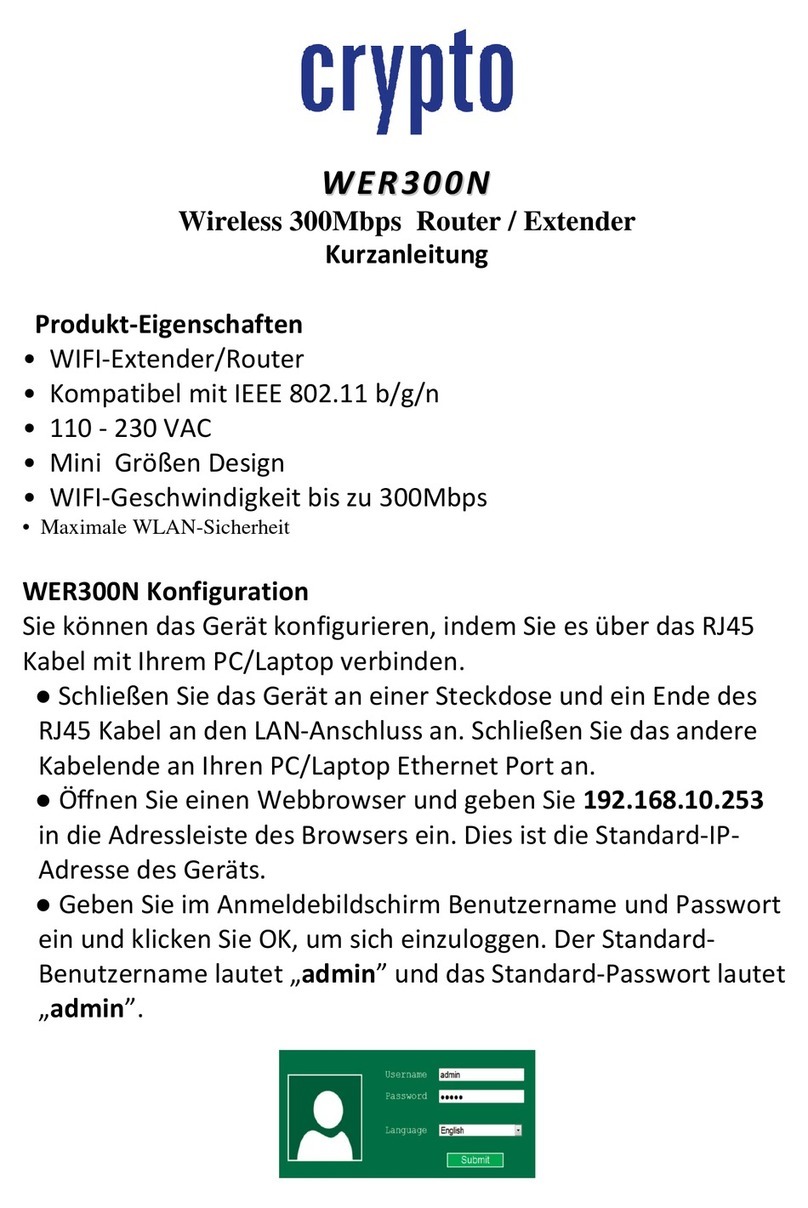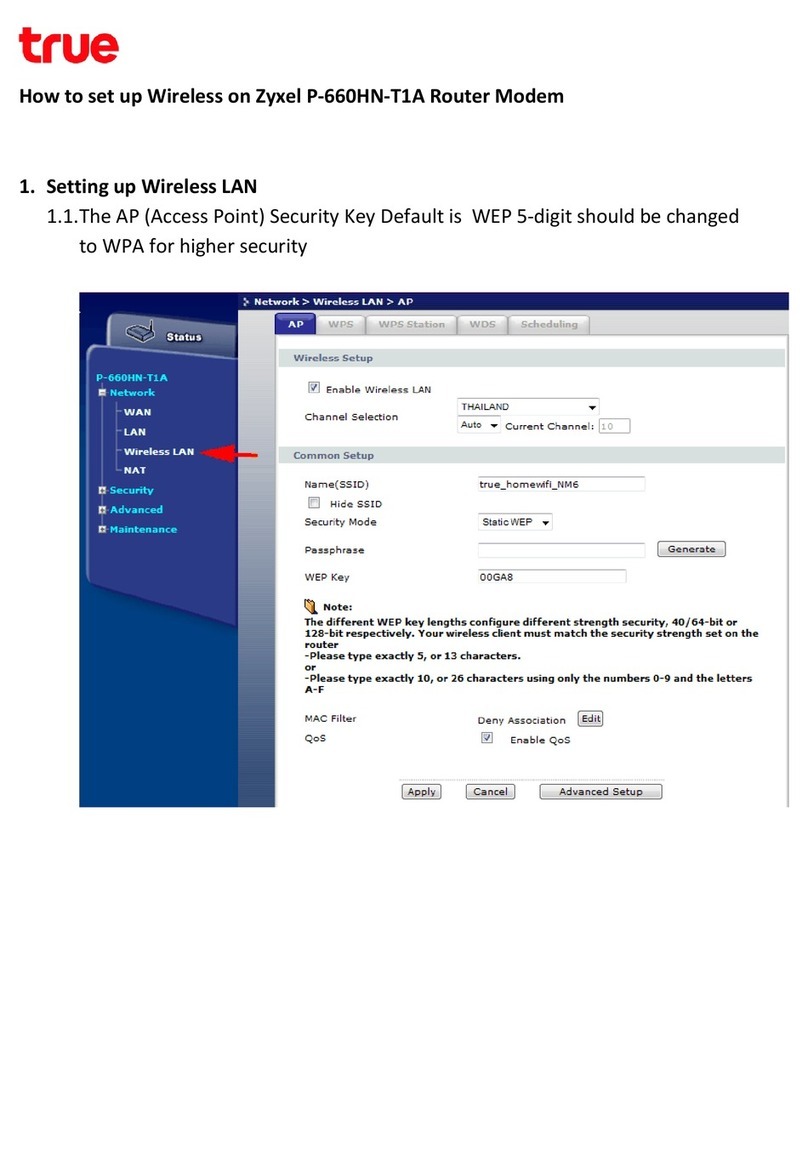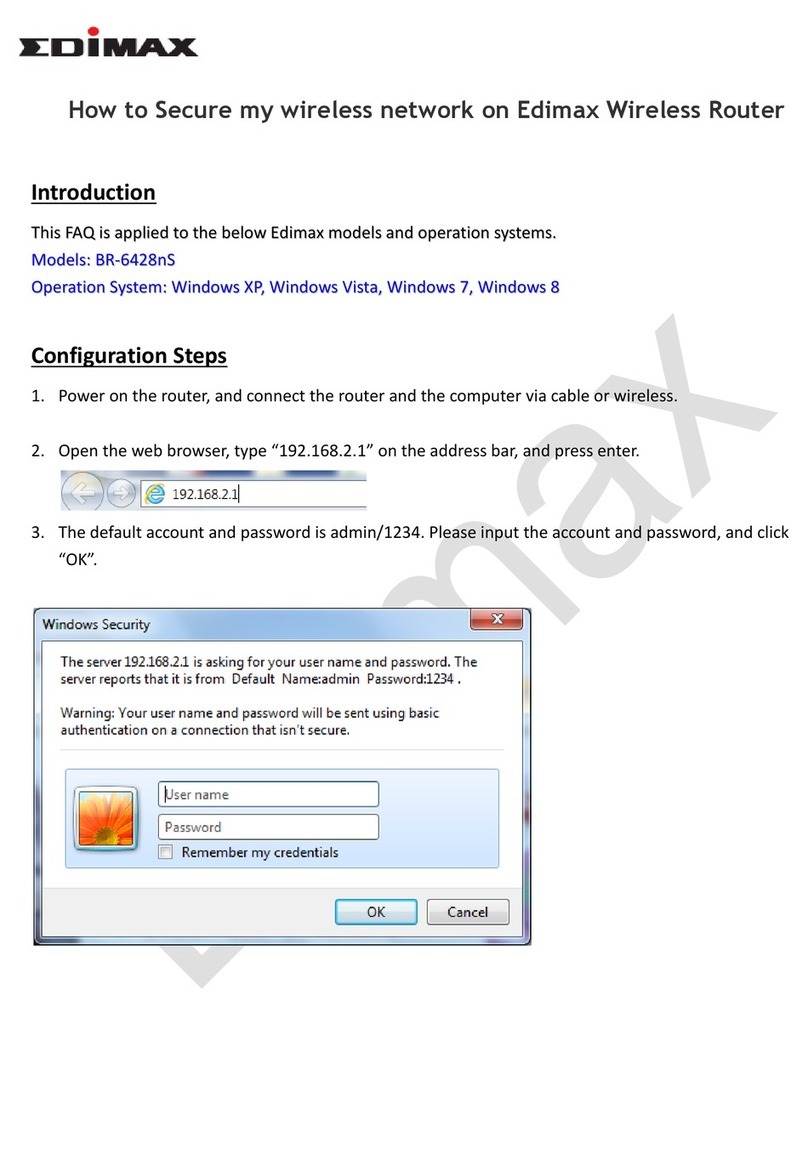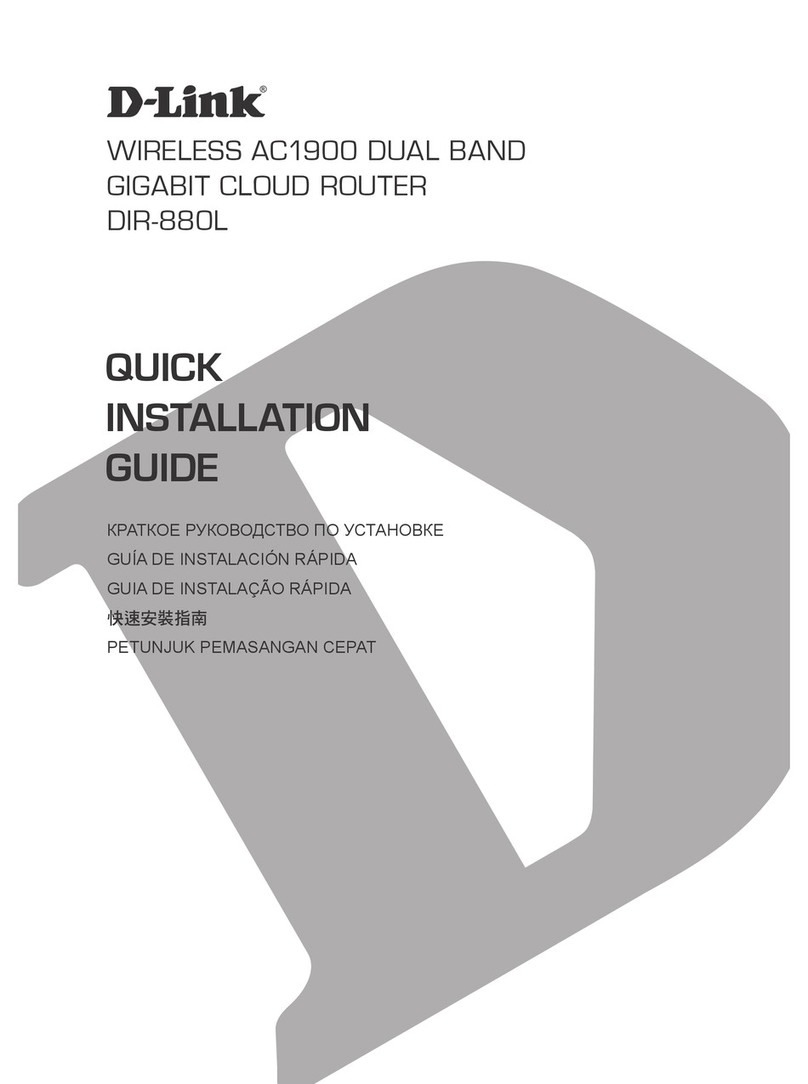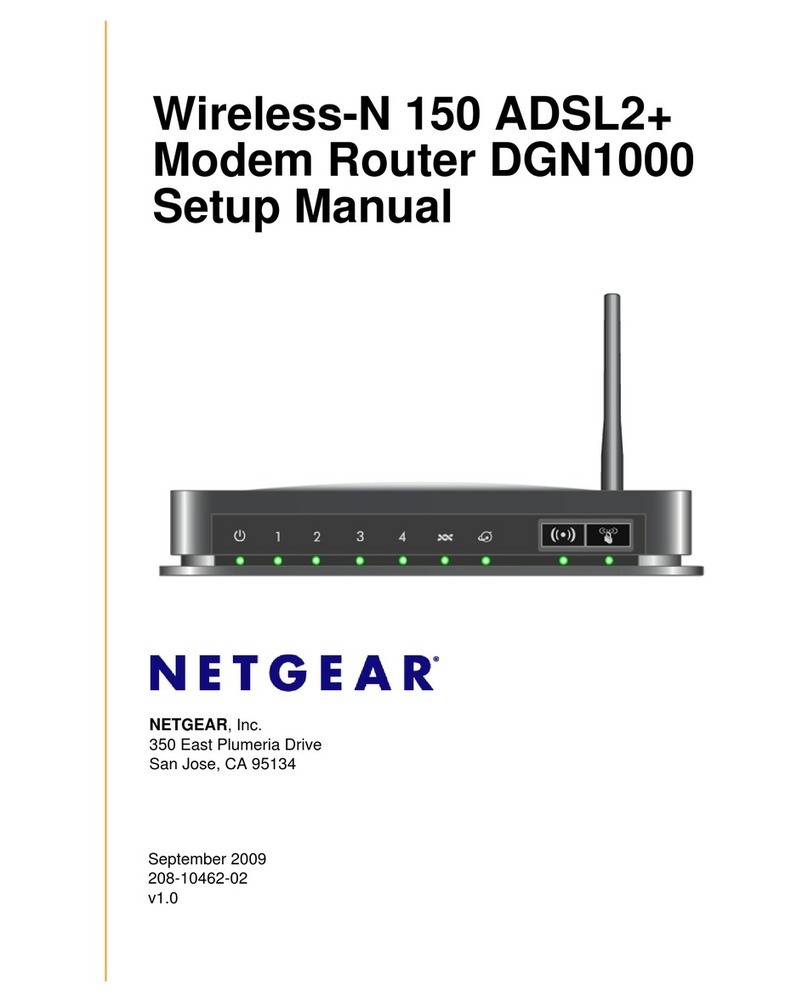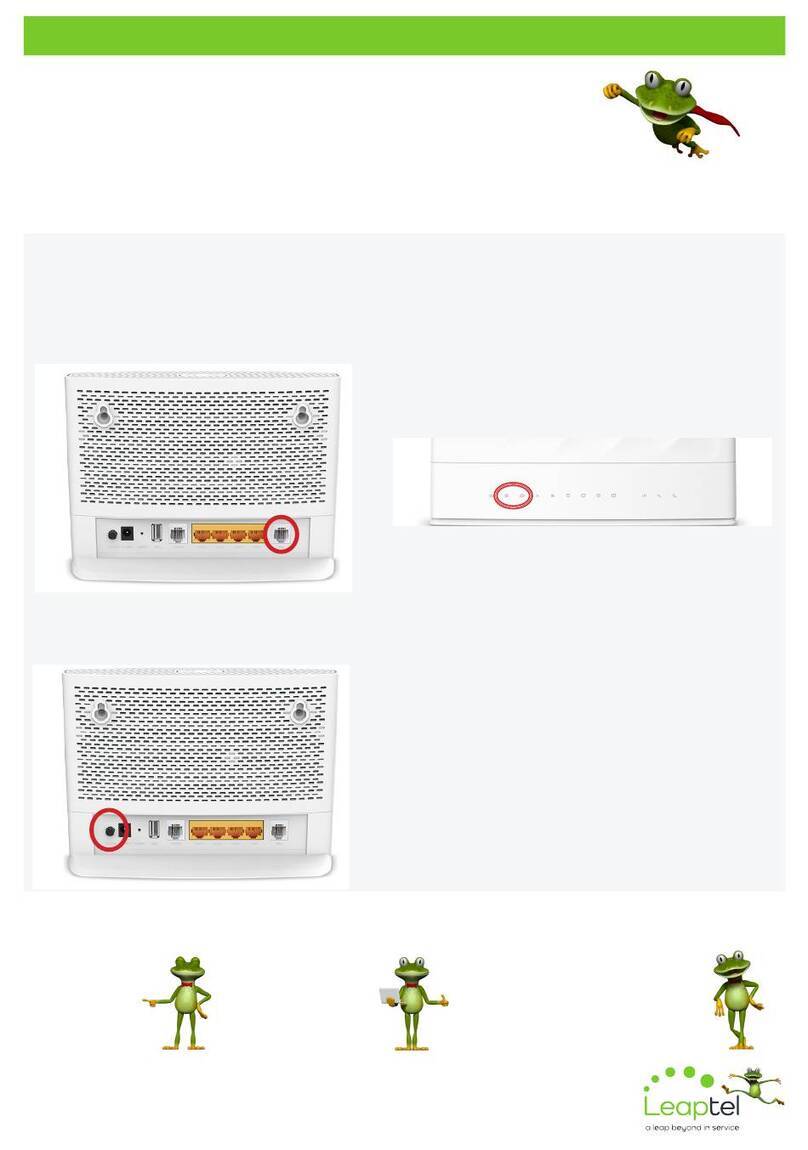MUZO Cobblestone User manual

1
Cobblestone
by MÜZO
V.11.03.2016

2
Table of Contents
Welcome 4
General Safety Instructions 5
Product Overview 6
Technical Specs 7
Getting Started 8-14
Turning On the Cobblestone
Minimum Requirements
Home Network Requirements
Your Home Network
Connect Your Cobblestone to your Home Network
Web Based Wi-Fi Setup
Playing Music
Cobblestone Security
Automatic password protection for Cobblestone Hotspot
Cobblestone Wi-Fi Password Protection
Hide Cobblestone SSID
Characters supported in the Cobblestone’s Wi-Fi password
Check Wi-Fi Strength
Overview of the App 14
Instructions 14-21
My Music
Customize Music Services in Main Screen
Settings
Spotify
iHeartRadio
Airplay
Tidal
Napster
TuneIn
TTpod
Douban
Ximalaya
QQMusic
QingTingFM
Factory Reset
Firmware Update
Manual Firmware Update
Multi-Room Feature
Create a Stereo Pair
Clock and Sleep Timer
Alarm
Preset

3
Top Troubleshooting Solutions 21-23
2.4 GHz band vs. 5.0 GHz band network
Power cycling the Cobblestone
Restore factory settings
Firmware update
Frequently Asked Questions 23-28
Streaming/Playing Music
Can I stream music from my Mac or PC?
How do I stream music from my DLNA enabled NAS (Network-Attached
Storage) device?
Can I use my phone while playing music?
MUZO Player App
Why can’t I see a music service in my MUZO App even though its listed as a
supported music service?
Multiple Cobblestones
Can I login multiple Cobblestone devices to Spotify at the same time?
What’s the maximum number of Cobblestones that can stream music on the
same wireless network?
Cobblestone Firmware
Do the Cobblestones need to be on the same firmware version to stay in sync
with one another
How do I find the firmware version of my Cobblestone?
Music Services
Will I be able to listen to Apple Music through the Cobblestone from my iPhone,
iPad, or MacBook Pro?
Cobblestone Compatibility
How do I connect my speaker to Cobblestone? Is Cobblestone compatible with
all speakers?
Connecting the Cobblestone to Wi-Fi Network
How do I connect Cobblestone to my Wi-Fi network?
I'm still having trouble setting up the Wi-Fi connection for my Cobblestone. How
can I fix the problem?

4
Welcome
Congratulations on buying the MÜZO Cobblestone.
All products brought to you by MÜZO are manufactured to the highest standards of
performance and safety. We hope you will enjoy this new addition to your home for
years to come.

5
General Safety Instructions
Read this manual thoroughly before first use and keep it in a safe place for future
reference. The safety precautions enclosed herein reduce the risk of fire, electric shock
and injury when correctly adhered to. Follow all instructions and take notice of all
warnings to reduce the risk of fire or electric shock.
Important Warnings and Cautions!
To prevent contact with high voltage components inside, do not attempt to open the
cover or the back of the speaker. There are no user-serviceable parts inside this
product.
Do not repair the unit yourself. Only have it serviced by qualified personnel.
Do not expose this product to water, rain or moisture.
Do not immerse it in water. Do not use it near water or where water splashes or drips.
Do not touch the power plug with wet hands.
Electrical Safety and Cord Handling
Voltage: Before plugging in the power cord, make sure your outlet voltage and circuit
frequency correspond to the voltage stated on the product rating label and the outlet
socket is properly earthed and readily accessible.
Electrical circuit: Do not overload wall outlets, extension cords, or power boards as
this can result in a risk of fire of electric shock.
Protect the power adaptor: Do not kink, bend, strain or damage the supply cord and
protect it from sharp edges and heat. Do not run the cord near heat-producing
appliances such as radiators, stoves or irons. The excessive heat could melt the
insulation and expose live wires.
Cord connection: Run the cord in such a way that there will be no risk of anyone
pulling it inadvertently, tripping over it or stepping on it. Make sure nothing is placed
upon or against the cord.
Disconnect: Unplug the power cord from the wall outlet and disconnect the speaker if
it is not going to be used for an extended period of time. When disconnecting, always
grip the adaptor, do not pull on the adaptor cord.

6
Product Overview
Top View
Back View

7
Technical Specs
Dimensions
Diameter: 5.5 inches
Height: .787 inches
Weight: 9 oz
Technical Details
• Wi-Fi 8.2.11 b/g/n (AP/STA modes supported)
• Music Formats supported: MP3, WMA, ACC (ACC+), Apple lossless, ALAC,
FLAC, APE, WAV
• Frequency Range: 20Hz - 20Khz
• THD+N: -85db
• SNR: 96dB
• MUZO Player App versions: Android, iOS
• Connectors: 3.5 mm stereo (audio), MicroUSB (power/charging), Ethernet output
• Included: 3.5mm to 3.5mm audio cable, 3.5mm to RCA Audi Cable, USB
Charging Cable, USB Charger
• Power: 5V, 1A
• Sampling rate for A11 module: 16bit (44.1 kHz)
• Sampling rate for A31 module: 24bit (96 kHz)
Supported Speaker Inputs

8
Getting Started
Turning On the Cobblestone
To turn this unit ON, plug in the power cord.
When the unit turns on, the indicator light will flash Orange.
In order to connect this device to your Wi-Fi, you need to know your network
credentials.
Minimum Requirements
This device is compatible with iPhone, iPod Touch and iPad devices running on iOS
6.0 or later and Android 2.3.3 or later.
Also, the Cobblestone is compatible only with a router running on a 2.4 GHz band
network, so before setting up your Cobblestone to a Wi-Fi network, be sure your
router is running on that.
Your Home Network
To access music services, Internet radio and any digital music stored on your smart
device or DLNA enabled Network-Attached Storage (NAS) device, your home network
must meet the following requirements:
Home Network Requirements
NOTE: If you want to stream music through built-in App features such as Spotify, you
will need to have a high speed internet connection. (Playback experience may differ
depends on your internet connection speed.)
•If you are going to use the MUZO Player App on Android or iOS devices, a Wi-Fi
Network will be required for operating the MUZO Cobblestone
•You need to have your Wi-Fi network SSID and password
•Your network configuration should not be in isolation mode
Connect your Cobblestone to your Home Network
•Turn on your speaker connected to the Cobblestone.
•Install the MUZO Player App to your Smartphone or Tablet by downloading it from
the Apple App Store or Google Play Store.
•Ensure that your Smartphone is connected to the same network that you are
connecting your Cobblestone to.

9
•Open the MUZO Player App and you will see Screen one.
•Select ‘Add Device’ at the bottom of the screen.
•Hold the “Wi-Fi” button until the orange LED light flashes. The App will then start to
search for your Cobblestone unit and will configure it accordingly
•The App will then ask you to input the password of the Wi-Fi network that your
Smartphone is connected to.
NOTE: You cannot have two units with same name in the MUZO Player App. When
you open the app for first time, after setting up a unit a pop up menu will come up and
you can select the name from pre-defined names or write desired name for your unit.
This will help you to easily differentiate units from each other on different locations. See
attached screenshot below.

10
Web Based Wi-Fi Setup
•Turn on your speaker system that is connected to the Cobblestone.
•Open the Wi-Fi discovery menu on your Smartphone or Tablet and look for the
Cobblestone Service Set Identifier (SSID), ex. “Linkplay_XXXX”
•Select to connect your device to the Cobblestone network
•Open a web browser on your Smartphone or Tablet and input ‘10.10.10.254’ into the
URL bar. This will lead you to the Cobblestone Wi-Fi setup page.
•Select your network from the list of available networks and input your home Wi-Fi
password.
•Your device will disconnect from the Cobblestone network and the Cobblestone
connected speaker will then connect to your home Wi-Fi network.
•Your device will say “Connected” to indicate that your Cobblestone connected
speaker has successfully connected to your home Wi-Fi network.

11
Playing Music
Your Cobblestone unit has the ability to play music wirelessly through the MUZO
Player App. You can play the music that you have stored on your iOS or Android
device, the DLNA enabled NAS server, iTunes, Windows Media Player on PC, or you
can stream music from the list of supported music services like iHeartRadio, Spotify,
TIDAL and more. You can also stream audio from anywhere using Airplay on iOS
devices. Swipe right from the Current Track screen on the App to access the menu.
Cobblestone Security
Automatic password protection for Cobblestone Hotspot
Our new iOS app version 2.9.1 gives automatic password protection for your
Cobblestone hotspot.
How does it work?
When setting up your Cobblestone, it will automatically use your Wi-Fi network
password as your Cobblestone hotspot password.
Please follow the instructions below to make sure your Wi-Fi network password is your
Cobblestone's hotspot password:
1. Choose your Cobblestone SSID as your Wi-Fi network on your computer.
2. Type in your Wi-Fi network password you used to set up your Cobblestone.

12
3. If the password is incorrect, you need to do a factory reset. Follow the steps for
Cobblestone Wi-Fi password protection again, and then do this process to
double check the password.
Cobblestone Wi-Fi Password Protection
1. Open your MUZO Player app to “Device List”
2. Select the settings button for the Cobblestone you want to add a password to.
3. Select “Speaker info.”
4. Choose “Add Password Protection”
5. Create password and select confirm.
Hide Cobblestone SSID
At this point we do not allow the ability to switch off the hotspot, however we do
provide the ability to hide your Cobblestone SSID. Also, please note that this feature
works for iOS users only. However, we are looking into adding this feature for Android
users in the near feature. Please follow the steps below:
1. Go to “Device List” page
2. Select the gear icon on the Cobblestone you want to add a password to
3. Select "Speaker Info"
4. Select "Need Hide SSID"

13
Characters supported in the Cobblestone’s Wi-Fi password
The Cobblestone password supports special ASCII characters, such as & / *
Check Wi-Fi Strength
To achieve smooth streaming experience, your Cobblestone unit should have good
network connection with your connected router. When connected with Wi-Fi, please
check the Wi-Fi strength if you run into issues while streaming audio. The steps to
check the Wi-Fi strength are as follows:
1. Device List
2. Select the gear icon on the Cobblestone you want to add a password to
3. Select “Speaker Info”
4. Select “Wi-Fi strength”

14
!
Overview of the App
Instructions
My Music

15
Through ‘My Music’, you can access the music that you have saved on your iOS or
Android device’s internal storage. You can also access music stored in music server.
There are other options such as “recently played” and user created playlists etc.
In iOS, only music sync from your iTunes are accessible by the MUZO player. It is
grouped by artists, album, playlists or track. In each category, it is in alphabet order.
On Android device, all the music in the device are accessible, it can be grouped by
folder too.
Customize Music Services in Main Screen
Once you customize the music services in the player settings, you will see your
selections on the main screen.
Settings
In this menu, shown on Screen 2, you’ll be able to configure which music services you
want to display on your main screen list.
Spotify
You can control music play through your Spotify app. Go to the Connect screen and
select your Cobblestone. For example, “Family Room”. Once you connect, you can
stream Spotify to any room connected with a Cobblestone.

16
In order to use Spotify on your Cobblestone connected speakers you need to install
Spotify on your connected Smartphone or Tablet. Go to the App Store or the Play
Store and search for the Spotify App. Install the App and login into your account. If you
do not have an account you will need to set one up.
iHeartRadio
iHeartRadio allows you to stream radio stations to your Cobblestone. Enter the menu
and select ‘iHeartRadio’. Select ‘Genre’ to choose the genre of radio you would like to
listen to or select ‘Country’ and then the ‘Region’ to select localized radio stations.
AirPlay
You can play music through AirPlay on your iOS device. To do this you need to ensure
that your iOS device and the Cobblestone connected speakers are connected to the
same Wi-Fi network. Swipe up from the bottom of your iOS device, swipe left, and
select ‘AirPlay’. Select your Cobblestone and start playing your music.
NOTE: On multi-channel mode when you have two or more Cobblestone units
together, selecting AirPlay will play the selected music on all the speakers. Ensure that
you increase the volume on the unit when listening to music on AirPlay.
Tidal
TIDAL is the perfect match for the Cobblestone, streaming music in lossless, high
fidelity audio quality, ensuring the best sound experience possible. Add high definition
music videos, curated editorials by music journalists, artists and experts, and so much
more.
NOTE: Currently only available on iOS.
Napster (iOS only)
Napster integration allows you to easily access your personal account, including your
favorite artists and stations. In addition, you can explore over 30 million songs,
discover new artists through playlists created by users who share your musical tastes,
or publish your own!

17
TuneIn
TuneIn allows you to stream different channels of music and streaming talk radio. Enter
the menu and select ‘TuneIn’. Afterwards you will be prompted to localize or select a
genre of music to begin playing.
TTpod
TTpod is a free music service with hundreds of millions of users. Search for any song in
China through this music service.
Douban
Douban provides personalized music.
Ximalaya
Ximalaya is one of the largest and complete audio resource platforms in China.
QQMusic
With millions of tracks on QQMusic, the right music is always at your fingertips whether
you’re working out, playing or relaxing. Diversified ways are here to discover music you
will love. The latest hits, the artists or DJs you like, intelligent recommendation based
on your listening history, your next favorite songs are waiting for you.
NOTE: Currently only available on iOS.
QingTingFM
Enjoy live radio, news, music, fiction, comic, and podcast radio service.
NOTE: Currently only available on iOS.
Factory Reset
To restore factory settings on your Cobblestone, open the App on your smartphone or
tablet and select Settings. Then select “Speaker Info” and choose “Restore Factory
Settings”.

18
Firmware Update
If you see a “New” icon next to the setting button, it means a new firmware is available
for your unit.
In order to apply this firmware, tap on “New” and you will see a pop up message. Plug
the adapter to your Cobblestone, turn it on and select upgrade and wait until the
device upgrade process finishes.
NOTE: Do not conduct any other operation via the phone or the Cobblestone unit while
the firmware update is in progress.
Manual Firmware Update
1. Connect your computer or smartphone to the Cobblestone Wi-Fi hotspot directly.
Go to your device's wireless connection and select the Cobblestone Wi-Fi SSID (the
name format is "LinkPlay_XXXX").
2. Launch a web browser and enter http://10.10.10.254 in the address bar.
3. To make sure you have the latest version, click the "System" tab and click on
"Online Update". Update the firmware if needed and keep connection to Cobblestone
until firmware is complete.
5. Under the Status tab you can see the current firmware version number.

19
Multi-room Feature
You can connect two or more Cobblestones together to create a surround sound and
multi-room listening experience. In order to do this, you need to ensure that all your
Cobblestone units are connected to the same Wi-Fi network.
In the MUZO Player App, go to “Device List” and drag one Cobblestone device on top
of the other (repeat for additional connected speakers), once connected the speakers
on the device list illustrate a connection with a joint line.
Create a Stereo Pair
You can use two Cobblestone units to create a wireless stereo experience. In order to
do this, you need to connect your Cobblestone connected speakers together following
the steps for “Multi-room feature”. Then go to the ‘Device List’ menu on the App and
change the left speaker the right speaker to create the stereo experience.

20
Clock and Sleep Timer
You can set a timer on your Cobblestone device and set a sleep timer for it to turn off.
Alarm
The alarm lets you wake up to your own music from the iTunes library or your
subscribed music services. You can set several alarms and specify for each alarm
Other manuals for Cobblestone
1
Table of contents