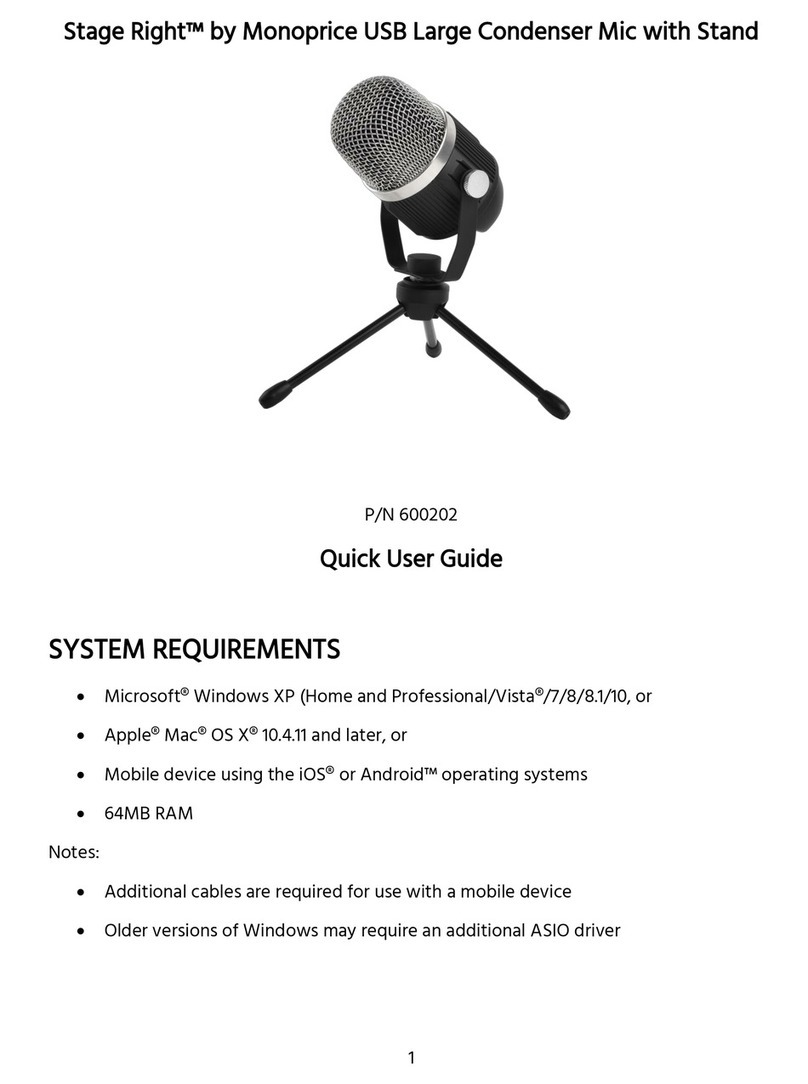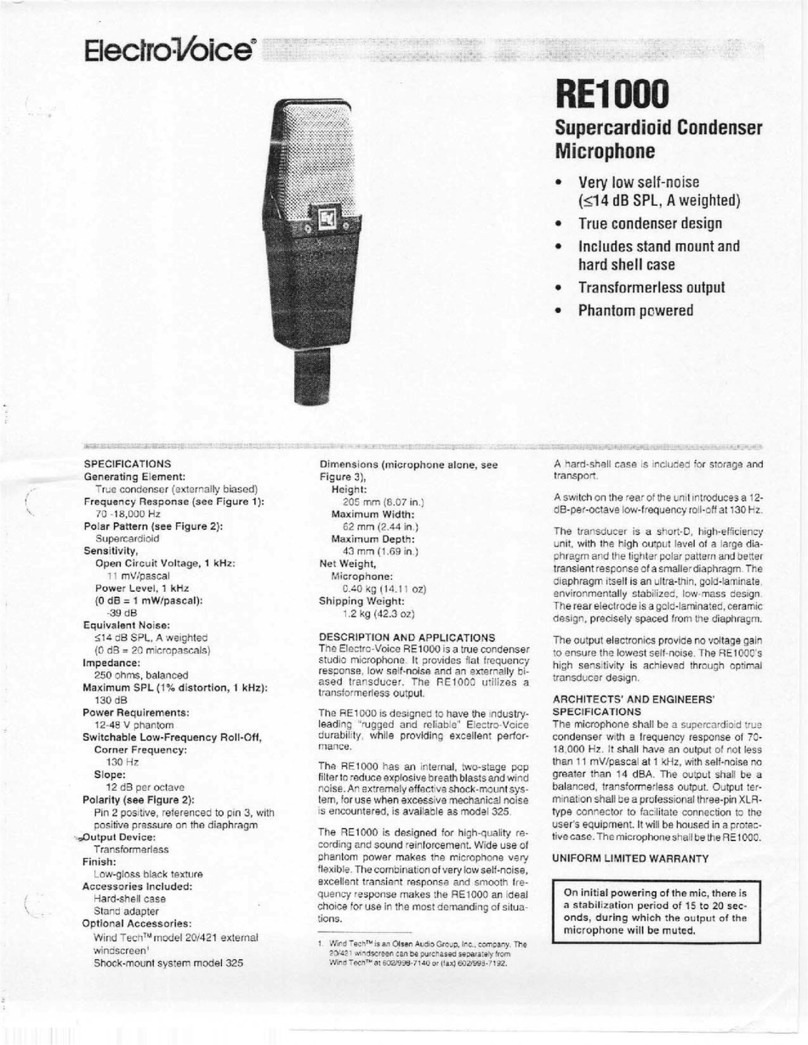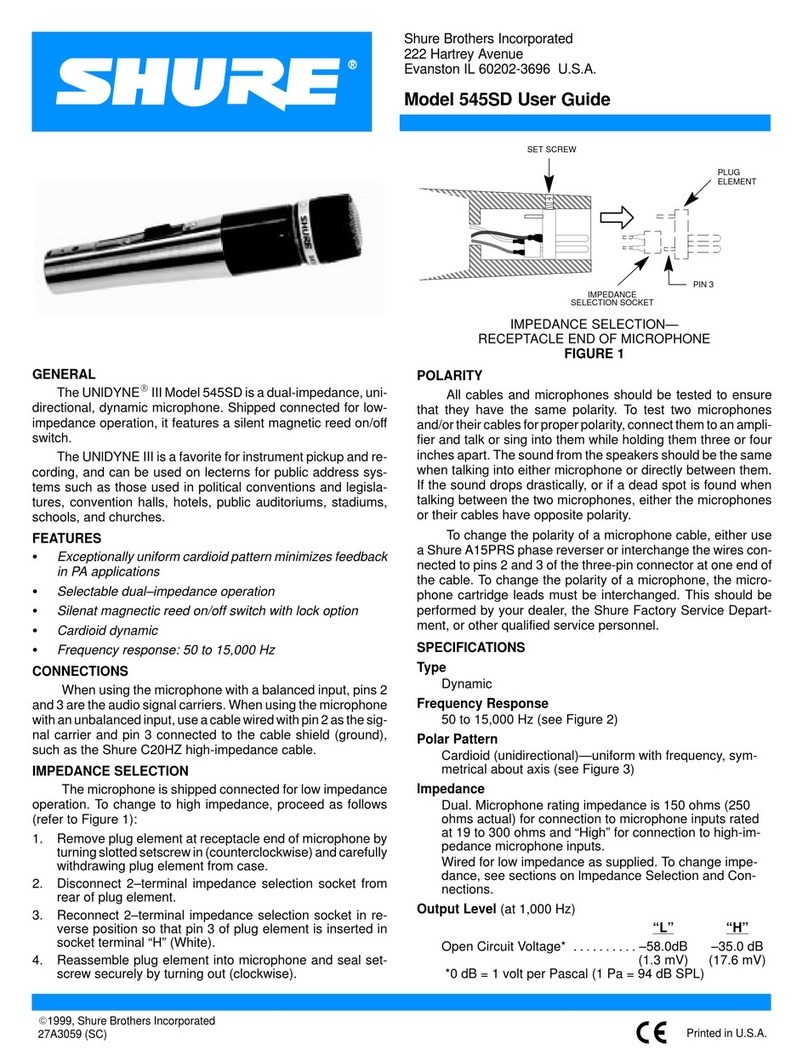MXL UR-1 User manual

USB Ribbon Microphone
User Manual
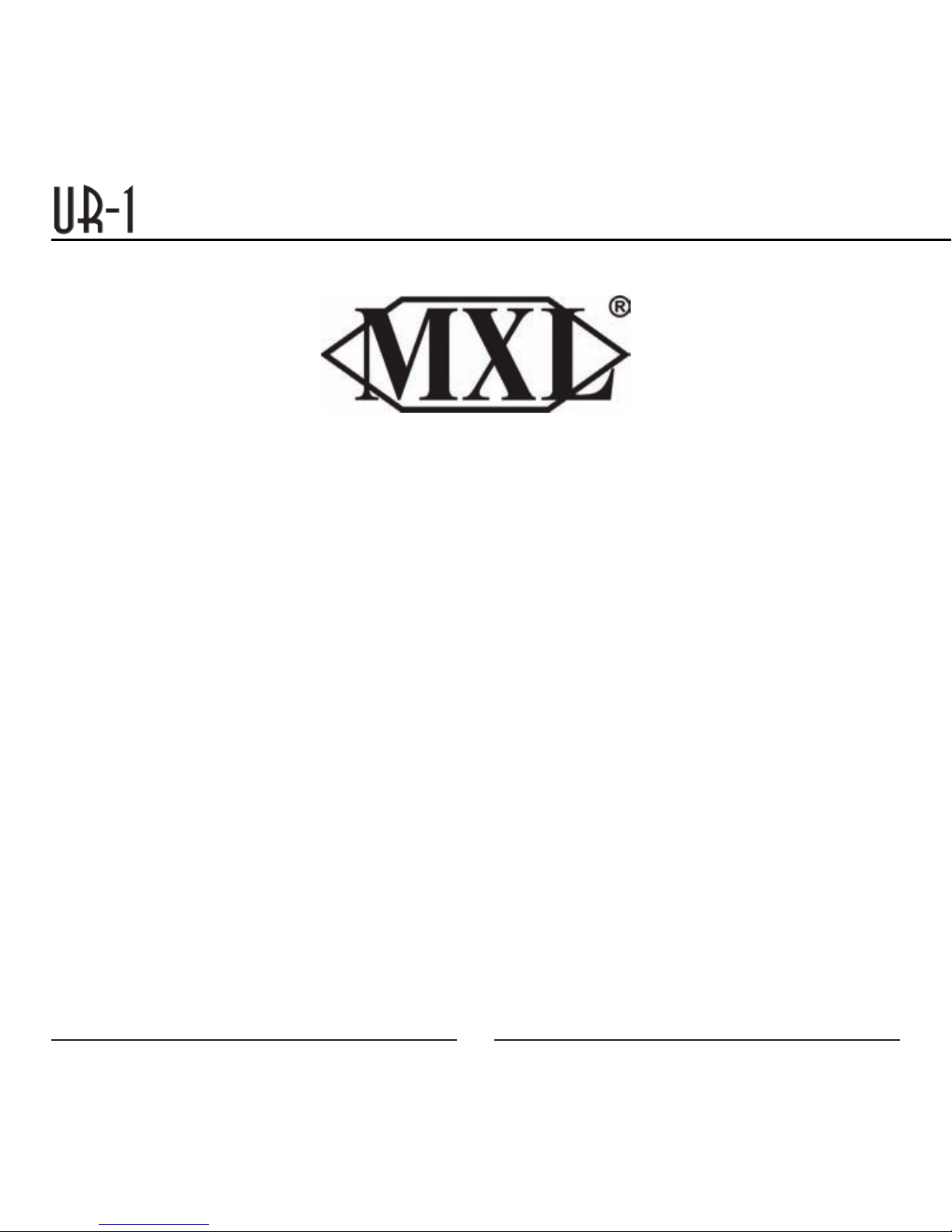
2
User Manual
Congratulations on your purchase of the MXL UR-1. The MXL UR-1 USB Ribbon microphone
combines the classic tonality of a vintage ribbon microphone with all the convenience and simplic-
ity of USB technology. It features a high quality ribbon motor and an ultra low noise preampli-
fier with Delta Sigma analog to digital converters to deliver remarkable sound quality. Ribbon
microphones are renowned for their natural unhyped sound. Our world class engineers in California
have successfully created a perfect blend of these two very different technologies to deliver a truly
unique microphone. With a zero latency headphone socket for realtime monitoring, integrated
isolation mount, and stunning good looks, the MXL UR-1 is perfect for recording instruments and
vocals, for podcasting, and for many other applications too. Fully Mac and PC compatible, with no
special drivers required.
While we encourage you to review this entire manual, there are a few key points about handling
your MXL UR-1 that we want you to familiarize yourself with right from the start.
The MXL UR-1 is a professional quality, USB ribbon microphone designed specifically for record-
ing. It has a “figure-eight” pick up pattern, meaning that the microphone picks up from both
the front and the rear of the microphone with the sides offering excellent rejection. Unlike live
microphones or dynamic microphones, this microphone requires careful handling. By following a
few basic handling procedures, you can expect a long and happy relationship with your new MXL
microphone.

3
ALWAYS: Handle the microphone carefully, avoiding sudden shocks such as dropping or bumping
the microphone into other objects.
ALWAYS: Maintain a distance of approximately 4 – 6 inches when speaking or singing into the
microphone. You are encouraged to use a pop filter for added protection of the sensitive
ribbon and to shield the instrument from saliva and sudden bursts of air.
NEVER: Tap the microphone to check if it is working. The red LED behind the microphone’s pro-
tective grill will tell you it’s functioning.
NEVER: Blow into the microphone to check it’s working. The red LED behind the
microphones protective grill will tell you it’s functioning.
A little background information:
MXL Ribbon microphones use an ultra thin corrugated aluminum ribbon suspended between two
powerful magnets. The output of ribbon microphones is very small and needs substantial amplifi-
cation to produce usable results. Your MXL UR-1 has all of the amplification and analog to digital
converters required to give you outstanding recording quality built-in, making the UR-1 a plug-and-
play USB (Universal Serial Bus) microphone that interfaces with Windows and Macintosh comput-
ers without the need for any special drivers. As a USB device, it carries the additional benefit of not
requiring an external microphone preamp, as is the case with all other ribbon microphones.
User Manual
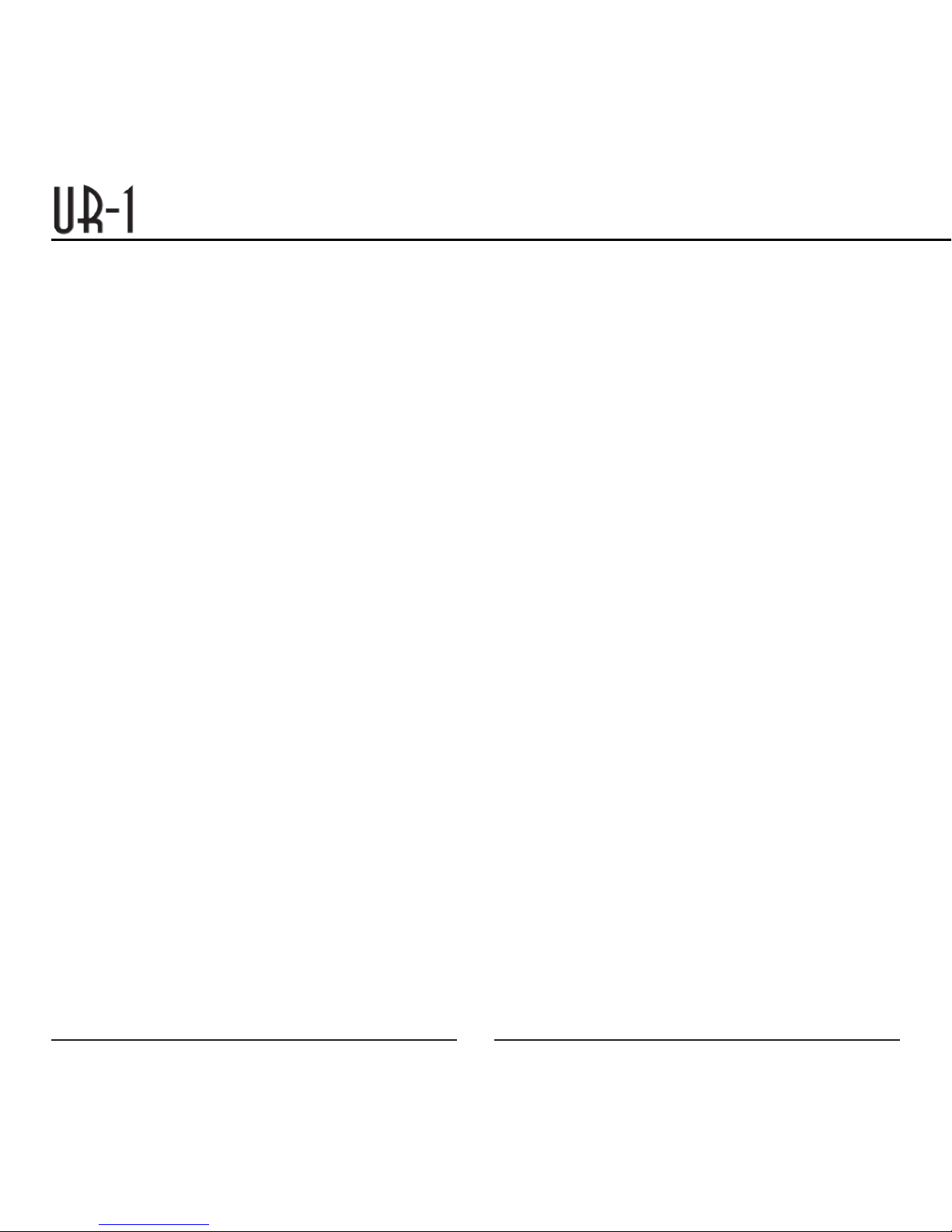
4
Setup
Unpack Your Microphone
Begin by examining the contents of your UR-1. You should have the following components:
• Carryingcase
• UR-1microphone
• Desktopmicrophonestand
• USBcable
• Cleaningcloth
Correct Positioning and Back Controls
The red LED should be facing you when you speak or sing into the microphone. If recording
instruments, the red LED should be facing the instrument. Maintain a distance of approximately
4 – 6 inches when speaking or singing into the microphone. For instruments, experiment with the
distance to find the best results.
Red LED
When the red LED is illuminated, this indicates that the microphone is connected to USB power
and functioning correctly.
USB Connection
The small end of the USB cable plugs in here. The microphone is backwards compatible with USB
1.1 and 2.0. We do not recommend that you plug the microphone into a hub, as this could poten-
tially limit the power and audio bandwidth the microphone needs to operate.
Analog Gain Control
Use this dial to control the record level of the microphone into the computer. This control changes
the analog signal before A/D converter.

5
Setup
Stereo Headphone Jack
The 1/8-inch stereo headphone input accepts
most headphones. Maximum headphone volume
will vary by manufacturer and model, so care
should always be exercised when plugging in.
The headphone volume can be changed using
controls in the computer.
Connecting the UR-1 to Your Computer
The UR-1 will operate with both USB 2.0 (high speed USB) and USB 1.1 data buses. We recom-
mend you connect your microphone directly to the computer’s USB port as opposed to using a USB
hub. USB hubs have been known to interfere with the performance of various USB devices.
Note: Audio and video recording can be very taxing to a computer’s resources. For this reason,
you should close any and all running applications that are non-essential.
Please take the following steps to get connected:
1. If open, close your audio recording application. You will open it after the UR-1 is
connected and operational.
2. Connect the corresponding ends of the supplied USB cable to the UR-1 and the
computer’s USB port.
3. The red LED on the UR-1 will illuminate indicating it is receiving power from
the computer.
Initial Setup with Windows XP®:
1. To select the UR-1 microphone as the default audio device, go to the Start Menu and
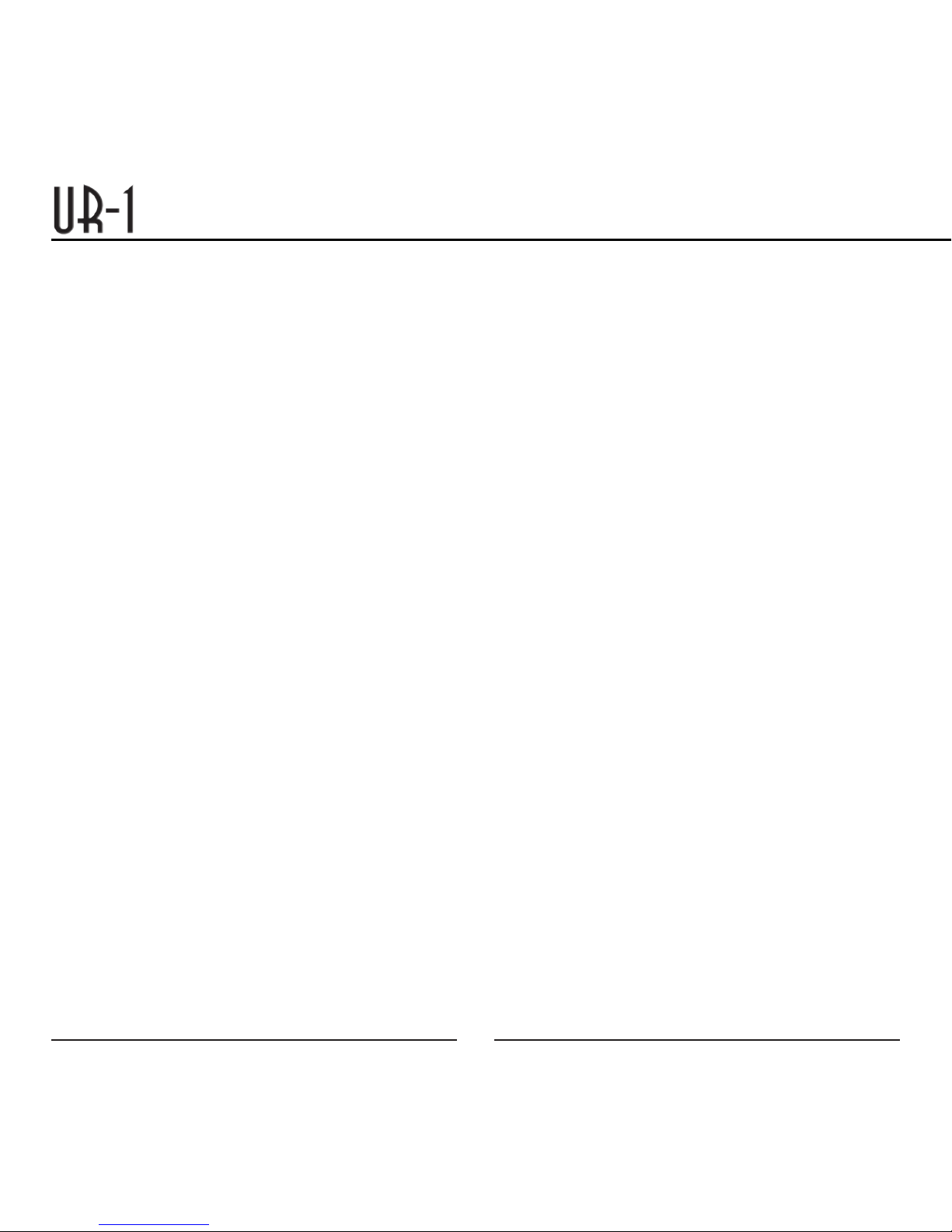
6
Setup
select Control Panel.
2. Select Sounds and Audio Devices.
3. Click on the Audio tab and select USB Audio Codec as the default device for Sound playback
and Sound Recording.
4. To adjust the output volume from the computer, click on the Volume button under
Sound playback.
5. The master volume output can be changed by moving the Speaker fader up or down.
Your Windows XP computer is now set up to use the UR-1. Some recording applications will re-
quire additional settings to be changed within the program. Please see your recording software
manual for proper setup.
Initial Setup with Windows Vista® and Windows 7®:
1. To select the UR-1 as the default audio device, go to the Start Menu and select
Control Panel.
2. Double click the Sound icon.
3. Select the Playback tab. Highlight the speaker icon labeled as USB Audio Device and
click the Set Default button. To make further adjustments to the playback volume and
settings, double-click on the speaker icon labeled USB Audio Device.
4. To adjust the volume from the computer, click on the tab labeled Levels. The master
volume output can be changed by moving the Speaker fader left or right.
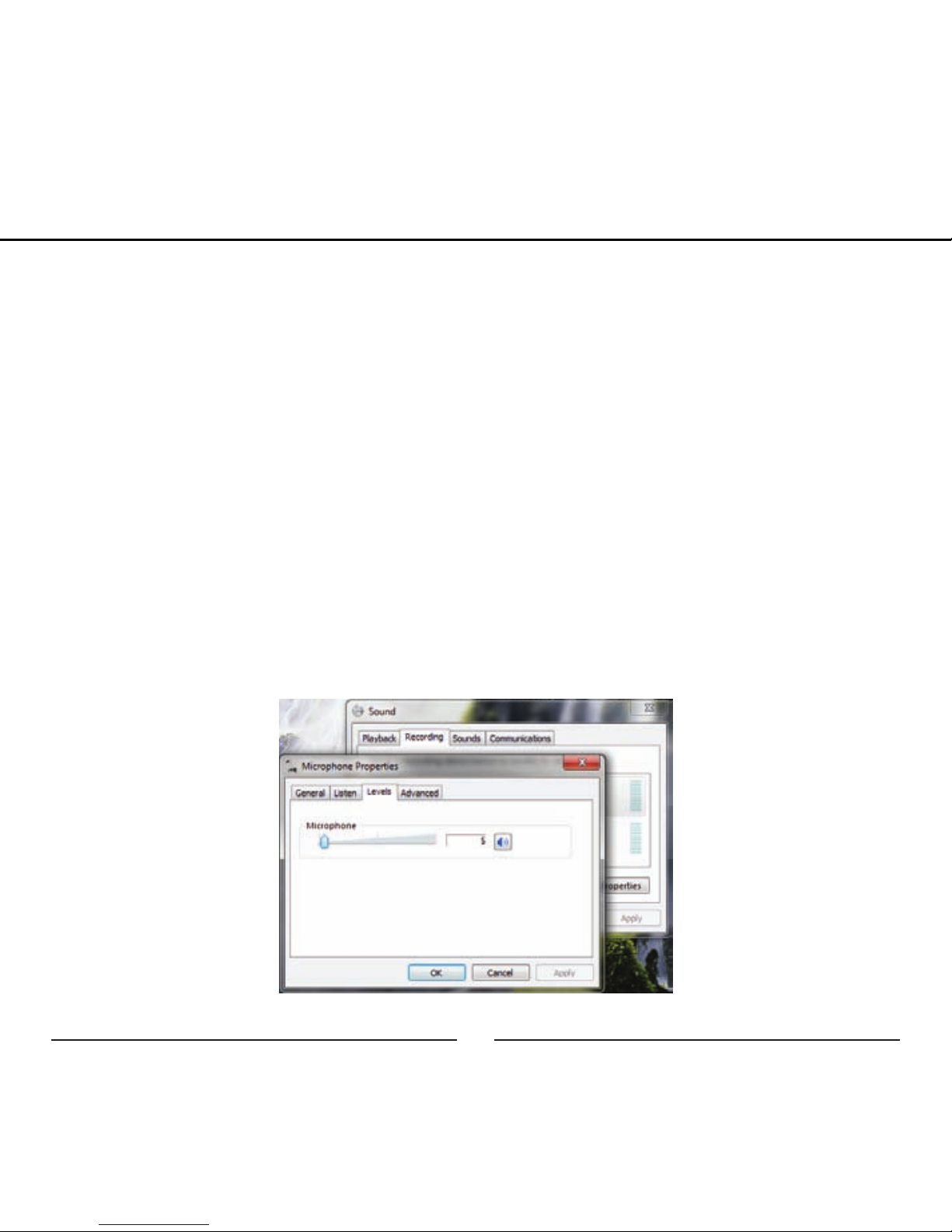
7
Setup
5. To change the sample rate and bit depth, click on the tab labeled Advanced. From the
drop-down menu, you can change the sample rate and bit-depth for audio playback.
When you are finished making changes, click the OK button. Please note that you should
verify that these settings match the settings in your recording application.
6. To set the UR-1 as the default audio input, select the Recording tab back in the
Sound window. Highlight the microphone icon labeled USB Audio Device and click
Set Default. To make further adjustments to the recording settings, double-click on the
microphone icon labeled USB Audio Device.
7. Click on the tab labeled Advanced. From the drop-down menu you can change the
sample rate and bit-depth for audio recording. Please note that you should verify that these
settings match the settings in your recording application.
Additional information for Windows 7®users:
In the Advanced > Recording settings, the Mic Gain fader (Image 2) adjusts the microphone
Image 2
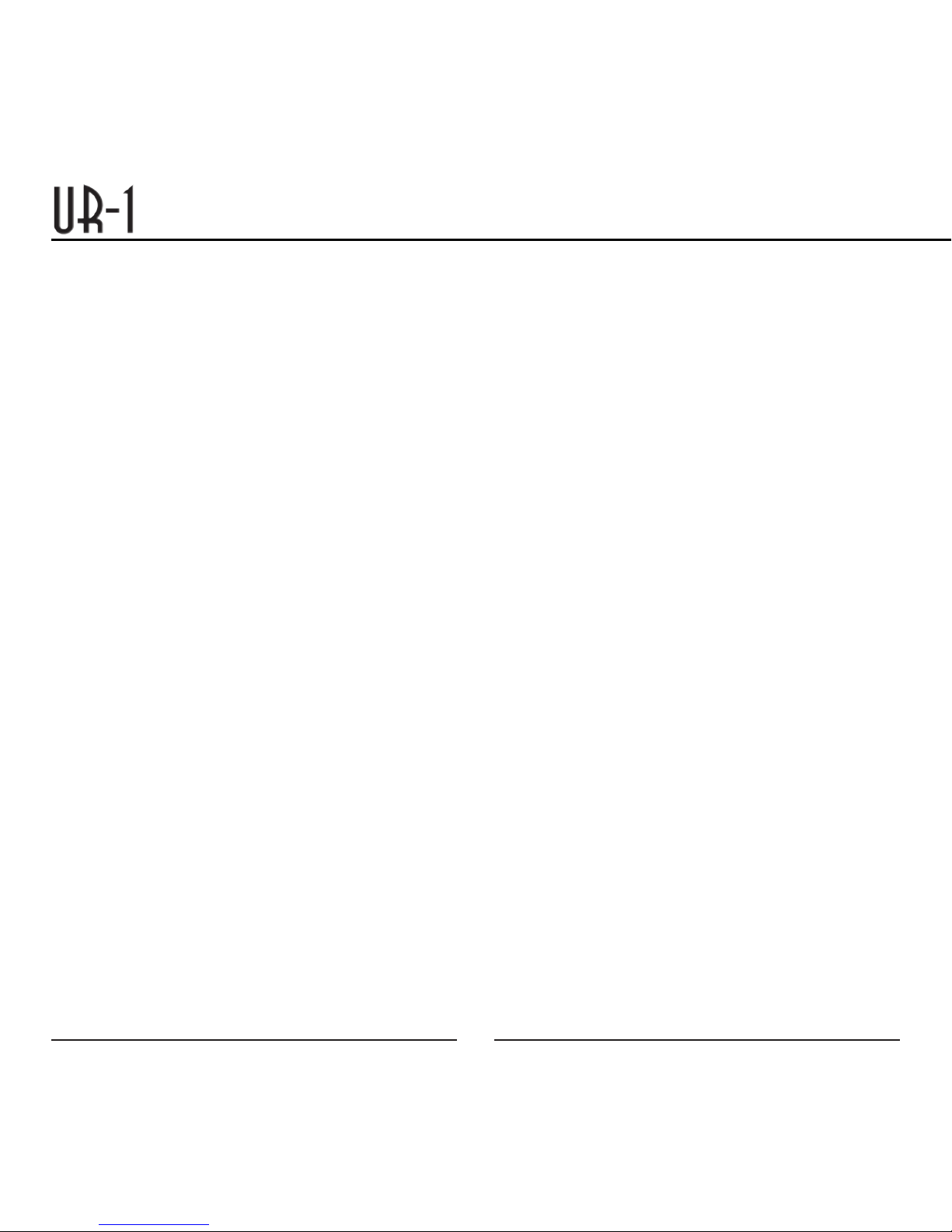
8
Setup
recording level. Set this to between 4 and 7 out of 100 as a staring point. Fine tuning can be done
later if required.
Your computer is now set up to use the UR-1 USB with most recording programs. Some record-
ing applications will require additional settings to be changed within the program. Please see
your recording software manual for proper setup.
Initial setup with Macintosh OS X®:
1. To select the UR-1 as the default audio device, click on the Apple icon at the top
of the screen then select the System Preferences.
2. Click on the speaker icon labeled Sound.
3. Click on the Input tab then select the device named USB Audio Codec. You will notice
there are no input level controls for this device. This is because the analog gain control is
found on the back of the UR-1.
4. Next, click on the Output tab and select the device named USB Audio Codec. The
master volume output can be changed by adjusting the “output volume fader” left
or right.
5. Further adjustments to the sample rate and bit-depths can be found in the Audio Midi Setup
(Macintosh HD > Applications > Utilities > Audio Midi Setup). You should, however, check the
settings in the recording program you are using as they may override or conflict with these
settings.
A. By selecting the USB Audio Codec as the “Default Input,” the UR-1 will automatically be
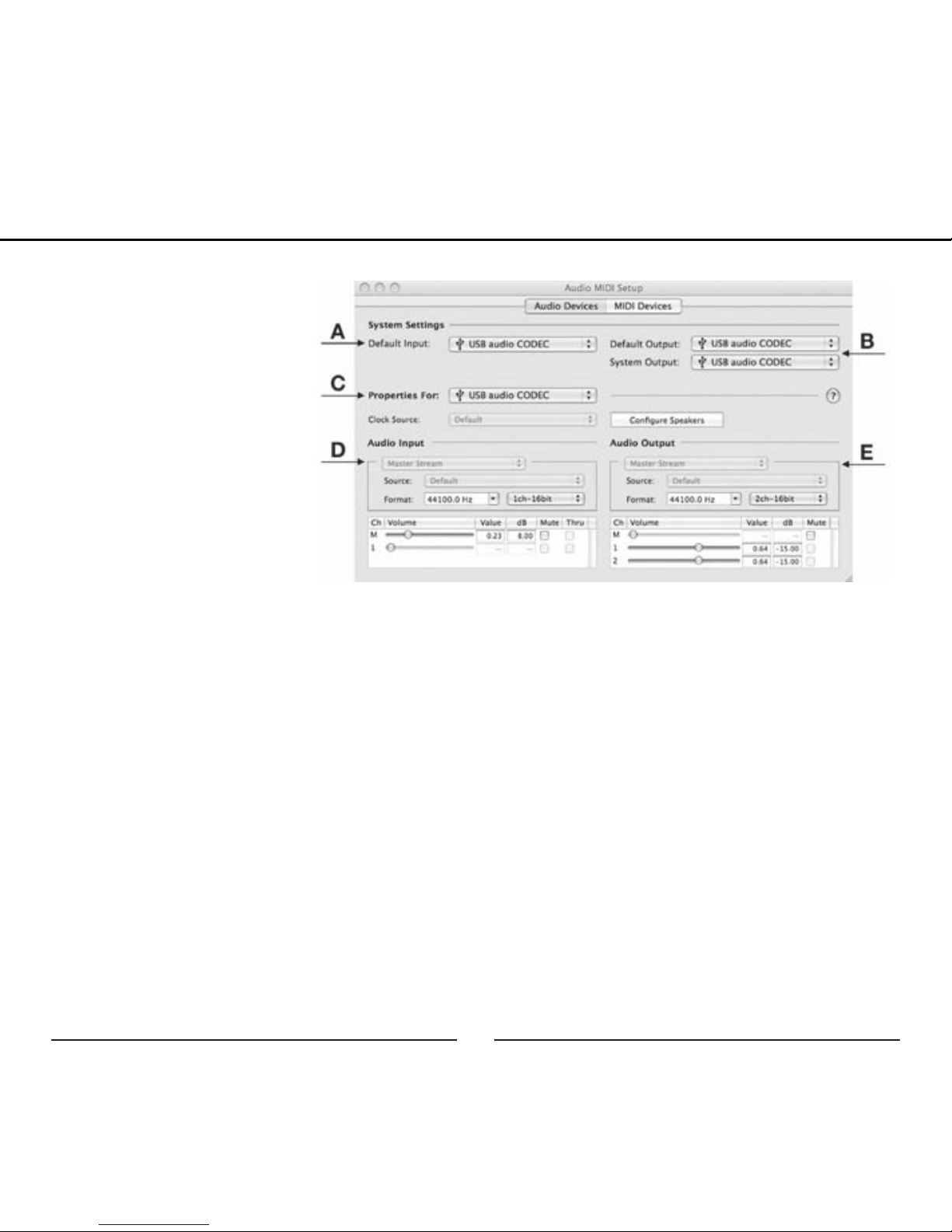
9
Setup
selected as the audio input
device the next time it is
plugged in.
B. By selecting the USB Au-
dio Codec as the “Default
Output,” the UR-1 will au-
tomatically be selected as
the audio output device the
next time it is plugged in.
By selecting the USB Au-
dio Codec as the “System
Output,” the microphone
will be used as the output
device for any system sounds.
C. Select the USB Audio Codec to make adjustments to the sample rate and bit-depth. You will
see sections D and E appear in the lower portion of the window.
D. Here you can make adjustments to the sample rate and bit-depth for the input (the microphone
signal).
E. Here you can make adjustments to the sample rate and bit-depth for the output (the signal to
the headphones).
Your computer is now set up to use the UR-1. However, after changing these settings you should
still check the settings in your recording software. If the sample rate and/or bit-depth in the record-
ing software do not match your hardware, you will most likely hear clicks and pops or the audio will
be the wrong pitch.
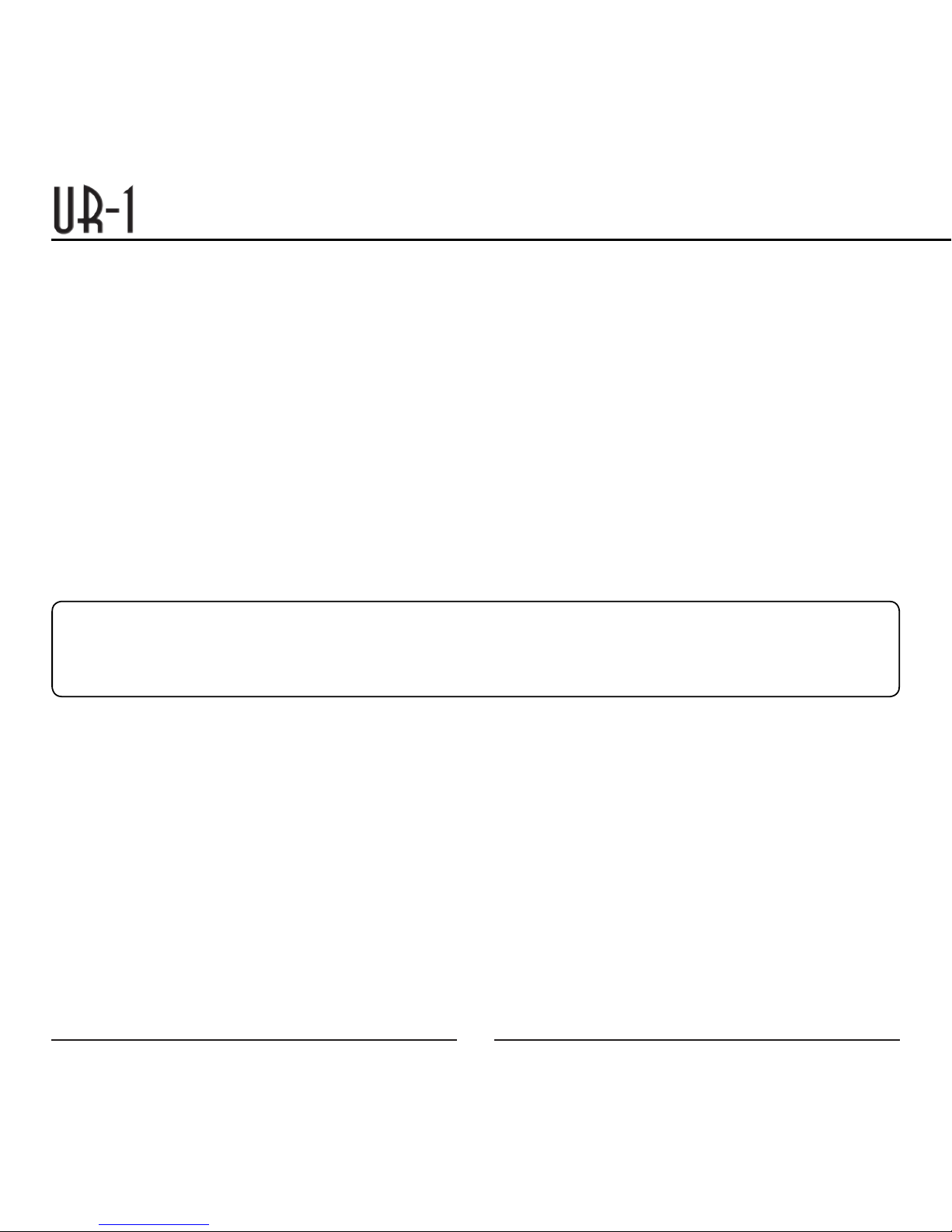
10
User Manual
Multi-tracking (Windows®):
To get started with multi-tracking and overdubbing, we recommend the free 30 day trial shareware
version of Reaper. Go here to download Reaper: http://www.reaper.fm.
Multi-tracking (Macintosh®):
Garage Band is the easiest way to get started if you are using a Macintosh computer. Since it’s
included on most Macintosh computers, you probably have it installed and ready to go!
Testing Your UR-1:
After you have connected your microphone and set up your computer, plug a set of headphones
into the 1/8-inch stereo jack located on the back of the UR-1.
Important Note:
The headphone amplifier can produce very loud sound levels that, when exposed to over a period
of time, can cause irreparable hearing damage. Please adjust the headphone level carefully!
You should now be able to hear your computer audio playback as well as the live microphone.
When you’re ready to begin tracking, open your favorite recording software and make sure it’s set
up for use with the UR-1 according to the software manufacturer recommendations.
With everything set up and your software application running, snap your fingers in front of the grill
and look for a signal on your software’s input meters. Never “tap” on the grill to test if a signal is
present as this could cause peaking if the microphone gain is set too high. With the signal pres-
ent, simply position the microphone to best capture the performance. Begin testing the sound
source with the microphone and watch the software input meters for clipping. Clipping is a form
of distortion that occurs when an amplifier is overdriven and is usually represented by a red bar in
your software. Clipping should be avoided at all times for a recording free of poor sounding digital
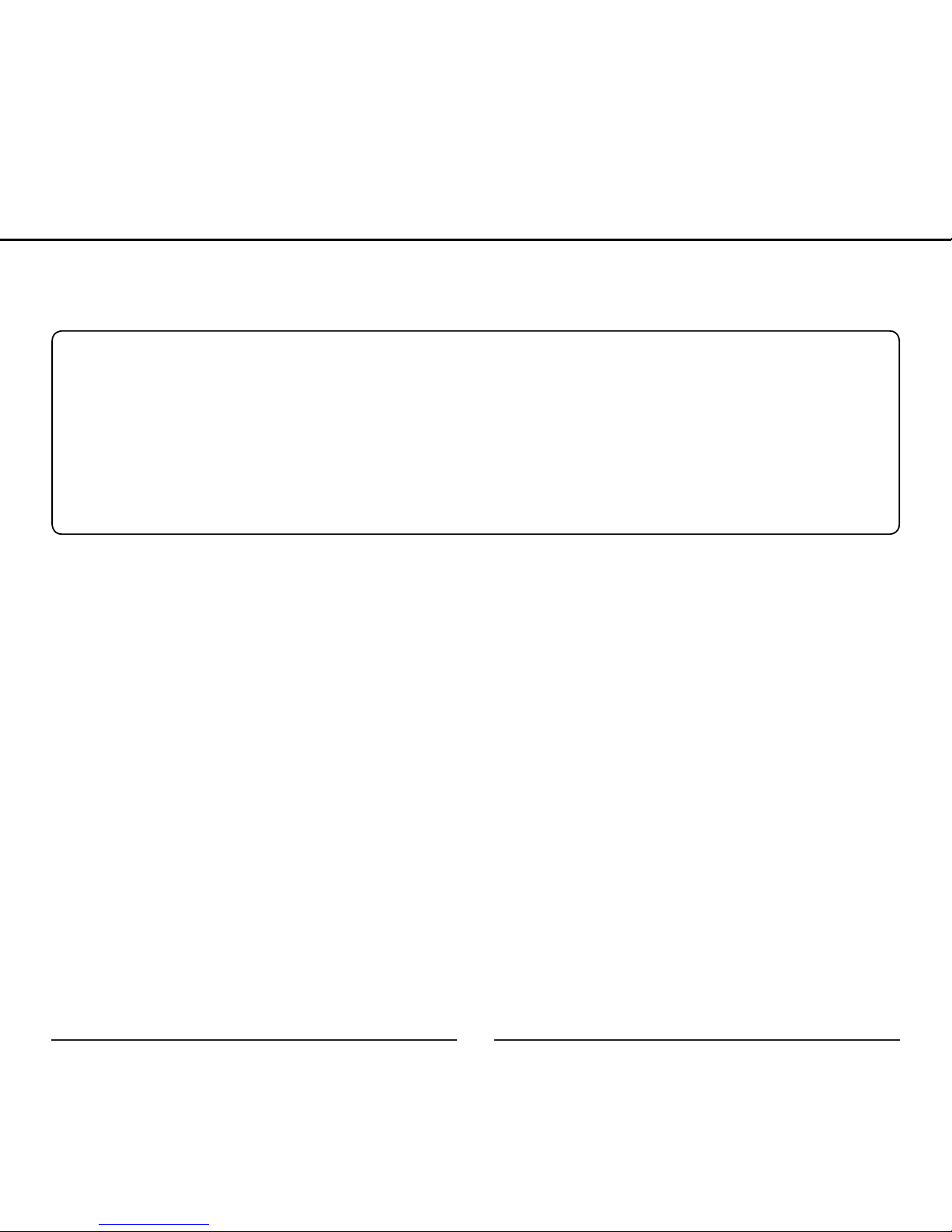
11
distortion. Use the analog gain control knob on the mic to set the input level to best capture the
sound source without clipping.
Recording Tips:
While it is important to record at a loud enough volume to hear the performance over any back-
ground noise, keep in mind that with multi-track recording, each track will eventually be added
together (summed) into a final Left and Right stereo mix. Since this summing increases the level
of the final signal, tracks should be recorded with a fair amount of space between your
maximum signal level and the 0 dB clipping level (this is called headroom). In addition, this will
greatly benefit the use of any effects or other signal processing you wish to add later.
If you would like to listen to computer playback while recording or practicing, use the volume
control in the computer in combination with the microphone volume dial on the mic to create a
balance between computer playback and the live microphone input. The live microphone is
mixed to the headphones before any digital conversion to provide the highest audio quality
without sound delay (latency) often associated with computer recording. While there is no right or
wrong way to record a performance, you can find our Recording Basics guide at www.mxlmics.
com to help you with the basic techniques. Remember, recording is a creative process, so
experimentation is the key for the best results. Enjoy!
Warranty
MXL is a registered trademark of Marshall Electronics Inc. Mac® is a trademark of Apple Inc., registered in
the U.S. and other countries. Windows®, Windows Vista®, Windows XP® and Windows 7® are registered
trademarks of Microsoft Corporation in the United States and/or other countries.
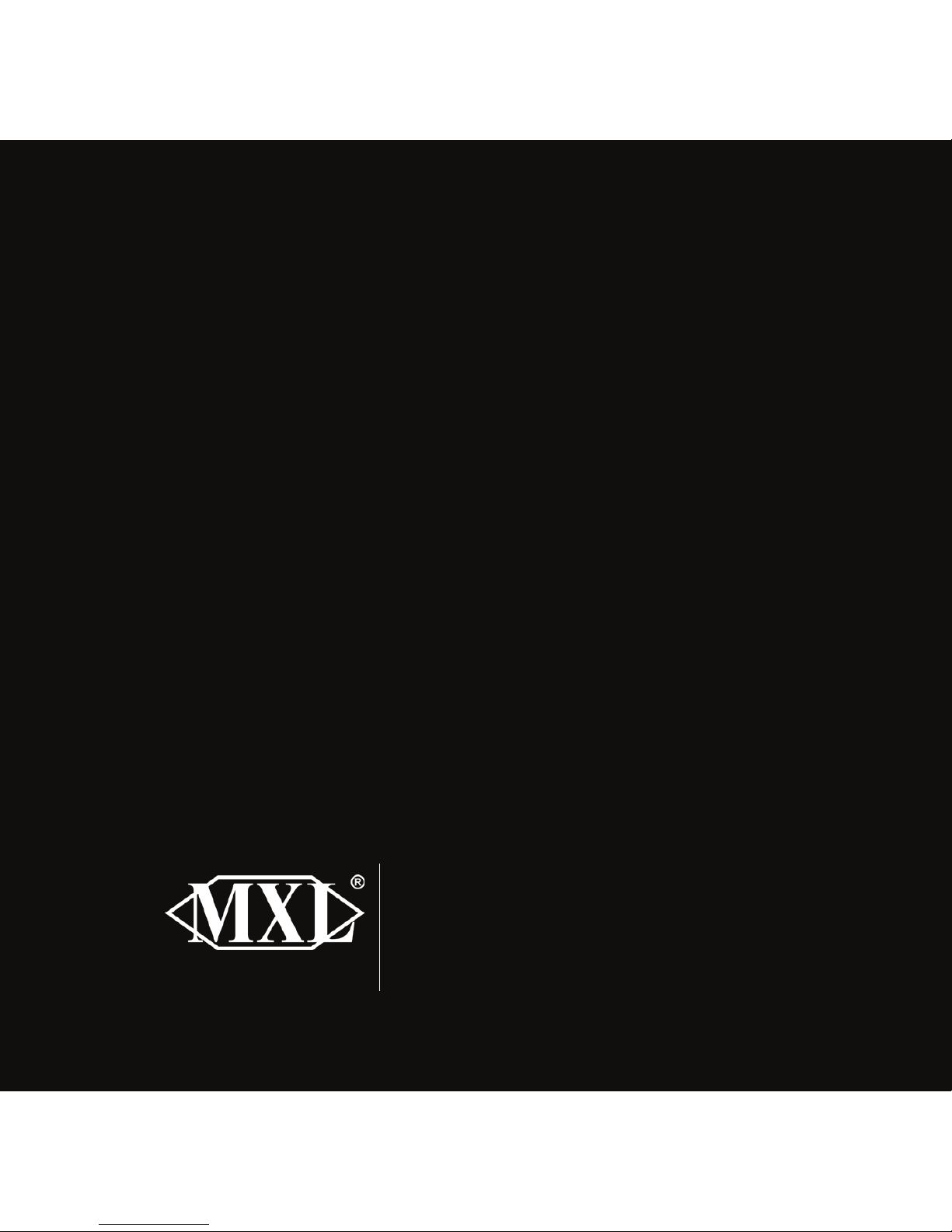
12
User Manual
A division of
MarshallElectronics
MXL is a registered trademark of Marshall Electronics Inc.
©2011 Marshall Electronics, Inc. All rights reserved.
Designed and engineered in the USA. Assembled in China.
www.mxlmics.com
Warranty:
Marshall Microphones are guaranteed against defects in material and workmanship for
three years from date of purchase. Should you encounter any problem with this unit,
promptly contact the company you purchased it from for assistance. The original dated
sales receipt will be necessary for any warranty claim. Do not send any unit directly
to us without prior authorization from our service department! Warranty coverage is
limited to repair or replacement (at our option) of the microphone, and does not cover
incidental damages due to use of this unit, nor damage caused by accidental misuse
of this product.
Table of contents
Other MXL Microphone manuals