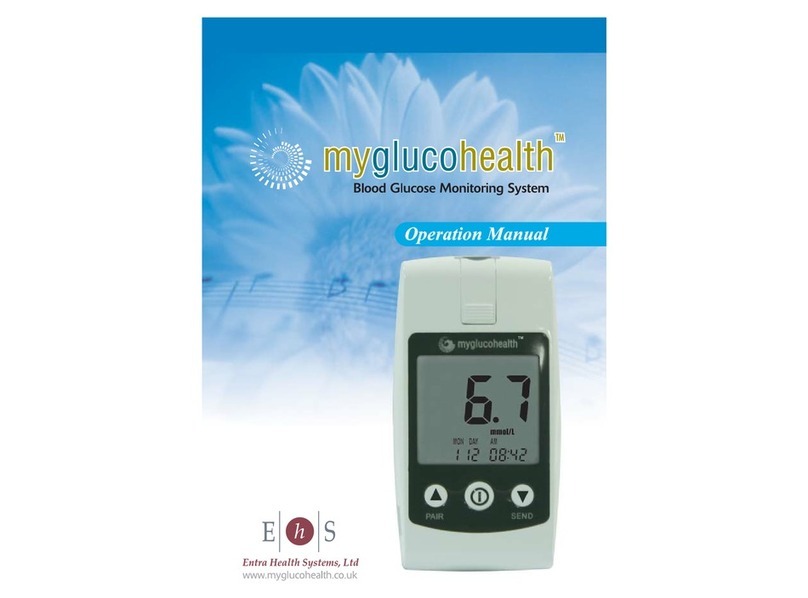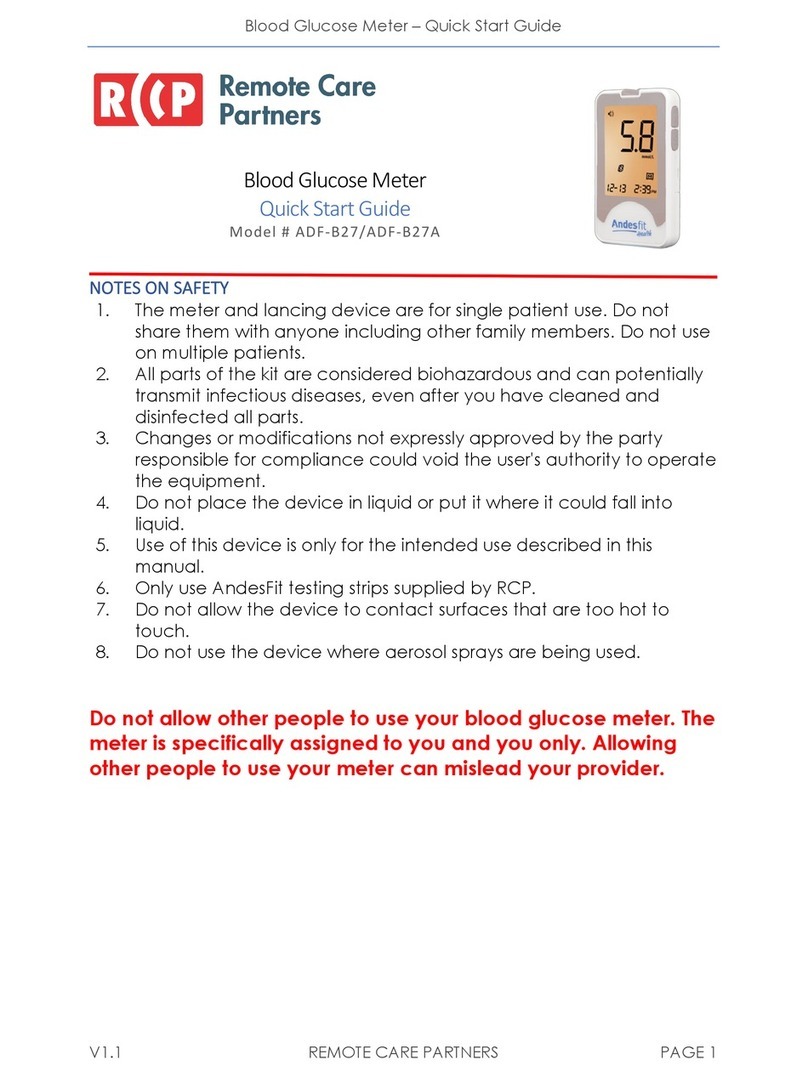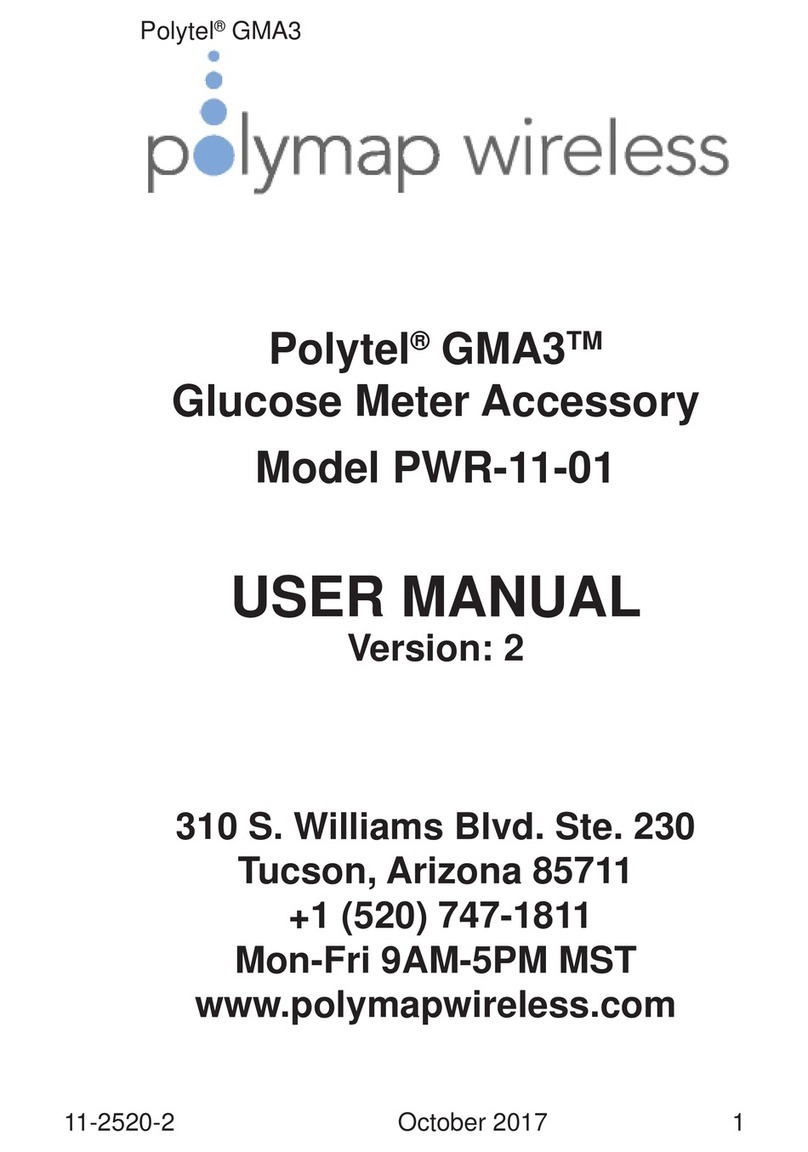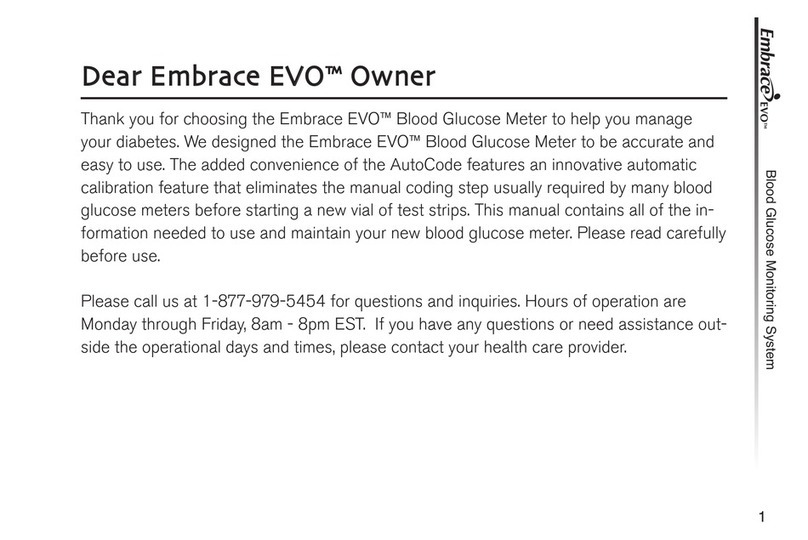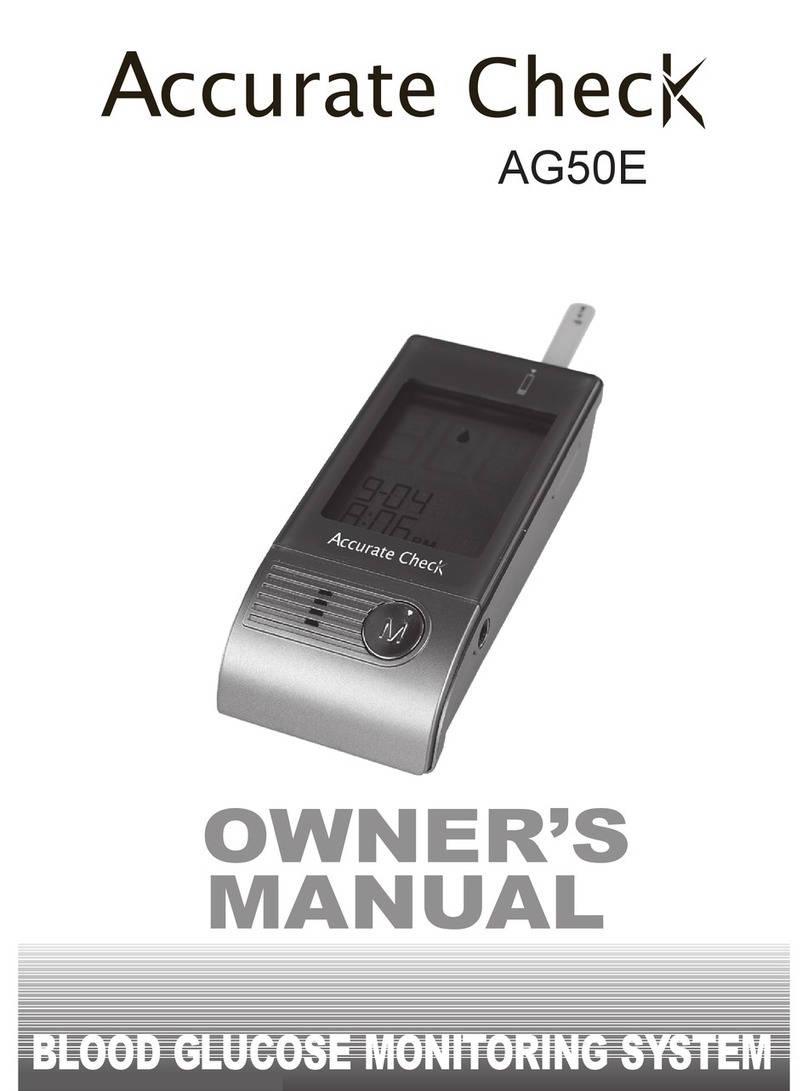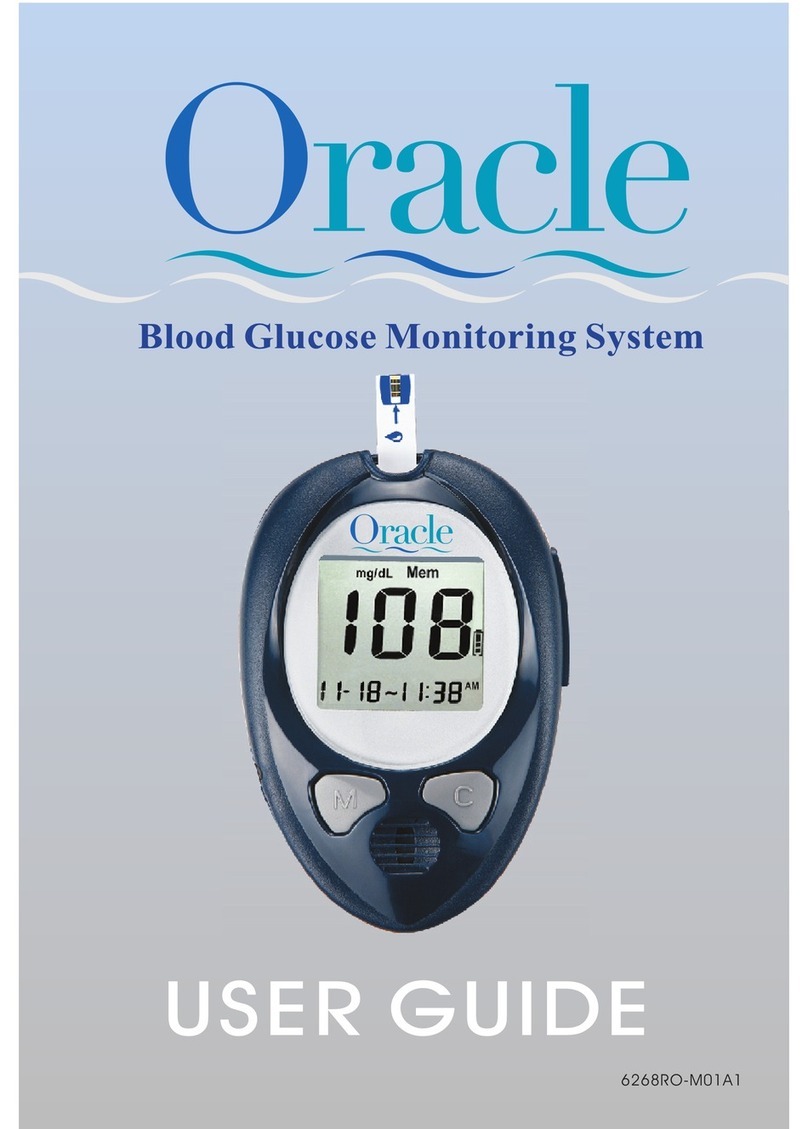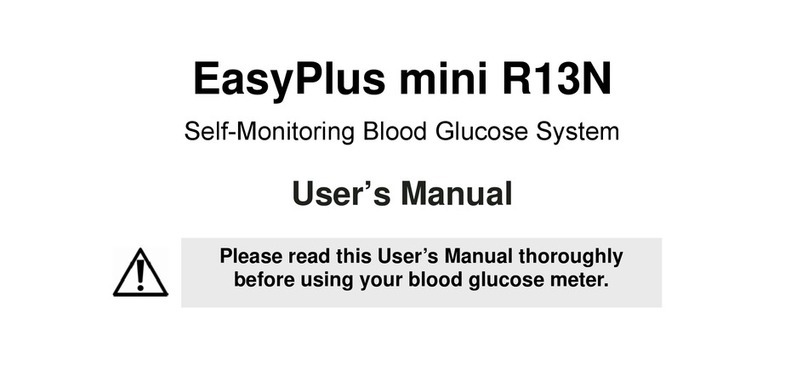MyGlucoHealth MGH-BT1 User manual

Model MGH-BT1
Rev 7-6.14
MyGlucoHealtH Wireless Meter
operational Manual
mmol/L shown
mg/dL available
0459

2
IMPORTANT
INFORMATION
MyGlucoHealth provides a quick and easy way for persons with
diabetes to measure and self-monitor blood glucose levels.
It should be used only for testing blood glucose (sugar) and only with
fresh capillary whole blood samples. It should not be used for the
diagnosis of diabetes or for the testing of newborns (neonates).
Do not use the MyGlucoHealth for any purpose other
than blood glucose testing. MyGlucoHealth is for
in vitro diagnostic use only.
note:
MyGlucoHealth is accurate provided that testing areas are clean and dry
and contain no foreign substances such as lotions or creams. Lancets must
be changed before every test and used only once, reusing lancets will af-
fect testing accuracy.
Before using the MyGlucoHealth Wireless Meter for the rst time, read all
instructions in this manual and the additional information given in instruc-
tions for use of the test strips. Practice for accurate and safe testing.
Complete instructional videos can be found in the QuickStart section
of the Learning Centre of the MyGlucoHealth web site at www.
entrahealthsystems.com/learning.html
You should have oversight from your diabetes care professional for the
proper use of this meter and daily management of your diabetes. Do not
change your therapy due to blood glucose results of MyGlucoHealth with-
out consulting your doctor.

3
1. MyGlucoHealth Wireless Meter
2. MyGlucoHealth Lancing Device
3. USB Cable
4. Instruction Manual
5. Two 1.5V Alkaline AAA Batteries
6. Custom Carrying Case
note:
Prior to use, check your MyGlucoHealth Kit to make sure that it is un-
opened and that it contains each of the parts shown above. If not, do not
use your MyGlucoHealth meter and return it to where you purchased it
and exchange for a new one.
KIT
CONTENTS
jj
kk
nn
oo
l

4
QUICK
REFERENCE
With the meter turned OFF, in-
sert a MyGlucoHealth Test Strip
with the logo facing forward
and contact leads facing down.
The code number is automati-
cally displayed.
Apply the blood sample until
the conrmation window on
the strip is completely lled.
The meter will begin to count
down.
3
Select an activity related to the
test situation by pressing the
UP or DOWN button. When
the activity is selected, press
the CENTER/POWER button
. The test results will be dis-
played.
The blood drop icon
will appear and will ash. The
meter is now ready for the
blood sample.
1 2
4

5
QUICKSTART
RESOURCES
The QuickStart Online Resources section of the MyGlucoHealth.net
web site provides detailed instructions on all aspects of MyGluco-
Health Wireless meter use and application.
QuickStart is a comprehensive video tool to take new users through
all of the processes of setting up the MyGlucoHealth Wireless meter.
Log on to www.entrahealthsystems.com/learning.html or press the
QuickStart button on the home page.
Follow the step by step guide to learn how to:
• Set up the MyGlucoHealth Wireless Meter.
• Use the Lancing Device to record your rst test.
• Set up a secure Membership Account Online.
• Upload test records to the MyGlucoHealth Portal via Computer
using Bluetooth and USB.
• Set up a Meter and Mobile Phone to communicate via
Bluetooth®.
• Upload test readings using your Mobile Phone.

6
MYGLUCOHEALTH
METER
SELF-TESTING
0459
REF: MGH-BT1
SELF-TESTING
0459
Entra Health Systems
3111 Camino del Rio N., #101
San Diego, CA 92108 USA
+1 877 458 2646
+1 619 684 6232
Rev 3-6.13
EC REP
EMERGO EUROPE
FCC ID:VUG-EHS-MGEU00001
3V 70mA
SN
1080800001
1. Test Strip Port: Insert
the test strip into the
meter
2. Test Strip Ejector
3. Display Screen:
Displaying test results
& important information
4. Center/Power Button
Powers meter on/o.
Recalls past results
& function setting
5. Up/Down Arrow Button:
Adjusts settings, and scrolls
through previous results
PAIR/SEND - (up arrow only)
Pair your meter and send test
data using up arrow
6. Product Label
(meter serial number found here)
7. Battery Cover

7
Low battery warning
Strip code
Blood drop for test,
meter ready for test
Alarm
Before having a meal
After having a meal
Control Solution test
Temperature/Date
Test result unit
Time
Delete
After sports activity
After taking drugs
mmol/L
P
mmol/L
LCD
DISPLAY
note:
Before you use the MyGlucoHealth Wireless Meter to test your blood for
the rst time, practice the procedure using the MyGlucoHealth Control
Solution. When you have completed three tests in a row that are within the
expected range, you are ready to test your blood.

8
The MyGlucoHealth Wireless Meter and strip
system is one of the most accurate personal
diabetic care products on the market today.
When tested against calibrated laboratory in-
struments, the MyGlucoHealth Meter meets
higher performance standards when com-
pared to many o-the-shelf glucometers.
In glucose concentrations of less than 4.2
mmol/L, MyGlucoHealth tested within plus
or minus 6.5% of laboratory calibration, 89%
of the time and within 7.5%, 100% of the
time. When testing concentrations of greater
than 4.2 mmol/L, MyGlucoHealth was within
5%, 65% of the time, within 10%, 92% of the
time and within 15%, 98% of the time.
The MyGlucoHealth Wireless meter is plasma calibrated. This makes
results directly comparable to HbA1c test results from a laboratory.
Plasma results are approximately 12% higher than whole blood re-
sults. Keep this in mind when comparing MyGlucoHealth test read-
ings to those of whole blood calibrated meters.
A few high-end or professional quality blood glucose meters,
including the MyGlucoHealth Wireless meter, are already
calibrated or set to give a “plasma” test result, making this
conversion unnecessary. For an accurate comparison of your blood
glucose meter to a laboratory result, you must rst know how the me-
ter is calibrated.
METER
ACCURACY
note:
When comparing readings between an older meter and MyGlucoHealth
you may see dierences due to the higher accuracy standards and plasma
calibration of MyGlucoHealth.

9
TEST
STRIPS
MyGlucoHealtH test strips May only Beused WitH
MyGlucoHealtH Meters
storaGe and HandlinG caution
1. Keep out of direct sunlight.
2. Store MyGlucoHealth Test Strip vials in a cool, dry place between 2-30°C
(36-86° F). Do not refrigerate or freeze.
3. Make a notation of the discard date on the vial label when you rst open
it. Discard remaining MyGlucoHealth Strips 3 months after rst opening
vial.
4. Close the vial cap tightly immediately after removing the MyGlucoHealth
Test Strip.
5. Do not use test strips after the expiration date printed on the package or
vial since it may cause inaccurate results.
6. Avoid getting dirt, food or water on the test strip. Do not bend, cut or alter
the MyGlucoHealth Test Strip.
7. MyGlucoHealth Test Strips are for single use only.
8. Keep the test strip vial away from children.
9. Refer to the MyGlucoHealth Test Strip Instructions for Use data sheet for
additional information.
WarninG! If you do not follow these instructions you may
receive incorrect results.
Test Chamber Opening
Conrmation Window
Meter Contacting Leads
(With Meter turned OFF,
Insert test strip into meter with
contact leads facing forward and
down)

10
INITIAL
METER SET UP
settinG tHe Meter date and tiMe:
Time, date and alarm settings for the MyGlucoHealth Wireless meter
must be set when the unit is initially turned on.
poWer on
Press and hold the CENTER/POWER
button for at least 3 seconds until
the year starts ashing.
year
Press either the UP or DOWN button
to set the current year. Press the CEN-
TER/POWER button. The month
(MON) will now be ashing.
date/tiMe
Press and release either UP or DOWN
button to set the date and time.
Month is rst in sequence Press the
CENTER/POWER button. Repeat
these steps for day, hour and minutes.
note:
A beeping sound is made to alert when functions are set, including date,
time, testing units and the ability to designate three unique date averages.

11
INITIAL
METER SET UP
date averaGes
The date average function creates
3 time periods in days where all
test results taken in the time period
are averaged and then displayed
(7 day average shown).
To set the number of days for the time
period desired, press and release ei-
ther UP or DOWN button then press
the CENTER/POWER button.
alarM
1. Press and release either the
UP or DOWN button to set the
alarm. Press the CENTER/POW-
ER button.
2. To set the time you wish for
your alarm, press and release
either the UP or DOWN button
to select the alarm time, press
the CENTER/POWER button
to accept desired time.

12
INITIAL
METER SET UP
alarMs
Enter the number of desired alarms
you would like (up to 5) then press
the CENTER/POWER button. Re-
peat steps to add additional alarms.
Alarms can be set as reminders to
perform tests, take medication or
other individual reminders that are
helpful in managing and monitoring
diabetes.
note:
1. Always insert the test strip with the MyGlucoHealth Wireless meter
turned OFF.
2. Without setting the date properly, the average glucose level and the
results in memory will not show the proper values. You must set the
meter before use and conrm the date is correct when new batteries
are installed.
3. You cannot test your blood glucose while in the Setting Mode.
4. Valid years are 2007-2099 inclusive.
you May set upto5 alarMs
and 3 averaGe dates

13
BLOOD TEST
PROCEDURES
Materials needed for Blood tests
Before testing, be sure to carefully read this section as well as the test
strip instructions found in the test strip box.
Make sure you have all the necessary items to begin testing:
1. MyGlucoHealth Wireless Meter
2. MyGlucoHealth Test Strip
3. Lancing Device
4. Sterile Lancet
note:
The lancing device and sterile lancets should NOT be shared with others.
To reduce the chance of infection, they are for your personal use only.
1. Always use a new, sterile lancet. Lancets are for single use only.
2. Make sure your hands are clean and completely dry before testing or
using your lancing device to collect a drop of blood.
3. Avoid getting hand lotion, oils, dirt or debris on the lancets and the
lancing device.
l
j
k
m

14
USING THE
LANCING DEVICE
Unscrew the lancing device tip
and insert a lancet rmly into
the carrier.
If a lancet was previously
installed in the device, remove
the lancet and reattach the
lancet’s protective cover.
Dispose of the used lancet
safely.
1 2
Pinch the lancet and twist
o the protective cover. Do
not discard the lancet cover,
as it must be used to safely
re-cover the needle before dis-
posal. Lancets are keyed to a
slot in the lancing device.
note:
1. The instructions for collecting a drop of blood in Steps 1
through 5 relate to the MyGlucoHealth Lancing Device that
is included in the meter kit. If using another lancing device,
read and follow instructions supplied with that device.
2. Lancing devices are for individual use only and not to be
shared. Lancets are SINGLE USE ONLY and are not to be re-
used as test results will not be accurate and BRUISING to the
test area could occur. The reuse of a single use lancet could
cause unnecessary additional pain.

15
USING THE
LANCING DEVICE
3 4
Screw on the lancing device tip,
covering the lancet.
The tip of the lancing device
oers 5 dierent levels of skin
penetration, to select the best
depth: Use 1 or 2 for soft or thin
skin, 3 for average skin, 4 or 5 for
thick or calloused skin.
alternate site testinG
The MyGlucoHealth Wireless meter oers the option of Alternate
Site Testing by taking blood samples from the upper arm, fore-
arm, hand, palm, thigh or calf. See pages 41-42 for information on
alternate test sites if approved by your doctor.
5
5
Place the lancing device against the tip of the nger Press the
trigger button. Your blood sample should now be ready to be ap-
plied to the test strip. Lift the lancing device out and away.
Practice using the lancing device and become familiar with its
use. Make sure your hands are clean and dry before using the
lancing device and testing.

16
AUTO CODE
RECOGNITION
note:
1. Do not bend the test strip.
2. If the code recognition label is damaged, code recognition
failure may occur. Check the code number on the LCD dis-
play window and match the number on the test vial.
The MyGlucoHealth Wireless Meter features Auto Coding of Test
Strips. When a test strip is properly inserted, the meter automatically
recognizes the code number and sets the meter accordingly. This
prevents input and testing errors.
Simply insert the test strip into the meter with contacts down and the
MyGlucoHealth logo facing toward you.
Make sure the code number matches the code number on the test
strip vial. The test strip icon with a drop of blood will be ashing at the
top of your screen. You are now ready for testing.
auto code recoGnition of
MyGlucoHealtH test strips

17
TAKING A
BLOOD TEST
Correct test strip
insert direction
®
Incorrect test strip
insert direction
step 1 insert a test strip
With the meter turned OFF; insert a MyGlucoHealth Test Strip
into test port on the top of the meter. Insert the strip with the My-
GlucoHealth logo facing you and the contacts down. Do not
insert the test strip upside down.
When you insert the strip into the meter, the power automatically
turns on, displaying the code and temperature. After 3 seconds, the
code number and testing temperature will disappear.
note:
1. Inserting a test strip in the wrong direction will turn the me-
ter on, but a test cannot be performed.
2. If the meter does not power ON, pull the test strip out of the
port and re-insert the strip.
3. Avoid testing in direct sunlight.

18
TAKING A
BLOOD TEST
Using the lancing device, lance your ngertip and draw a small drop of
blood. Gently place your ngertip on the top edge of MyGlucoHealth
Test Strip.The blood will automatically draw into the test strip channel.
Allow your nger to remain on the edge of the strip until you hear a
beep from the Meter.
note:
1. A minimal sample volume of 0.3 µL blood is required.
2. If you do not conduct the test within 3 minutes, the meter
will automatically power o to save battery life. If this hap-
pens, start the test procedure again using a new test strip.
step 2 - lance and apply Blood drop to test strip
incorrect correct
Partially lled Completely lled

19
Select the activity that relates to
the testing situation by pressing
the UP or DOWN button, then
press the CENTER/POWER but-
ton.
Select one of the following:
Before Having A Meal
After Having A Meal
After Taking Medication
After Sports Activity
Using Control Solution
note:
1. If you do not conrm the code in 3 seconds, pull the test
strip out of the port and re-start the procedure.
2. If the code on the LCD display window and on the test vial
does not match, try a new strip. If the mismatch persists,
contact the MyGlucoHealth Customer Care Hotline at +1
877 458 2646 or +1 619 684 6232 for help.
3. If you apply a blood sample too early, an error message will
appear on the display (refer to page 46).
TAKING A
BLOOD TEST
Do not select Using Control Solution at this time. This function is not
for testing your blood glucose and results will not be stored or posted
to your records.
Once you press the CENTER/POWER button, the test result will be
displayed.
step 3 - select activity relatinG totest

20
TESTING
YOUR BLOOD
mmol/L mmol/L
After the beep, the test will begin automatically and your results will
appear in 3 seconds. The meter will begin counting down from 3 to
1on the LCD display window. The LCD window will display the result
of your blood glucose level, temperature and time. The meter display
will alternatively ash between month/day/time of test and tempera-
ture/time of test.
step 5 - postinG data to tHe portal
You can send your test results to the MyGlucoHealth Portal directly
from your computer using Bluetooth or USB or by using the
MyGlucoHealth Mobile App refer to the “MyGlucoHealth Portal
Overview” beginning on page 22.
note:
If the test result is out of the test range, an error message will be
shown on the LCD. Refer to page 45 for details on Troubleshoot-
ing Error Messages.
step 4 - revieW and transMit test results
Other manuals for MGH-BT1
2
Table of contents
Other MyGlucoHealth Blood Glucose Meter manuals
Popular Blood Glucose Meter manuals by other brands

Bioptik
Bioptik EasyTouch GCU user manual

Accu-Chek
Accu-Chek Avwa Expert Getting started guide
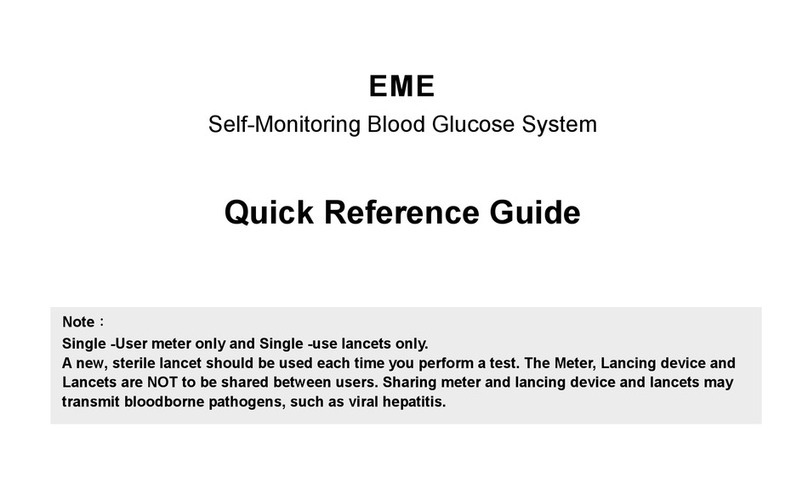
EPS Bio Technology
EPS Bio Technology EME Quick reference guide

cobas
cobas Accutrend plus user manual

eversense
eversense CGM Sensor Insertion and Removal Instructions

Bayer HealthCare
Bayer HealthCare CONTOUR XT user guide