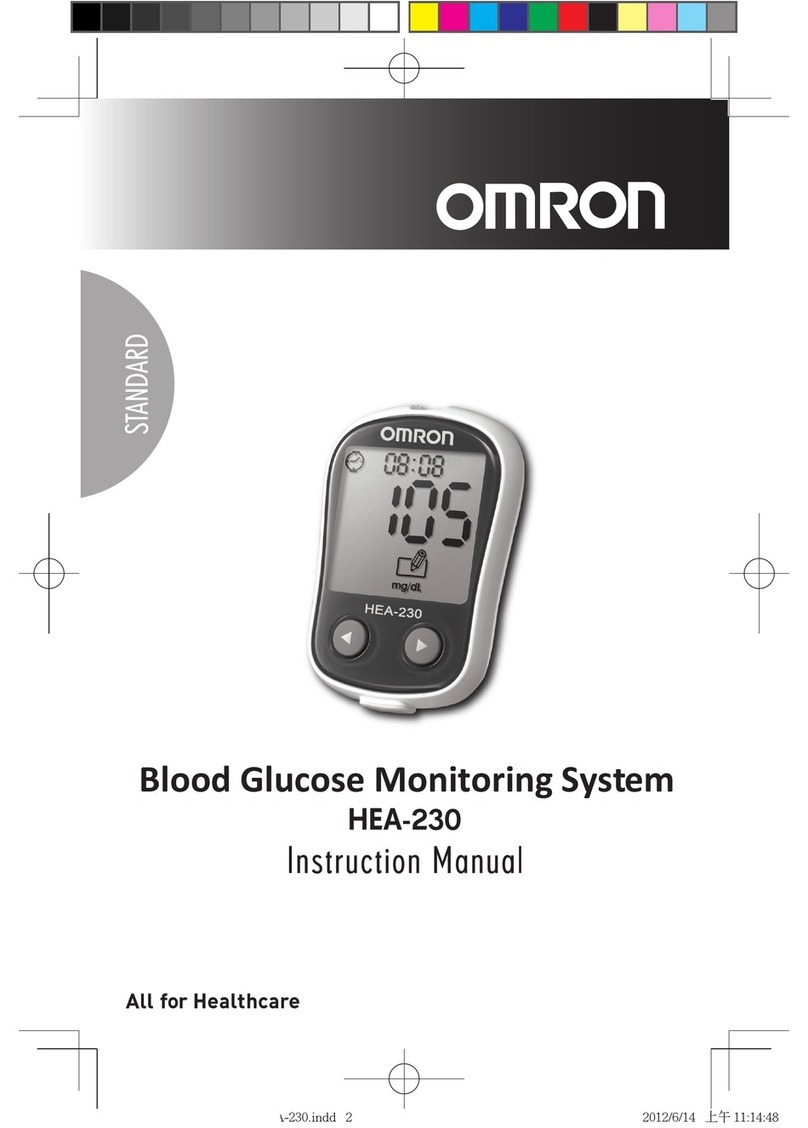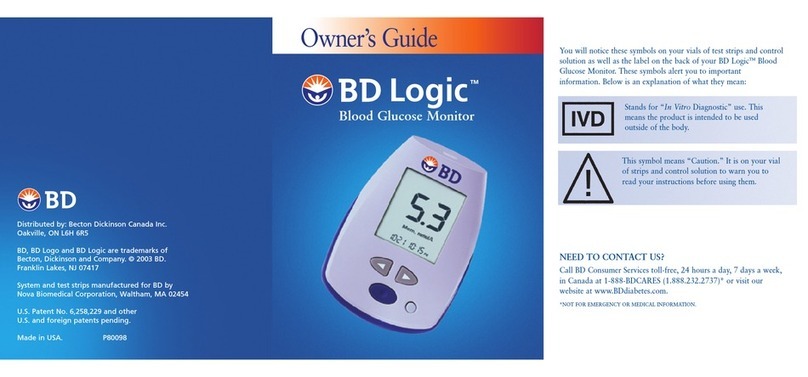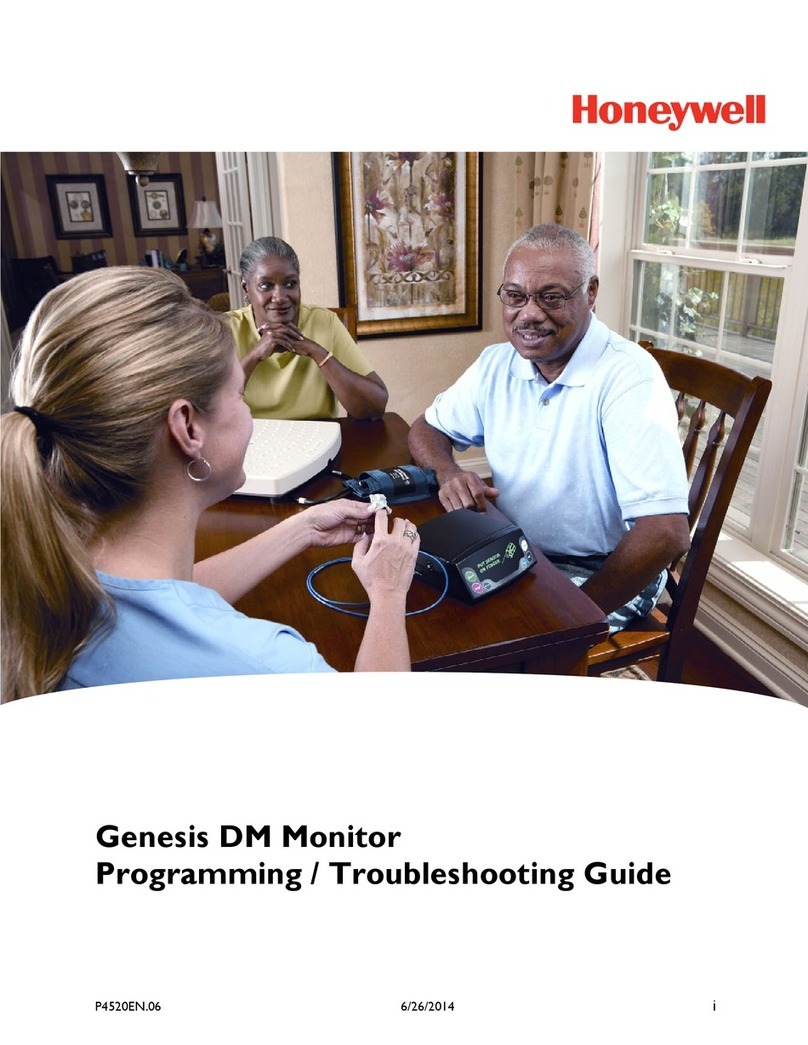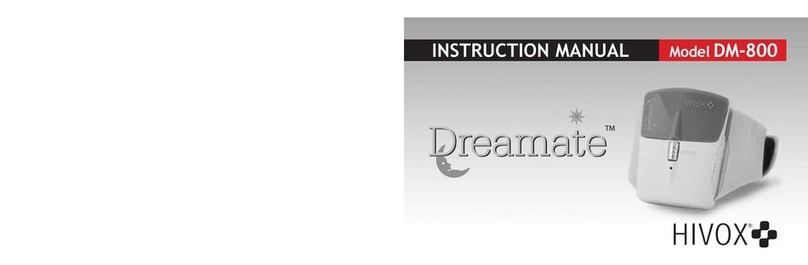MyGlucoHealth EHS-MGEU00001 User manual

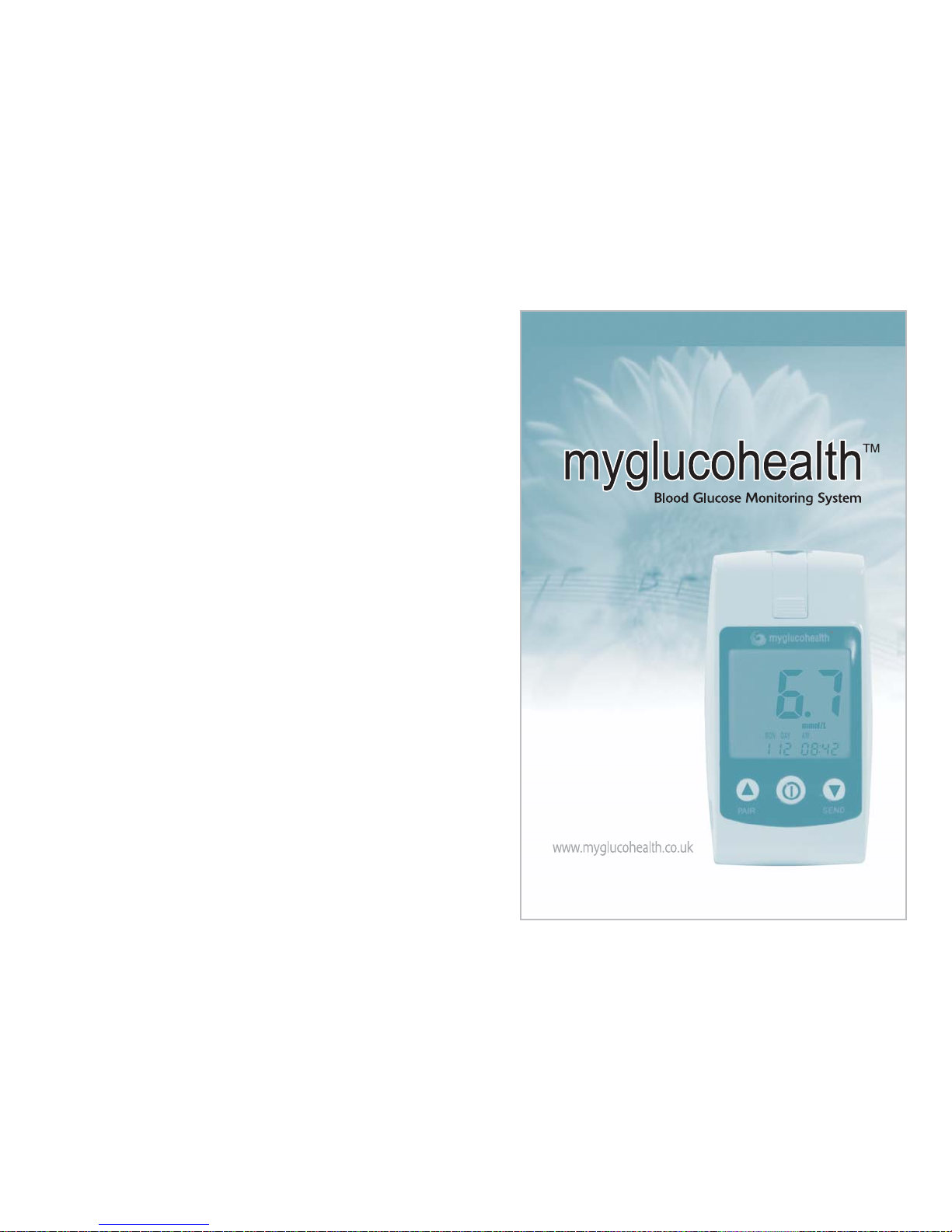
myglucohealth
TM
Blood Glucose Monitoring System
3

4
myglucohealth
TM
Blood Glucose Monitoring System myglucohealth
TM
Blood Glucose Monitoring System
5
The myglucohealth
TM
system provides a quick and easy way to measure the
blood glucose level. myglucohealth
TM
is used for self-monitoring of blood glu-
cose level by diabetes patients.
It should be used only for testing blood glucose (sugar) and only with fresh
capillary whole blood samples. It should not be used for the diagnosis of dia-
betes or for the testing of newborns (neonates).
Do not use myglucohealth
TM
system for any purpose other than blood glu-
cose test. The myglucohealth
TM
system is for in vitro diagnostic use only.
1
1. Insert myglucohealth
TM
Strip. The code number is
automatically entered.
2. Select activities related to
the test result by press ▲
button or ▼button. When
it is selected, press the
but ton.
2
3
3. Apply sample until confir-
mation window is com-
pletely filled before the
meter begins to count-
down.
4. Test results in 3 seconds.
4
Before using myglucohealth
TM
meter, read all instructions in this manual and the
additional information given in instructions for use of the test strips. Practice for
accurate and safe test. You should have commentary and recommendation from
your diabetes care professional for the proper use of this meter and daily manage-
ment of your diabetes.
Do not change your therapy due to blood glucose results of the myglucohealth
TM
system without prior consulting your physician.
Warning
Important Information
Quick Reference
TM
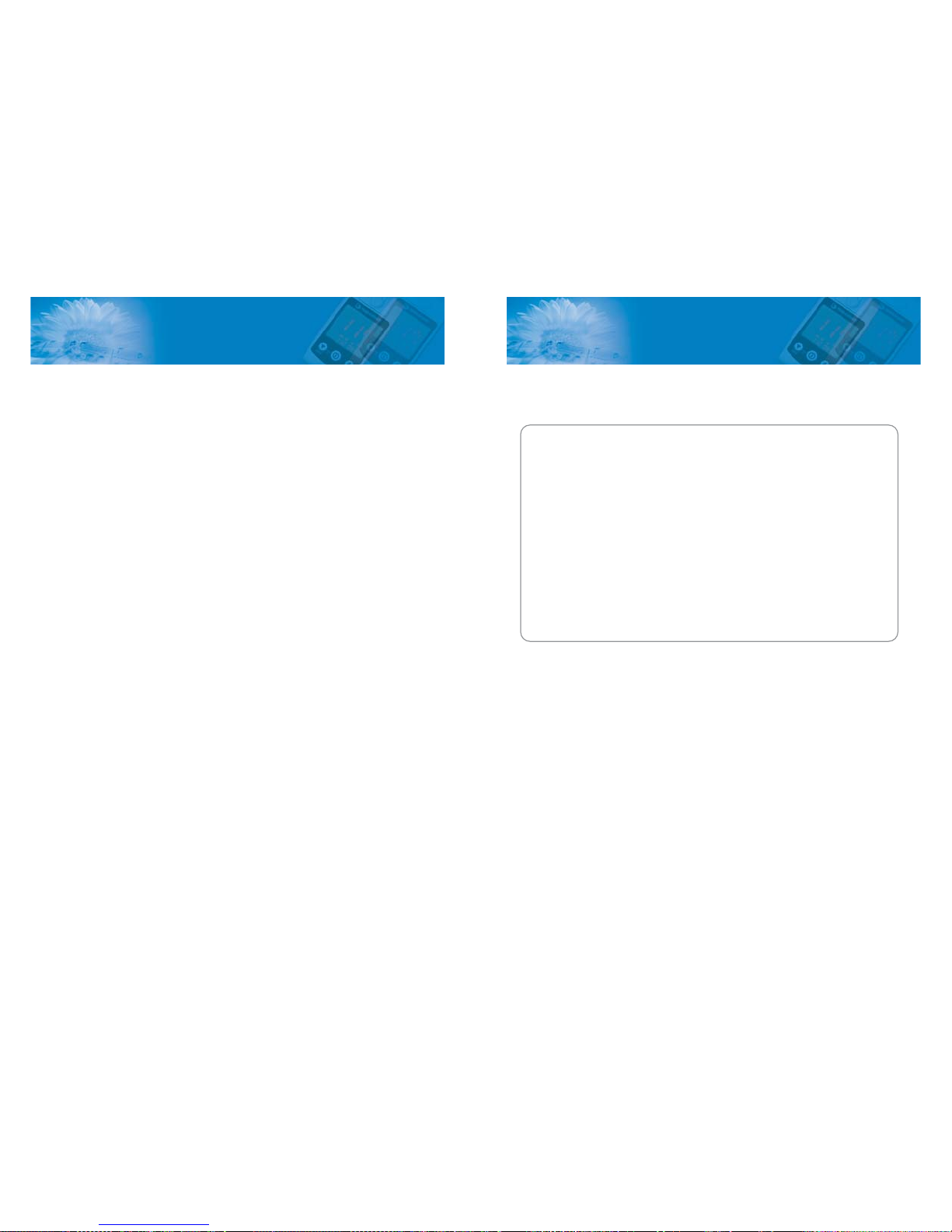
Learning the system : myglucohealth
TM
Blood Glucose Monitoring System kIT Contents (7P)
myglucohealth
TM
Blood Glucose Meter (8P-9P)
myglucohealth
TM
Blood Glucose Test Strip (10P)
Checking the system with the myglucohealth
TM
Control Solution (11P~14P)
Before Testing : Set the Meter (15P-17P)
Testing your blood glucose: Automatic code recognition (18P)
Collecting a Drop of Blood (19P)
Testing your blood (20P-23P)
Test strip ejector function (25P)
Reviewing your results (26P-27P)
Deleting test Results (28p)
myglucohealth
TM
Blood Glucose Program (29P)
Taking care of your glucose meter : Cleaning your meter and maintenance (30-31P)
Battery installation (32P)
Troubleshooting (33P-36P)
Specifications (37P-39P)
Blood Glucose Conversion Table (mmol/L to mg/dL) (40P)
1. myglucohealth
TM
meter 2. myglucohealth
TM
test strips
3. Lancing Device 4. Lancets
5. Operation Manual 6. Warranty Registration Card
7. Patient Logbook 8. Two 1.5V Alkaline battery (AAA Size)
9. Carrying Case
Check your myglucohealth
TM
system to make sure that it is unopened prior to
use and that it contains all of the complete parts shown above.
If either of these conditions is not met, please do not use it. Contact the place of
purchase to receive a new one.
myglucohealth
TM
Blood Glucose Monitoring System
KIT Contents
Table of Contents
6
myglucohealth
TM
Blood Glucose Monitoring System myglucohealth
TM
Blood Glucose Monitoring System
7

1. Test strip port: Insert the test strip into the
meter
2. Test strip ejector
3. Display Screen: Displaying your test
results and important information.
4. Function Button: Powers the meter on/off,
recalling past results and function setting.
5. Up/Down Arrow Button : Adjusting setting,
data and scrolls result
(PAIR/SEND - Bluetooth function pairing,
sending data)
6. Product label
7. Battery cover
Low battery warning
Strip code
Blood drop for test
Alarm
Before having a meal
After having a meal
After sports activity
After taking drugs
Control solution test
Temperature / Date
Test result unit
Time
Delete
LCD Display
myglucohealth
TM
Blood Glucose Meter
8
myglucohealth
TM
Blood Glucose Monitoring System myglucohealth
TM
Blood Glucose Monitoring System
9

myglucohealth
TM
test strips are only to be used with myglucohealth
TM
meter.
Opening of the measurement chamber
Confirmation window
Meter contacting leads
[Storage and Handling Caution]
1. Keep out of direct sunlight.
2. Store the myglucohealth
TM
Test Strip vials in a cool, dry place between 35.6-86℉
(2-30℃) Do not refrigerate or freeze.
3. Make a notation of the discard date on the vial label when you first open it. Discard
remaining myglucohealth
TM
strips 3 months after first opening the vial.
4. Close the vial cap tightly immediately after removing the myglucohealth
TM
test strip.
5. Do not use test strips after the expiration date printed on the package or vial since it
may cause inaccurate results.
6. Avoid getting dirt, food or water on the test strip. Do not bend, cut, or alter the
myglucohealth
TM
strip.
7. myglucohealth
TM
test strips are for single use only.
8. Keep the test strip bottle away from children.
9. Please refer to the user’s manual for myglucohealth
TM
blood glucose test strip for
additional information.
Automatic code recognition
myglucohealth
TM
Test Strip
10
myglucohealth
TM
Blood Glucose Monitoring System myglucohealth
TM
Blood Glucose Monitoring System
11
1. myglucohealth
TM
has automatic code
recognition function.
2. It recognizes automatically the code number
and set it. It is a usser friendly function, since
there is no need for the user to set the code
number on the meter, everytime when a new
strip vial is openned.
< Caution >
1. Do not bend the test strip to prevent the automatic code recognition failure.
2. If the code recognition label is damaged, code recognition failure may occur.
Please check the code number on the LCD display window and on the test
strip vial.
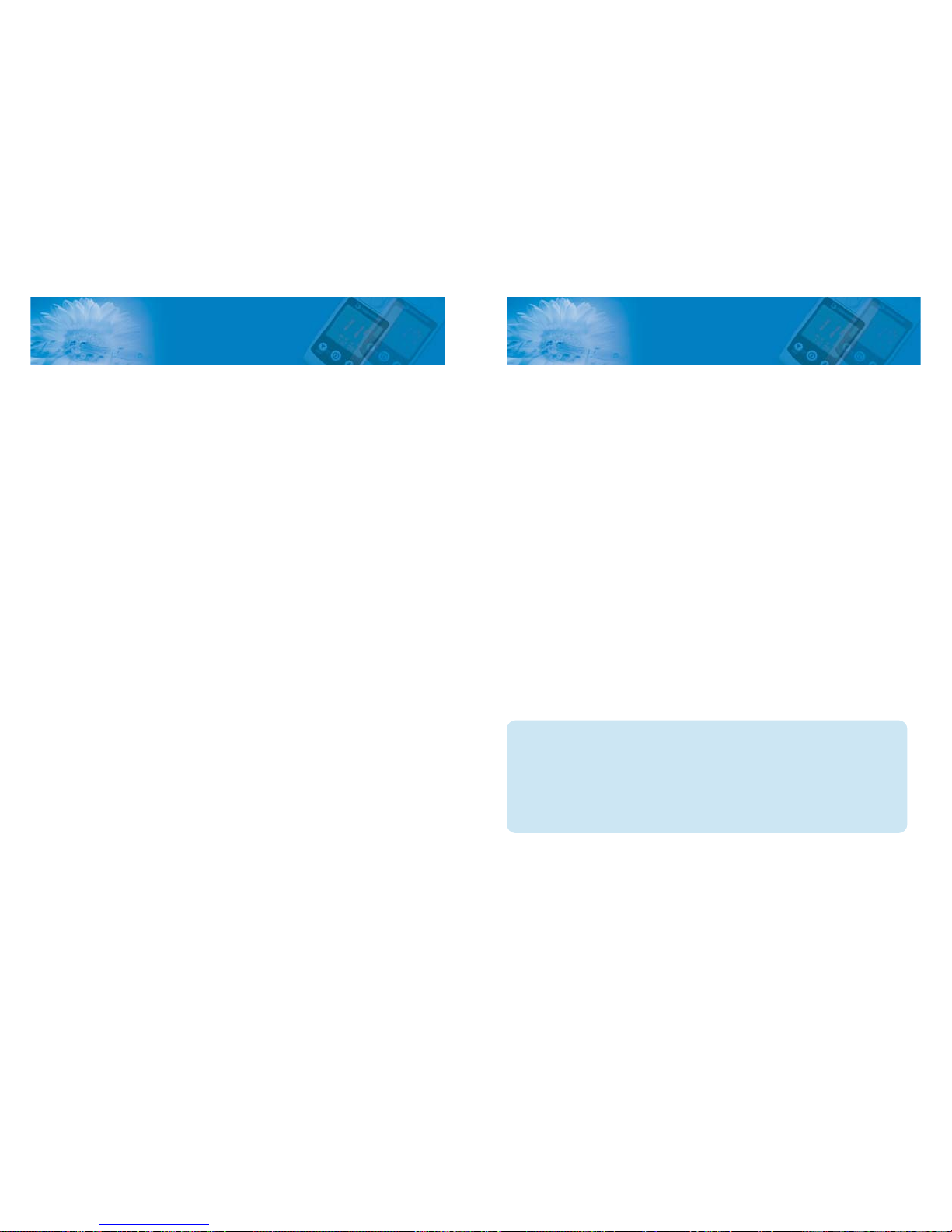
Important Control Solution Test information
•Use only the myglucohealth
TM
Control Solution.
•Check the expiration date on Control Solution vial. DO NOT USE if
expired.
•myglucohealth
TM
Control Solution should be stored at room
temperature below 30℃. Do not refrigerate.
•It is recommended that meter, control solution, and test strips come to room
temperature 23~25℃before testing.
•Shake the Control Solution, and wipe off the vial tip and reseal tightly after
each use.
•Use only for three months after first opening. Record the discard date on the
Control Solution vial.
•Discard after three months.
< caution >
The Control Solution range printed on the Test Strip vial is for the
myglucohealth
TM
Control Solution only.
It is used to test the meter and test strip performance. It is not a recom-
mended range for your blood glucose level.
Checking the system with the
myglucohealth
TM
Control Solution
Checking the system with the
myglucohealth
TM
Control Solution
Note : The myglucohealth
TM
Control Solutions are sold separately. The low, normal,
high level control solution can be obtained through your local distributer.
Refer to the myglucohealth
TM
Control Solution package for additional information.
The myglucohealth
TM
Control Solution is used to check that the Meter and the Test
strips are working together as a system and that you are performing the test correctly. It is
very important that the control solution is used routinely to make sure that you receive
accurate results.
The myglucohealth
TM
Control Solution contains a measured amount of glucose that
reacts with the myglucohealth
TM
Control Solution Test Strips. Compare your control
solution test results with the expected range printed on the strip vial label.
The myglucohealth
TM
Control Solution should be used to:
•Practice the test procedure.
•Make sure your meter and test strips are working together properly.
•Ensure you are performing the test correctly.
Before you use the myglucohealth
TM
Meter to test your blood for the first time, practice
the procedure using the control solution. When you can do three tests in a row that are
within the expected range, you are ready to test your blood.
When to do a control solution test:
•When a new vial of test strips is opened.
•Any suspicion that the meter or the strip is not working properly.
•When your blood glucose test results are not consistent with your symptoms, or
if you think they are not accurate.
•If you drop the meter
•Use routinely to obtain accurate results.
The control solution test is similar to a blood test except that you use the
myglucohealth
TM
Control Solution instead of a drop of blood
12
myglucohealth
TM
Blood Glucose Monitoring System myglucohealth
TM
Blood Glucose Monitoring System
13

STET 3: Apply Control Solution
Shake the control solution vial well. Remove the cap. Invert
the bottle and discard the first drop of the control solution. If
large bubbles are present at the tip of the vial, wipe the bub-
bles off with a clean tissue before applying the drop of con-
trol solution to the test spot. Do not drop bubbles on the test
strip. Apply an entire drop of the control solution onto the
test spot at once by gently squeezing the vial to form a small
drop. Take the meter with test strip inserted and touch the
end of the test strip to the hanging drop. Be sure to hold the
test strip to the drop until you hear a "beep" sound.
4
3
STEP 4: Result appears in 3 Seconds
Once you hear the“beep”, it indicates that the test
strip is filled and the meter will begin to count down
from“3”seconds to“1”second and the Control
Solution test result will be displayed. Compare the
result with the range printed on the test strip vial. The
result should fall within that range.
Comparing Control solution Results
If the Control Solution test results fall outside the range, repeat the test.
Out of range results may be caused by one or more of the following reasons:
•Error in performing the test.
•Failure to shake the control solution vial well enough (must shake vigorously).
•Failure to discard the first drop of control solution.
•Expired or contaminated control solution.
•Meter malfunction.
•Control solution that is too warm or cool.
1STEP 1: Insert Test Strip
Insert a Test Strip, with the arrow into the test port of
the Meter firmly. The meter will automatically turn
on and display the code number.
STEP2: Select activities related to the test result
Select activities related to the test result by press ▲
button or ▼button.
Before having a meal, after having a meal, after tak-
ing drugs, after sports activity, using control solution
(the value which you don't want to average in the
memory)
When it is selected, press the power button.
Once completed, "Strip-Shape" symbol will appear
on the LCD.
2
How to do the myglucohealth
TM
Control Solution test
14
myglucohealth
TM
Blood Glucose Monitoring System myglucohealth
TM
Blood Glucose Monitoring System
15

Average date
Press and release either ▲or ▼buttons to set
the average of testing day. Enter button.
Alarm
Press and release either u ▲or ▼buttons to
set the alarm. Enter button.
Average date
Alarm
Set the Meter
power on
Press button for 3 seconds at least
The myglucohealth
TM
has a variety of excellent functional modes:
Beep sound to alert when function is set, date, time, test unit of results, and the
ability to designate three unique data averages.
Set the Meter
year
Press and release either ▲or ▼buttons to set
the year. Enter button.
date, time
Press and release either ▲or ▼buttons to set
the date and time. Enter button.
Year
power on
date, time
16
myglucohealth
TM
Blood Glucose Monitoring System myglucohealth
TM
Blood Glucose Monitoring System
17
Alarm time
Press and release either ▲or ▼buttons to
set the alarm time. Enter button.
Alarm time
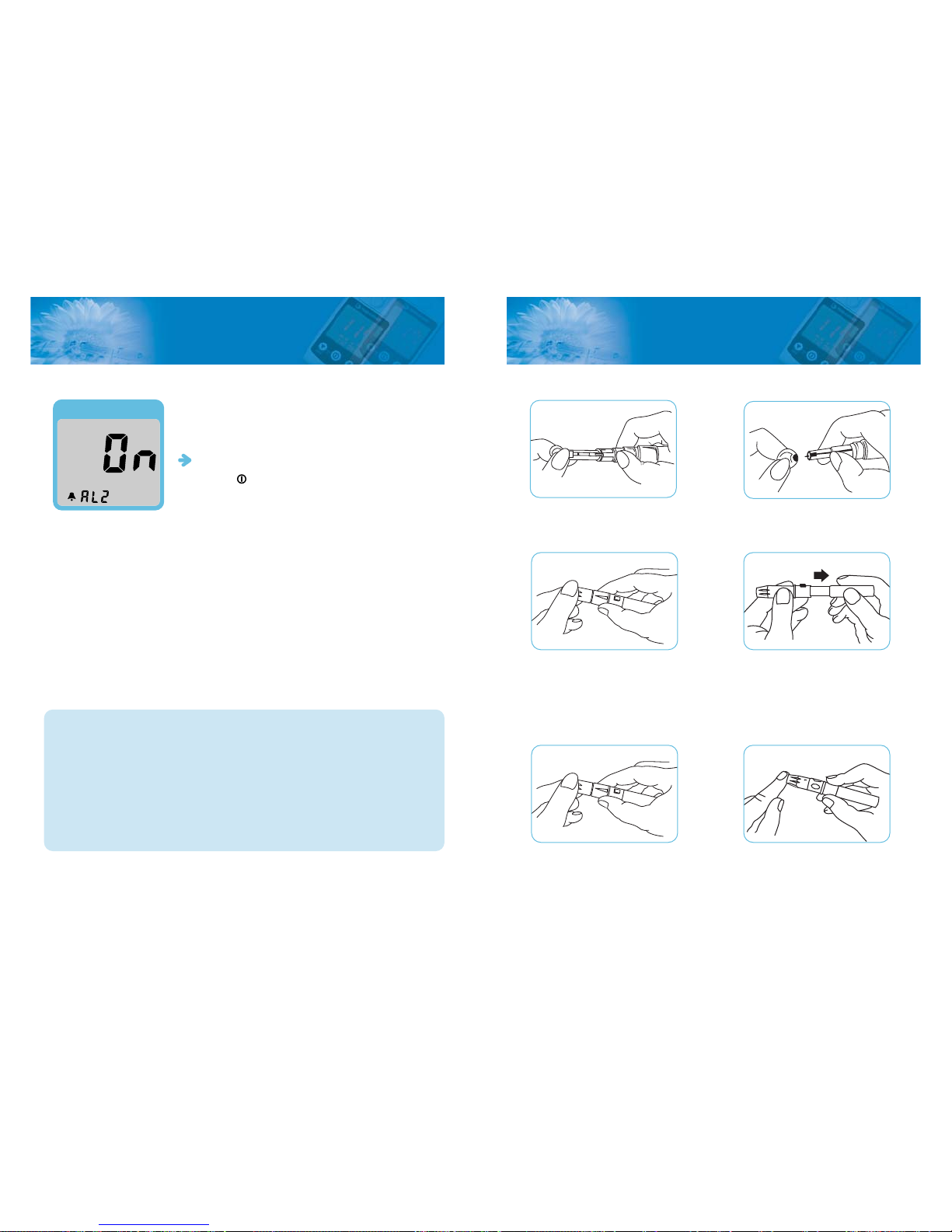
1. Unscrew the lancing device tip
and insert a lancet firmly into
the carrier.
2.Pinch the lancet and twist
off the protective cover. Do
not discard the cover.
3.The tip of the lancing device offers
5 different levels of skin penetration,
to select the best depth: Use1-2 for
soft or thin skin, 3for average skin,
4-5 for thick or calloused skin.
4. Hold the tip in one hand and pull
on the sliding barrel with the other
hand. Pull the end apart and you will
feel a click. This indicates that the
lancing device is in a locked position
ready for lancing.
①②
③④
⑤⑥
5. Release the sleeve. It will automati
cally contract and move back to its
original position near the trigger
hub.
6. Place the lancing device against
the tip of the finger. Press the
trigger button. Your blood sample
should now be ready to be applied
on the test strip. Lift the lancing
device out and away.
Collecting a Drop of Blood
Alarm
INPUT the number of desired ALARMS.
Enter button.
# Available to set Max 5 alarm function and new 3 average dates.
Alarm
<Caution>
1. Without setting the date properly, the average glucose level and the results in
memory will not show proper values. It is recommended to set the meter before
use and when new batteries are installed.
2. Yon can’t test your blood glucose while in the setting mode.
3. You will be unable to test while setting up your meter.
Year Mode : From 2006 to 2099
18
myglucohealth
TM
Blood Glucose Monitoring System myglucohealth
TM
Blood Glucose Monitoring System
19

Step 1.
Firmly insert the myglucohealth
TM
test strip into myglucohealth
TM
Meter test port. Insert the
strip with the myglucohealth
TM
logo up firmly. Please do not insert the test strip
upside down. When you insert the test strip into the meter, the power automati-
cally turns on with the code and temperature. After 3 seconds, the code number
and testing temperature will disappear.
Note : Inserting the test strip in the wrong direction will turn the meter in but the
test will not be done.
< Caution >
1. If you did not confirm the code in 3 seconds, pull the test strip out of the port and
re-start the procedure from the beginning.
2. If the code on the LCD display window and on the test vial does not match, try
anotther new strip. If the mismatch persists, please contact your local representative
for help.
3. If the meter does not power on, pull the test strip out of the port, and reinsert the test
strip.
4. Avoid testing under direct sunlight, for a more accurate test result.
5. If you apply your blood sample too early, error message will appear on LCD
(refer to p35)
Testing Your Blood
Before testing, be sure to read carefully this section and test strip instruction for
use found in the test strip box carefully. Make sure you have all the necessary
items to begin your test
1. myglucohealth
TM
Meter
2. myglucohealth
TM
Test Strip
3. Lancing device
4. Sterile lancets
< Caution >
The Lancing Device and Sterile Lancets should NOT be shared with others to
reduce the chance of infection. It is only for your own personal use.
1. Always use a new, sterile lancet. Lancets are for single use only
2. Avoid getting hand lotion, oils, dirt, or debris in on the lancets and the
lancing device.
Testing Your Blood
20
myglucohealth
TM
Blood Glucose Monitoring System
Practice using the lancing device and become accustomed with its use. Wash
your hands with warm, clean water and soap. Dry your hands completely
before testing.
myglucohealth
TM
Blood Glucose Monitoring System
21
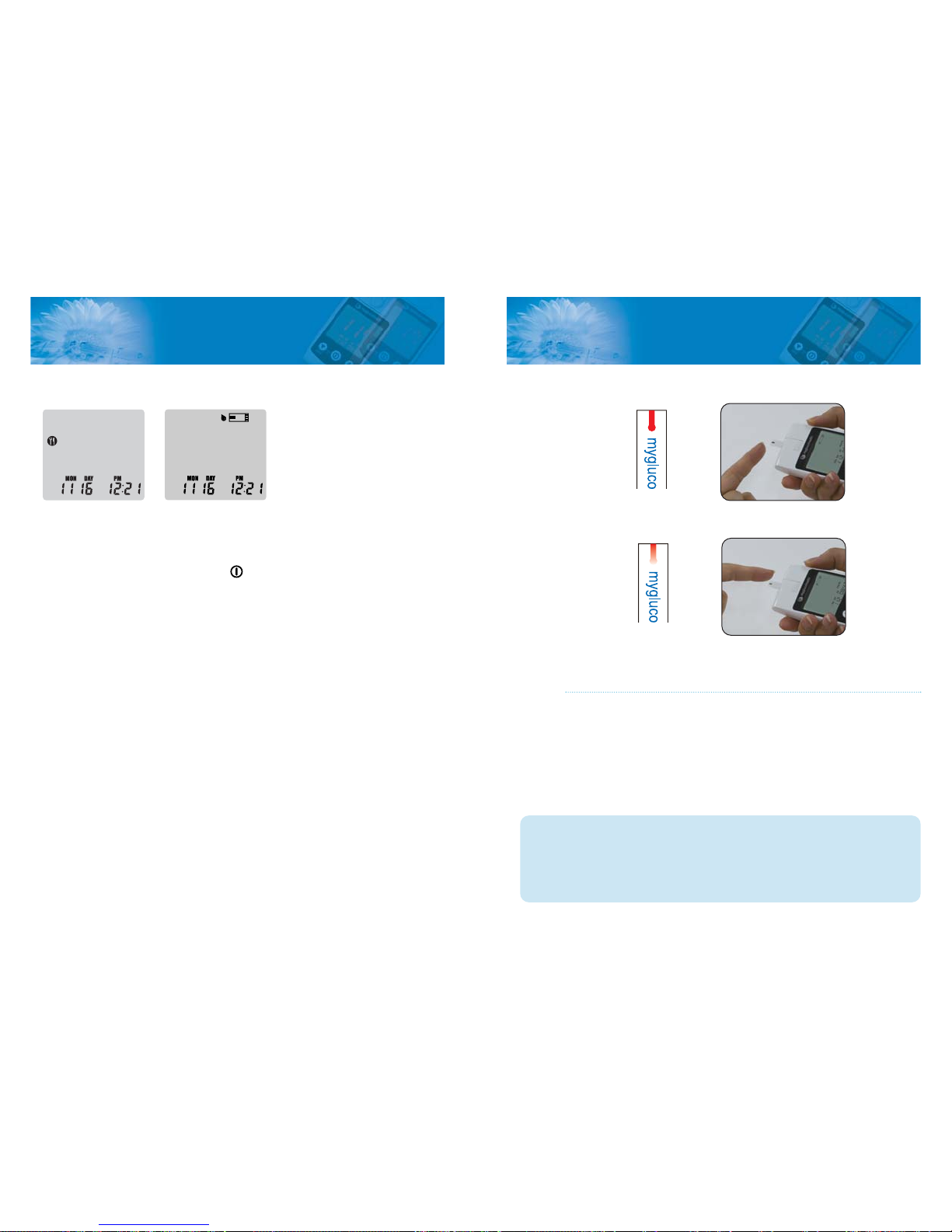
•Correct
Completely filled
•Incorrect
Poorly filled
Step 3.
Place your fingertip to the top edge of myglucohealth
TM
Test Strip. The blood on
your finger will automatically draw into the applying channel of the test strip.
Allow your finger to remain until you hear a“beep”sound from the
myglucohealth
TM
Meter. A sample volume of 0.3 ul is required.
< Caution >
If you do not conduct the test within 3 minutes, the meter will automatically
power off to save battery life. In this case the test procedure should start again
from the beginning.
Testing Your Blood
Testing Your Blood
22
myglucohealth
TM
Blood Glucose Monitoring System
Step 2: Select activities related to the test result
Select the activity based features, press ▲or ▼button to select the activity that
correlates with your result, then press button.
Before having a meal, After having a meal, After taking medications, After
sports activity, Using control solution (the value which you don't want to aver-
age in the memory)
Once completed, "Strip-Shape" symbol will appear on the LCD.
When the test sign blinks, apply your blood to the test port.
myglucohealth
TM
Blood Glucose Monitoring System
23
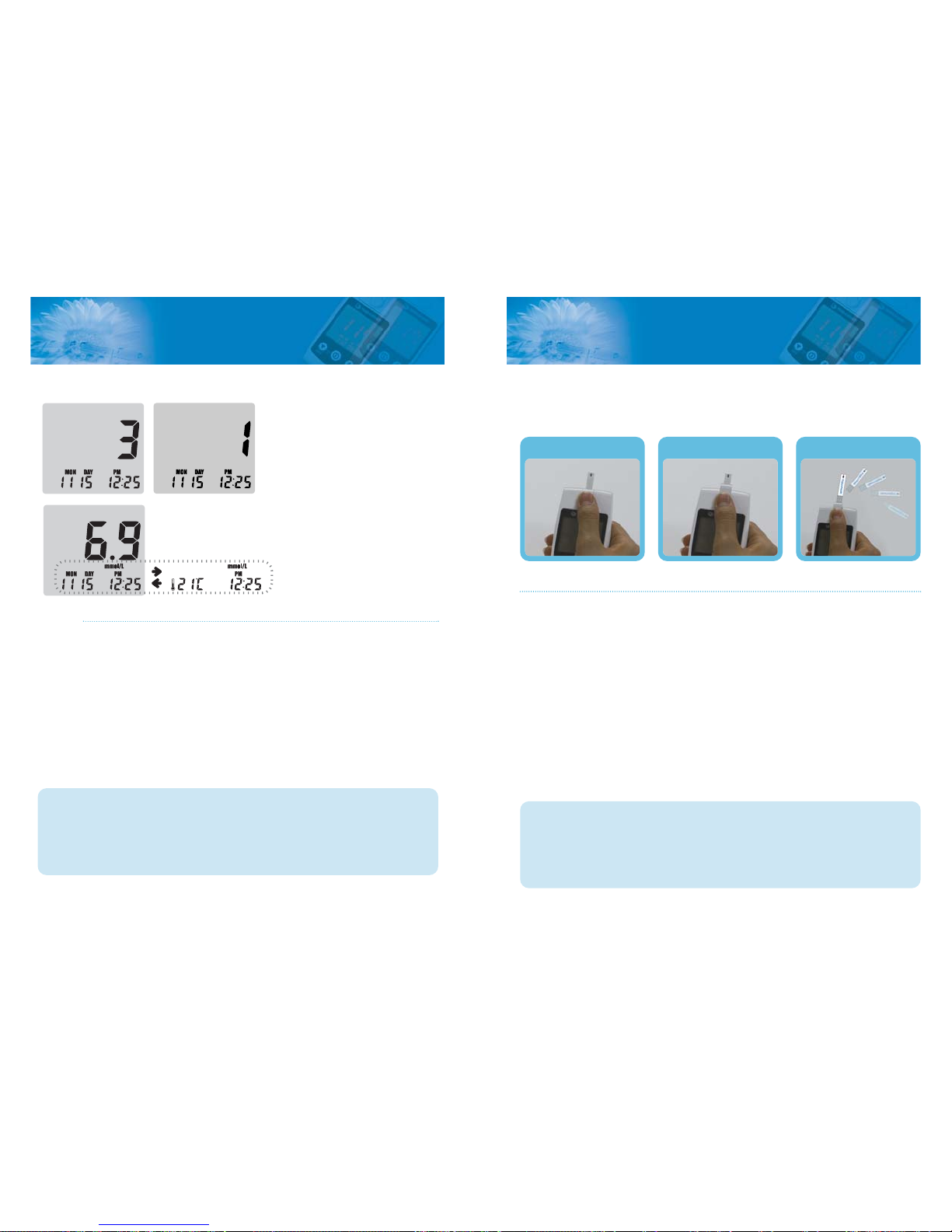
1 2 3
1. After checking your test result, slide the ejector button forward to remove
the test strip from the meter.
2. Discard the used strip and lancet to a proper place.
< Caution >
1. If you push the ejector button forward too much, it may be part of the
failure.
2. Do not give strong impact to meter.
Test strip ejector function
Testing Your Blood
24
myglucohealth
TM
Blood Glucose Monitoring System
Step 4.
After beeping sound, the test will begin automatically and your results will
appear in 3 seconds. It should begin counting down from 3 to 1 second on
the LCD display window. The LCD window will display the result of your
blood glucose level, temperature and time.
Record the result value in your logbook. When you pull out the test strip, the
meter will turn off automatically.
< Caution >
1. If the test result is out of the test range, error message will be shown on the
LCD. (refer to p35〜37)
2. Safely discard used test strips and lancets.
myglucohealth
TM
Blood Glucose Monitoring System
25

Deleting individual test result
To delete any individual test result in the
memory press ▲or ▼button for 3 seconds.
Deleting all test results
To delete all test results press ▲and ▼at the
same time for 3 seconds.
myglucohealth
TM
has the delete function.
Deleting Test Results
< Caution >
1. Only selected Individual test results are deleted when you recall test results
2. The deleted test results can't be recovered. Please make sure that the data
is the one you want to delete
The myglucohealth
TM
saves up to 250 test results in its built-in memory and
records the average glucose level for the number of days which you had pre-
set to be calculated and saved. These values can be recalled in the LCD date
display at any time. The newest result will replace the oldest beyond the 250
data stored.
Press button shortly
* The newest data appears during setup.( refer to p21)
You can check your individual data of the latest 3days and previously set up 3 dif-
ferent types of average days(7d, 14d, 21d) through pressing ▲/▼button.
Press ▲button: displaying the previous result
Press ▼button: displaying the 7d →14d →21d average test result
The third latest The second latest The latest 7days average
from the test date
14 days average
from the test date
21days average
from the test date
Average test result
Test unit
Test result quantity
Average test result days
Ex>
Reviewing your results
26
myglucohealth
TM
Blood Glucose Monitoring System myglucohealth
TM
Blood Glucose Monitoring System
27

Step 1. Pairing
Pressing Pair button(▲button). The LCD widow will display“bt”and“st:1”. This
shows that myglucohealth
TM
meter is in the process of pairing work with the
mobile phone. Within minutes, LCD window will display "st:3" when mygluco-
health meter is pairing with mobile phone. And then, It should begin counting as
displayed on the lower left side of the LCD window. The operating time is counted
in one second unit.
Step 2. Input the pin number
Input the fixed pin number into mobile phone to conduct pairing process with
myglucohealth
TM
meter.
(Input initial result“0000”into mobile phone if pin number is not fixed.)
Step 3. Standby Mode
Within minutes, LCD window will display "st:3" when myglucohealth meter is pair-
ing with mobile phone. And then, If you press ⓛbutton, meter goes into standby
status and LCD window will turn off.
Transfer Test Results - myglucohealth
TM
Bluetooth function
* You need a Bluetooth mobile phone which has SPP a,b Profiles
function. (SPP -Serial Port Profile, a- Initiator, b-Acceptor)
* JAVA application is built in the mobile phone and provides UI according
to the kind of phone. Please refer to the mobile phone manual.
* You can transfer test results from myglucohealth
TM
meter to a mobile
phone. First, please check communication connection between
myglucohealth
TM
meter and mobile phone. (pairing)
* Please conduct pairing process from step 1 to step 3. If you finish
paring process, you can use communication service from step 4.
Transfer Test Results
28
myglucohealth
TM
Blood Glucose Monitoring System myglucohealth
TM
Blood Glucose Monitoring System
29

myglucohealth
TM
Blood Glucose Program
Step1. Read Memory data
Pressing PAIR button (▲button) in a state of standby LCD off. LCD window will
display “bt” and st:1”. Within minutes, LCD window will display “st:3” when
myglucohealth
TM
meter is connected to mobile phone or PC. At this time, the oper-
ating time will count on by one second unit.
Step2. Read the following data according to the built in UI.
(Get the number of records, Read data on the memory, etc.)
*JAVA application is built in mobile phone and provides UI according to a kind of
phone.
Please refer to a mobile phone manual.
Step3. Done
Pressing button after data transmission and LCD window will be turned off
Transfer Test Results
30
myglucohealth
TM
Blood Glucose Monitoring System
Step 4. Testing your Blood
Step 5. Sending glucose data
Pressing send button while display blood glucose test result on LCD window. LCD
window will display“bt”and st:2”. Within minutes, LCD window will display
“st:3”when myglucohealth
TM
meter is connected to mobile phone and stored
blood glucose test result is transfered to mobile phone. It should begin counting
down and you can see the time lower left of LCD window. At this time, the operat-
ing time will count on by one second unit.
* How to read memory the meter by Bluetooth function
It is available to read the reserved glucose data by using Bluetooth function
myglucohealth
TM
Blood Glucose Monitoring System
31

5. The lancing device should be cleaned if blood or stain remains after the test,
to prevent infectious diseases.
6. When you need to purchase lancing device, lancets and/or test strips, please
visit your local pharmacy or contact your local representative.
7. Discharge used materials according to the local regulations for contaminated
materials.
8. The blood glucose measuring meter could be sent back to the manufactur-
er for recycling or proper disposal after their useful lives. Alternatively the
meter shall be disposed in accordance with national laws after their useful
lives.
Taking care of your glucose meter
32
myglucohealth
TM
Blood Glucose Monitoring System
Cleaning your meter and maintenance
For safe, accurate and long-lasting use of the myglucohealth
TM
Meter, the
meter must be maintained with proper care.
1. The meter should be cared for after testing and cleaned if necessary with a
soft cloth or tissue. If necessary, rubbing alcohol can be used to wipe away
dirt on the outer surface of the meter. Do not use chemical solutions such as
benzol or acetone since both of these solutions can harm and damage the
meter surface. When cleaning the meter with rubbing alcohol, DO NOT
pour directly onto the meter, but use a cloth soaked with a small amount of
alcohol. After cleaning the meter, dry completely at a cool place avoiding the
sun rays.
2. Do not soak the meter and test strip into water or liquid. Use as properly as
you can. Strong electromagnetic fields (e.g. mobile phones, microwave
ovens) could disturb the meter function. Do not put the meter and strip near
fire or microwave ovens.
3. After testing, place the myglucohealth
TM
Meter in the carrying case to
prevent loss or damage. Make sure it is placed in a cool and dry area and
out of the reach of children. Do not refrigerate. Avoid exposure to sun.
4. Close the vial cap tightly immediately after removing the Prime 4G strip.
Please refer to your myglucohealth
TM
strip instruction if you want to get
more information.
myglucohealth
TM
Blood Glucose Monitoring System
33
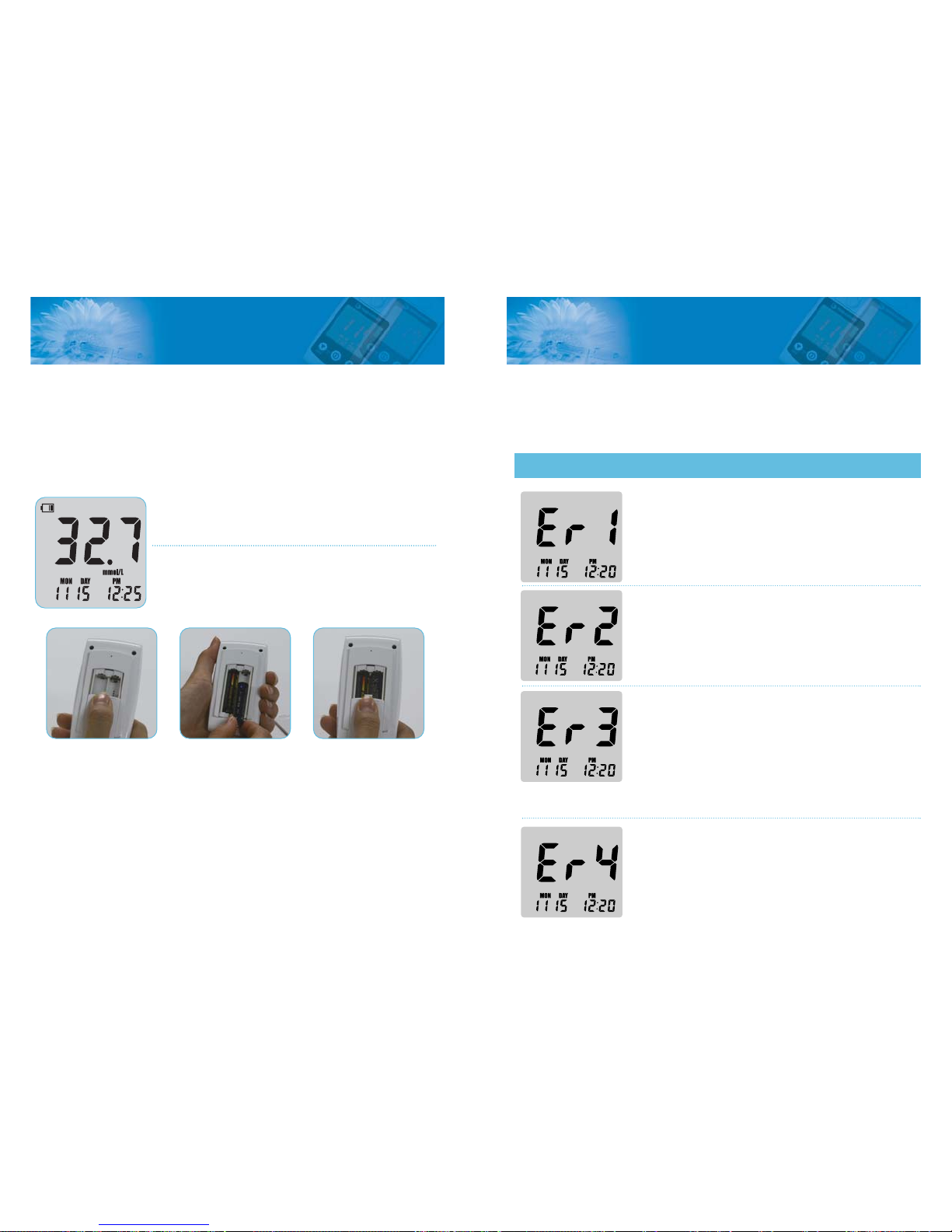
Troubleshooting
Problem with test
strip
Test with a new test strip
The following chart may help you identify certain problems, but may not solve
all problems that can occur. Contact your authorized representative or cus-
tomer support if the problem persists.
Problem with the
meter
Using polluted test
strip and/or used test
strip
Place the battery again, and set the
meter. If the problem persists,
please contact your authorized
representative or customer support
Test with a new test strip
Problem with the
test strip
Retest with a new test strip re-test
with a new test strip. If Er3 mes-
sage persists, please contact your
authorized representative or cus-
tomer support
If blink with "Sun", Avoid to the
direct sunlight and retest
Message Casued by What to do
Battery installation
34
myglucohealth
TM
Blood Glucose Monitoring System
The battery shortage mark will appear in the upper left corner of the LCD
screen to alert you when the battery power is running low, indicating a new
battery is needed. The myglucohealth
TM
meter will not power on when the
battery power is exhausted.
Your myglucohealth
TM
meter uses only Two 1.5V Alkaline battery (AAA
Size). The battery is included in the set box. When replacing the battery, or
equivalent alkaline battery can only be used.
Before replacing the battery, make sure your meter is in the‘OFF’position for
meter safety. When changing your battery, match the polarity symbols (+ or -)
printed on the battery deck of the meter to the symbols on the face of the bat-
tery.
myglucohealth
TM
Blood Glucose Monitoring System
35

The meter does
not power on
Poor amount of
sample
Change the battery and if the
problem persist, contact your
local representative
Apply a sufficient amount of
the blood sample to a new test
strip and re-test
There may be a
problem with the
test strip
The code of meter
failure
Re-test with a new strip
Match code of the meter and
of the test strip vial
Batteries are dead
or flat. It is a prob-
lem with the
meter
Test does not start
after applying
blood sample
The result is doubt-
ful
The test result is high-
er than 33.3 mmol/L
When“HI”message persists,
please consult a doctor for
assistance.
Message Casued by What to do
Troubleshooting
36
myglucohealth
TM
Blood Glucose Monitoring System
The blood sample
was applied before
the test symbol
(blood insertion pic-
ture) appeared on
the display
Repeat the test with new test
strip. Apply blood only after
the test symbol (blood inser-
tion picture) appears on the
display.
The ambient tem-
perature is too low
Place the meter within the
operating temperature range
for more than 10 minutes and
retest.
The ambient tem-
perature is too
high
Place the meter within the
operating temperature range
for more than 10 minutes and
retest.
The test result is lower
than 0.6 mmol/L
When“Lo”message persists,
please consult a doctor for
assistance.
Message Casued by What to do
myglucohealth
TM
Blood Glucose Monitoring System
37

consult operating instructions
Used By
This prodect fulfills the requirements of
Directive 98/79/EC on in vitro diagnostic medical devices
Caution, consult accompanying documents
In-Vitro-Diagnosticum
Batch code
Refrence number
Store at
Do not re-use
Use within 3 months apter first opening
Manufacturing date
Symbol Description
Specifications
38
myglucohealth
TM
Blood Glucose Monitoring System
Sample type
Sample volume
Test Range
Reading time
Calibration
Altitude
Operating Temperature
Operating Humidity
Strip storage temperature
Display Type
Dimension
Weight
Power rating
Battery Life
PC communications port
Capillary whole blood
0.3ul
0.6~33.3 mmol/L
3 seconds
Plasma - Equivalent
≤3048 m
10-40℃
10-90%
2℃- 30℃
LCD
52.2 X 98.5 X 23.4 (mm)
74.5g (battery include)
3 V (Alkaline Battery, 1.5V AAA Size X 2)
Running 2,000 times
Communication is available to connect
computer with USB cable
Communication is available to connect
mobile phone or computer with bluetooth func-
tion
myglucohealth
TM
Blood Glucose Monitoring System
39
Table of contents
Other MyGlucoHealth Blood Glucose Meter manuals
Popular Blood Glucose Meter manuals by other brands
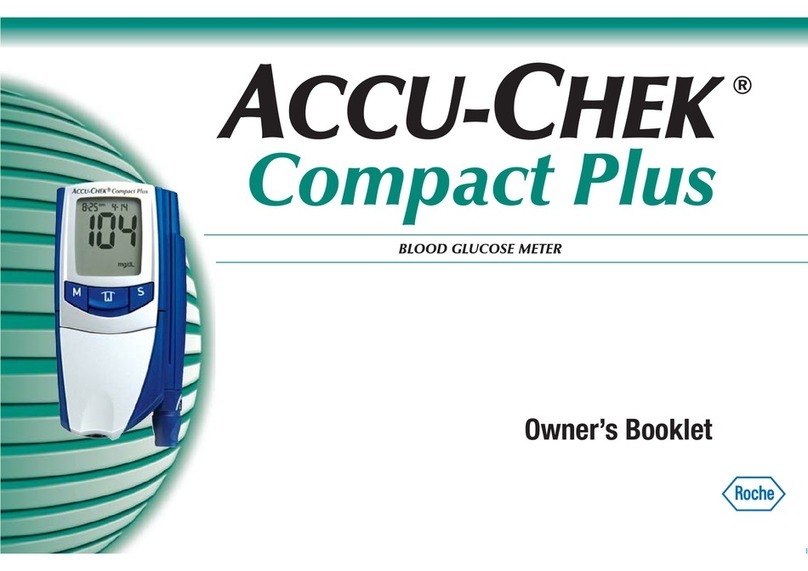
Accu-Chek
Accu-Chek Compact Plus owner's booklet

NIPRO Diagnostics
NIPRO Diagnostics True2go owner's booklet

Sanofi-aventis
Sanofi-aventis BG STAR Brief operating instructions

NOVA BIOMEDICAL
NOVA BIOMEDICAL StatStrip Xpress-i Instructions for use manual

Accu-Chek
Accu-Chek ACTIVE quick start guide

Roche
Roche ACCU-Chek Guide Me quick start guide