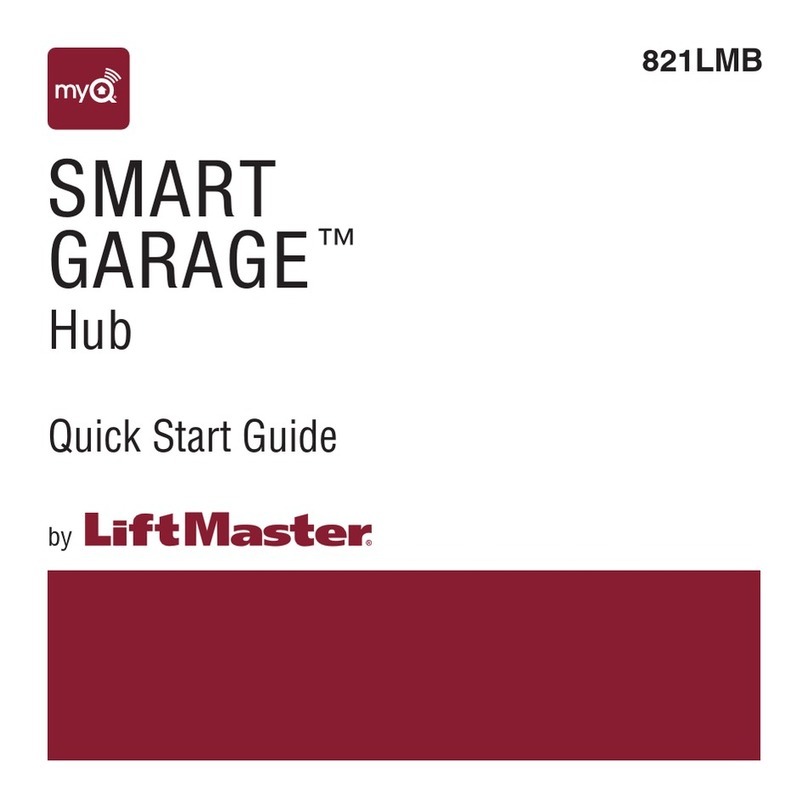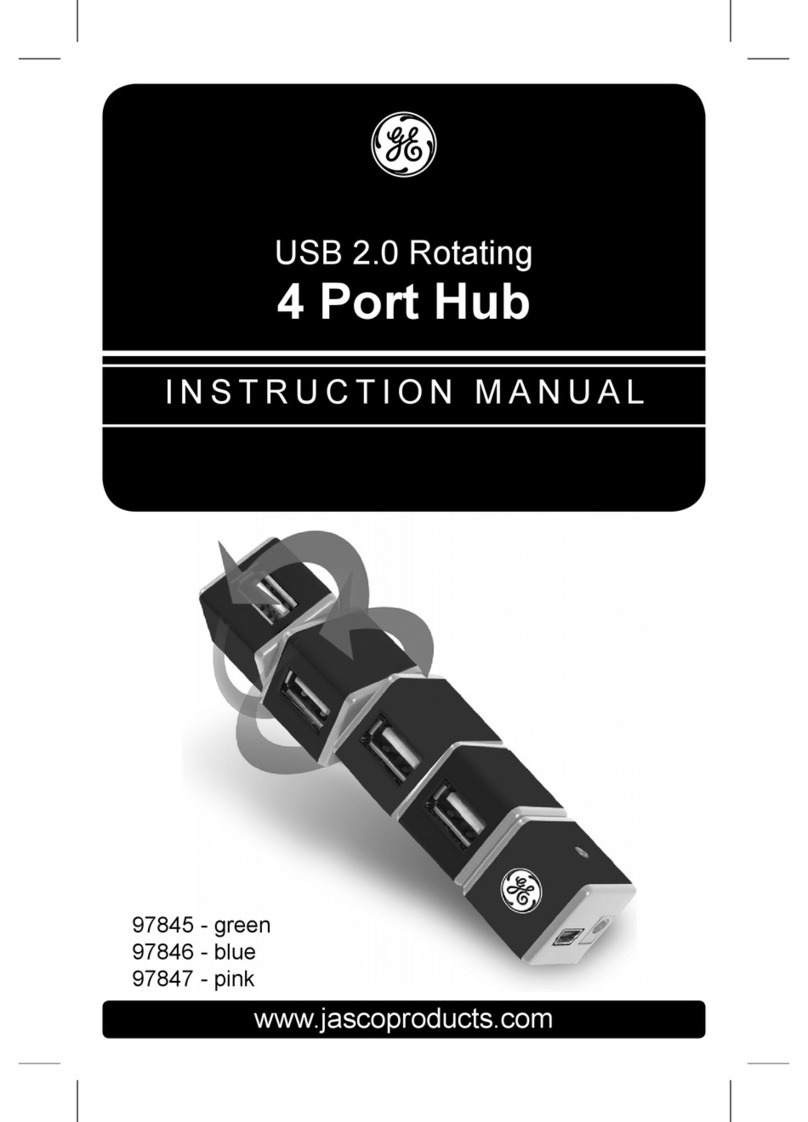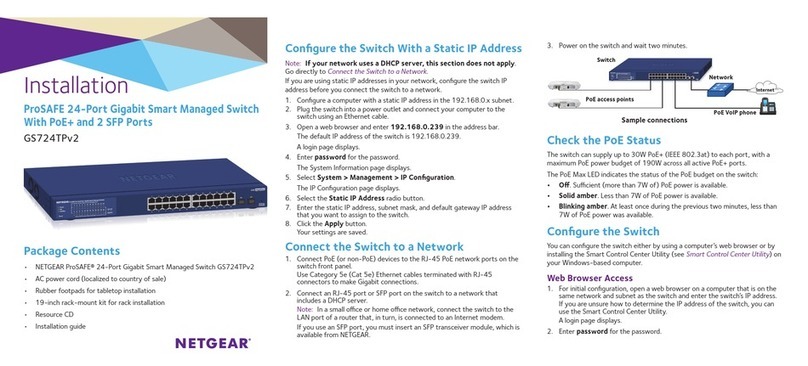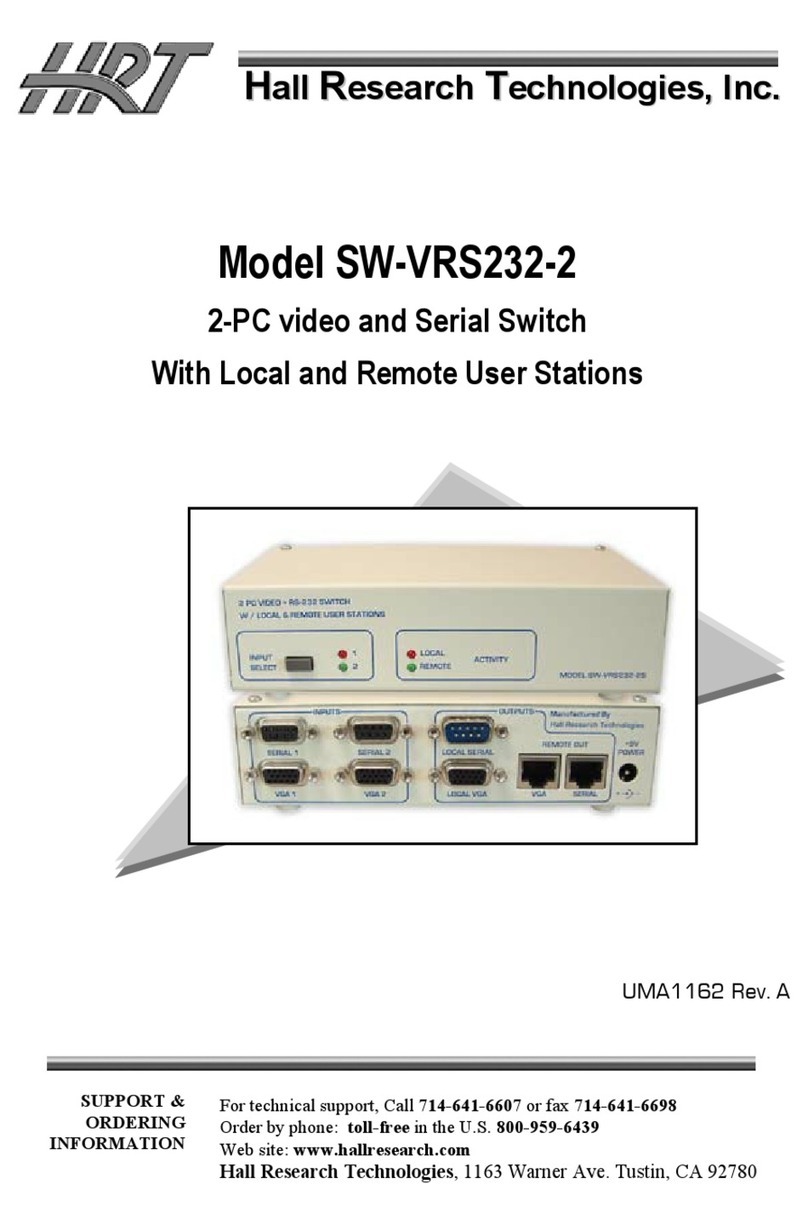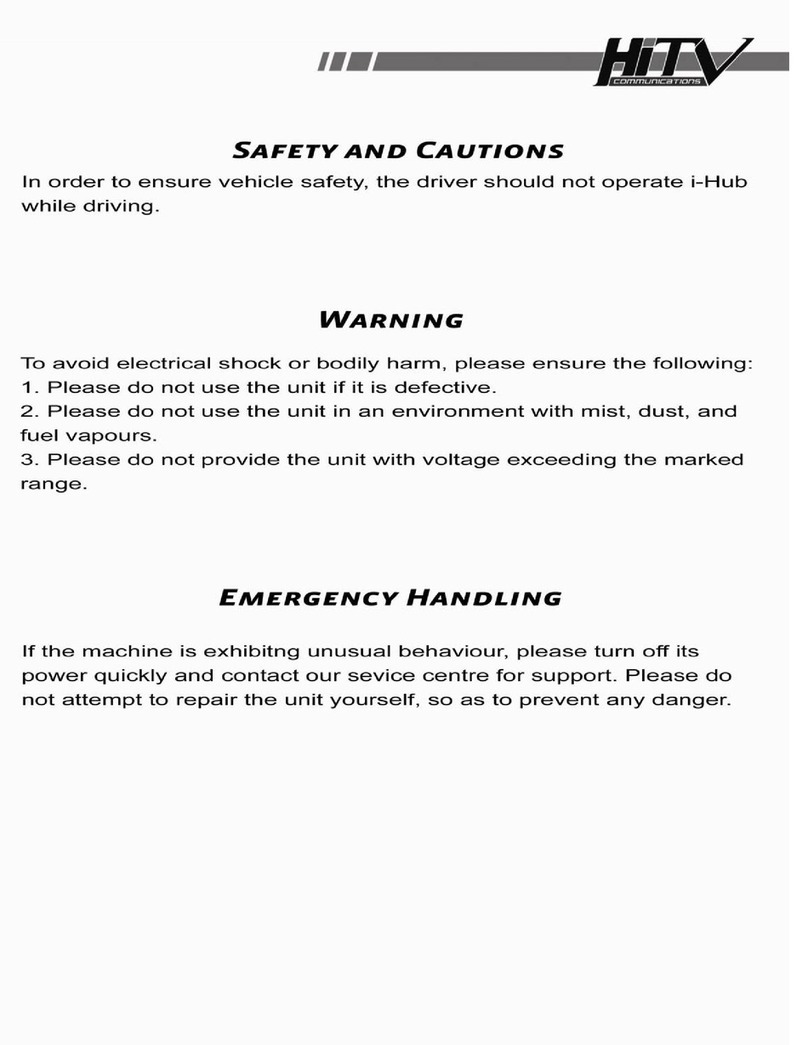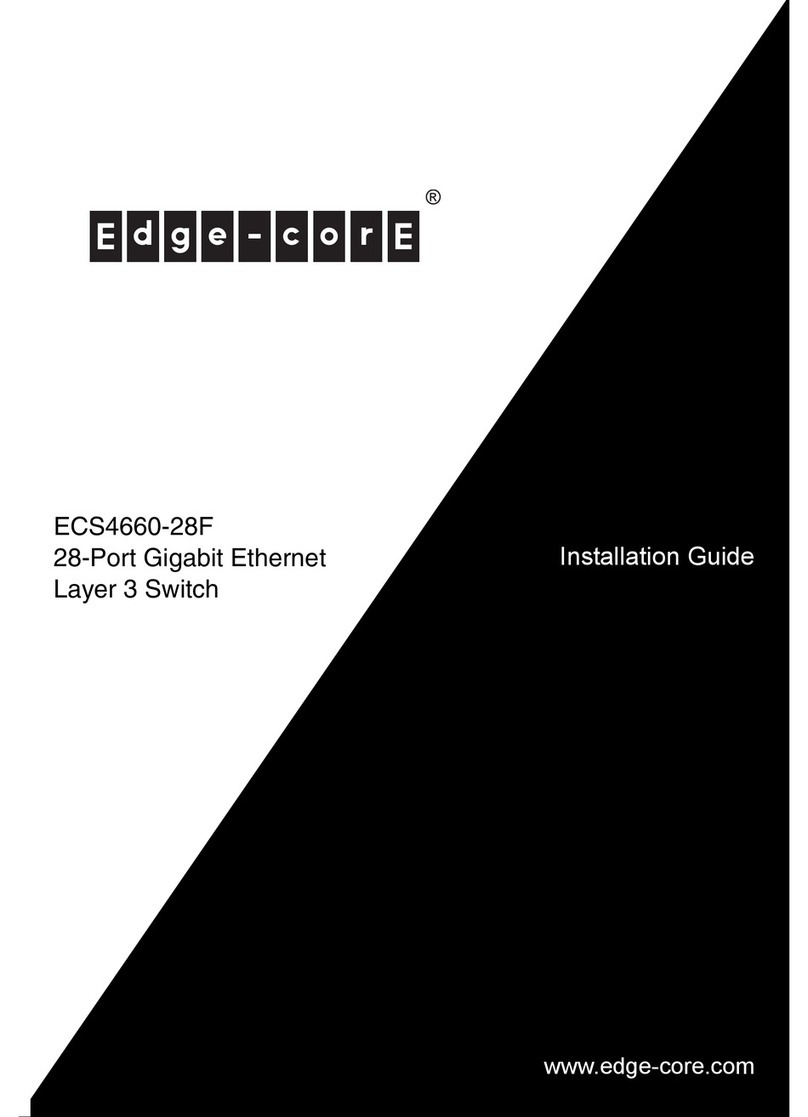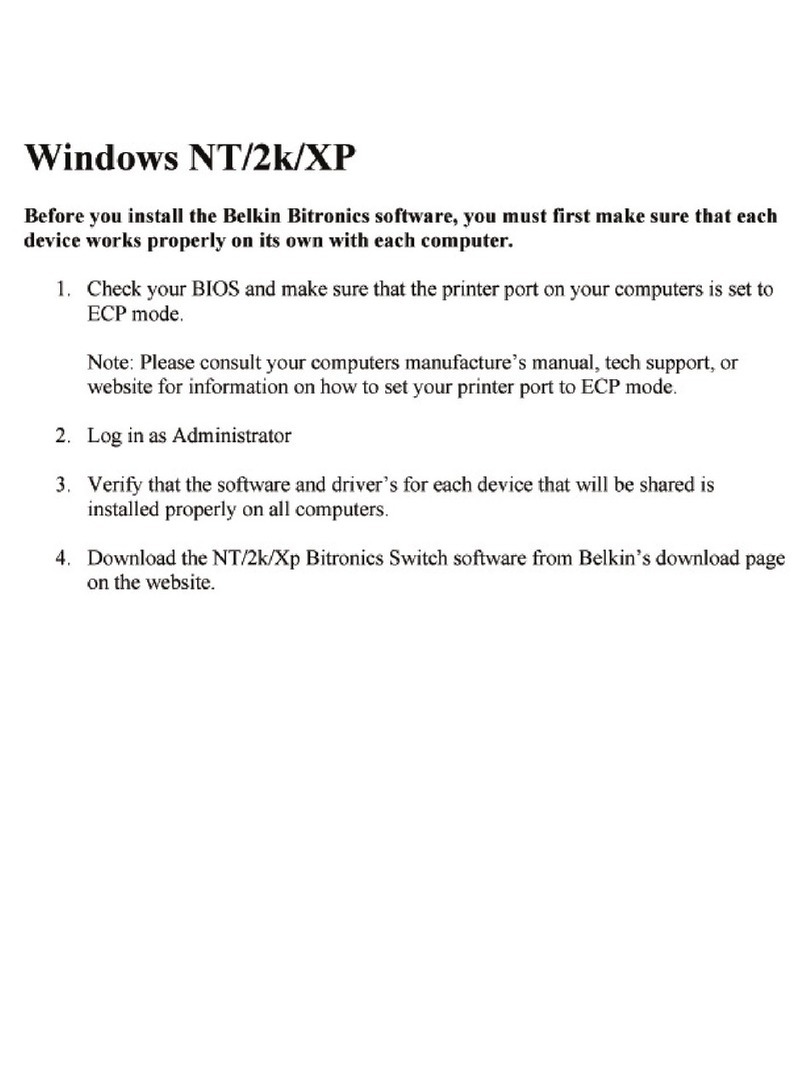MyQ LiftMaster CAPAC User manual

1
Smart Access Hub
INSTALLATION MANUAL
Model CAPAC

2
To reduce the risk of SEVERE INJURY or DEATH:
• Disconnect power at the fuse box BEFORE proceeding.
• To AVOID damaging gas, power or other underground utility
lines, contact underground utility locating companies BEFORE
digging.
• ALL electrical connections MUST be made by a qualified
individual.
• ALL power and control wiring MUST be run in separate
conduit.
To protect against fire and electrocution:
• Disconnect power BEFORE installing or servicing CAPAC.
• NEVER connect a keypad/reader or lock to doors without first
consulting the applicable fire code.
• You MUST consult with, and get approval from, local
authorities having jurisdiction BEFORE installing locks or
devices on ANY doors that may be fire exits.
• Use of egress push buttons may not be legal. Single action
exits may be required.
• ALWAYS obtain proper permits and approvals in writing
BEFORE installing equipment.
Safety
Safety Symbol and Signal Word Review
When you see these Safety Symbols and Signal Words on
the following pages, they will alert you to the possibility of
serious injury or death if you do not comply with the warnings
that accompany them. The hazard may come from something
mechanical or from electric shock. Read the warnings carefully.
When you see this Signal Word on the following pages, it will alert
you to the possibility of damage to your property or product if you
do not comply with the cautionary statements that accompany it.
Read them carefully.
MECHANICAL
ELECTRICAL
WARNING: This product can expose you to chemicals including lead, which are known to the State of California to cause cancer
or birth defects or other reproductive harm. For more information go to www.P65Warnings.ca.gov.

3
PRE-INSTALL NETWORKINSTALL ACCESS CONTROLINTRODUCTION
INTRODUCTION PRE-INSTALL NETWORKINSTALL ACCESS CONTROL
INTRODUCTION PRE-INSTALL NETWORKINSTALL ACCESS CONTROL
INTRODUCTION PRE-INSTALL NETWORKINSTALL ACCESS CONTROL
INTRODUCTION PRE-INSTALL NETWORKINSTALL ACCESS CONTROL
INTRODUCTION
Carton Inventory ........................................................... 4
Tools Needed ................................................................ 4
Overview ....................................................................... 5
Electrical Specifications................................................. 6
Internet Requirements................................................... 7
PRE-INSTALL
1
Setup a myQ®Business™ Account ............................... 8
INSTALL
2
Wall Installation............................................................. 9
External Antenna Installation......................................... 9
Connect Power............................................................ 10
Gate Access................................................................. 11
Door Access................................................................ 12
Door Access - Vestibule.............................................. 13
Wiegand Output .......................................................... 14
NETWORK
3
Connect Internet.......................................................... 15
ACCESS CONTROL
4
Diagnostics ................................................................. 16
Accessories................................................................. 17
Legal Disclaimers........................................................ 17
Warranty ..................................................................... 18
myQ®Community Control
myQ®Smart Community Access Technology enables secure monitoring and control of gated
community or MDUs access points and other myQ®Smart Community Access devices with a
smartphone, tablet or computer.
Alerts can be received as email notifications, ensuring the status of access points.

4
Tools Needed
• PH2 Phillips Screwdriver
• Precision 1/8” Flat or PH0 Phillips Screwdriver
• 5/16” Nut driver
• Drill/Driver
• 1/8” Drill Bit
• Hammer Drill Bits for Drill/Driver
• RJ45 Crimping Pliers
• Multimeter
• Measuring tape
PROVIDED (NOT SHOWN)
• Installation Manual
Carton Inventory
PRE-INSTALL NETWORKINSTALL ACCESS CONTROLINTRODUCTION
INTRODUCTION PRE-INSTALL NETWORKINSTALL ACCESS CONTROL
INTRODUCTION PRE-INSTALL NETWORKINSTALL ACCESS CONTROL
INTRODUCTION PRE-INSTALL NETWORKINSTALL ACCESS CONTROL
INTRODUCTION PRE-INSTALL NETWORKINSTALL ACCESS CONTROL
Additional Tools Recommended
• Network LAN Cable Tester
• Wi-Fi Analyzer App (Smart Phone App)
• Network Analyzer software
INPUTOUTPUT WIEGAND
GATE
SDA SCL
OUTPUT
NO COM NC NO COM NC
1 2
D1 COM D0 D1 COM D0
1 2
WIEGAND
1 GND 2
INPUT
GND 12V-24V
POWER
POWER ETHERNET
Resistors 1K (4)
CAPAC Device Paddle Antennas (2)

5
INPUTOUTPUT WIEGAND
GATE
SDA SCL
OUTPUT
NO COM NC NO COM NC
1 2
D1 COM D0 D1 COM D0
1 2
WIEGAND
1 GND 2
INPUT
GND 12V-24V
POWER
POWER ETHERNET
PRE-INSTALL NETWORKINSTALL ACCESS CONTROLINTRODUCTION
INTRODUCTION PRE-INSTALL NETWORKINSTALL ACCESS CONTROL
INTRODUCTION PRE-INSTALL NETWORKINSTALL ACCESS CONTROL
INTRODUCTION PRE-INSTALL NETWORKINSTALL ACCESS CONTROL
INTRODUCTION PRE-INSTALL NETWORKINSTALL ACCESS CONTROL
Overview
INPUT/OUTPUT USED FOR
Relay Output 1 Gate Operator, Door Strikes, Maglocks, Lights (For control only. Power
to be provided by external power supply), Alarm Shunt
Relay Output 2
Wiegand Output 1 26-bit, 30-bit, 32-bit MiFare, 37-bit
Wiegand Output 2
Input 1 Closed Door Sensor (Supervised EOL or unsupervised),
Closed Limit Gate Sensor (Supervised EOL or unsupervised),
Open Limit Gate Sensor (Supervised EOL or unsupervised)
Input 2
Ethernet Port
Power Adapter Port
Mounting LocationMounting Location
LED Status Indicators
Reset/Learn Button (back)
External Antennas
NOTE: For UL installations, only UL 325 Listed gate operators, UL 294 Listed electric door strikes or
UL 294 Listed maglocks may be connected to relay output 1 or 2.
NOTE: For UL installations, only a Listed UL 294 access control unit may be connected to Wiegand
output 1 or 2.

6
PRE-INSTALL NETWORKINSTALL ACCESS CONTROLINTRODUCTION
INTRODUCTION PRE-INSTALL NETWORKINSTALL ACCESS CONTROL
INTRODUCTION PRE-INSTALL NETWORKINSTALL ACCESS CONTROL
INTRODUCTION PRE-INSTALL NETWORKINSTALL ACCESS CONTROL
INTRODUCTION PRE-INSTALL NETWORKINSTALL ACCESS CONTROL
Electrical Specifications
CAPAC SPECIFICATIONS
CAPAC Capacity Resident Capacity 50,000 (cloud)
Supply Voltage 6-24VDC
Operating Current 0.7A (max at 7.5VDC, 0.2A max at 24VDC)
CAPAC Operating
Temperature Range -29°C to 54°C (-20°F to 130°F)
Enclosure ABS Plastic
Storage and Shipping
Temperature Range -40°C to 85°C (-40°F to 185°F)
Wiegand Outputs (2) 26-bit, 30-bit, 32-bit MiFare, 37-bit
2 Primary and 2 Auxiliary
Relay Outputs SPDT, Rated Load - 2A at 30VDC (each)
Accessory Compatibility Refer to accessory page for compatible accessories
Network Compatibility 10/100 Ethernet
Wi-Fi®Compatibility 802.11b/g/n
Wi-Fi®Security WPA2 Personal (AES) and WPA3 Personal
Wi-Fi®Range Up to 250 feet (76.2 m), Open Air/Line-of-Sight to CAPAC (range will vary depending on obstructions)

7
PRE-INSTALL NETWORKINSTALL ACCESS CONTROLINTRODUCTION
INTRODUCTION PRE-INSTALL NETWORKINSTALL ACCESS CONTROL
INTRODUCTION PRE-INSTALL NETWORKINSTALL ACCESS CONTROL
INTRODUCTION PRE-INSTALL NETWORKINSTALL ACCESS CONTROL
INTRODUCTION PRE-INSTALL NETWORKINSTALL ACCESS CONTROL
Internet Requirements
When selecting a router, use the information below to ensure compatibility.
MODEL: CAPAC - Smart Access Hub
CAPAC can be connected to a router via a wired connection or Wi-Fi. LiftMaster recommends a minimum upload/download speed of
1Mbps for each CAPAC.
NOTE: This upload speed should be met when considering usage of other devices on the network like cameras and computers.
CAPAC WI-FI SECURITY COMPATIBILITY
• WPA3 Personal
• WPA2 Personal (AES)
ADDITIONAL COMPATIBILITY CONSIDERATIONS:
• If using a Wi-Fi signal strength tool or app, a continuous Wi-Fi signal strength connection of at least -65 DBM (numbers closer to zero are
stronger strength) at the CAPAC must be guaranteed to ensure an acceptable connection to the local network.
• Hidden network SSIDs are not supported.
• Wi-Fi networks requiring secondary authentication are not supported (E.g. Hotels and airport Wi-Fi).
• When checking signal strength in myQ Business, we recommend at least two bars.
CAPAC IS COMPATIBLE WITH ROUTERS USING THE
FOLLOWING Wi-Fi COMMUNICATION PROTOCOLS:
• 802.11b
• 802.11g
• 802.11n @ 2.4 GHz

8
PRE-INSTALL NETWORKINSTALL ACCESS CONTROLINTRODUCTION
INTRODUCTION PRE-INSTALL NETWORKINSTALL ACCESS CONTROL
INTRODUCTION PRE-INSTALL NETWORKINSTALL ACCESS CONTROL
INTRODUCTION PRE-INSTALL NETWORKINSTALL ACCESS CONTROL
INTRODUCTION PRE-INSTALL NETWORKINSTALL ACCESS CONTROL
Setup a myQ®Business™Account
NOTE: If you have an existing myQ®account, your myQ®Business™account will have the same password. Go to:
account.myQ.com and login.
1. If you do not have a myQ®Business™ account, call LiftMaster Customer Care at 800-323-2276 to activate a
myQ®Business™ account.
Be prepared by reviewing the information required on the Installation Readiness Survey:
2. You will get a welcome email from LiftMaster. Accept the invitation and register or login to your account.
3. Setup the facility, select a subscription plan, add residents, and credentials
(refer to the available Help in myQ®Business™).
4. Continue with the installation of the CAPAC in this manual.
The following services are required for CAPAC to fully function
For Support, call 877-247-6764 or visit https://support.partner.liftmaster.com/s/community-access-support
For more information use your smartphone to scan the QR code.

9
Wall Installation
External Antenna Installation
1. Drill (2) pilot holes, spaced 7 in. (17.78 cm) apart, on the wall where the device will be mounted.
2. Use (2) #6 Phillips mounting screws (not included) to attach the device to the wall.
NOTE: For exterior mounting, LiftMaster recommends the use of a polycarbonate NEMA enclosure.
For best cellular coverage position the antennas in the orientation
shown below (perpendicular to each other).
PRE-INSTALL NETWORKINSTALL ACCESS CONTROLINTRODUCTION
INTRODUCTION PRE-INSTALL NETWORKINSTALL ACCESS CONTROL
INTRODUCTION PRE-INSTALL NETWORKINSTALL ACCESS CONTROL
INTRODUCTION PRE-INSTALL NETWORKINSTALL ACCESS CONTROL
INTRODUCTION PRE-INSTALL NETWORKINSTALL ACCESS CONTROL
INPUTOUTPUT WIEGAND
GATE
SDA SCL
OUTPUT
NO COM NC NO COM NC
1 2
D1 COM D0 D1 COM D0
1 2
WIEGAND
1 GND 2
INPUT
GND 12V-24V
POWER
POWER ETHERNET
7 in. (17.78 cm) 1.3 in. (3.3 cm)

10
Connect Power
• DO NOT connect the power supply to a switched outlet or
otherwise controlled AC outlet.
• DO NOT connect the power supply to the 120 Vac outlet until
ALL wiring is completed.
Connect 12VDC (7.5 W minimum) power supply to the Power input
connector.
OR
Connect power via power supply connector port.
NOTE: In UL installations the CAPAC shall be powered from the
power limited output of a UL 294 Listed power supply, a UL 603
Listed power supply, a UL 294 Listed access control unit or a UL
325 gate operator.
See the Electrical Specifications table
for detailed power requirements. AC/DC Power Supply
6-24VDC
OR
PRE-INSTALL NETWORKINSTALL ACCESS CONTROLINTRODUCTION
INTRODUCTION PRE-INSTALL NETWORKINSTALL ACCESS CONTROL
INTRODUCTION PRE-INSTALL NETWORKINSTALL ACCESS CONTROL
INTRODUCTION PRE-INSTALL NETWORKINSTALL ACCESS CONTROL
INTRODUCTION PRE-INSTALL NETWORKINSTALL ACCESS CONTROL
INPUTOUTPUT WIEGAND
GATE
SDA SCL
OUTPUT
NO COM NC NO COM NC
1 2
D1 COM D0 D1 COM D0
1 2
WIEGAND
1 GND 2
INPUT
GND 12V-24V
POWER
POWER ETHERNET
Terminal Block Power
12-24VDC
To reduce the risk of SEVERE INJURY or DEATH:
• Disconnect power at the fuse box BEFORE proceeding.
• To AVOID damaging gas, power or other underground utility
lines, contact underground utility locating companies BEFORE
digging.
• ALL electrical connections MUST be made by a qualified
individual.
• ALL power and control wiring MUST be run in separate
conduit.
• ANY maintenance to the CAPAC or in the area near the CAPAC
MUST NOT be performed until disconnecting the electrical
power. Upon completion of maintenance the area MUST be
cleared and secured, at that time the unit may be returned to
service.
• CAPAC MUST be properly grounded and connected in
accordance with national and local electrical codes. NOTE:
The CAPAC should be on a separate fused line of adequate
capacity.
• All power wiring should be on a dedicated circuit and well
protected. The location of the power disconnect should be
visible and clearly labeled.
To protect against fire and electrocution:
• Disconnect power BEFORE installing or servicing CAPAC.
• NEVER connect a keypad/reader or lock to doors without first
consulting the applicable fire code.
• You MUST consult with, and get approval from, local fire
officials BEFORE installing locks or devices on ANY doors that
may be fire exits.
• Use of egress push buttons may not be legal. Single action
exits may be required.
• ALWAYS obtain proper permits and approvals in writing
BEFORE installing equipment.

11
Gate Access
PRE-INSTALL NETWORKINSTALL ACCESS CONTROLINTRODUCTION
INTRODUCTION PRE-INSTALL NETWORKINSTALL ACCESS CONTROL
INTRODUCTION PRE-INSTALL NETWORKINSTALL ACCESS CONTROL
INTRODUCTION PRE-INSTALL NETWORKINSTALL ACCESS CONTROL
INTRODUCTION PRE-INSTALL NETWORKINSTALL ACCESS CONTROL
INPUTOUTPUT WIEGAND
GATE
SDA SCL
OUTPUT
NO COM NC NO COM NC
1 2
D1 COM D0 D1 COM D0
1 2
WIEGAND
1 GND 2
INPUT
GND 12V-24V
POWER
POWER ETHERNET
GATE OPERATOR
(connect to Aux
Closed Limit switch -
refer to gate operator
manual)
EOL (End of Line)
Resistor (1k ohm)
STATUS
+
–
MAGLOCK
Use 18-22 AWG
Power for Maglock
(Not Provided)
DO NOT use the power
supply for the controller
COMMON
NORMALLY CLOSED
NORMALLY CLOSED
COMMON
*AUXILIARY RELAY
NORMALLY OPEN
ALARM BYPASS
LIGHT
NORMALLY OPEN
COMMON
LOAD
LINE
AUXILIARY RELAY
OR
OR
NEUTRAL
Isolation
Relay
Low
Voltage
Power
Supply
PRIMARY RELAY
GATE OPERATOR
EXIT
NORMALLY OPEN
COMMON
For DC Power:
Install a 1N4005
diode or equivalent
For AC Power:
Install a Siemens S10K30MOV
(Metal Oxide Varistor) (provided)
or equivalent
NOTE: The SDA/SLA
Gate input/output shall
not be connected in UL
applications.
Not responsible for conflicts between the information listed in
the wiring diagram and the requirements of your local building
codes. The information is for suggested use ONLY. Check your
local codes BEFORE installation.
NOTE: For UL installations, only
UL 325 Listed gate operators, UL
294 Listed electric door strikes or
UL 294 Listed maglocks may be
connected to relay output 1 or 2.

12
Door Access
PRE-INSTALL NETWORKINSTALL ACCESS CONTROLINTRODUCTION
INTRODUCTION PRE-INSTALL NETWORKINSTALL ACCESS CONTROL
INTRODUCTION PRE-INSTALL NETWORKINSTALL ACCESS CONTROL
INTRODUCTION PRE-INSTALL NETWORKINSTALL ACCESS CONTROL
INTRODUCTION PRE-INSTALL NETWORKINSTALL ACCESS CONTROL
INPUTOUTPUT WIEGAND
GATE
SDA SCL
OUTPUT
NO COM NC NO COM NC
1 2
D1 COM D0 D1 COM D0
1 2
WIEGAND
1 GND 2
INPUT
GND 12V-24V
POWER
POWER ETHERNET
COMMON
NORMALLY OPEN
ALARM BYPASS
LIGHT
NORMALLY OPEN
COMMON
LOAD
LINE
AUXILIARY RELAY
OR
NEUTRAL
Isolation
Relay
Low
Voltage
Power
Supply
+
–
+
–
DOOR STRIKE
MAGLOCK
For DC Power:
Install a 1N4005
diode or equivalent
Use 18-22 AWG
Power for Maglock
(Not Provided)
DO NOT use the power
supply for the controller
Use 18-22 AWG
For DC Power:
Install a 1N4005
diode or equivalent
Power for Door Strike
(Not Provided)
NORMALLY OPEN
COMMON
NORMALLY CLOSED
COMMON
OR
*PRIMARY RELAY
For AC Power:
Install a Siemens S10K30MOV
(Metal Oxide Varistor) (provided)
or equivalent
For AC Power:
Install a Siemens
S10K30MOV
(Metal Oxide Varistor)
(provided) or equivalent
DOOR SENSOR
(SUPERVISED)
DOOR SENSOR
(NON-SUPERVISED) OR
EOL (End of Line) Resistor
(1k ohm)
SUPERVISED (DOOR STATUS)
Not responsible for conflicts between the information listed in
the wiring diagram and the requirements of your local building
codes. The information is for suggested use ONLY. Check your
local codes BEFORE installation.
DO NOT INSTALL THE SYSTEM IN THE FAIL SECURE MODE
UNLESS PERMITTED BY THE LOCAL AUTHORITY HAVING
JURISDICTION. Doing so may cause interference with the
operation of panic hardware.
NOTE: For UL
installations, only UL
294 Listed electric
door strikes or UL
294 Listed maglocks
may be connected to
relay output 1 or 2.

13
Door Access - Vestibule
PRE-INSTALL NETWORKINSTALL ACCESS CONTROLINTRODUCTION
INTRODUCTION PRE-INSTALL NETWORKINSTALL ACCESS CONTROL
INTRODUCTION PRE-INSTALL NETWORKINSTALL ACCESS CONTROL
INTRODUCTION PRE-INSTALL NETWORKINSTALL ACCESS CONTROL
INTRODUCTION PRE-INSTALL NETWORKINSTALL ACCESS CONTROL
INPUTOUTPUT WIEGAND
GATE
SDA SCL
OUTPUT
NO COM NC NO COM NC
1 2
D1 COM D0 D1 COM D0
1 2
WIEGAND
1 GND 2
INPUT
GND 12V-24V
POWER
POWER ETHERNET
+
–
+
–
DOOR STRIKE
MAGLOCK
For DC Power:
Install a 1N4005
diode or equivalent
Use 18-22 AWG
Power for Maglock
(Not Provided)
DO NOT use the power
supply for the controller
Use 18-22 AWG
For DC Power:
Install a 1N4005
diode or equivalent
Power for Door Strike
(Not Provided)
NORMALLY OPEN
COMMON
NORMALLY CLOSED
COMMON
OR
PRIMARY RELAY
For AC Power:
Install a Siemens S10K30MOV
(Metal Oxide Varistor) (provided)
or equivalent
For AC Power:
Install a Siemens
S10K30MOV
(Metal Oxide Varistor)
(provided) or equivalent
Auxiliary Relay follows the same wiring schedule
as the Primary Relay.
DOOR SENSOR
(SUPERVISED)
DOOR SENSOR
(NON-SUPERVISED) OR
EOL (End of Line) Resistor
(1k ohm)
SUPERVISED (DOOR STATUS) 1
DOOR SENSOR
(SUPERVISED)
DOOR SENSOR
(NON-SUPERVISED) OR
EOL (End of Line) Resistor
(1k ohm)
SUPERVISED (DOOR STATUS) 2
AUXILIARY RELAY
Not responsible for conflicts between the information listed in
the wiring diagram and the requirements of your local building
codes. The information is for suggested use ONLY. Check your
local codes BEFORE installation.
DO NOT INSTALL THE SYSTEM IN THE FAIL SECURE MODE
UNLESS PERMITTED BY THE LOCAL AUTHORITY HAVING
JURISDICTION. Doing so may cause interference with the
operation of panic hardware.
NOTE: For UL
installations, only UL
294 Listed electric
door strikes or UL
294 Listed maglocks
may be connected to
relay output 1 or 2.

14
PRE-INSTALL NETWORKINSTALL ACCESS CONTROLINTRODUCTION
INTRODUCTION PRE-INSTALL NETWORKINSTALL ACCESS CONTROL
INTRODUCTION PRE-INSTALL NETWORKINSTALL ACCESS CONTROL
INTRODUCTION PRE-INSTALL NETWORKINSTALL ACCESS CONTROL
INTRODUCTION PRE-INSTALL NETWORKINSTALL ACCESS CONTROL
Wiegand Output
NOTE: Disconnect power BEFORE making electrical connections.
The CAPAC will send the pre-assigned credential, configured via
myQ Community, to the TES via the Wiegand output.
INPUTOUTPUT WIEGAND
GATE
SDA SCL
OUTPUT
NO COM NC NO COM NC
1 2
D1 COM D0 D1 COM D0
1 2
WIEGAND
1 GND 2
INPUT
GND 12V-24V
POWER
POWER ETHERNET
Data-0
Ground
Data-1
Data-0
Ground
Data-1
Third Party Access System
Wiegand Input - TES /
Access Control Wiegand
Third Party Access System
Wiegand Input - TES /
Access Control Wiegand
Not responsible for conflicts between the information listed in
the wiring diagram and the requirements of your local building
codes. The information is for suggested use ONLY. Check your
local codes BEFORE installation.
NOTE: For UL installations, only a Listed UL 294 access control
unit may be connected to Wiegand output 1 or 2.

15
Connect Internet
The CAPAC can connect to the Internet with a wired Ethernet, with Wi-Fi®(wireless), or with a cellular network. Log into the CAPAC Wi-Fi to
configure which of the methods is used.
PRE-INSTALL NETWORKINSTALL ACCESS CONTROLINTRODUCTION
INTRODUCTION PRE-INSTALL NETWORKINSTALL ACCESS CONTROL
INTRODUCTION PRE-INSTALL NETWORKINSTALL ACCESS CONTROL
INTRODUCTION PRE-INSTALL NETWORKINSTALL ACCESS CONTROL
INTRODUCTION PRE-INSTALL NETWORKINSTALL ACCESS CONTROL
Step 1
The CAPAC can connect to the Internet with a wired Ethernet, with Wi-Fi®
(wireless) or with a cellular network. Log into the CAPAC Wi-Fi to configure
which of the methods is used.
1. Press and hold the Reset/Learn button for 5 seconds to reset to factory
settings (the connectivity LED will be off).
2. Press and hold the Reset/Learn button for 2 seconds to get to the access
point page (the connectivity LED will blink green).
3. On your mobile device, go into Wi-Fi configuration and look for the CAPAC
Wi-Fi network. The Wi-Fi network format will be “MyQ-xxx” where xxx is
the last three digits of your CAPAC’s CP#.
4. If “Internet may not be available” message is received, select “keep Wi-Fi
connection”.
5. Open web browser (e.g., Edge, Chrome) and enter either
setup.myqdevice.com or 192.168.1.1. Note that if you exit the
CAPAC MyQ-xxx Wi-Fi network, open a new web browser and enter
setup.myqdevice.com or 192.168.1.1 to restart your configuration.
6. Select Start to see the current Internet connection method.
Step 2
Ethernet (DHCP and Static)
The Local Area Network(LAN) port is a 10/100 Ethernet interface with an RJ45
jack for connecting the CAPAC to an Ethernet hub, switch, or router in order for
it to gain connectivity to the Internet. Use a straight (i.e. non-crossover) Cat5,
Cat5e, or Cat6 cable to connect to a local hub, switch or router. This type of cable
is referred to as an Ethernet cable in this manual.
1. Connect an Ethernet cable from the Ethernet hub, switch or router to the Ethernet port of the CAPAC.
2. For DHCP, select Ethernet DHCP and click on “Next” icon.
3. For Static, select Ethernet Static and click on “Next” icon. Then fill in the information and click on “Next” icon.
4. If the green LED next to the blue power LED is not lit or if the phone is still on the “connecting to Internet” screen after
3 minutes, check the connections on CAPAC and Ethernet hub. Resolve and repeat from Step 1.
5. When connected properly, there will be a congratulation message indicating that your device is connected. The green
LED next to the blue power LED will be solid on the CAPAC housing.
6. From your mobile device, exit the MyQ-xxx Wi-Fi network.
Wi-Fi®(Wireless)
1. Select Wi-Fi and click on “Next” icon.
2. Select your site’s Wi-Fi network.
3. Enter you Wi-Fi network password and then click on “Next” icon.
4. Click “Next” icon again to acknowledge update.
5. Select the status of the LED next to the blue power LED.
6. When connected properly, there will be a congratulation message indicating that your device is connected. The green LED next to the blue power LED will
be solid on the CAPAC housing. Follow directions to troubleshoot issue if needed.
7. From your mobile device, exit the MyQ-xxx Wi-Fi network.
Cellular (Wireless)
1. Select Cellular and click on “Next” icon.
2. From myQ®Business™, verify that the cellular service has been enabled for the CAPAC device. Note that this can take up to 15 minutes.
3. When connected properly, there will be a congratulation message indicating that your device is connected. The green LED next to the blue power LED will
be solid on the CAPAC housing. Follow directions to troubleshoot issue if needed.
4. From your mobile device, exit the MyQ-xxx Wi-Fi network.
INPUTOUTPUT WIEGAND
GATE
SDA SCL
OUTPUT
NO COM NC NO COM NC
1 2
D1 COM D0 D1 COM D0
1 2
WIEGAND
1 GND 2
INPUT
GND 12V-24V
POWER
POWER ETHERNET
Router/Switch

16
PRE-INSTALL NETWORKINSTALL ACCESS CONTROLINTRODUCTION
INTRODUCTION PRE-INSTALL NETWORKINSTALL ACCESS CONTROL
INTRODUCTION PRE-INSTALL NETWORKINSTALL ACCESS CONTROL
INTRODUCTION PRE-INSTALL NETWORKINSTALL ACCESS CONTROL
INTRODUCTION PRE-INSTALL NETWORKINSTALL ACCESS CONTROL
Diagnostics
INPUTOUTPUT WIEGAND
GATE
SDA SCL
OUTPUT
NO COM NC NO COM NC
1 2
D1 COM D0 D1 COM D0
1 2
WIEGAND
1 GND 2
INPUT
GND 12V-24V
POWER
POWER ETHERNET
OUTPUT 1/2
CONNECTIVITY
POWER
WIEGAND 1/2
INPUT 1/2 Supervised Non-Supervised
PULSATING
GREEN
CYCLING
TRI-COLOR
SOLID
RED
FLASHING
AMBER
SOLID
AMBER
FLASHING
GREEN
SOLID
GREEN
Ethernet/Wi-Fi/Cellular: Connection is established with STRONG
signal strength AND device IS myQ Community connected.
Ethernet/Wi-Fi/Cellular: Connection IS established with STRONG
signal strength AND device IS NOT myQ Community connected.
Ethernet/Wi-Fi/Cellular: Connection NOT established OR
Wi-Fi/Cellular signal strength is UNUSABLE.
Firmware: Updating
Wi-Fi: Provisioning in process, Wi-Fi access point page available.
Power ON
Output Activated
Wiegand Credentials Sent
Input NOT configured in myQ Community.
Input NOT Activated Input NOT Activated
Input Activated Input Activated
OPEN Circuit N/A
SHORT Circuit N/A
Wi-Fi/Cellular: Connection IS established with WEAK signal strength
AND device IS myQ Community connected.
Wi-Fi/Cellular: Connection IS established with WEAK signal strength
AND device IS NOT myQ Community connected.
SOLID
BLUE
SOLID
AMBER
FLASHING
GREEN
SOLID
GREEN
SOLID
RED
OFF
SOLID
GREEN
SOLID
GREEN

1717
Repair Parts
Accessories
ITEM PART NUMBER
Antenna Replacement Kit K41-0231-000
ITEM PART NUMBER
CAPAC External Cellular Antenna Kit CELLXKT
Legal Disclaimers
Canada-Underwriters Laboratories Compliance
The CAPAC shall be installed in accordance with Part 1 of the Canadian Electrical Code.
Documentation Disclaimer and Restrictions
Information in this document is subject to change without notice and does not represent a commitment on the part of LiftMaster. For the
most up-to-date information, visit LiftMaster.com.
This document and the data herein shall not be duplicated, used or disclosed to others for procurement or manufacturing, except
as authorized with the written permission of LiftMaster. The information contained within this document or within the product itself
is considered the exclusive property of LiftMaster. All information in this document or within the hardware and software product
themselves is protected by the copyright and/or other intellectual property laws of the United States.
UL 294 Access Control Unit Endurance: Level 3, Line security: Level 1, Destructive Attack: Level 1, Power Standby: Level 1
NOTICE: This device complies with part 15 of the FCC rules and Innovation, Science and Economic Development Canada license-exempt RSSs. Operation is subject to the following two conditions: (1) this device may not cause
harmful interference, and (2) this device must accept any interference received, including interference that may cause undesired operation. Any changes or modifications not expressly approved by the party responsible for
compliance could void the user’s authority to operate the equipment.
This device must be installed to ensure a minimum 20 cm (8 in.) distance is maintained between users/bystanders and device.
This device has been tested and found to comply with the limits for a Class B digital device, pursuant to part 15 of the FCC rules and Industry Canada ICES standard. These limits are designed to provide reasonable protection
against harmful interference in a residential installation. This equipment generates, uses and can radiate radio frequency energy and, if not installed and used in accordance with the instructions, may cause harmful interference
to radio communications.
However, there is no guarantee that interference will not occur in a particular installation. If this equipment does cause harmful interference to radio or television reception, which can be determined by turning the equipment off
and on, the user is encouraged to try to correct the interference by one or more of the following measures:
- Reorient or relocate the receiving antenna.
- Increase the separation between the equipment and receiver.
- Connect the equipment into an outlet on a circuit different from that to which the receiver is connected.
- Consult the dealer or an experienced radio/TV technician for help.
NOTE: When installing CAPAC, please refer to the local jurisdiction for any specific requirements such as physical signage that may be required.

18
Warranty
LiftMaster (“Seller”) warrants to the first purchaser of this product, for the structure in which this product is originally installed, that it is
free from defect in materials and/or workmanship for a period of two years from the date of purchase.
The proper operation of this product is dependent on your compliance with the instructions regarding installation, operation,
maintenance and testing. Failure to comply strictly with those instructions will void this limited warranty in its entirety.
If, during the limited warranty period, this product appears to contain a defect covered by this limited warranty, call 1-800-528-2806
before dismantling this product. Then send this product, pre-paid and insured, to our service center for warranty replacement. Products
returned to Seller for warranty replacement, which upon receipt by Seller are confirmed to be defective and covered by this limited
warranty, will be replaced (at Seller’s sole option) at no cost to you and returned pre-paid. Defective parts will be replaced with new or
factory-rebuilt parts at Seller’s sole option.
THIS LIMITED WARRANTY IS IN LIEU OF ANY OTHER WARRANTIES, EXPRESS OR IMPLIED, INCLUDING ANY IMPLIED WARRANTY
OF MERCHANTABILITY OR FITNESS FOR A PARTICULAR PURPOSE OR OTHERWISE, AND OF ANY OTHER OBLIGATIONS OR LIABILITY
ON SELLER’S PART. THIS LIMITED WARRANTY DOES NOT COVER NON-DEFECT DAMAGE, DAMAGE CAUSED BY IMPROPER
INSTALLATION, OPERATION OR CARE (INCLUDING, BUT NOT LIMITED TO ABUSE, MISUSE, FAILURE TO PROVIDE REASONABLE
AND NECESSARY MAINTENANCE, UNAUTHORIZED REPAIRS OR ANY ALTERATIONS TO THIS PRODUCT), LABOR CHARGES FOR
REINSTALLING A REPAIRED OR REPLACED UNIT, PROBLEMS RELATED TO INTERFERENCE, OR REPLACEMENT OF BATTERIES.
UNDER NO CIRCUMSTANCES SHALL SELLER BE LIABLE FOR CONSEQUENTIAL, INCIDENTAL OR SPECIAL DAMAGES ARISING
IN CONNECTION WITH USE, OR INABILITY TO USE, THIS PRODUCT. IN NO EVENT SHALL SELLER’S LIABILITY FOR BREACH OF
WARRANTY, BREACH OF CONTRACT, NEGLIGENCE OR STRICT LIABILITY EXCEED THE COST OF THE PRODUCT COVERED HEREBY.
NO PERSON IS AUTHORIZED TO ASSUME FOR US ANY OTHER LIABILITY IN CONNECTION WITH THE SALE OF THIS PRODUCT.
Some states do not allow the exclusion or limitation of consequential, incidental or special damages, so the above limitation or exclusion
may not apply to you. This limited warranty gives you specific legal rights, and you may also have other rights which vary from state to state.

19

20
Table of contents
Languages:
Other MyQ Switch manuals