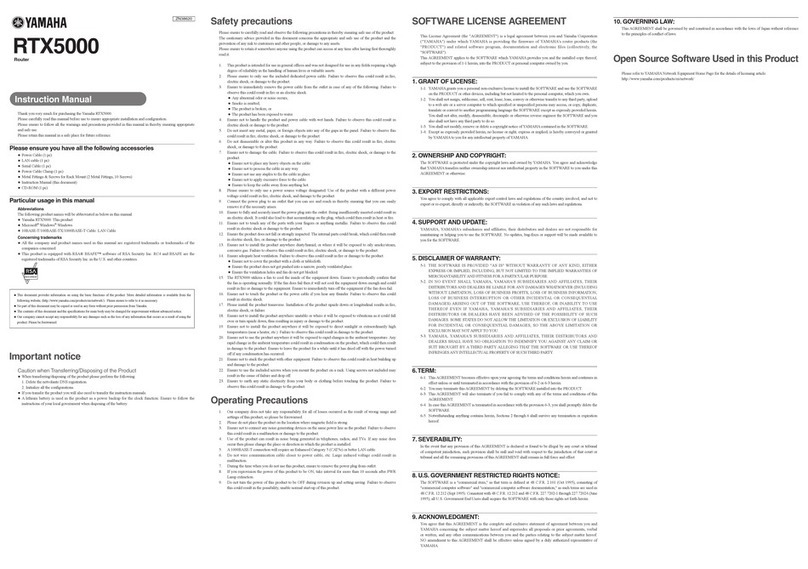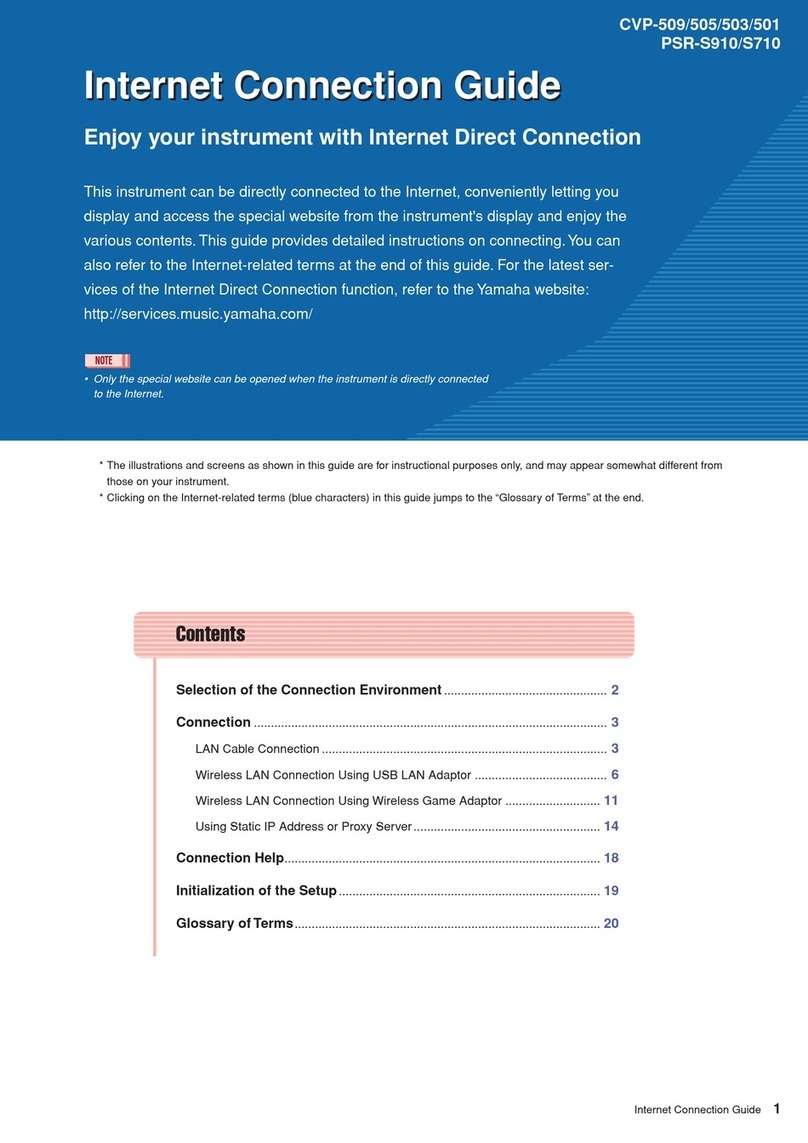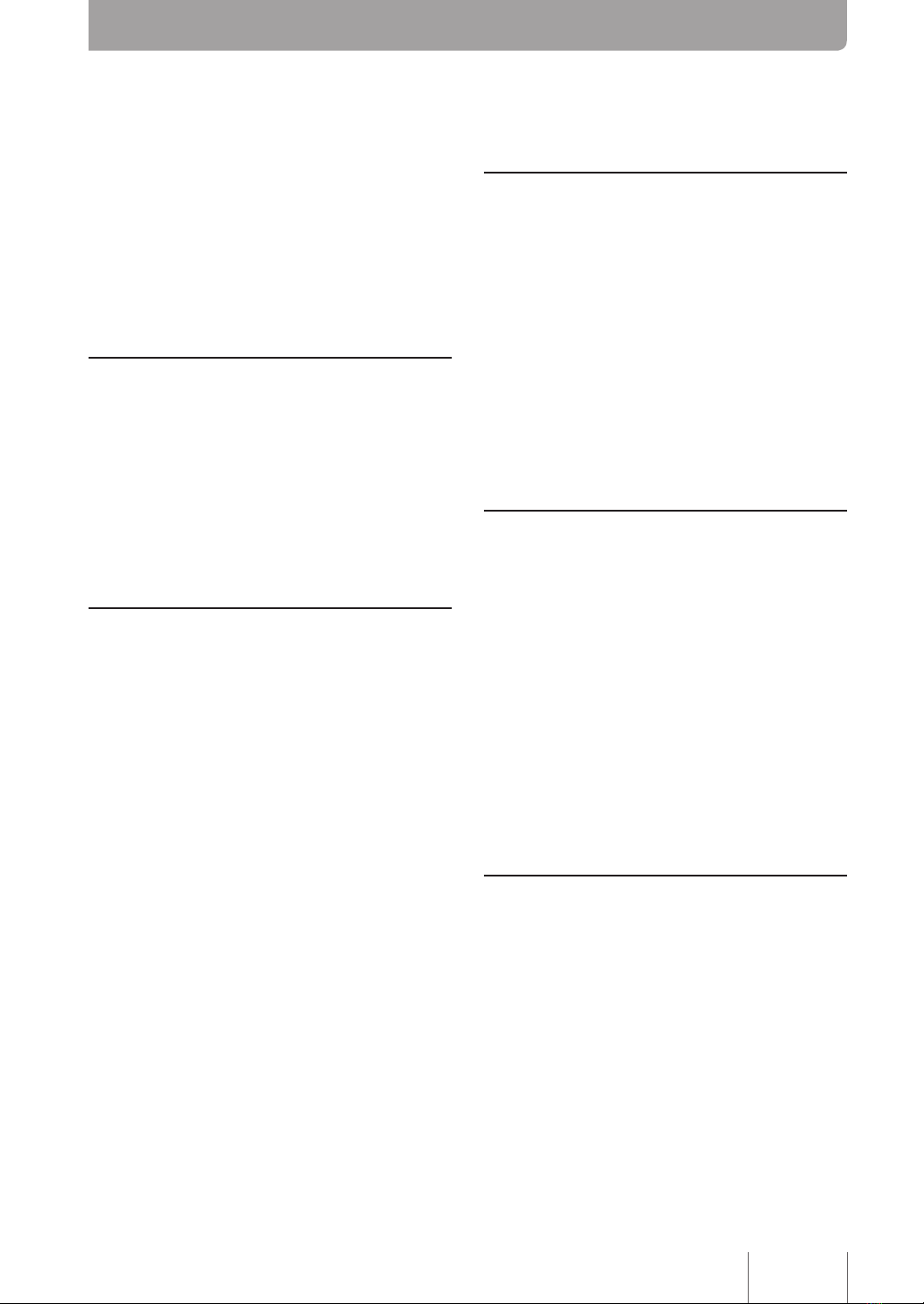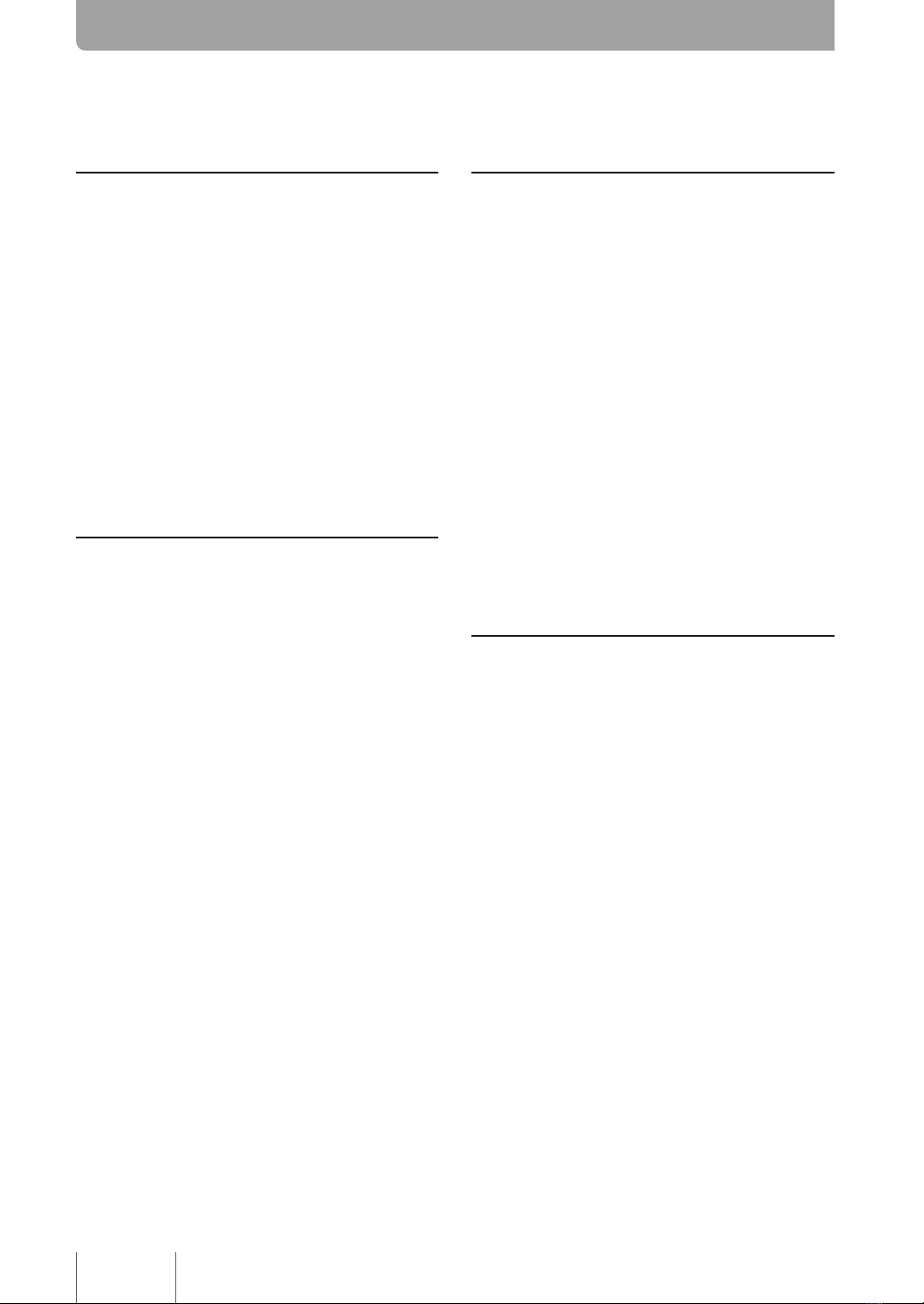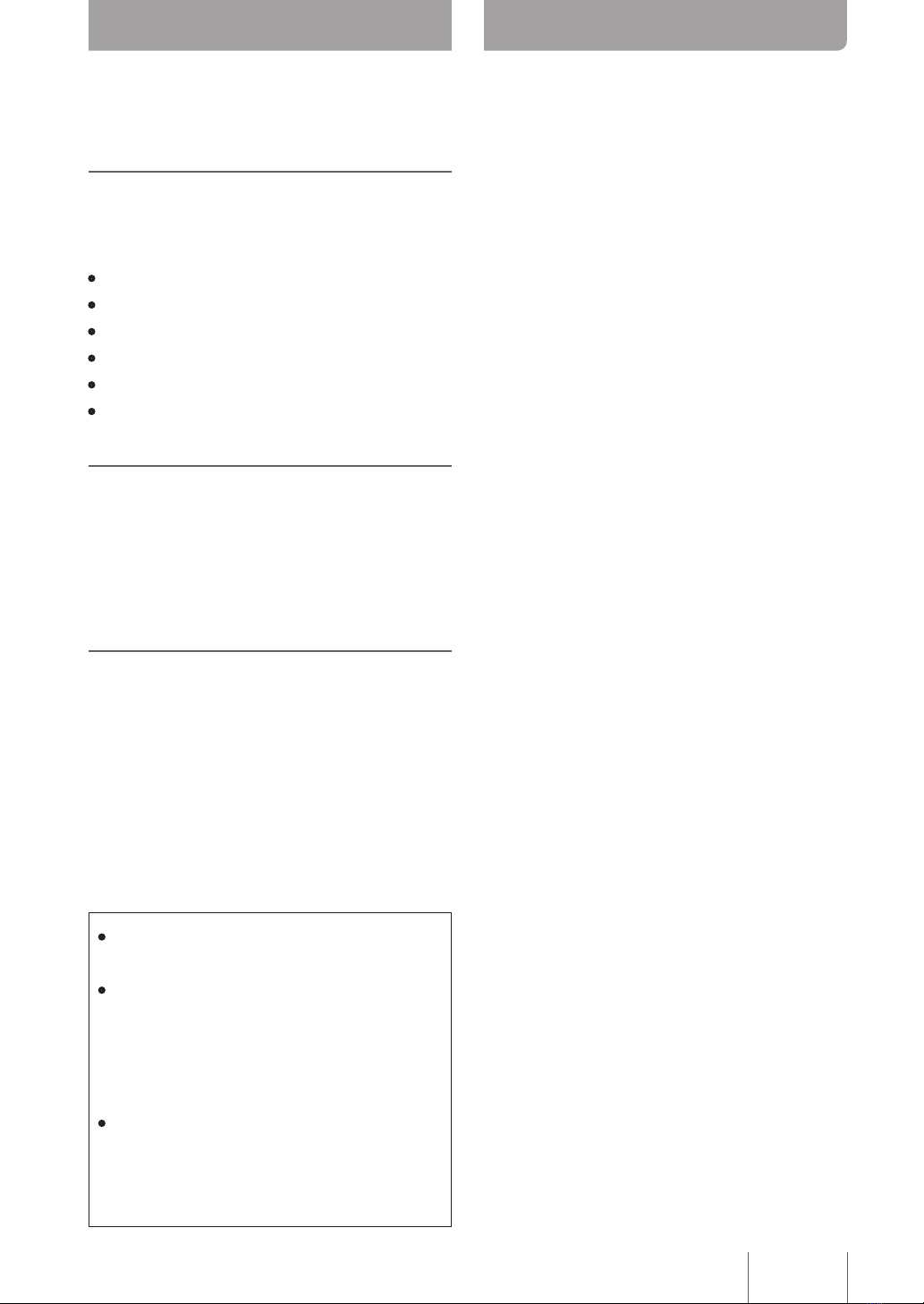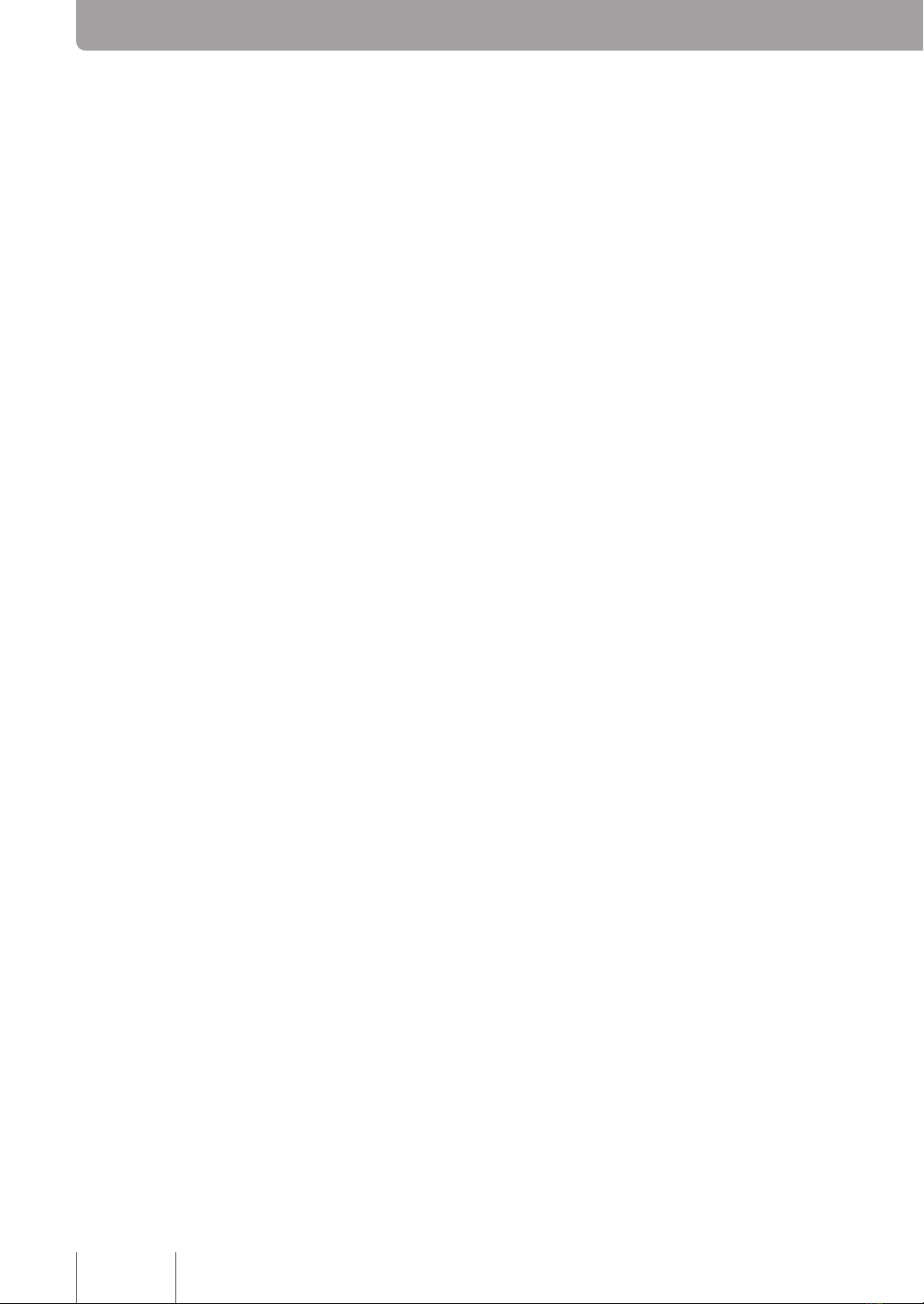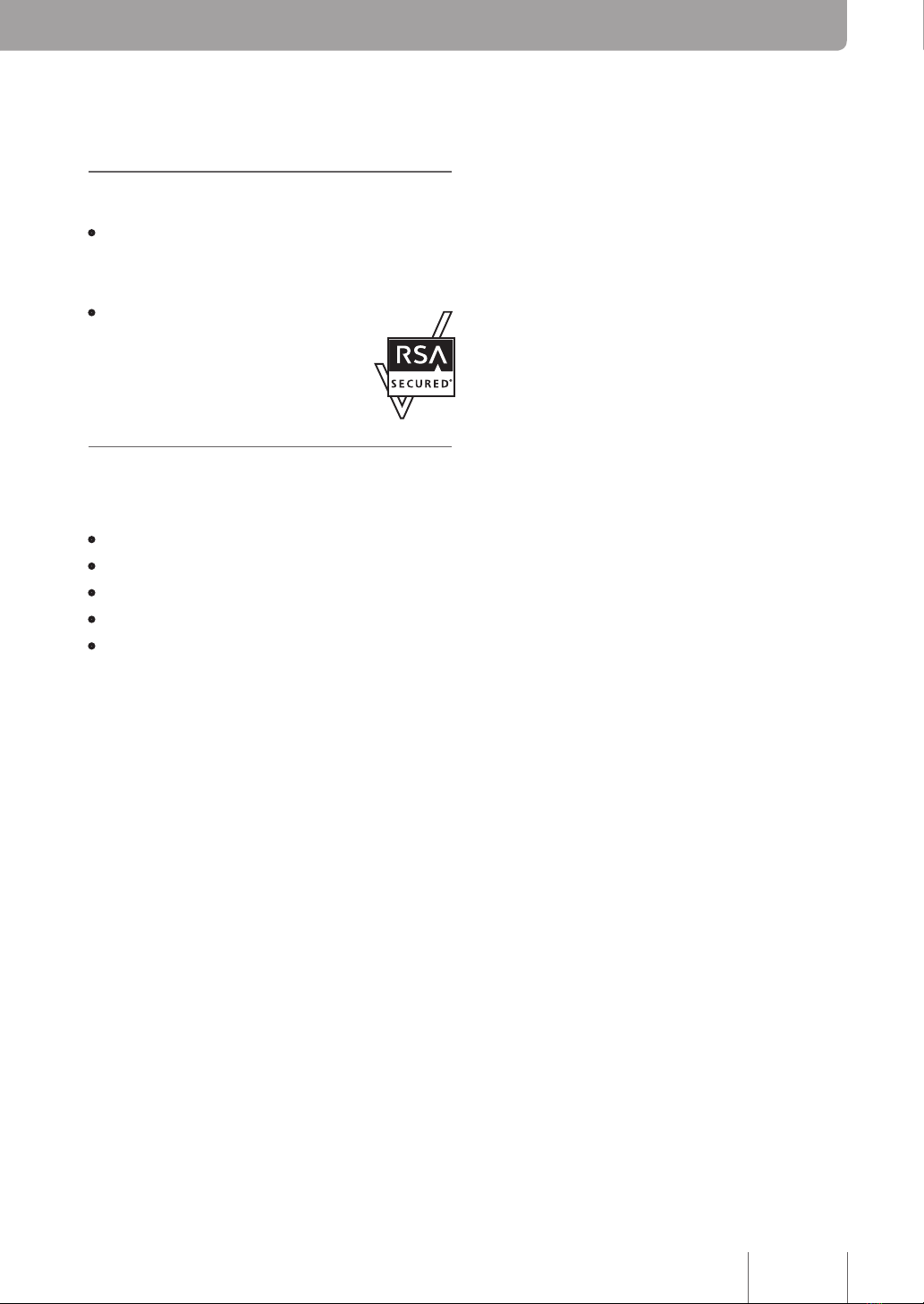8. Ensure to only use the specified power supply
voltage. Use of any different power supply voltage,
for example overseas voltage, could result in damage
to the product.
9. Connect the power plug to an outlet that you can see
and reach in thereby ensuring that you can easily
remove it if the necessity arises.
10. Ensure to fully and securely insert the power plug
into the outlet. Being insufciently inserted could
result in an electric shock. It could also lead to dust
accumulating on the plug, which could then result
in heat or re.
11. Verify that the current capacity of the outlet or a power
strip in thereby ensuring that use of the product does
not exceed it. Any overheating or degradation of the
power strip could result in re.
12. Ensure to only use cables that suit the specications of
the port concerned. Connecting any cable other than
which ts the originally intended specications could
result in re or damage to the product.
13. Ensure not to touch any of the ports with your ngers
or anything metallic. Failure to observe this could
result in electric shock or damage to the product.
14. Ensure the product does not fall or be subjected to
strong impact. The internal parts could break, which
could then result in electric shock, re, or damage to
the product.
15. Do not install the product anywhere where it will be
exposed to dust or humidity, oily smoke or steam, or
corrosive gases. Failure to observe this could result in
re, electric shock, or damage to the product.
16. Ensure adequate heat ventilation. Failure to observe
this could result in re or damage to the product.
•Ensure not to cover the product with a cloth or
tablecloth.
•Ensure the product does not get pushed into a
narrow, poorly ventilated place.
•Ensure the ventilation holes do not get blocked.
17. Ensure not to touch the product or the power cable if
you hear thunder. Failure to observe this could result
in electric shock.
18. Periodically remove any dirt and dust from the power
cable. Failure to observe this could result in re.
19. Be sure not to install the product in an unstable
location or where it will be exposed to vibrations as
it could fall over or turn upside down, thus resulting
in injury or damage to the product.
20. Be sure not to install the product anywhere where it
will be exposed to direct sunlight or extraordinarily
high temperatures (near a heater, etc.). Failure to
observe this could result in damage to the product.
21. Be sure not to use the product anywhere where it will
be exposed to rapid changes in ambient temperature.
Any rapid change in ambient temperature could result
in condensation on the product, which could then
result in damage to the product. Ensure to leave the
product for a while until it has dried off with the power
turned off if any condensation has occurred.
22. Ensure not to stack the product with other equipment.
Failure to observe this could cause heat to build up
and damage to the product.
23. Ensure not to connect any cables while the power
is turned on. Failure to observe this could result in
damage to the product and any connected equipment.
24. Ensure to earth any static electricity from your body
or clothing before touching the product. Failure to
observe this could result in damage to the product.
25. Connecting a USB data communication terminal to the
USB port of the product will enable a wireless WAN
connection via the 3G mobile phone network. Even if
the data communication terminal contract is a at-rate
system any use of it with an improper conguration
could be charged for under the measured-rate
system. Please note that Yamaha cannot assume any
responsibility for any losses resulting from improper
use or conguration of the product.
26. Please note that the USB port and microSD slot of
this product will not necessarily support all types of
USB memory sticks and microSD cards.
27. Operation of USB memory sticks and microSD cards
can be veried from the “Basic conguration page”
– “Advanced settings” – “Congure external device”
screen – “Test performance of external memory”.
Please refer to the following URL for more details on
Safety precautions
(Continued from the previous page)
6