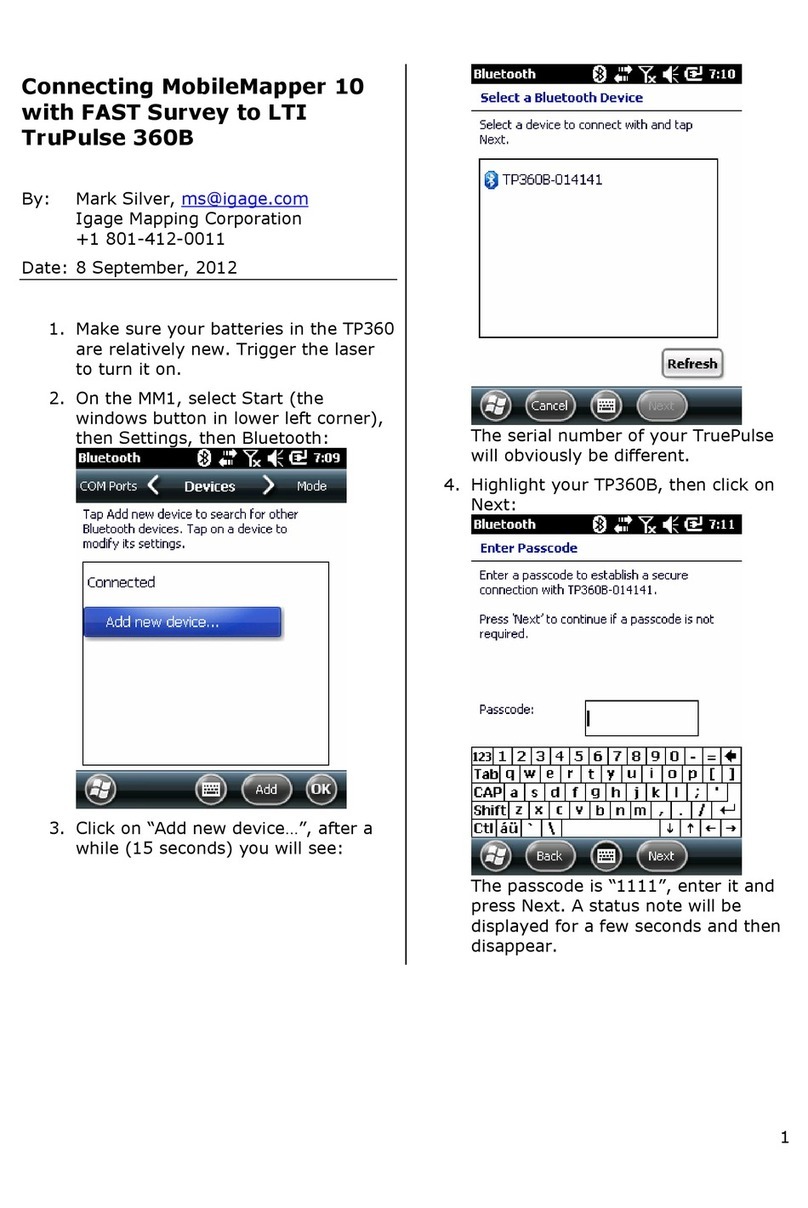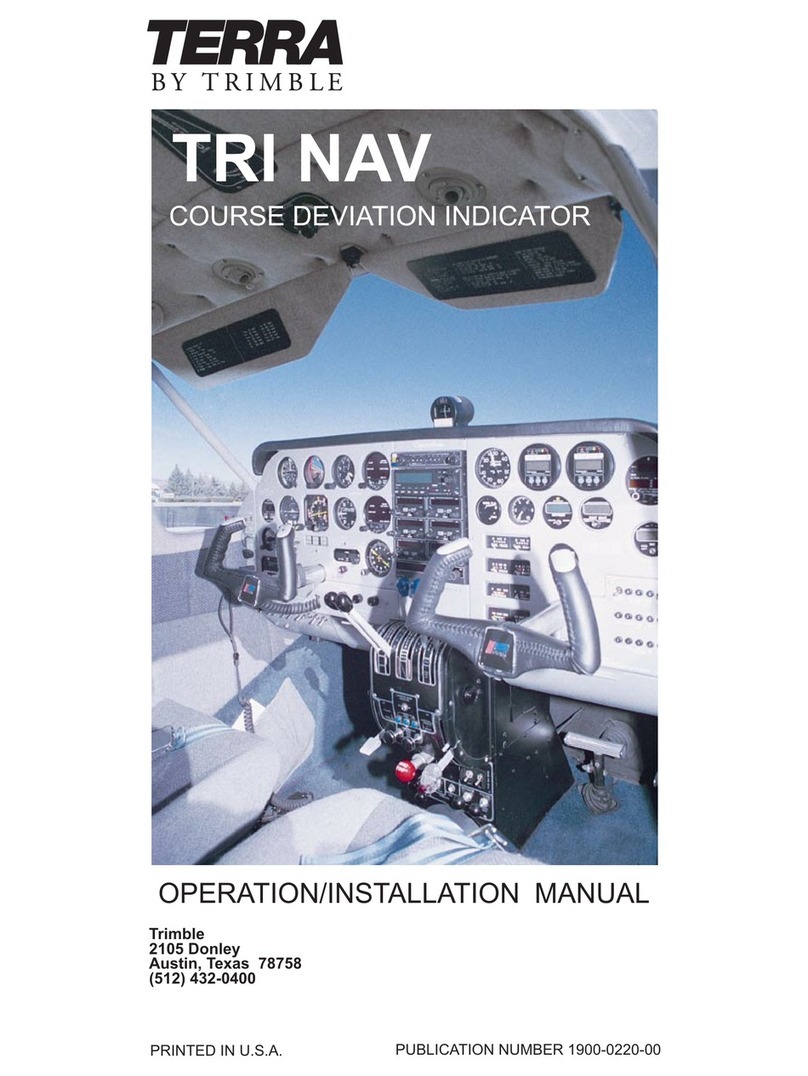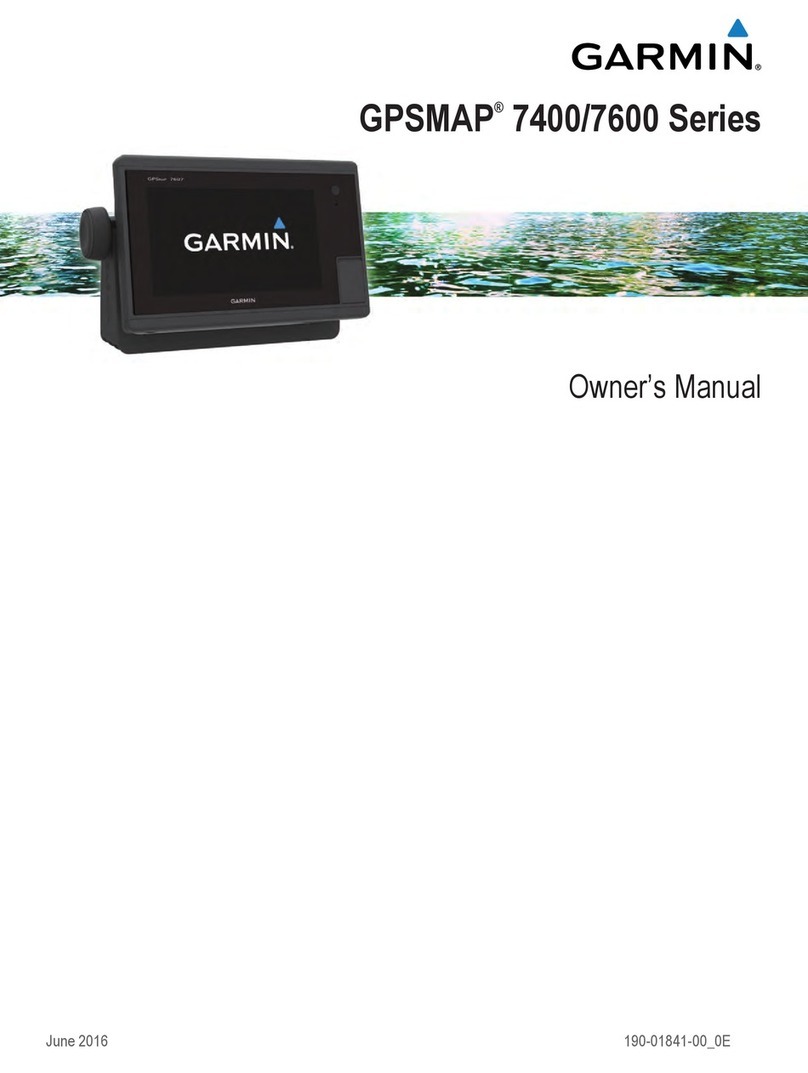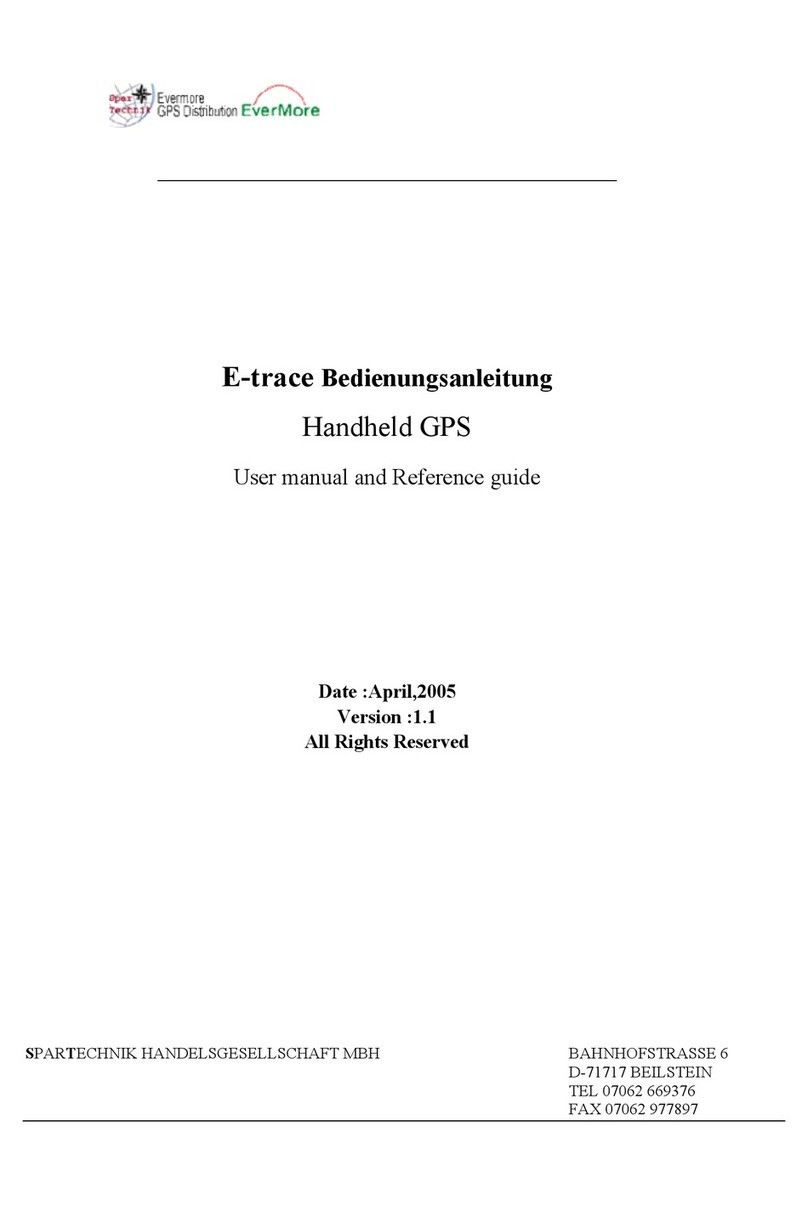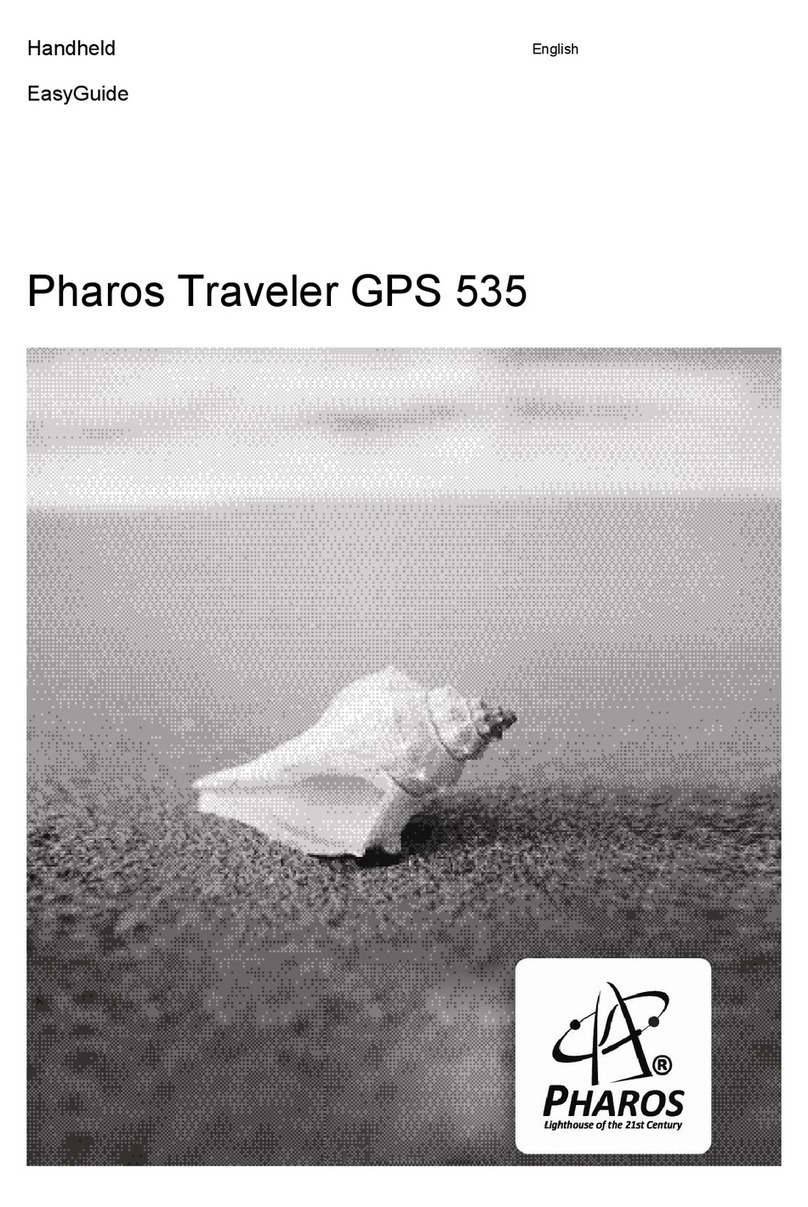mySmartObject IOT-220 User manual

OBD GPS tracker
IOT-220
Please read carefully before use.
5. Mobile app
The MySmartObject app is available :
6. Caution & Notice
d) Low battery alert
If the device uses backup battery to work, the device
will send low battery alert to platform when battery is
low.
e) Geo-fence alert
Alter setting the lance area on the platform and
selecting the trigger conditions of the alarm, the device
will send corresponding in and out alert to the platform
according to the trigger conditions when the device
enters and exits the geo-fence.
f) Overspeed alert
The car speed threshold can be set by platform or
SMS. When vehicle speed over the setting threshold,
the overspeed alert will be triggered.
Download the app
on the App Store or
Google Play Store,
depending on your
smartphone type.
Use this QR code to
download the app
user guide :
To add a new device to your mobile
app account, click the [+] button and
scan the device bar code or enter
manually the IMEI number indicated
on the packaging.
Use your credentials to login and
then complete your personal
information.
To create geofence, select a zone
manually and then choose if you
want to receive an alert when
entering ou leaving this zone.
You can choose if you want to
receive an alert via email or a Push
notification.
You will be able to
access the real time
location of your
vehicle, object or
person, its latest
positions and trips.
You can find some more information in our
installation guide or look for the information
in the manufacture manual of your vehicle.
In some cases the usage of OBD M/F
elongation cable is mandatory. It might be
due to the position of the OBD-II port or the
space under the cover on top of the port.
If it is the case, you need to purchase this
cable separately.
6. Installation options
Please note that the location of the OBD-II ports
may vary depending on the make and model of
your vehicle.
Most vehicle OBD interface ports are under the
steering wheel, especially in Aarea and B area.
Just plugs in the port and it works, no need wire
installation.

1. Overview
MySmartObject®
IOT-220
Quick start guide
www.mysmartobject.com
info@mysmartobject.com
1.1 Features
•Compact design
•GPS real-time tracking
•Plug out alarm
•SIM card included
2. Overview
3. Functions
1.2 Specifications
•GSM frequency:900/1800MHz
Positioning way:GPS
•Positioning accuracy:<10m Working
voltage/current: 12V /50mA
Dimension:47'24"30.7mm
•Working temperature:-20°C-70°C
2.2 LED indications
1) Power indicator (red)
2) GSM indicator (green)
Slow flashing GSM initialization
Solid red Network is OK/On line
No light Power off / low battery / internal fault
/ sleep mode
Quick flashing GSM initialization
Slow flashing Receive GSM signal normally
Solid green In communication with phones link up
No light No GSM signal
Quick flashing Searching GPS signal
Solid blue positioned
No light Not working / sleep mode
3) GPS indicator (blue)
a) SOS number
1.Add SOS number
Via SMS command Send SMS command:
SOS, A,number1 ,number2,number3 #
(A means add number).
You can set 3 SOS numbers maximum. If set
successfully, the terminal will reply "ok".
2. Delete SOS Numbers
Send SMS command: SOS, D, 1,2,3# (D means
delete SOS number)
e.g. SOS, D, 1 # means delete the first number
SOS, D,3# means delete the third number If you do not
know the sequence number, you can aise delete the
number by SMS command like this: SOS, D,number#
e.g. SOS, D, 13527852360# means delete this SOS
number directly. Il will reply "OK" if the number is deleted
successfully.
(3) Add SOS numbers via platform
You can set SOS number via the platform alter
activating the terminal.
b) Plug out alarm
When the device is unplugged from the car, the
device will send "unplug alert" message to the
platform or SOS numbers.
c) Power cut-off alert
When the power supply of the device is cut off, it
will activate power cut-off alarm. Then the device
will send "power cut-off alert" message to the
platform or SOS numbers.

1. Overview
MySmartObject®
IOT-220
Quick start guide
www.mysmartobject.com
info@mysmartobject.com
1.1 Features
•Compact design
•GPS real-time tracking
•Plug out alarm
•SIM card included
2. Overview
3. Functions
1.2 Specifications
•GSM frequency:900/1800MHz
Positioning way:GPS
•Positioning accuracy:<10m Working
voltage/current: 12V /50mA
Dimension:47'24"30.7mm
•Working temperature:-20°C-70°C
2.2 LED indications
1) Power indicator (red)
2) GSM indicator (green)
Slow flashing GSM initialization
Solid red Network is OK/On line
No light Power off / low battery / internal fault
/ sleep mode
Quick flashing GSM initialization
Slow flashing Receive GSM signal normally
Solid green In communication with phones link up
No light No GSM signal
Quick flashing Searching GPS signal
Solid blue positioned
No light Not working / sleep mode
3) GPS indicator (blue)
a) SOS number
1.Add SOS number
Via SMS command Send SMS command:
SOS, A,number1 ,number2,number3 #
(A means add number).
You can set 3 SOS numbers maximum. If set
successfully, the terminal will reply "ok".
2. Delete SOS Numbers
Send SMS command: SOS, D, 1,2,3# (D means
delete SOS number)
e.g. SOS, D, 1 # means delete the first number
SOS, D,3# means delete the third number If you do not
know the sequence number, you can aise delete the
number by SMS command like this: SOS, D,number#
e.g. SOS, D, 13527852360# means delete this SOS
number directly. Il will reply "OK" if the number is deleted
successfully.
(3) Add SOS numbers via platform
You can set SOS number via the platform alter
activating the terminal.
b) Plug out alarm
When the device is unplugged from the car, the
device will send "unplug alert" message to the
platform or SOS numbers.
c) Power cut-off alert
When the power supply of the device is cut off, it
will activate power cut-off alarm. Then the device
will send "power cut-off alert" message to the
platform or SOS numbers.

1. Overview
MySmartObject®
IOT-220
Quick start guide
www.mysmartobject.com
info@mysmartobject.com
1.1 Features
•Compact design
•GPS real-time tracking
•Plug out alarm
•SIM card included
2. Overview
3. Functions
1.2 Specifications
•GSM frequency:900/1800MHz
Positioning way:GPS
•Positioning accuracy:<10m Working
voltage/current: 12V /50mA
Dimension:47'24"30.7mm
•Working temperature:-20°C-70°C
2.2 LED indications
1) Power indicator (red)
2) GSM indicator (green)
Slow flashing GSM initialization
Solid red Network is OK/On line
No light Power off / low battery / internal fault
/ sleep mode
Quick flashing GSM initialization
Slow flashing Receive GSM signal normally
Solid green In communication with phones link up
No light No GSM signal
Quick flashing Searching GPS signal
Solid blue positioned
No light Not working / sleep mode
3) GPS indicator (blue)
a) SOS number
1.Add SOS number
Via SMS command Send SMS command:
SOS, A,number1 ,number2,number3 #
(A means add number).
You can set 3 SOS numbers maximum. If set
successfully, the terminal will reply "ok".
2. Delete SOS Numbers
Send SMS command: SOS, D, 1,2,3# (D means
delete SOS number)
e.g. SOS, D, 1 # means delete the first number
SOS, D,3# means delete the third number If you do not
know the sequence number, you can aise delete the
number by SMS command like this: SOS, D,number#
e.g. SOS, D, 13527852360# means delete this SOS
number directly. Il will reply "OK" if the number is deleted
successfully.
(3) Add SOS numbers via platform
You can set SOS number via the platform alter
activating the terminal.
b) Plug out alarm
When the device is unplugged from the car, the
device will send "unplug alert" message to the
platform or SOS numbers.
c) Power cut-off alert
When the power supply of the device is cut off, it
will activate power cut-off alarm. Then the device
will send "power cut-off alert" message to the
platform or SOS numbers.

1. Overview
MySmartObject®
IOT-220
Quick start guide
www.mysmartobject.com
info@mysmartobject.com
1.1 Features
•Compact design
•GPS real-time tracking
•Plug out alarm
•SIM card included
2. Overview
3. Functions
1.2 Specifications
•GSM frequency:900/1800MHz
Positioning way:GPS
•Positioning accuracy:<10m Working
voltage/current: 12V /50mA
Dimension:47'24"30.7mm
•Working temperature:-20°C-70°C
2.2 LED indications
1) Power indicator (red)
2) GSM indicator (green)
Slow flashing GSM initialization
Solid red Network is OK/On line
No light Power off / low battery / internal fault
/ sleep mode
Quick flashing GSM initialization
Slow flashing Receive GSM signal normally
Solid green In communication with phones link up
No light No GSM signal
Quick flashing Searching GPS signal
Solid blue positioned
No light Not working / sleep mode
3) GPS indicator (blue)
a) SOS number
1.Add SOS number
Via SMS command Send SMS command:
SOS, A,number1 ,number2,number3 #
(A means add number).
You can set 3 SOS numbers maximum. If set
successfully, the terminal will reply "ok".
2. Delete SOS Numbers
Send SMS command: SOS, D, 1,2,3# (D means
delete SOS number)
e.g. SOS, D, 1 # means delete the first number
SOS, D,3# means delete the third number If you do not
know the sequence number, you can aise delete the
number by SMS command like this: SOS, D,number#
e.g. SOS, D, 13527852360# means delete this SOS
number directly. Il will reply "OK" if the number is deleted
successfully.
(3) Add SOS numbers via platform
You can set SOS number via the platform alter
activating the terminal.
b) Plug out alarm
When the device is unplugged from the car, the
device will send "unplug alert" message to the
platform or SOS numbers.
c) Power cut-off alert
When the power supply of the device is cut off, it
will activate power cut-off alarm. Then the device
will send "power cut-off alert" message to the
platform or SOS numbers.

OBD GPS tracker
IOT-220
Please read carefully before use.
5. Mobile app
The MySmartObject app is available :
6. Caution & Notice
d) Low battery alert
If the device uses backup battery to work, the device
will send low battery alert to platform when battery is
low.
e) Geo-fence alert
Alter setting the lance area on the platform and
selecting the trigger conditions of the alarm, the device
will send corresponding in and out alert to the platform
according to the trigger conditions when the device
enters and exits the geo-fence.
f) Overspeed alert
The car speed threshold can be set by platform or
SMS. When vehicle speed over the setting threshold,
the overspeed alert will be triggered.
Download the app
on the App Store or
Google Play Store,
depending on your
smartphone type.
Use this QR code to
download the app
user guide :
To add a new device to your mobile
app account, click the [+] button and
scan the device bar code or enter
manually the IMEI number indicated
on the packaging.
Use your credentials to login and
then complete your personal
information.
To create geofence, select a zone
manually and then choose if you
want to receive an alert when
entering ou leaving this zone.
You can choose if you want to
receive an alert via email or a Push
notification.
You will be able to
access the real time
location of your
vehicle, object or
person, its latest
positions and trips.
You can find some more information in our
installation guide or look for the information
in the manufacture manual of your vehicle.
In some cases the usage of OBD M/F
elongation cable is mandatory. It might be
due to the position of the OBD-II port or the
space under the cover on top of the port.
If it is the case, you need to purchase this
cable separately.
6. Installation options
Please note that the location of the OBD-II ports
may vary depending on the make and model of
your vehicle.
Most vehicle OBD interface ports are under the
steering wheel, especially in Aarea and B area.
Just plugs in the port and it works, no need wire
installation.

OBD GPS tracker
IOT-220
Please read carefully before use.
5. Mobile app
The MySmartObject app is available :
6. Caution & Notice
d) Low battery alert
If the device uses backup battery to work, the device
will send low battery alert to platform when battery is
low.
e) Geo-fence alert
Alter setting the lance area on the platform and
selecting the trigger conditions of the alarm, the device
will send corresponding in and out alert to the platform
according to the trigger conditions when the device
enters and exits the geo-fence.
f) Overspeed alert
The car speed threshold can be set by platform or
SMS. When vehicle speed over the setting threshold,
the overspeed alert will be triggered.
Download the app
on the App Store or
Google Play Store,
depending on your
smartphone type.
Use this QR code to
download the app
user guide :
To add a new device to your mobile
app account, click the [+] button and
scan the device bar code or enter
manually the IMEI number indicated
on the packaging.
Use your credentials to login and
then complete your personal
information.
To create geofence, select a zone
manually and then choose if you
want to receive an alert when
entering ou leaving this zone.
You can choose if you want to
receive an alert via email or a Push
notification.
You will be able to
access the real time
location of your
vehicle, object or
person, its latest
positions and trips.
You can find some more information in our
installation guide or look for the information
in the manufacture manual of your vehicle.
In some cases the usage of OBD M/F
elongation cable is mandatory. It might be
due to the position of the OBD-II port or the
space under the cover on top of the port.
If it is the case, you need to purchase this
cable separately.
6. Installation options
Please note that the location of the OBD-II ports
may vary depending on the make and model of
your vehicle.
Most vehicle OBD interface ports are under the
steering wheel, especially in Aarea and B area.
Just plugs in the port and it works, no need wire
installation.

OBD GPS tracker
IOT-220
Please read carefully before use.
5. Mobile app
The MySmartObject app is available :
6. Caution & Notice
d) Low battery alert
If the device uses backup battery to work, the device
will send low battery alert to platform when battery is
low.
e) Geo-fence alert
Alter setting the lance area on the platform and
selecting the trigger conditions of the alarm, the device
will send corresponding in and out alert to the platform
according to the trigger conditions when the device
enters and exits the geo-fence.
f) Overspeed alert
The car speed threshold can be set by platform or
SMS. When vehicle speed over the setting threshold,
the overspeed alert will be triggered.
Download the app
on the App Store or
Google Play Store,
depending on your
smartphone type.
Use this QR code to
download the app
user guide :
To add a new device to your mobile
app account, click the [+] button and
scan the device bar code or enter
manually the IMEI number indicated
on the packaging.
Use your credentials to login and
then complete your personal
information.
To create geofence, select a zone
manually and then choose if you
want to receive an alert when
entering ou leaving this zone.
You can choose if you want to
receive an alert via email or a Push
notification.
You will be able to
access the real time
location of your
vehicle, object or
person, its latest
positions and trips.
You can find some more information in our
installation guide or look for the information
in the manufacture manual of your vehicle.
In some cases the usage of OBD M/F
elongation cable is mandatory. It might be
due to the position of the OBD-II port or the
space under the cover on top of the port.
If it is the case, you need to purchase this
cable separately.
6. Installation options
Please note that the location of the OBD-II ports
may vary depending on the make and model of
your vehicle.
Most vehicle OBD interface ports are under the
steering wheel, especially in Aarea and B area.
Just plugs in the port and it works, no need wire
installation.

OBD GPS tracker
IOT-220
Please read carefully before use.
5. Mobile app
The MySmartObject app is available :
6. Caution & Notice
d) Low battery alert
If the device uses backup battery to work, the device
will send low battery alert to platform when battery is
low.
e) Geo-fence alert
Alter setting the lance area on the platform and
selecting the trigger conditions of the alarm, the device
will send corresponding in and out alert to the platform
according to the trigger conditions when the device
enters and exits the geo-fence.
f) Overspeed alert
The car speed threshold can be set by platform or
SMS. When vehicle speed over the setting threshold,
the overspeed alert will be triggered.
Download the app
on the App Store or
Google Play Store,
depending on your
smartphone type.
Use this QR code to
download the app
user guide :
To add a new device to your mobile
app account, click the [+] button and
scan the device bar code or enter
manually the IMEI number indicated
on the packaging.
Use your credentials to login and
then complete your personal
information.
To create geofence, select a zone
manually and then choose if you
want to receive an alert when
entering ou leaving this zone.
You can choose if you want to
receive an alert via email or a Push
notification.
You will be able to
access the real time
location of your
vehicle, object or
person, its latest
positions and trips.
You can find some more information in our
installation guide or look for the information
in the manufacture manual of your vehicle.
In some cases the usage of OBD M/F
elongation cable is mandatory. It might be
due to the position of the OBD-II port or the
space under the cover on top of the port.
If it is the case, you need to purchase this
cable separately.
6. Installation options
Please note that the location of the OBD-II ports
may vary depending on the make and model of
your vehicle.
Most vehicle OBD interface ports are under the
steering wheel, especially in Aarea and B area.
Just plugs in the port and it works, no need wire
installation.

1. Overview
MySmartObject®
IOT-220
Quick start guide
www.mysmartobject.com
1.1 Features
•Compact design
•GPS real-time tracking
•Plug out alarm
•SIM card included
2. Overview
3. Functions
1.2 Specifications
•GSM frequency:900/1800MHz
Positioning way:GPS
•Positioning accuracy:<10m Working
voltage/current: 12V /50mA
Dimension:47'24"30.7mm
•Working temperature:-20°C-70°C
2.2 LED indications
1) Power indicator (red)
2) GSM indicator (green)
Slow flashing GSM initialization
Solid red Network is OK/On line
No light Power off / low battery / internal fault
/ sleep mode
Quick flashing GSM initialization
Slow flashing Receive GSM signal normally
Solid green In communication with phones link up
No light No GSM signal
Quick flashing Searching GPS signal
Solid blue positioned
No light Not working / sleep mode
3) GPS indicator (blue)
a) SOS number
1.Add SOS number
Via SMS command Send SMS command:
SOS, A,number1 ,number2,number3 #
(A means add number).
You can set 3 SOS numbers maximum. If set
successfully, the terminal will reply "ok".
2. Delete SOS Numbers
Send SMS command: SOS, D, 1,2,3# (D means
delete SOS number)
e.g. SOS, D, 1 # means delete the first number
SOS, D,3# means delete the third number If you do not
know the sequence number, you can aise delete the
number by SMS command like this: SOS, D,number#
e.g. SOS, D, 13527852360# means delete this SOS
number directly. Il will reply "OK" if the number is deleted
successfully.
(3) Add SOS numbers via platform
You can set SOS number via the platform alter
activating the terminal.
b) Plug out alarm
When the device is unplugged from the car, the
device will send "unplug alert" message to the
platform or SOS numbers.
c) Power cut-off alert
When the power supply of the device is cut off, it
will activate power cut-off alarm. Then the device
will send "power cut-off alert" message to the
platform or SOS numbers.
Table of contents
Other mySmartObject GPS manuals