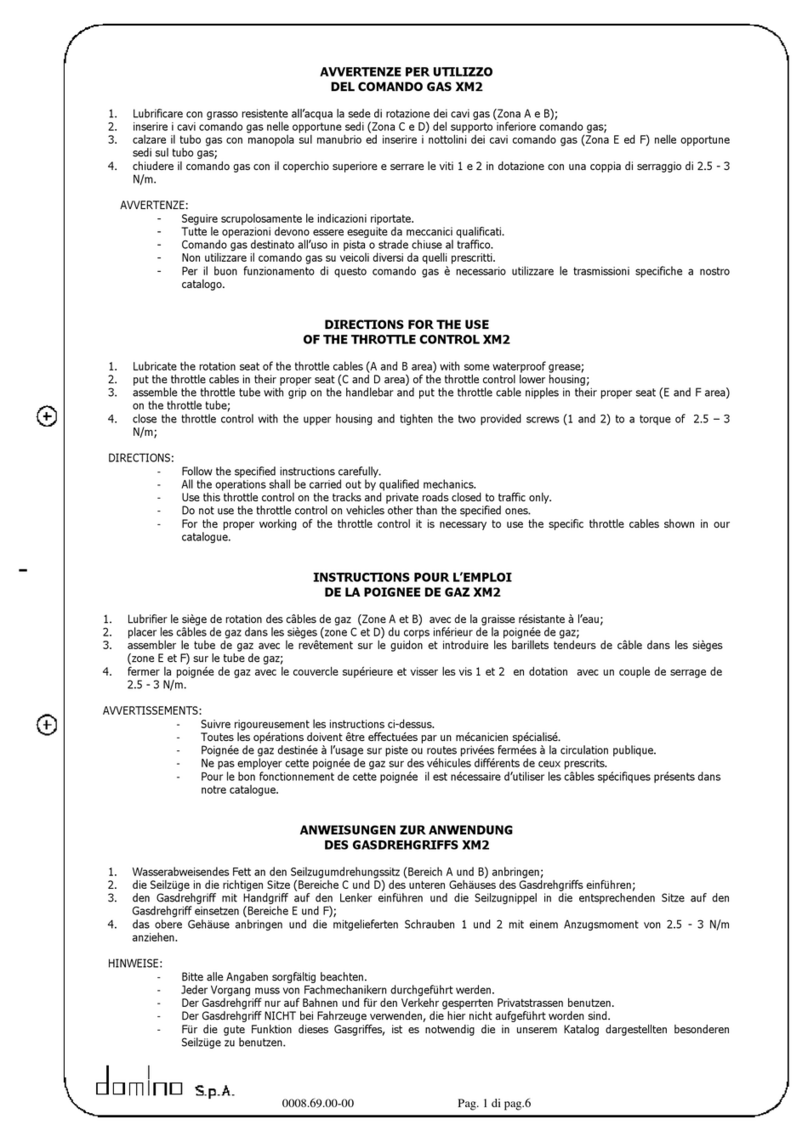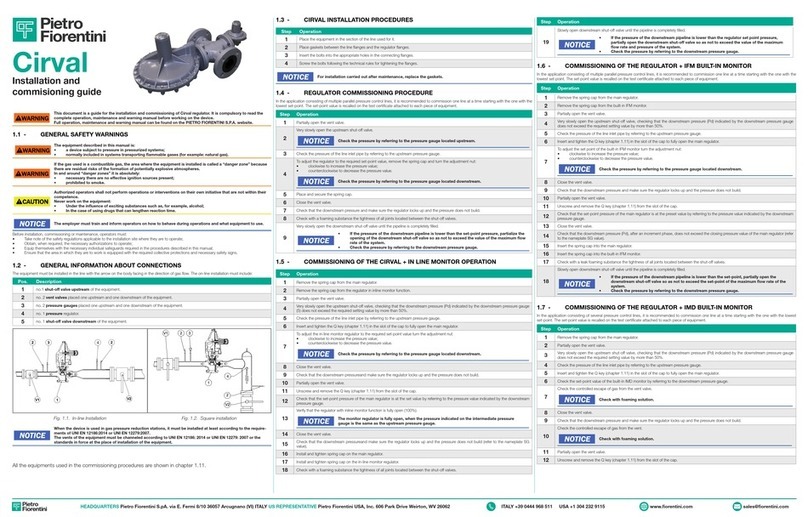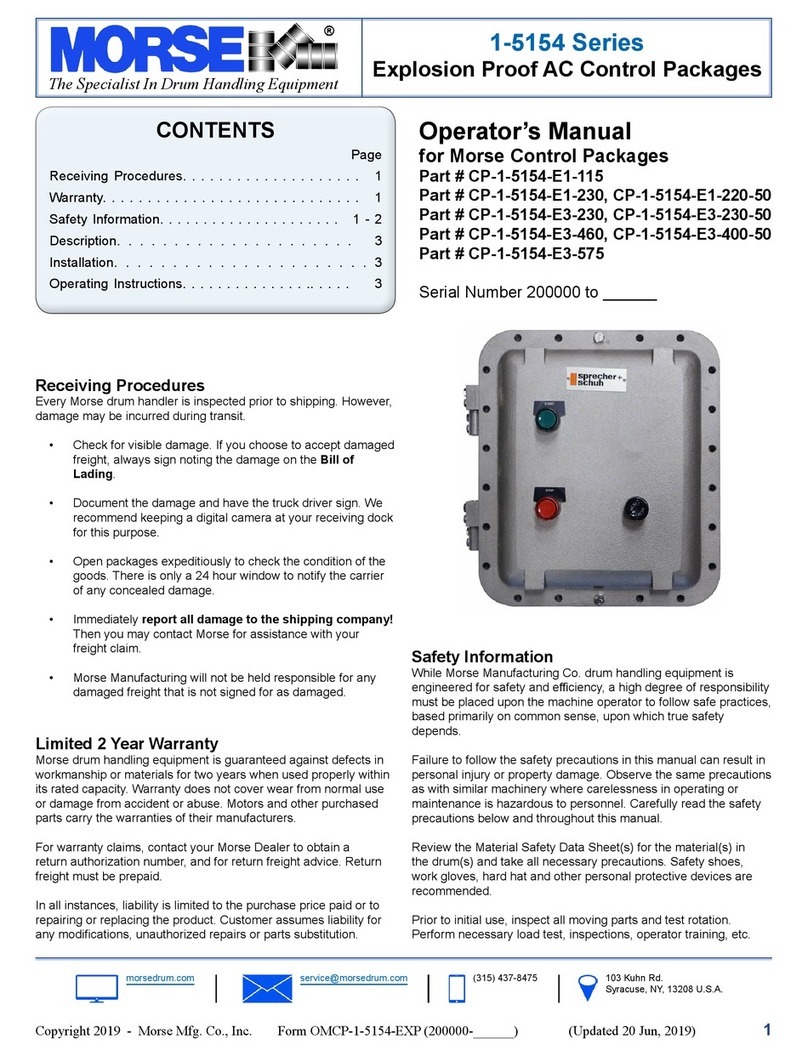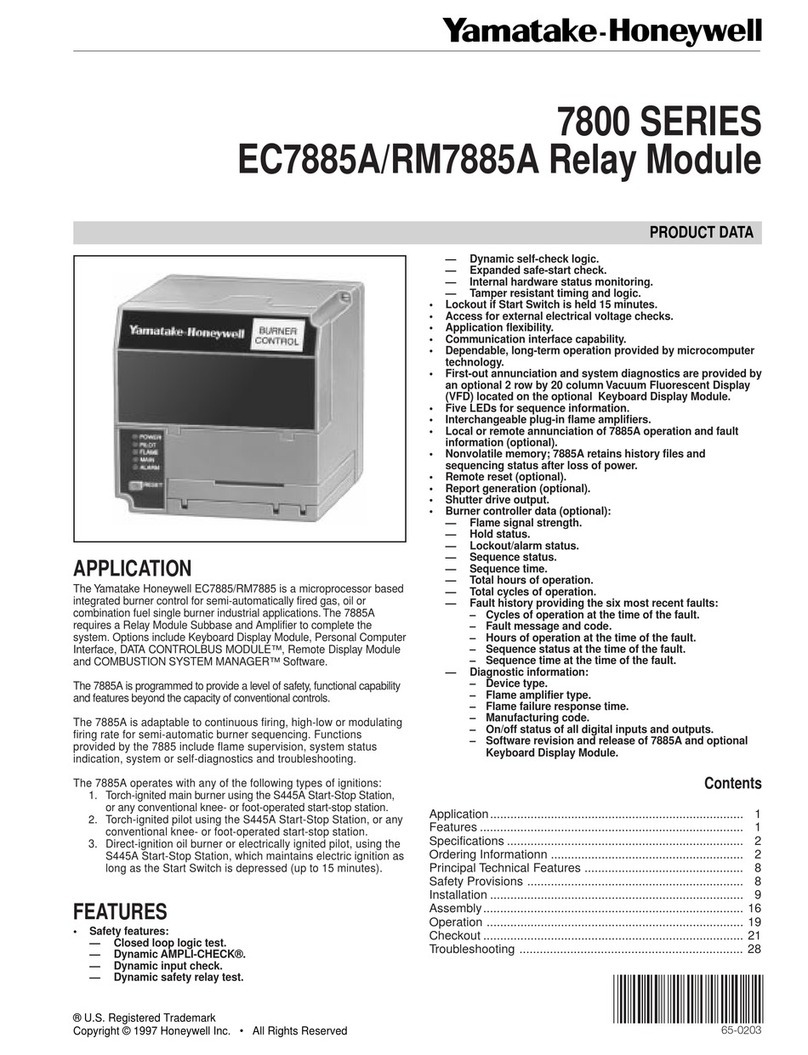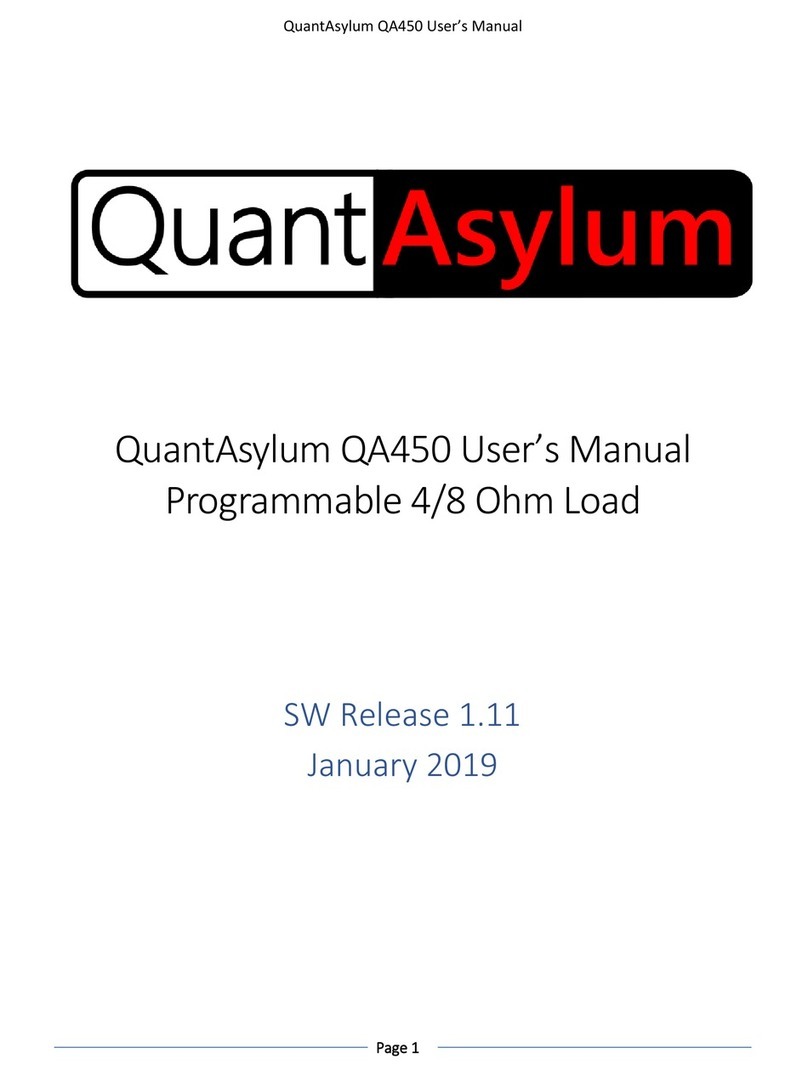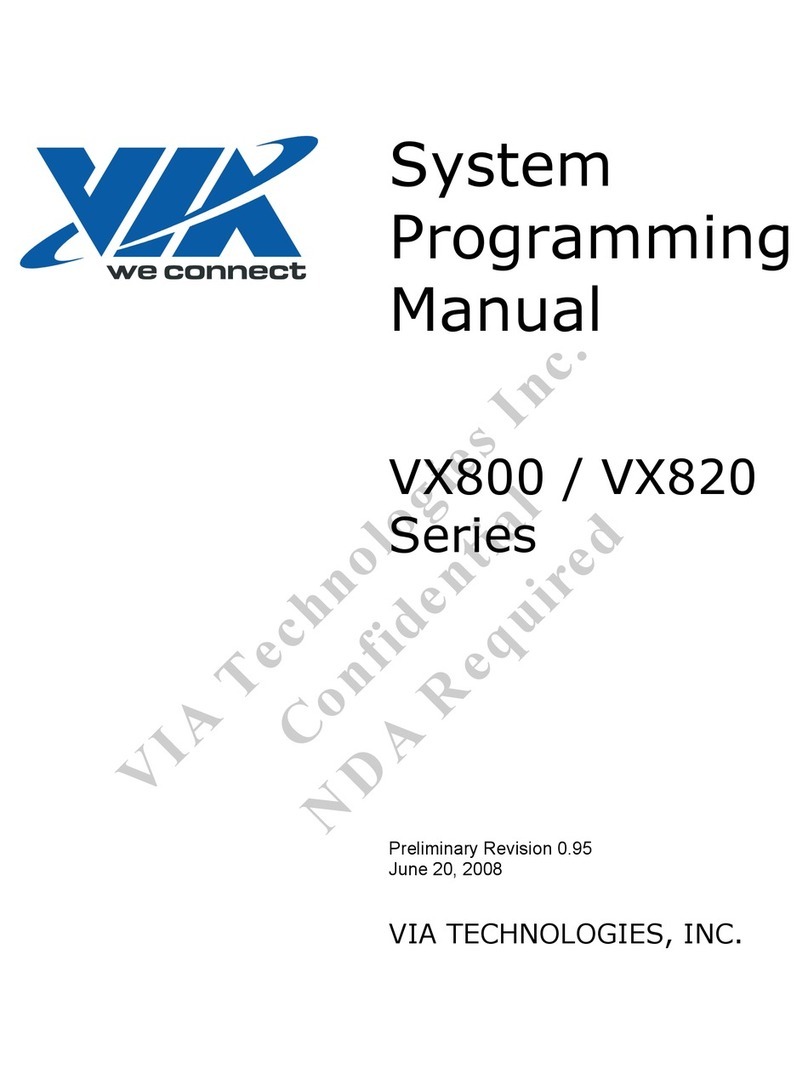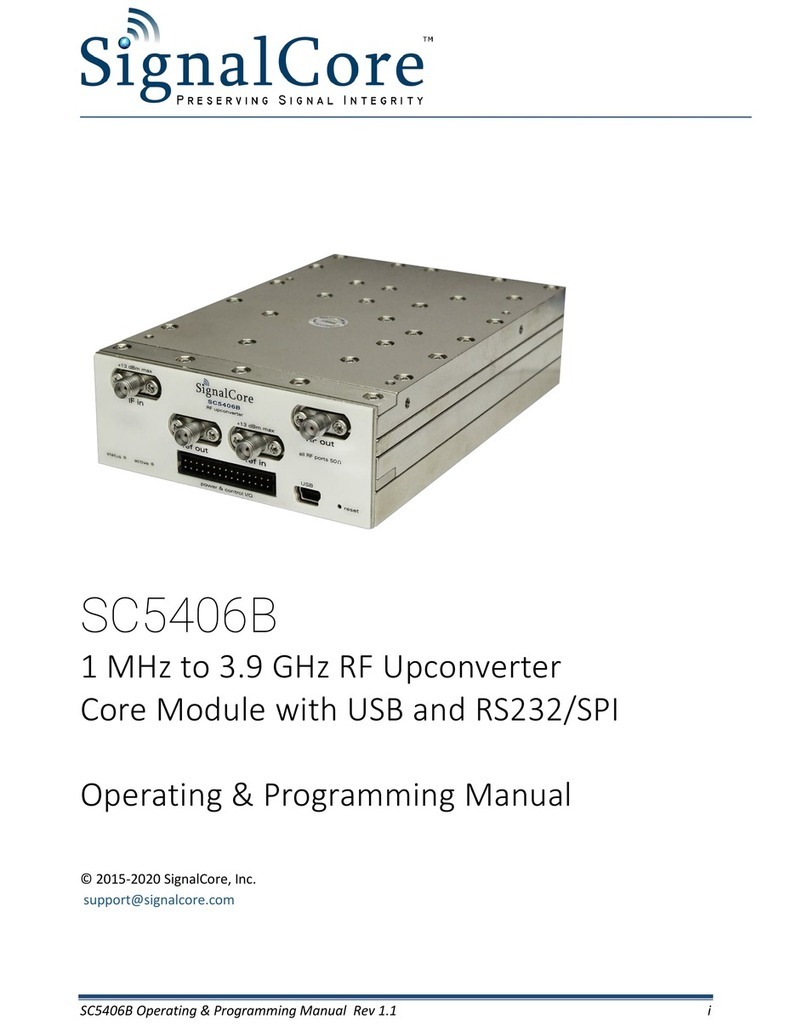11
C4
When the "prohibition to start when the sequence is completed" & "sensor
mode trigger-once sense" is turned on;
the LCM screen will display "C4" when OKALL
External sensor mode
Trigger once + panel Enter
key / CONFIRM key for
C5
When the "prohibition to start after sequence completion" & "sensor mode
trigger-twice sense" is turned on;
the LCM screen will display "C5" when OKALL
External sensor mode
Trigger twice + panel Enter
key/ CONFIRM key for
NS When an operation error occurs, the LCM screen will display "NS" Panel Enter key/ CONFIRM
BS When the "Barcode Start" is turned on, "BS" will be displayed before running
Barcode scanning
Each time when the lock is in place, the LCM screen will display "OK"
OKALL
When the set number of screws is completed in each locking sequence, the
LCM screen will display "OK ALL"
NA
NG
NG-F: Screw schedule not completed.
NS-F: This state needs to go through the Confirm/Enter sequence before
starting the next action.
NGLQ/NGHQ: After the screwdriver is started, the stop torque is less than the
"lower limit of judging locking torque” or "greater than the "upper limit of
judging locking torque" (judged according to the setting value of Q Limit).
NGLA/NGHA: After the screwdriver is started, the stop angle is less than the
"lower limit of judging locking angle” or "greater than the "upper limit of
judging locking angle" (judged according to the setting value of C Limit).
NA
E1
Current protection: When the electric screwdriver lock reaches the protection
point of the motor current, it will stop the action of the electric screwdriver and
display this symbol on the LCM, indicating that the screwdriver is currently
under the abnormal protection of motor startup
NA
E4
Temperature protection: When the internal temperature of the electric
screwdriver is too high, the action of the electric screwdriver will be stopped
and this symbol will be displayed on the LCM, indicating that it is under over-
temperature protection now
NA
E5
Stall protection: When the electric screwdriver motor starts abnormally, it will
stop the action of the electric screwdriver and display this symbol on the LCM,
indicating that the screwdriver is under motor start abnormal protection now
NA
E9
Abnormal operation: When the electric screwdriver lock is running
continuously for more than 20 seconds, it will stop the action of the electric
screwdriver and display this symbol on the LCM, and E9 will not be displayed
NA
Err
Abnormal operation of the sensor mode: When the sensor mode is turned on
and operated incorrectly (the sensor high/low initial state is incorrect), the
and this symbol will be displayed on the LCM
Check sensor phase (at
normal initiation state) and
ES
Communication abnormality at the screwdriver terminal: When the detection of
the communication signal of the electric screwdriver is abnormal, the operation
of the electric screwdriver will be stopped, and this symbol will be displayed on
NA
EOC
When the LCM displays the EOC prompt, it means that the SGT-CC
screwdriver needs to be calibrated and maintained.
Note: When the total number of locks are greater than one million times, it will
prompt each time it is booted
NA
ELS
When the LCM displays the ELS prompt, it means that the capacity of the SD
card is lower than 100MB, and the action of the electric screwdriver will stop; it
needs to press “Enter” to release the locked state of the screwdriver.
NA
EPC ADV MODE: communication detection is abnormal. NA