AUDAC APC100 User manual
Other AUDAC Control Unit manuals
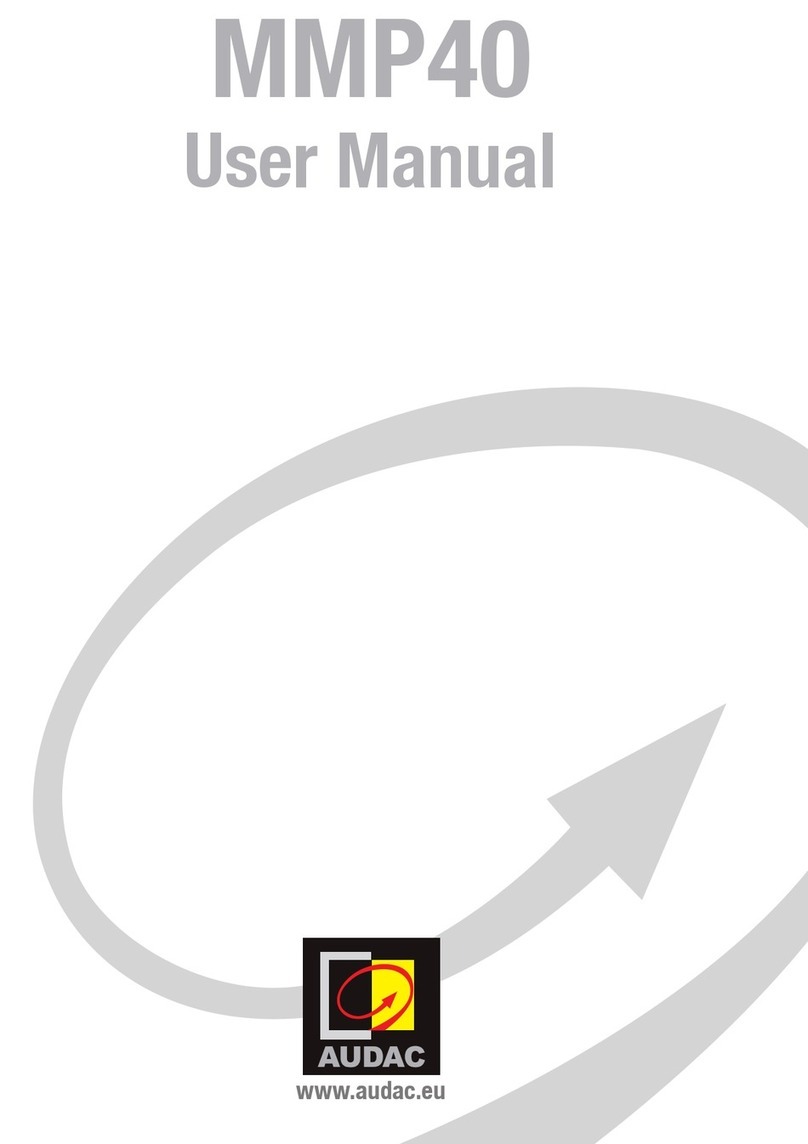
AUDAC
AUDAC SourceCon MMP40 User manual

AUDAC
AUDAC OPT2 User manual
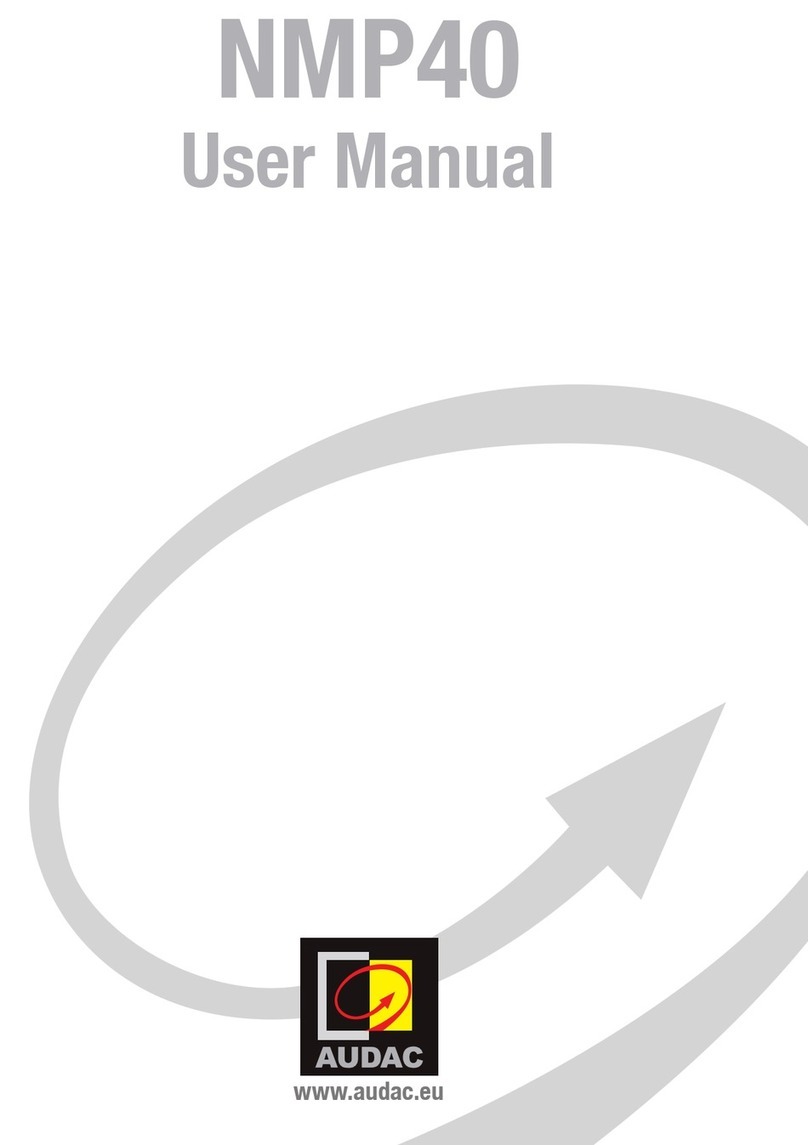
AUDAC
AUDAC NMP40 User manual

AUDAC
AUDAC WaveDynamics ANI Series User manual
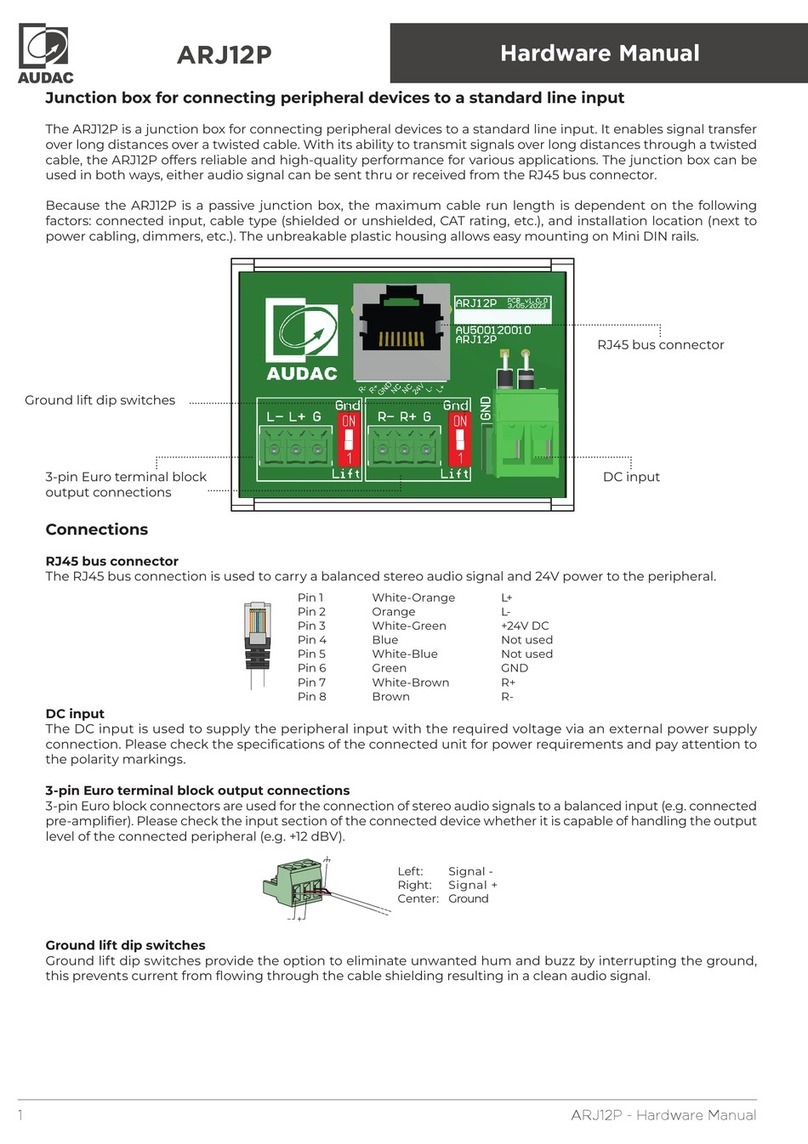
AUDAC
AUDAC ARJ12P User manual

AUDAC
AUDAC SourceCon DMP42 User manual
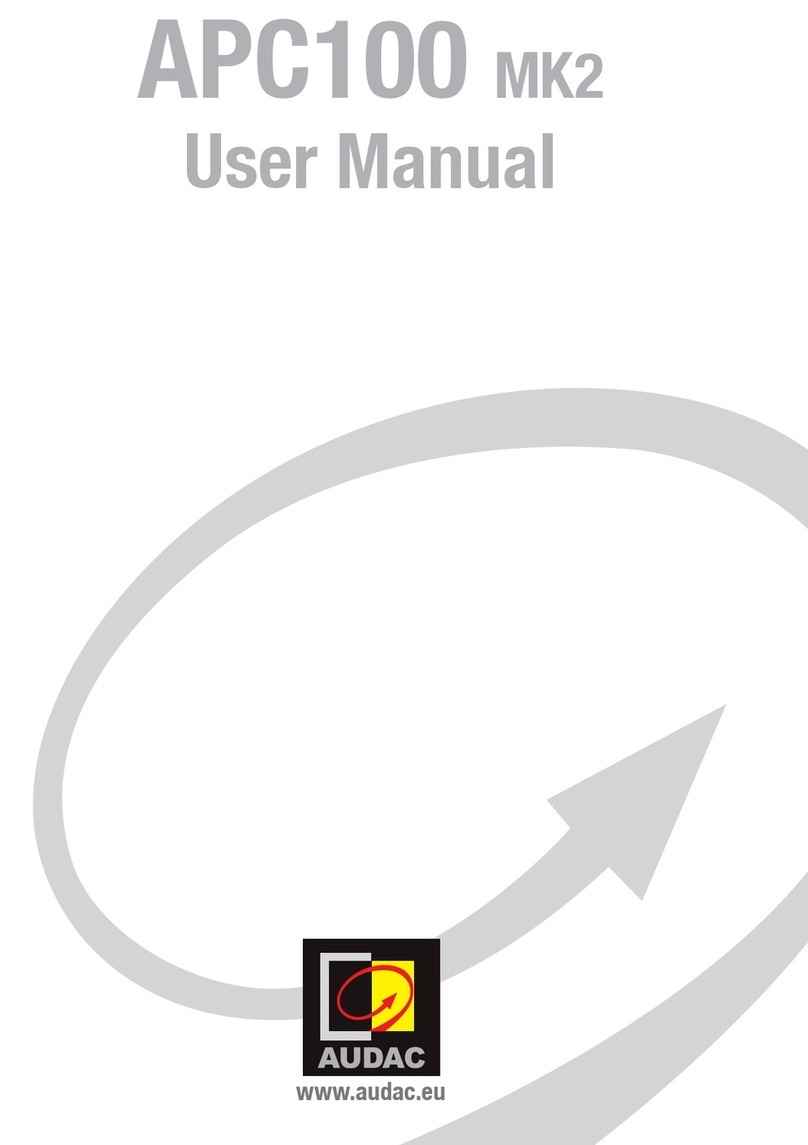
AUDAC
AUDAC APC100 MK2 User manual
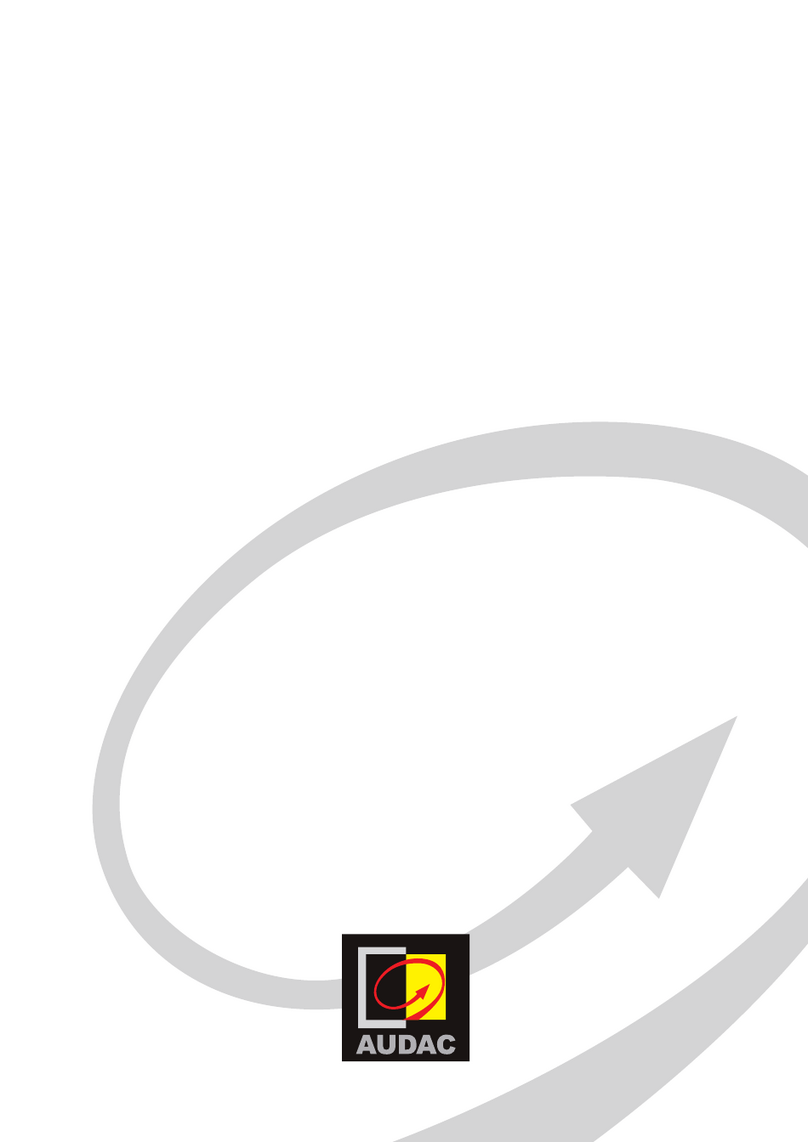
AUDAC
AUDAC EPA104 User manual

AUDAC
AUDAC TRV106 Instruction manual
Popular Control Unit manuals by other brands

Festo
Festo Compact Performance CP-FB6-E Brief description

Elo TouchSystems
Elo TouchSystems DMS-SA19P-EXTME Quick installation guide

JS Automation
JS Automation MPC3034A user manual

JAUDT
JAUDT SW GII 6406 Series Translation of the original operating instructions

Spektrum
Spektrum Air Module System manual

BOC Edwards
BOC Edwards Q Series instruction manual

KHADAS
KHADAS BT Magic quick start

Etherma
Etherma eNEXHO-IL Assembly and operating instructions

PMFoundations
PMFoundations Attenuverter Assembly guide

GEA
GEA VARIVENT Operating instruction

Walther Systemtechnik
Walther Systemtechnik VMS-05 Assembly instructions

Altronix
Altronix LINQ8PD Installation and programming manual















