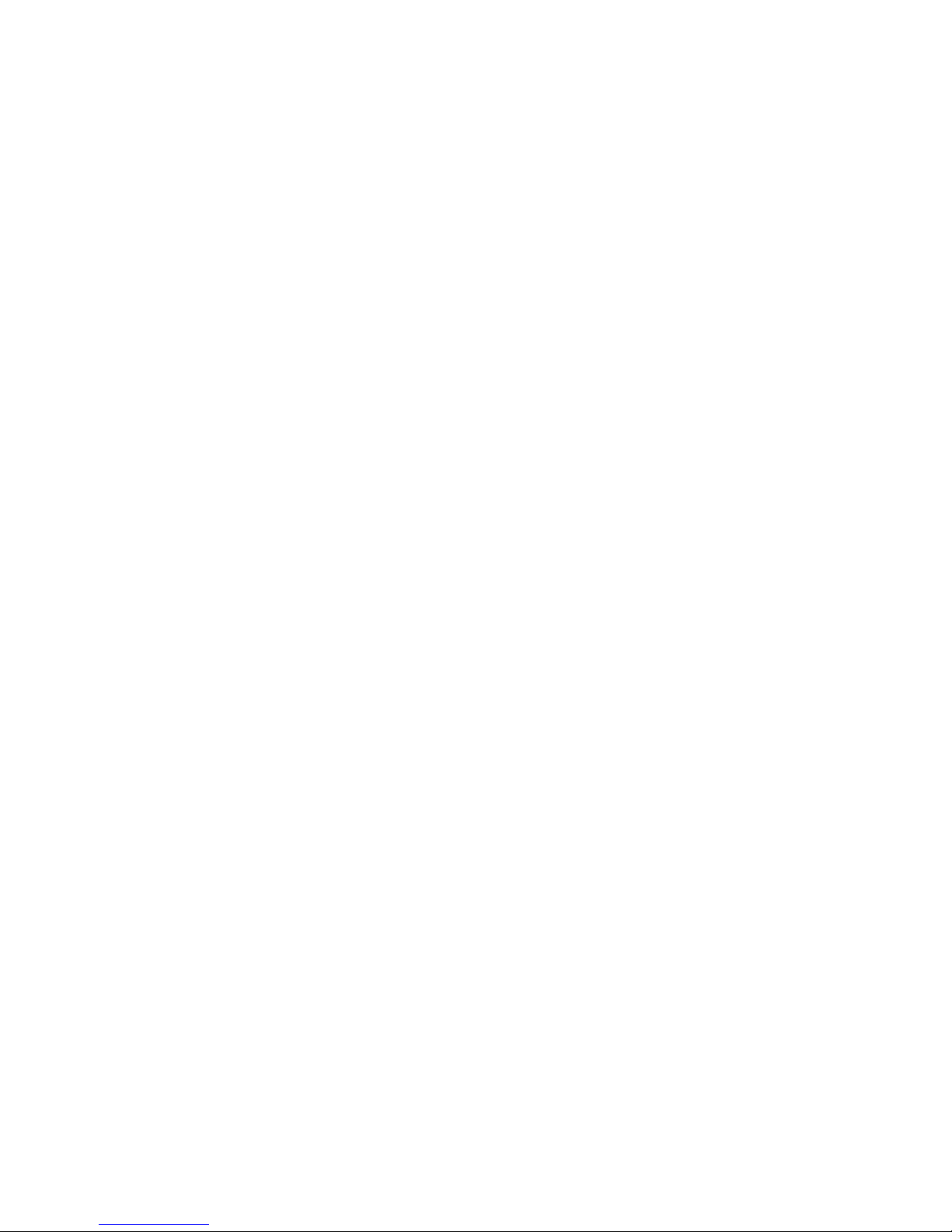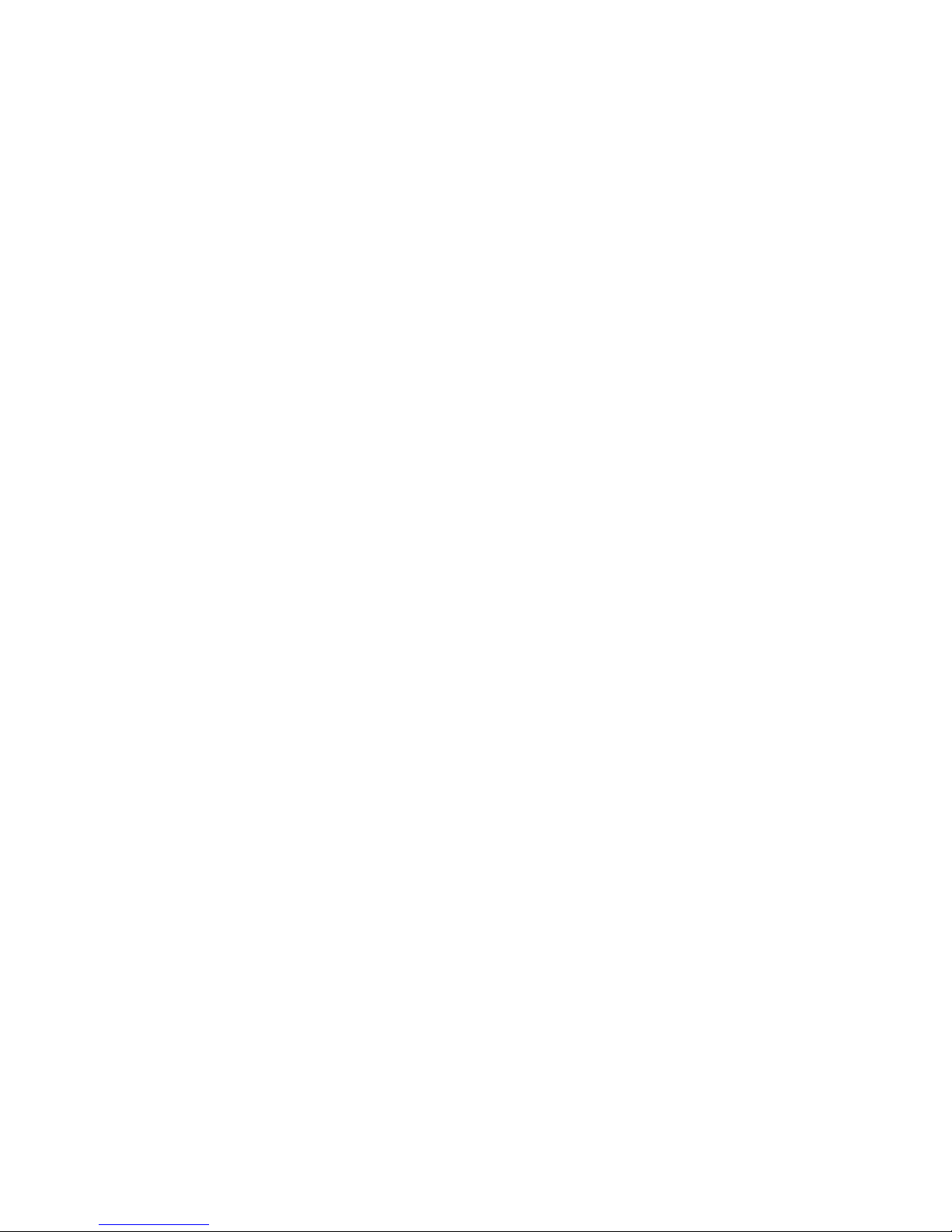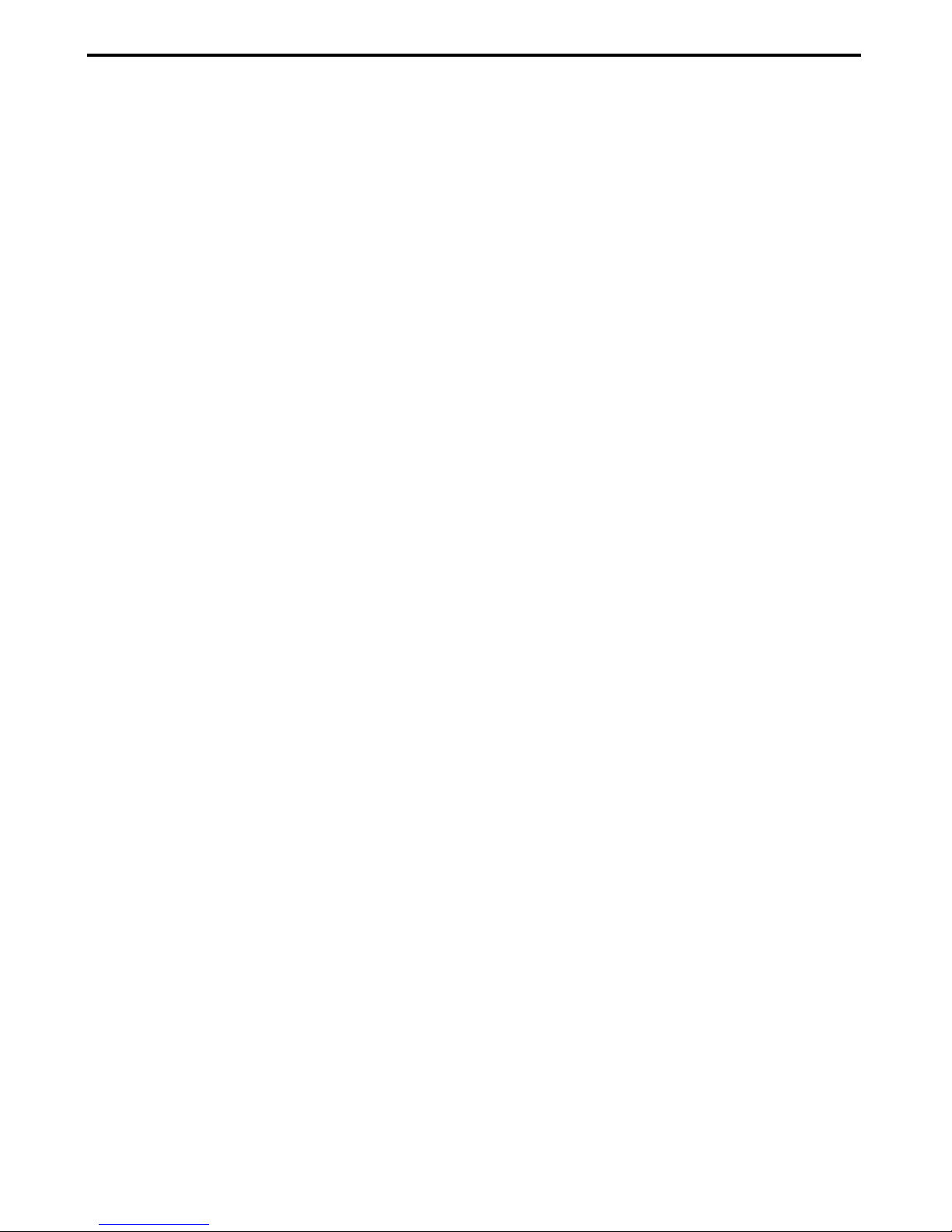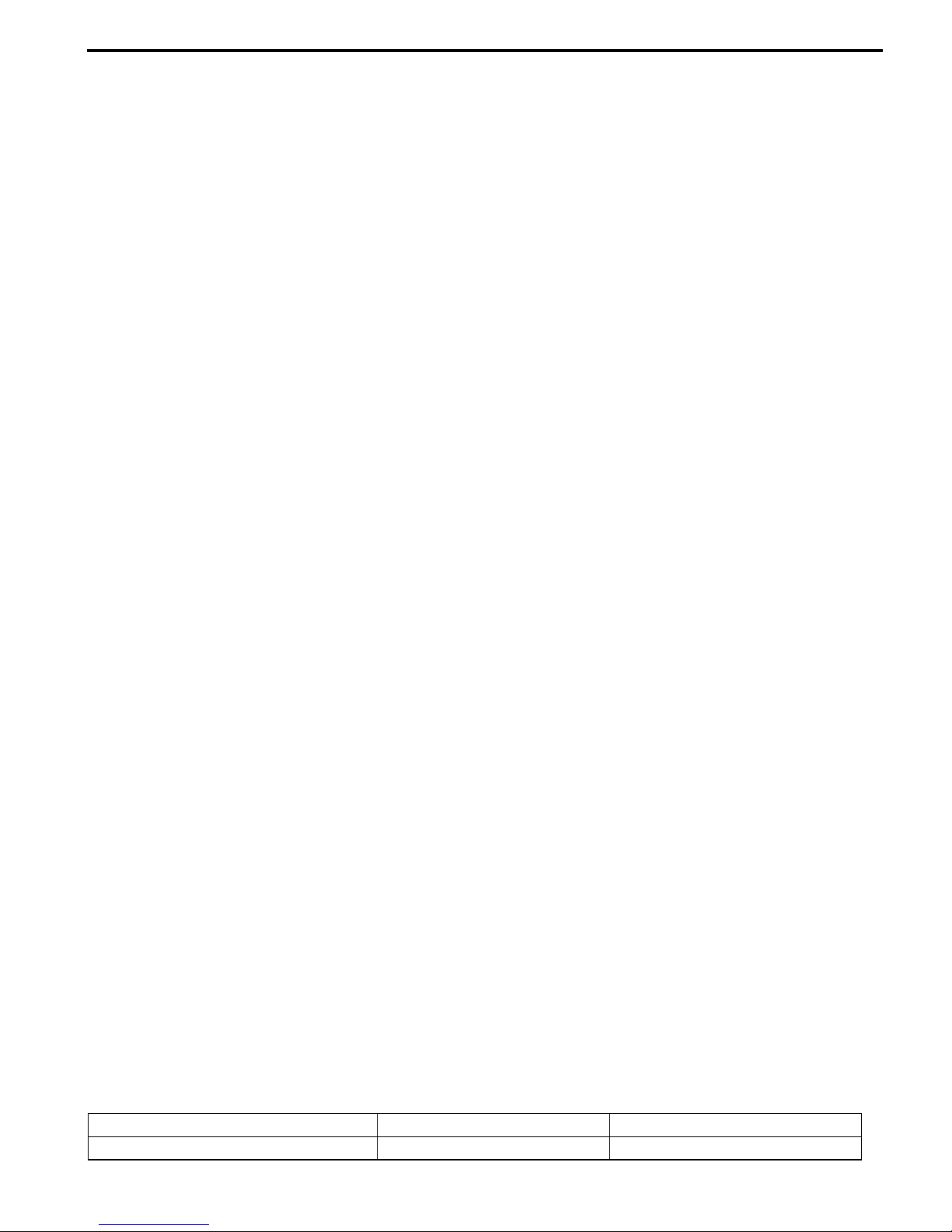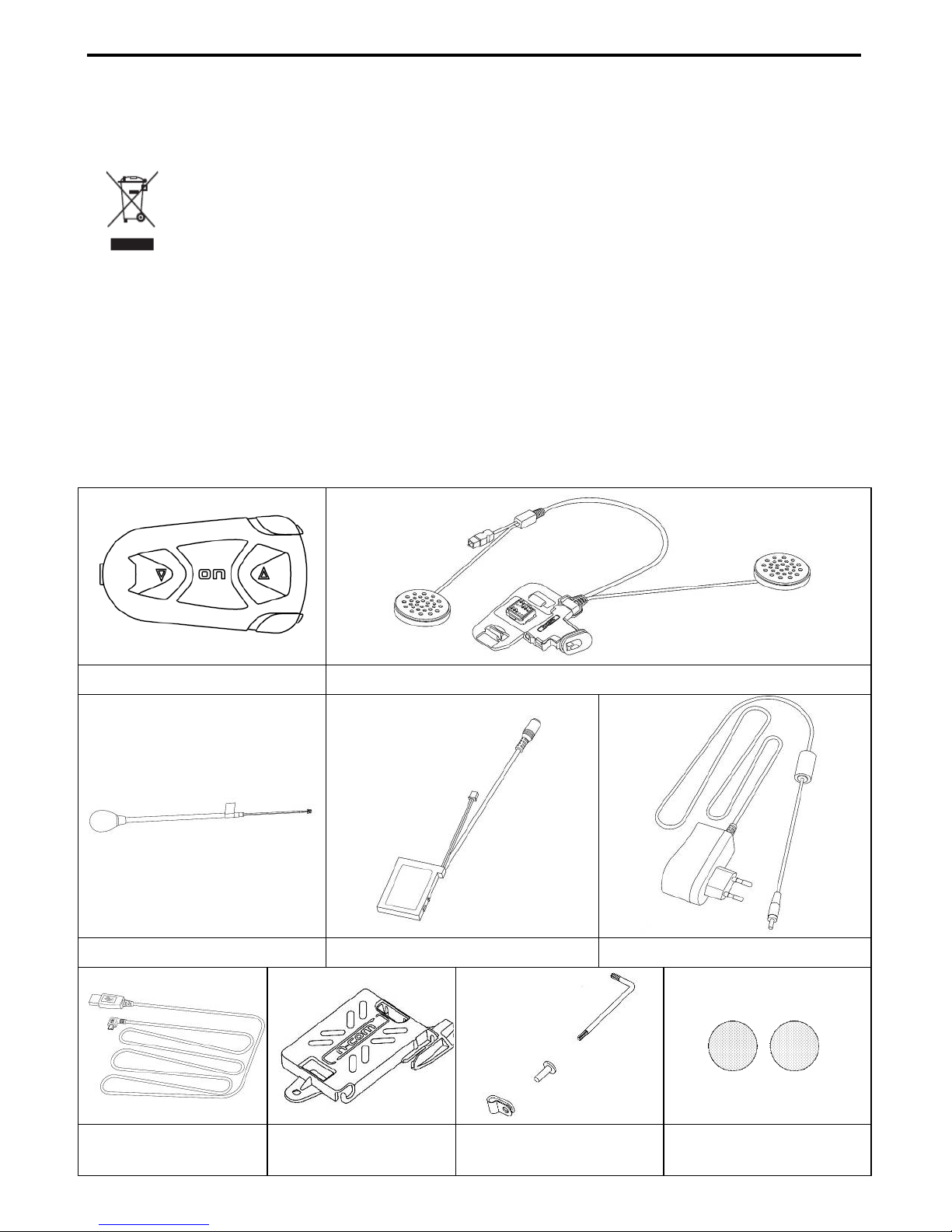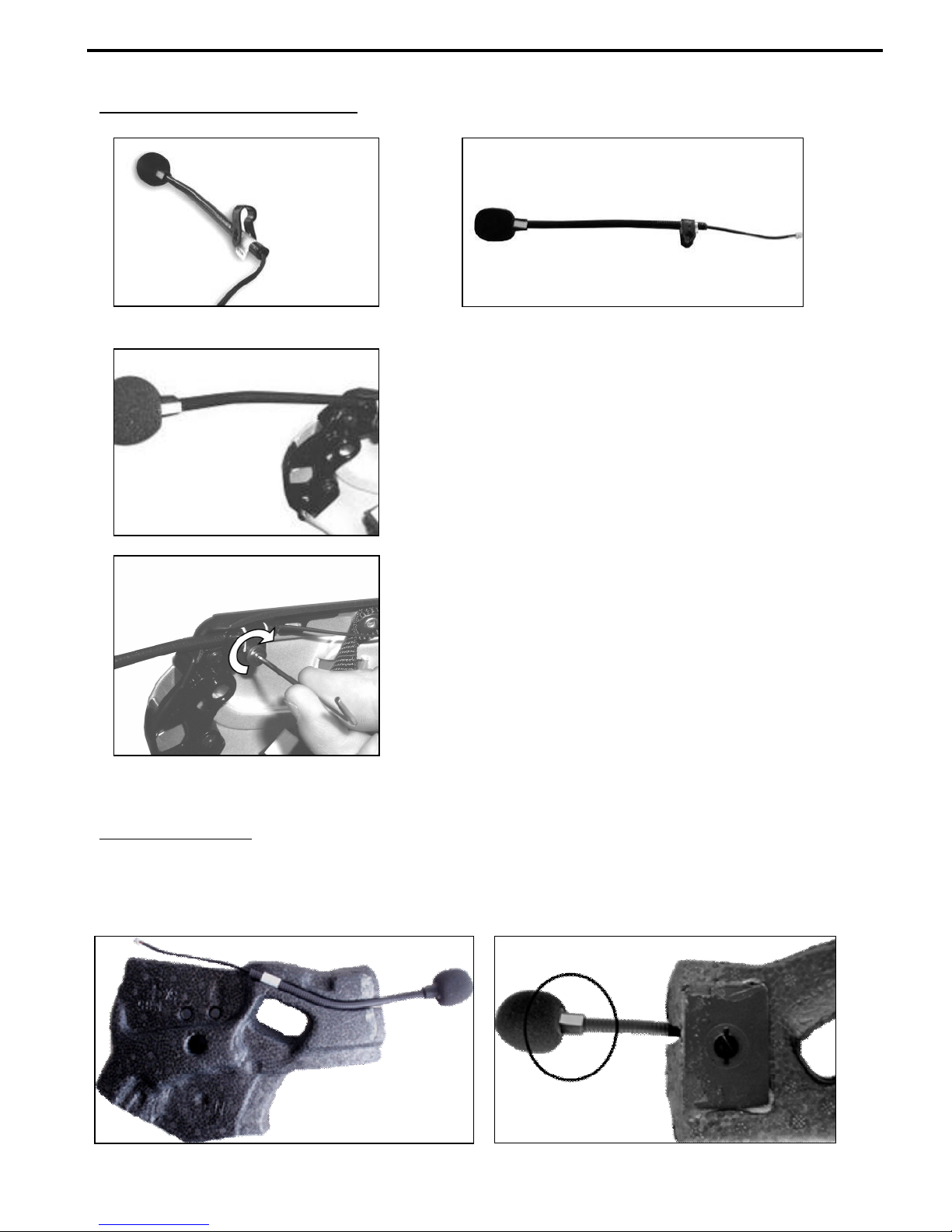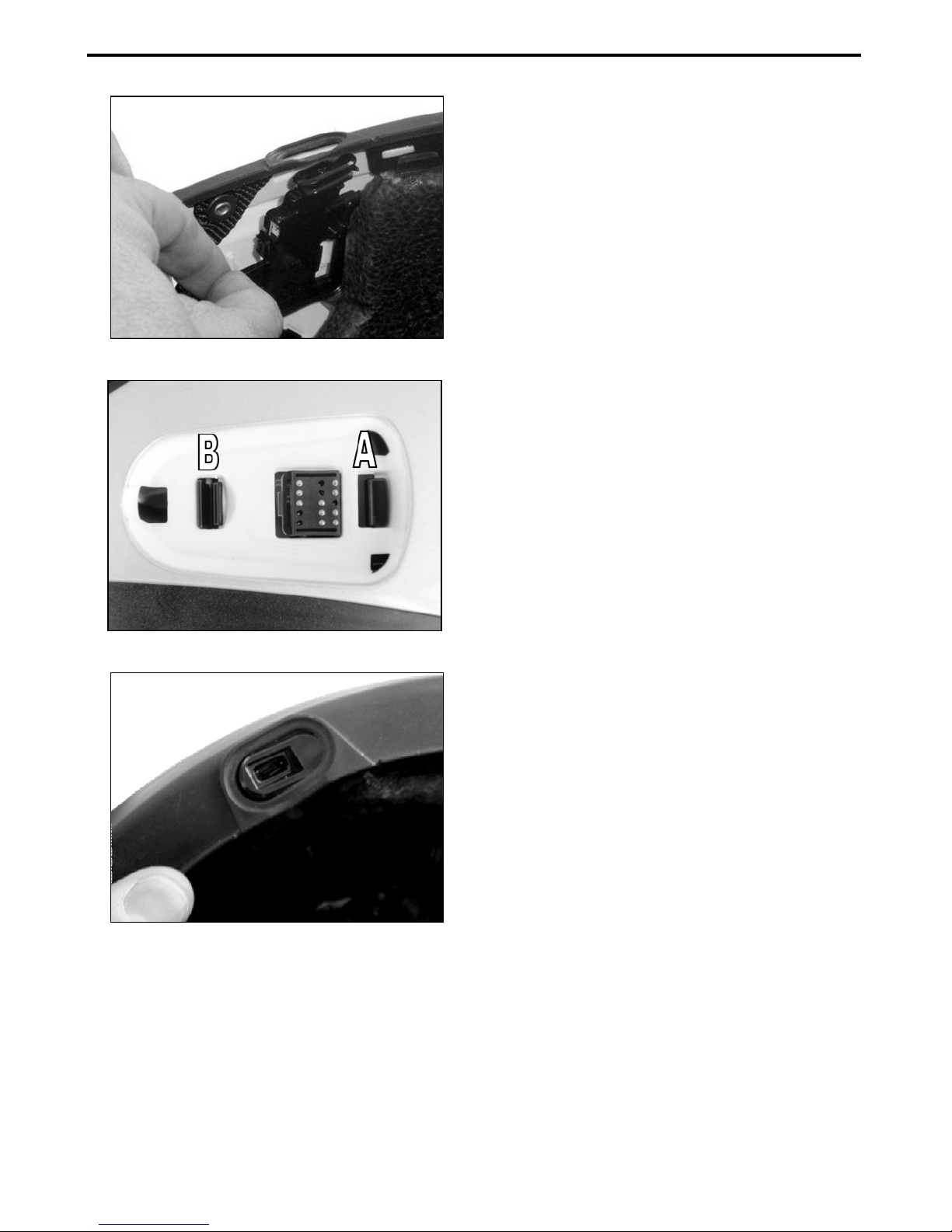Contents
1. WARNINGS AND SAFETY.................................................................................................4
1.1.Road safety ................................................................................................................................................................4
1.2.Switching on the system in safe environments ......................................................................................... 4
1.3.Interferences..............................................................................................................................................................4
1.4.Appropriate use ....................................................................................................................................................... 5
1.5.Qualified personnel................................................................................................................................................ 5
1.6.Accessories and batteries.................................................................................................................................... 5
1.7. Disposal ..................................................................................................................................................................... 6
2. CONTENT OF THE PACKAGING ......................................................................................6
3. INSTALLATION....................................................................................................................7
3.1.Installing the microphone ................................................................................................................................... 9
3.2.Installing the system on the helmet .............................................................................................................10
4. REMOVING THE SYSTEM................................................................................................13
5. BASIC FUNCTIONS...........................................................................................................14
5.1.System menu...........................................................................................................................................................14
5.2.N-Com Wizard........................................................................................................................................................15
5.3.N-Com App..............................................................................................................................................................15
6. PAIRING UP BLUETOOTH DEVICES ..............................................................................15
6.1.Affiliation reset function ....................................................................................................................................16
7. MOBILE PHONE FUNCTIONS.........................................................................................16
8. GPS SATELLITE NAVIGATOR FUNCTIONS...................................................................17
9. STEREO FM RADIO...........................................................................................................17
10. MUSIC VIA BLUETOOTH.................................................................................................18
11. MUSIC PLAYER VIA CABLE .............................................................................................18
12. N-COM RIDER-PASSENGER INTERCOM MODE ........................................................19
12.1.Intercom affiliation.............................................................................................................................................19
12.2.Intercom function...............................................................................................................................................19
13. N-COM BIKE-TO-BIKE INTERCOM................................................................................19
13.1.Bike-to-Bike pair up ..........................................................................................................................................19
13.2.Making a Bike-to-Bike call..............................................................................................................................20
13.3.Taking a Bike-to-Bike call ...............................................................................................................................20
14. “UNIVERSAL INTERCOM” ...............................................................................................21
14.1.Pairing up the UNIVERSAL INTERCOM.....................................................................................................21
14.2.UNIVERSAL INTERCOM function.................................................................................................................21
14.3.UNIVERSAL INTERCOM Bike-to-Bike ........................................................................................................21
15. BATTERY.............................................................................................................................22
15.1.Battery discharged signal................................................................................................................................22
16. SUMMARY TABLE OF CONTROLS ................................................................................23
17. LIMITED WARRANTY .......................................................................................................25
17.1.Warranty coverage.............................................................................................................................................25
17.2.Exclusions and limitations of the coverage ............................................................................................25
17.3.Validity of this limited warranty ...................................................................................................................26
17.4.Procedure for the forwarding of claims ...................................................................................................26
17.5.Product identification .......................................................................................................................................27
18. WARRANTY REGISTRATION FORM..............................................................................28