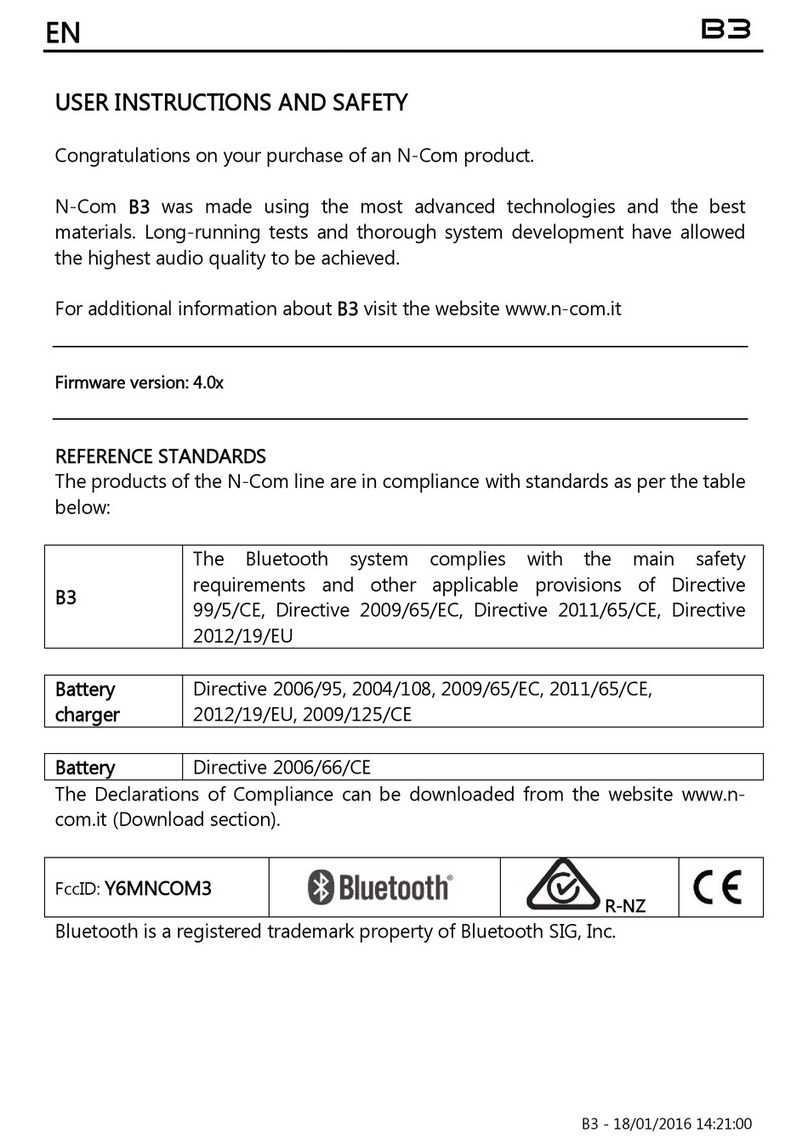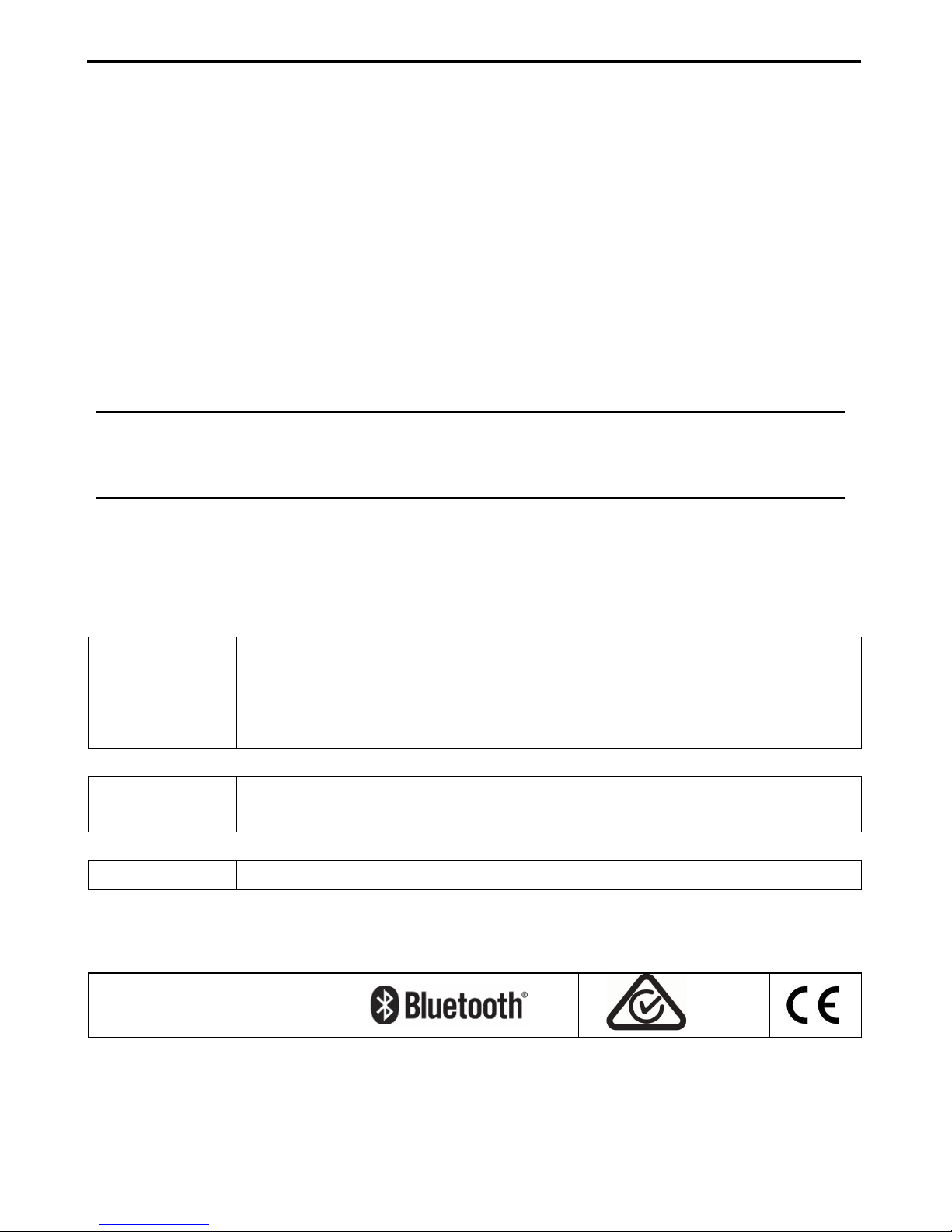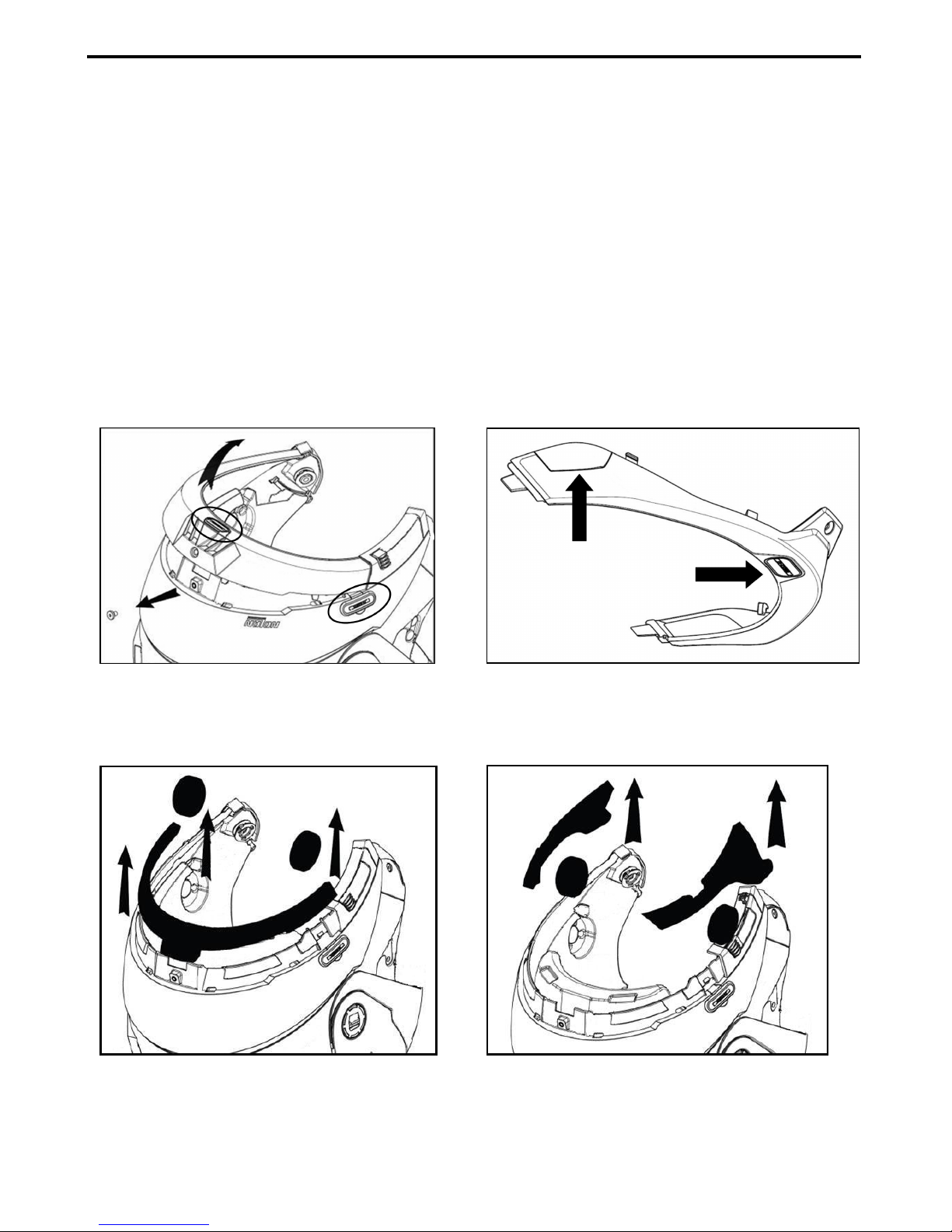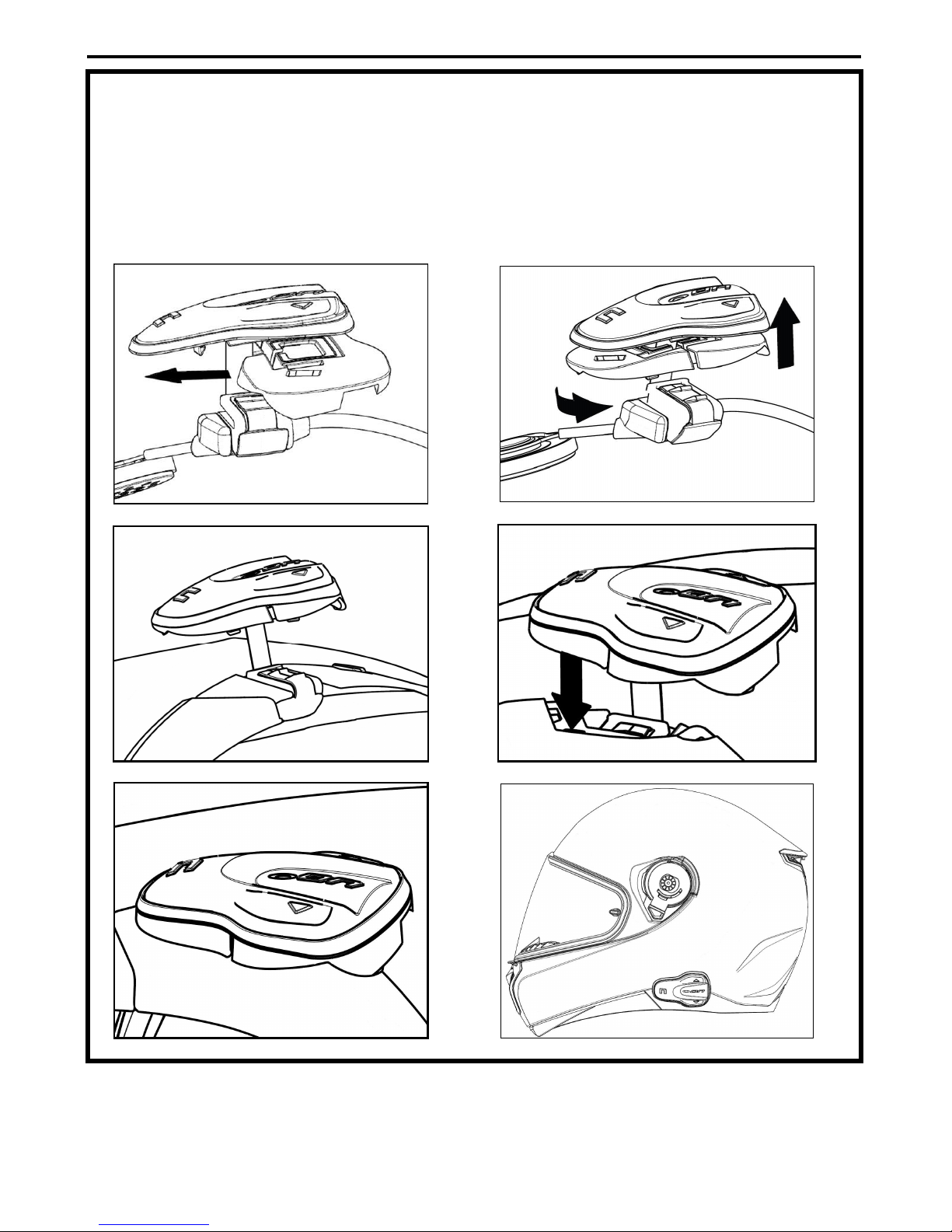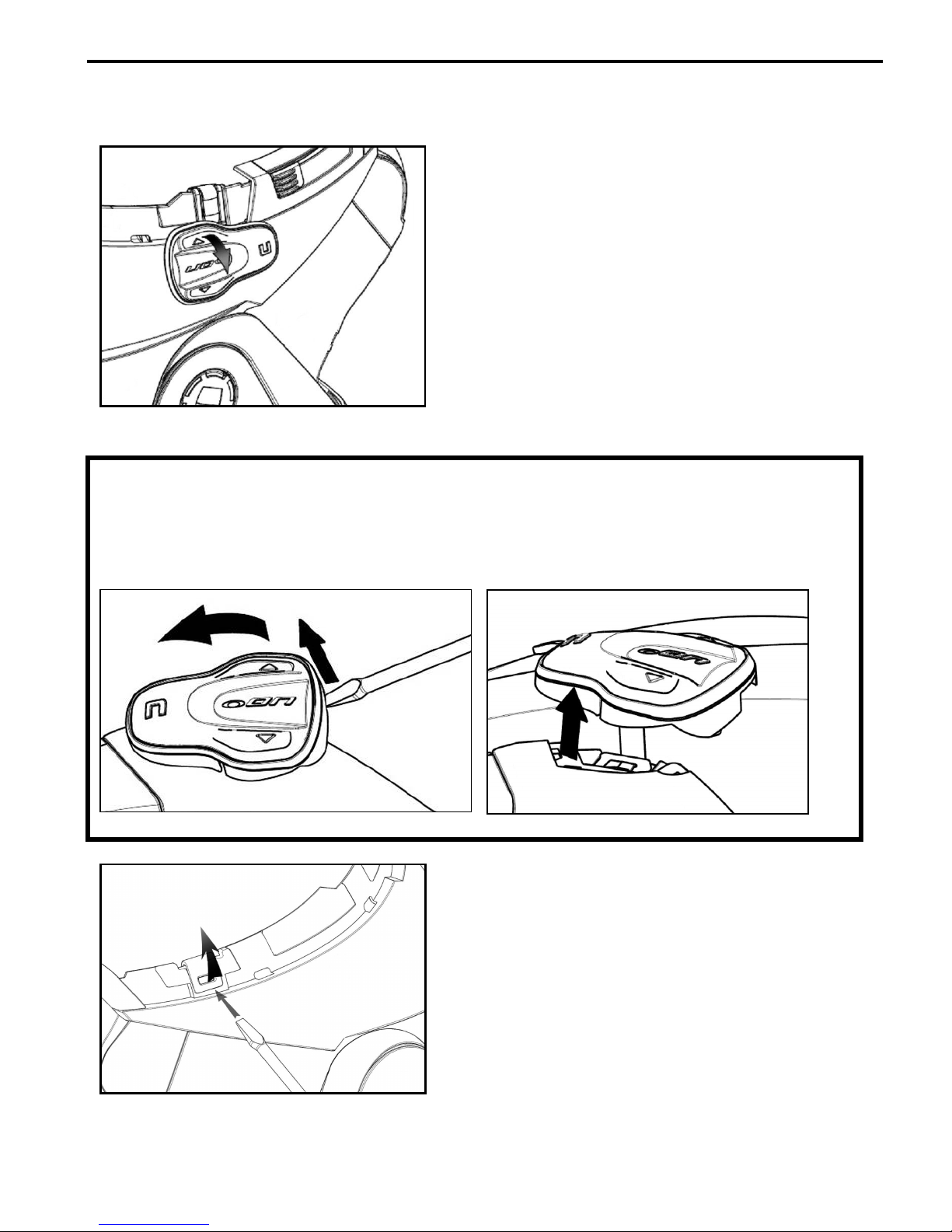Contents
1. WARNINGS AND SAFETY.................................................................................................4
1.1.Road safety ................................................................................................................................................................4
1.2.Switching on the system in safe environments ......................................................................................... 4
1.3.Interferences..............................................................................................................................................................4
1.4.Appropriate use ....................................................................................................................................................... 4
1.5.Qualified personnel................................................................................................................................................ 5
1.6.Accessories and batteries.................................................................................................................................... 5
1.7. Disposal ..................................................................................................................................................................... 5
2. CONTENT OF THE PACKAGING ......................................................................................6
3. INSTALLATION....................................................................................................................7
3.1.Removing the B5 system from the helmet................................................................................................10
4. BASIC FUNCTIONS...........................................................................................................11
4.1.Auto On / Off function .......................................................................................................................................11
4.2.N-Com Wizard and N-Com App....................................................................................................................11
4.3.Pairing up with Bluetooth devices.................................................................................................................12
5. MOBILE PHONE................................................................................................................12
5.1.Friend Number .......................................................................................................................................................13
5.2.Managing two mobile phones (or Bluetooth devices).........................................................................13
6. MUSIC VIA BLUETOOTH – A2DP BLUETOOTH PROTOCOLL ..................................13
7. MUSIC VIA CABLE ............................................................................................................13
8. SATELLITE NAVIGATOR FOR MOTORCYCLES ............................................................14
8.1.Navigators on Smartphone (Smart Navi System)...................................................................................14
9. FM RADIO..........................................................................................................................14
10. RIDER-PASSENGER INTERCOM.....................................................................................15
10.1.Rider-Passenger intercom pairing up .......................................................................................................15
10.2.Rider-Passenger intercom function............................................................................................................15
11. BIKE TO BIKE INTERCOM................................................................................................16
11.1.Bike-to-Bike Intercom Affiliation (Standard configuration) ............................................................16
11.2.Bike to bike intercom function .....................................................................................................................17
12. “UNIVERSAL INTERCOM” INTERCOM..........................................................................18
12.1.Pairing up the UNIVERSAL INTERCOM.....................................................................................................18
12.2.Universal Intercom Function..........................................................................................................................18
13. SETTING MODE ................................................................................................................19
14. BATTERY AND RECHARGE..............................................................................................19
14.1.Low battery signal ..............................................................................................................................................19
14.2.Charging the system .........................................................................................................................................19
15. SUMMARY TABLE OF CONTROLS – STANDARD CONFIGURATION .....................20
16. LIMITED WARRANTY .......................................................................................................22
16.1.Warranty coverage.............................................................................................................................................22
16.2.Exclusions and limitations of the coverage ............................................................................................22
16.3.Validity of this limited warranty ...................................................................................................................23
16.4.Procedure for the forwarding of claims ...................................................................................................23
16.5.Product identification .......................................................................................................................................23
17. WARRANTY REGISTRATION FORM..............................................................................24