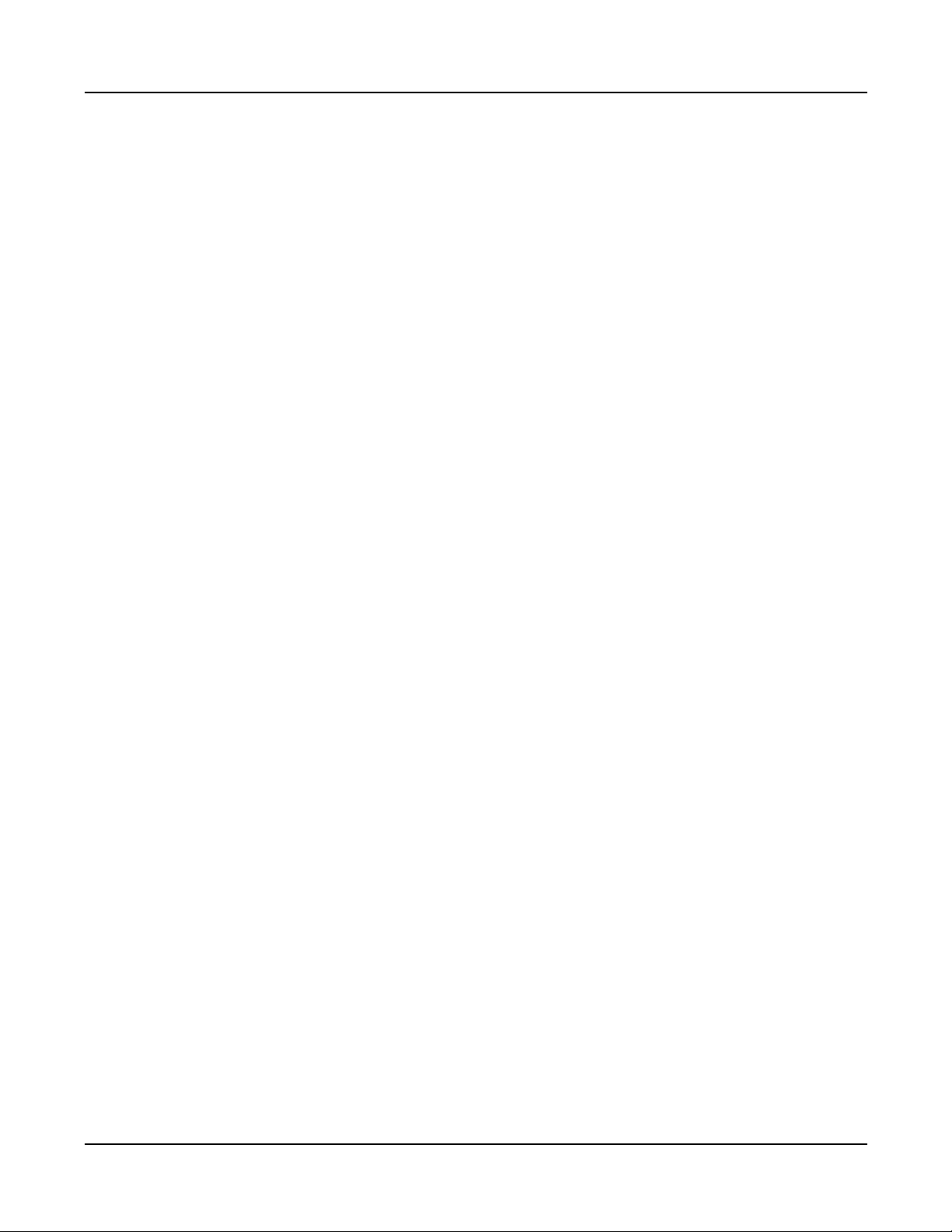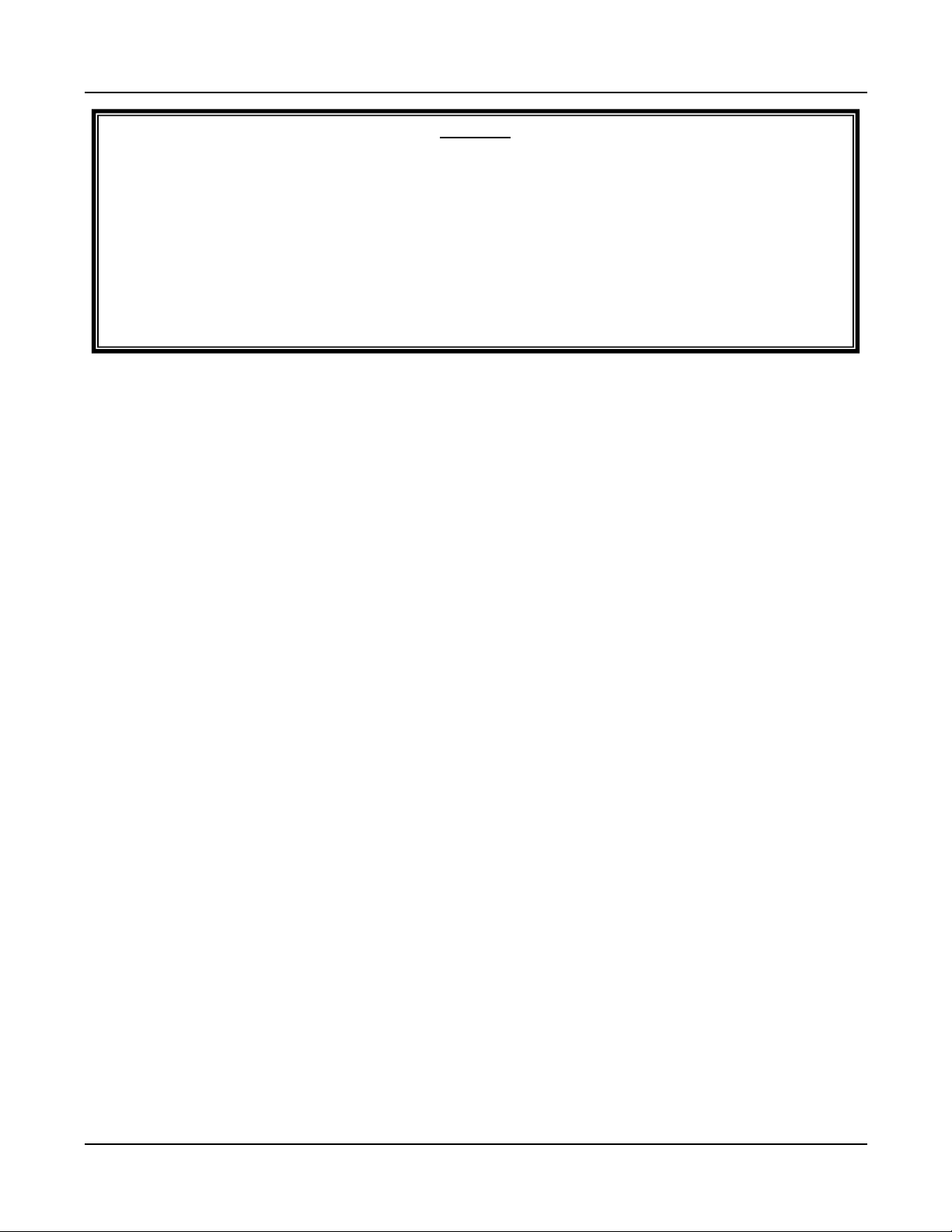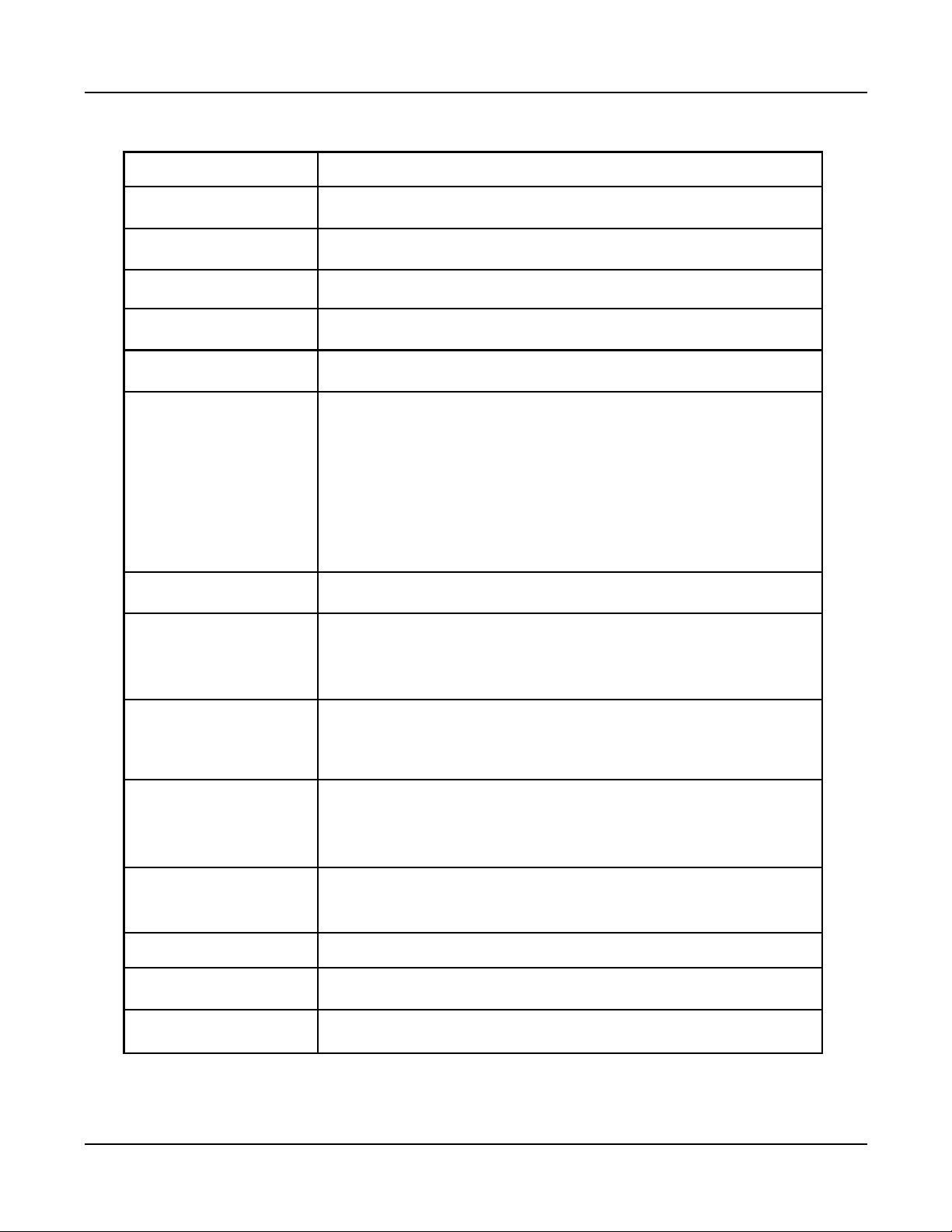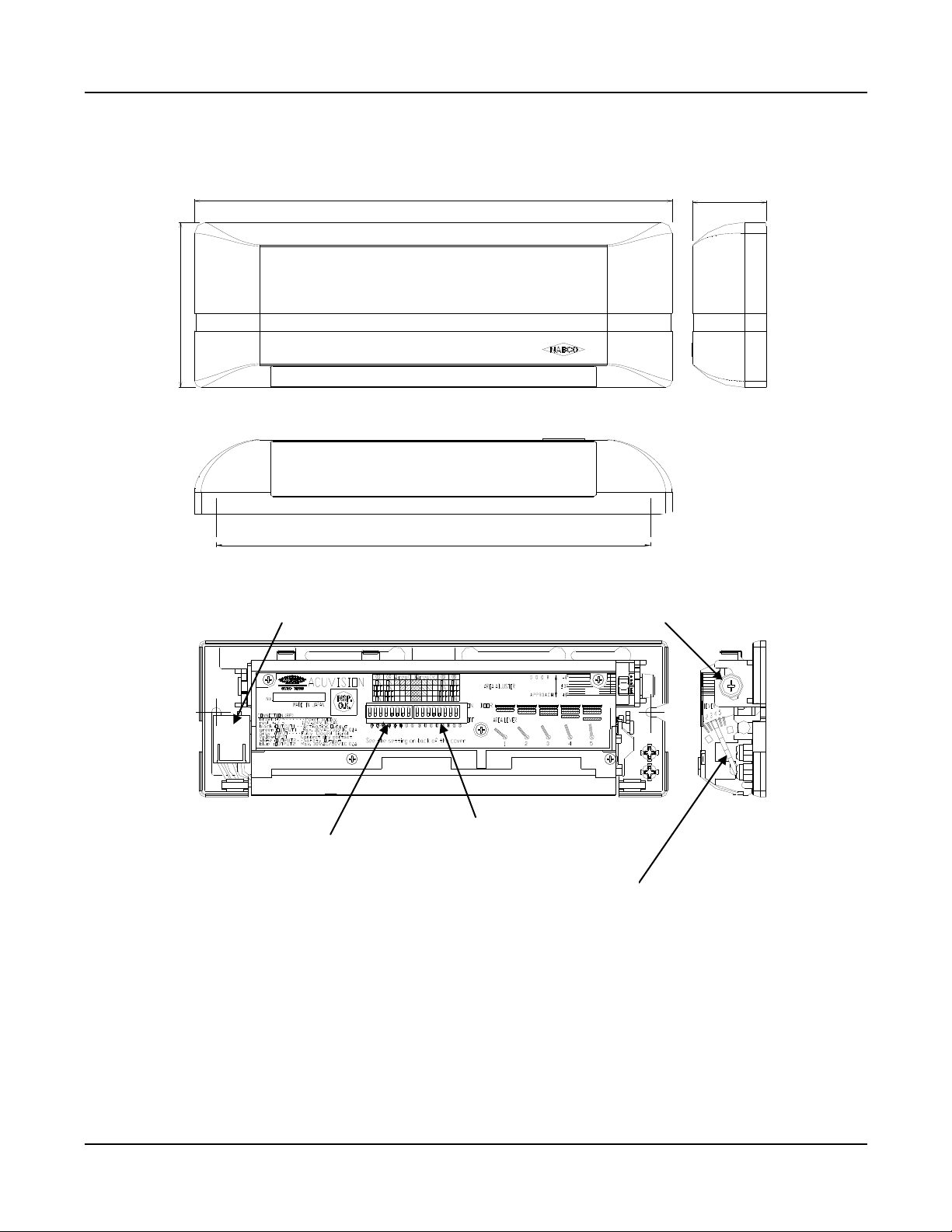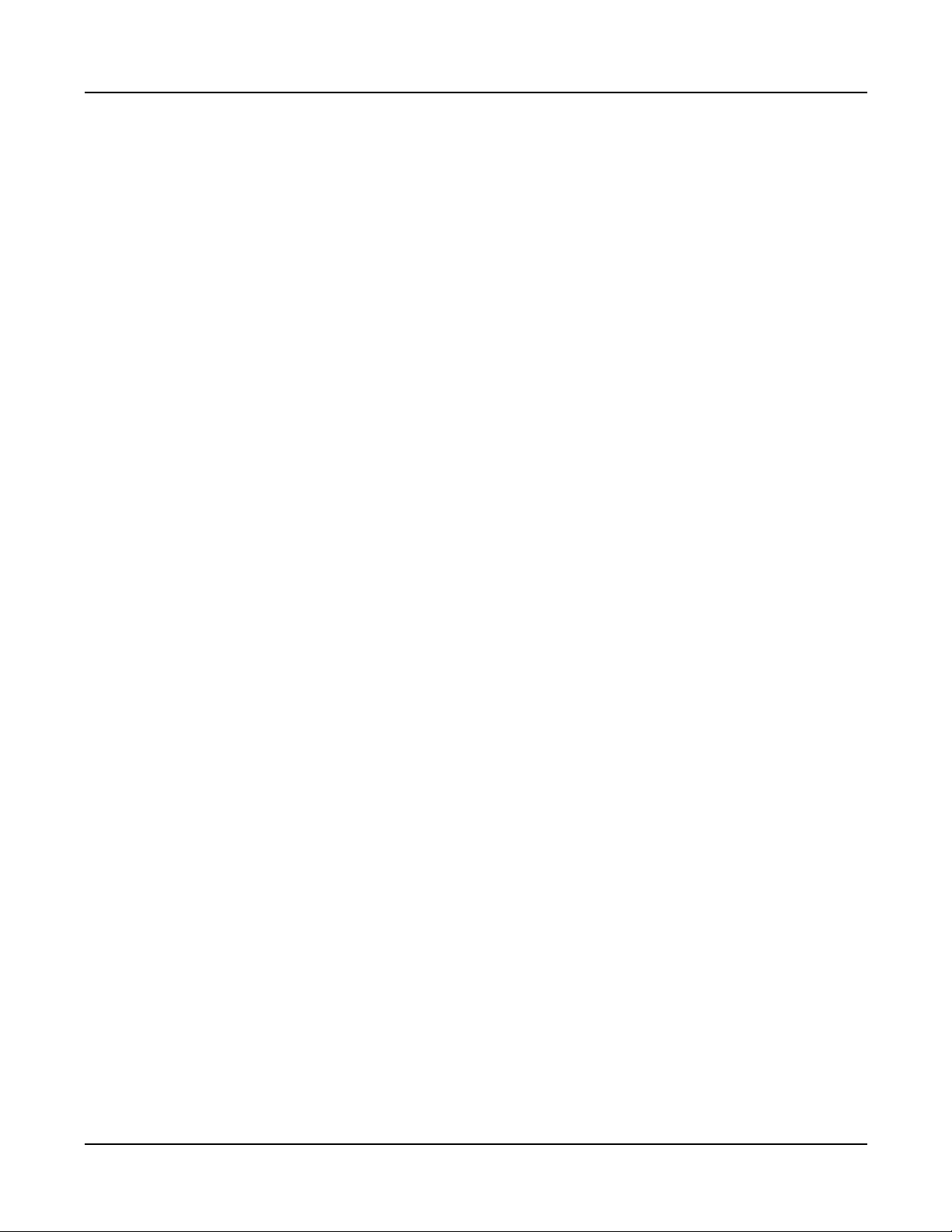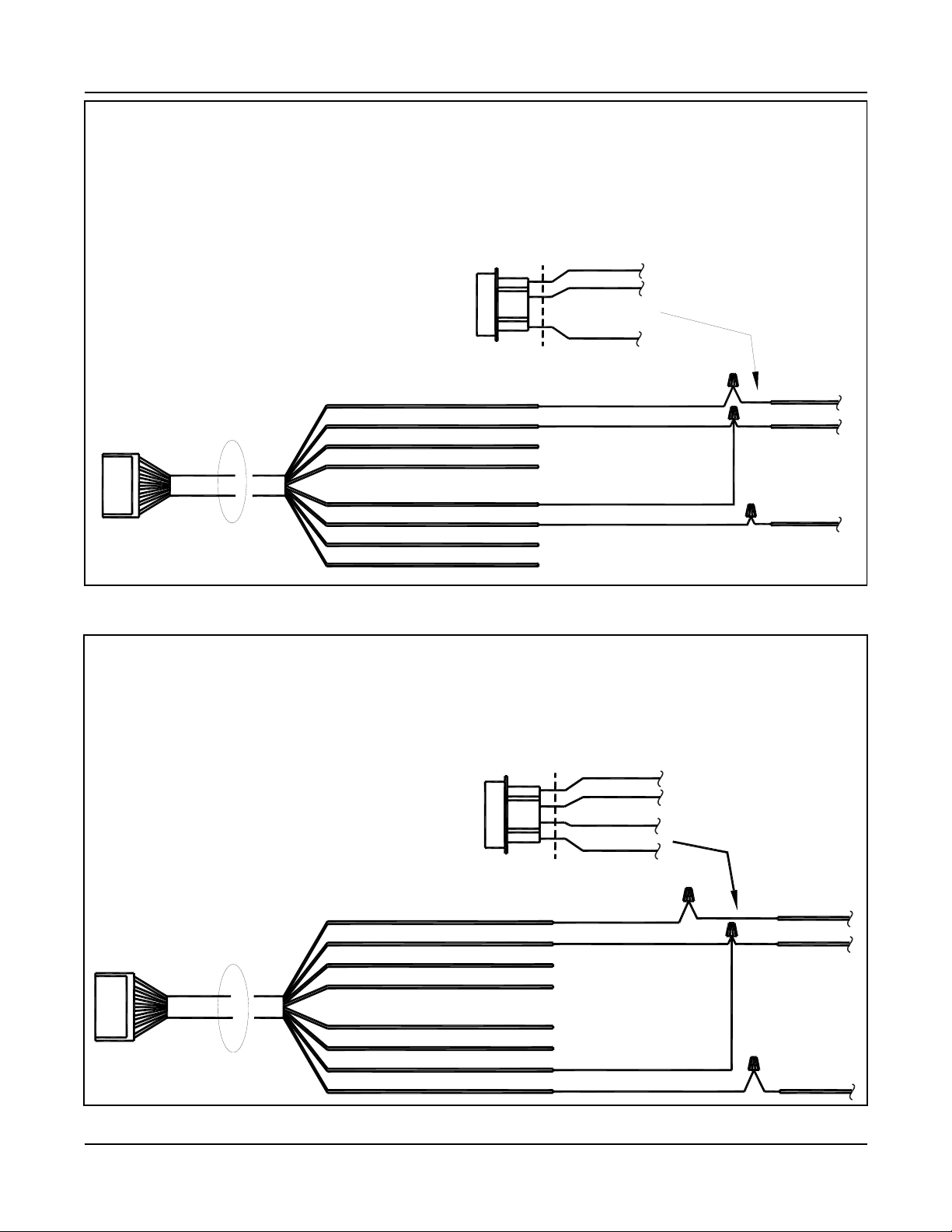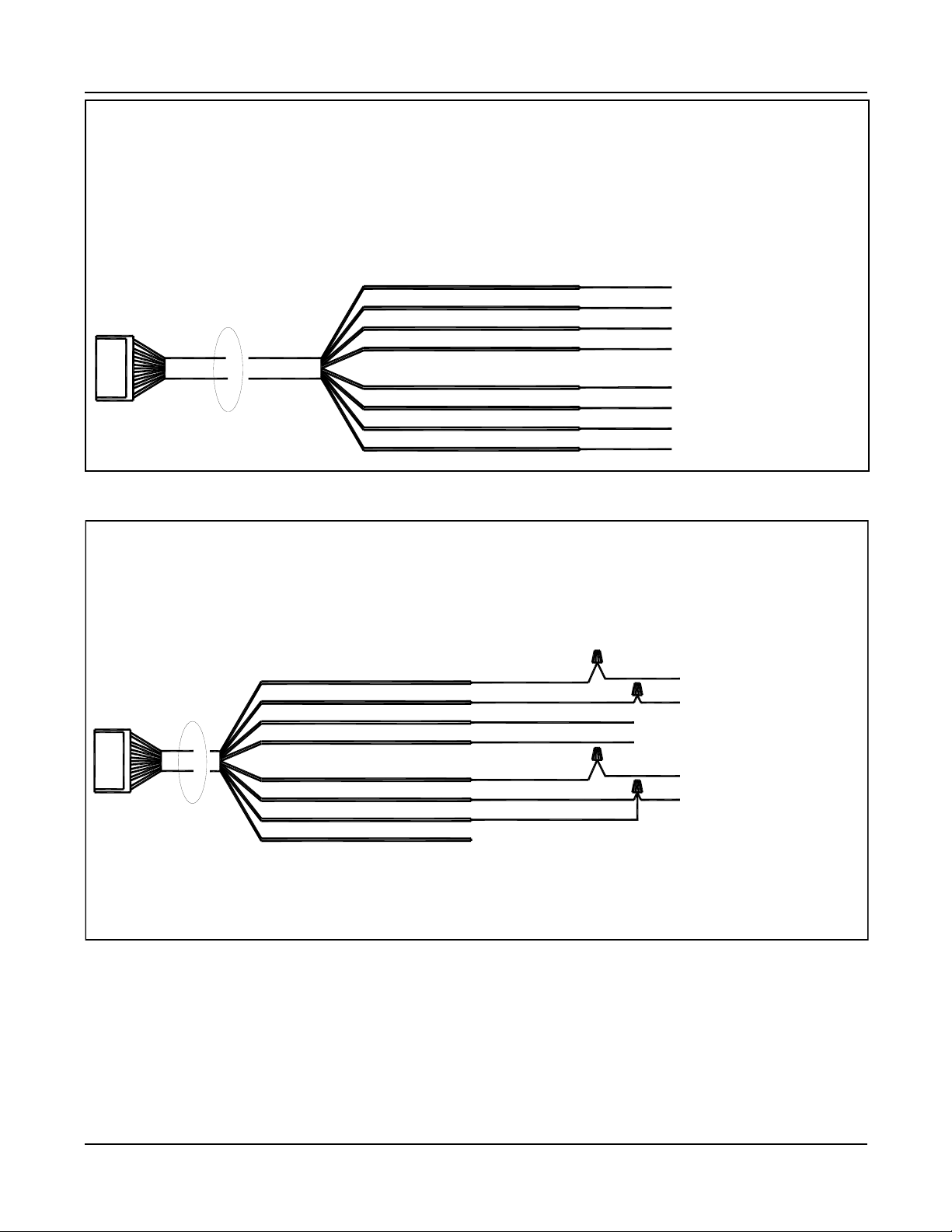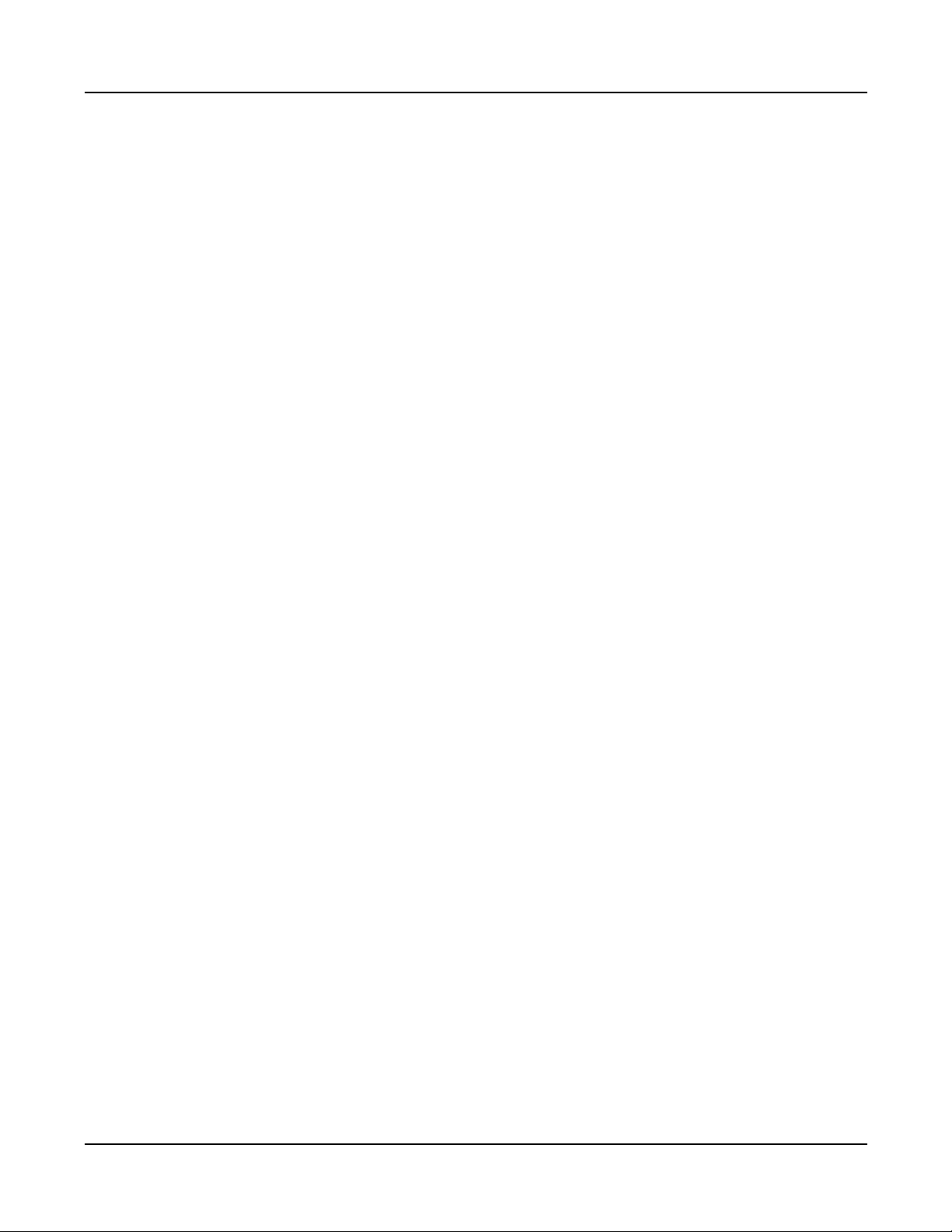
Page 2 www.NabcoEntrances.com 05-11-10
Acuvision Instruction Manual
Contents
A. Overview.................................................................................................................................................... 3
B. Specifications ............................................................................................................................................ 4
C. Appearance and Dimensions .................................................................................................................... 5
D. Installation and Adjustments
D.1 Installation .................................................................................................................................... 6
D.2 Wiring ........................................................................................................................................... 7
D.2.1 General Wiring Information ......................................................................................... 7
D.2.2 Wiring - Sliding Door with U Series Control ................................................................ 8
D.2.3 Wiring - Non-swing side of swing dr. or non-fold side of fold dr. w/ U Series Control 8
D.2.4 Wiring - Non-swing side of swing door with Magnum Control .................................... 9
D.2.5 Wiring - Swing Side of Swing Doors w/Analog Control................................................ 9
D.2.6 Wiring - Swing Side of Swing/Folding Door w/Microprocessor Control ..................... 10
D.2.7 Wiring - Swing Side of Swing Door w/Magnum Control............................................. 10
D.3 Turning ON the power ................................................................................................................ 11
D.4 Customized Settings
D.4.1) Setting up for depth coverage................................................................................... 11
D.4.2) Non-detection zone ................................................................................................... 12
D.4.3) Minute adjustment of depth coverage....................................................................... 13
D.4.4) Adjusting for Width Coverage ................................................................................... 13
D.4.5) Setting Width coverage ............................................................................................. 14
D.4.6) Operation Mode Set Up
D.4.6.1) Mutual Interference Prevention Setting ............................................. 15
D.4.6.2) Activation Signal Setting..................................................................... 16
D.4.6.3) Sensitivity setting................................................................................ 16
D.4.6.4) Standstill memory time ....................................................................... 16
D.4.6.5) Door Mode setting ............................................................................. 17
D.4.6.6) Output Time Delay.............................................................................. 17
D.5 Output (LED Indicator) ............................................................................................................... 18
D.6 Usage Tips ................................................................................................................................. 18
D.6.1) Door Panel Detection ................................................................................................ 18
D.6.2) Unplug the sensor first before changing settings...................................................... 19
D.6.3) Power consumption................................................................................................... 19
D.6.4) Exterior Interference.................................................................................................. 19
D.6.5) Moving items ............................................................................................................. 19
D.6.6) Removable items in detection area........................................................................... 19
D.6.7) Sensors close together ............................................................................................. 19
D.6.8) Reflected light ........................................................................................................... 19
D.6.9) Precipitation interference .......................................................................................... 19
D.6.10) Changes in background conditions......................................................................... 19
D.7 Troubleshooting.......................................................................................................................... 20
D.7.1) Sensor symptoms and how to solve them ................................................................ 20
D.7.2) Sensor symptoms using wrong Door Mode settings ................................................ 20
E. NABCO ENTRANCES Return Policy ...................................................................................................... 21