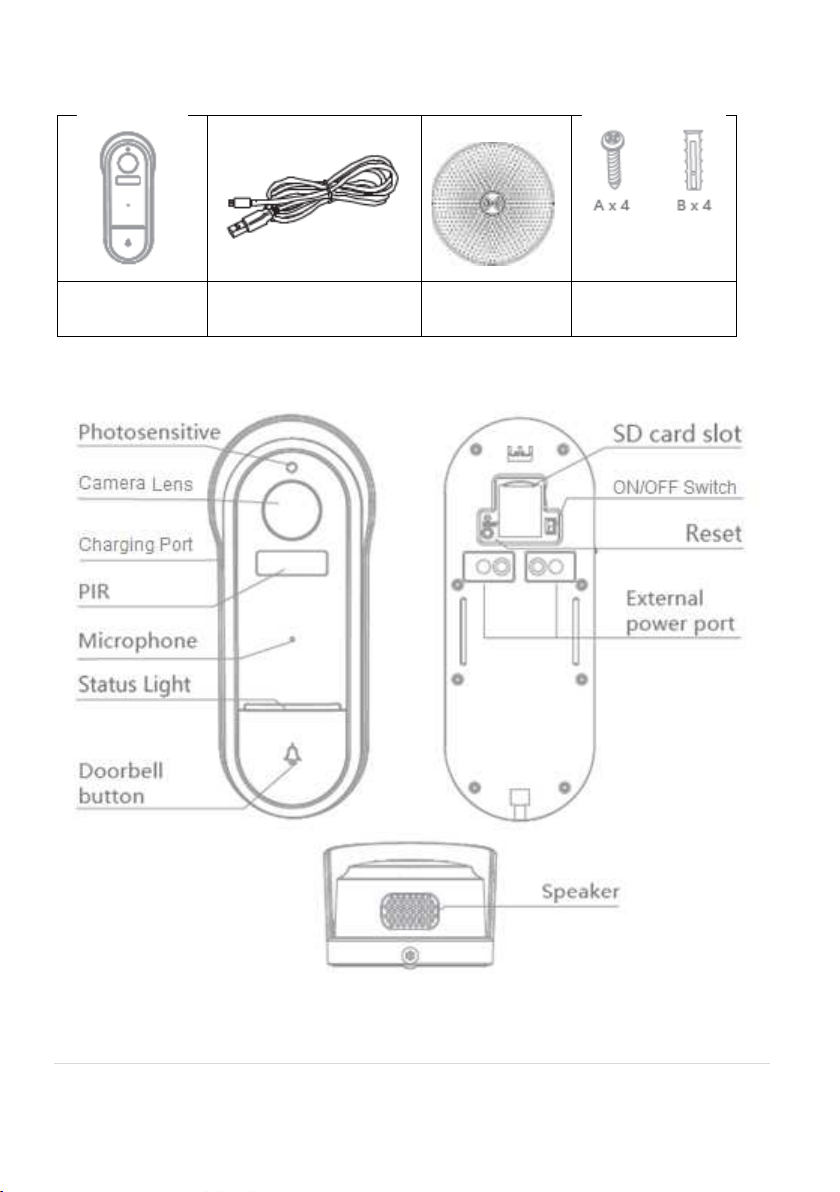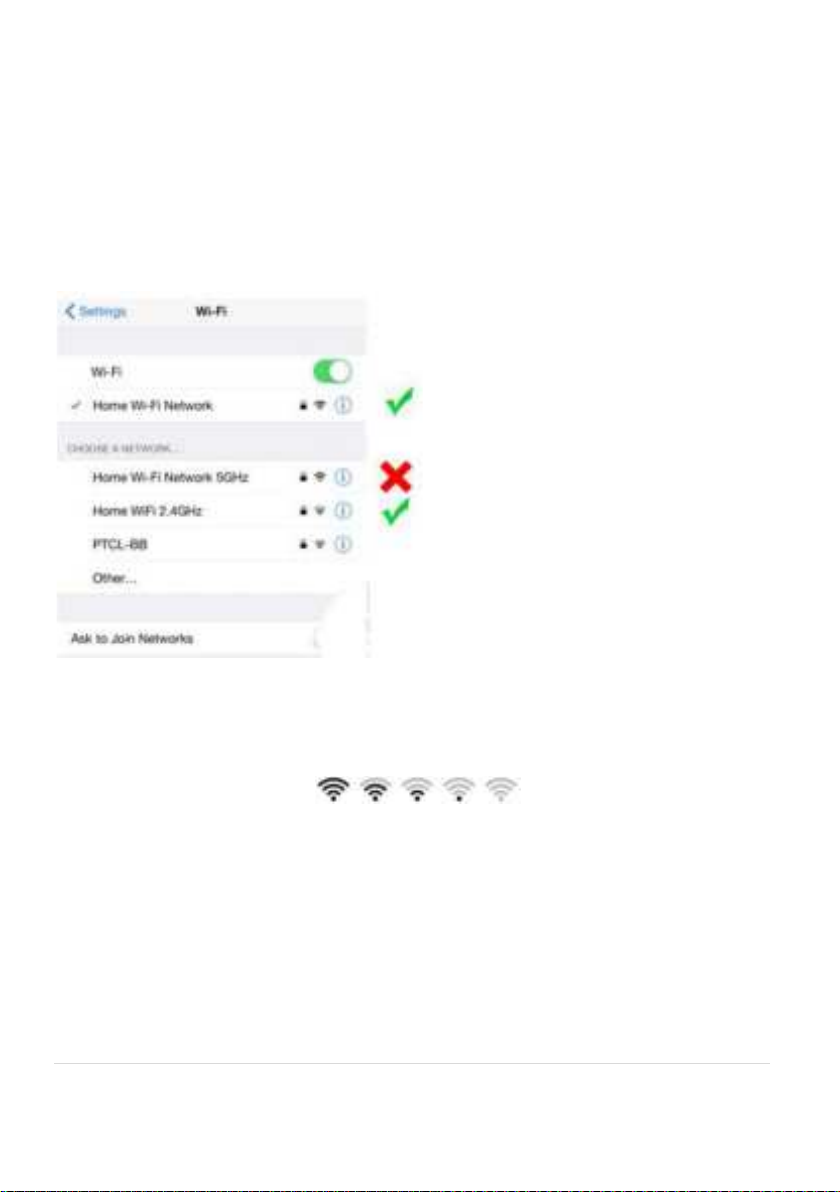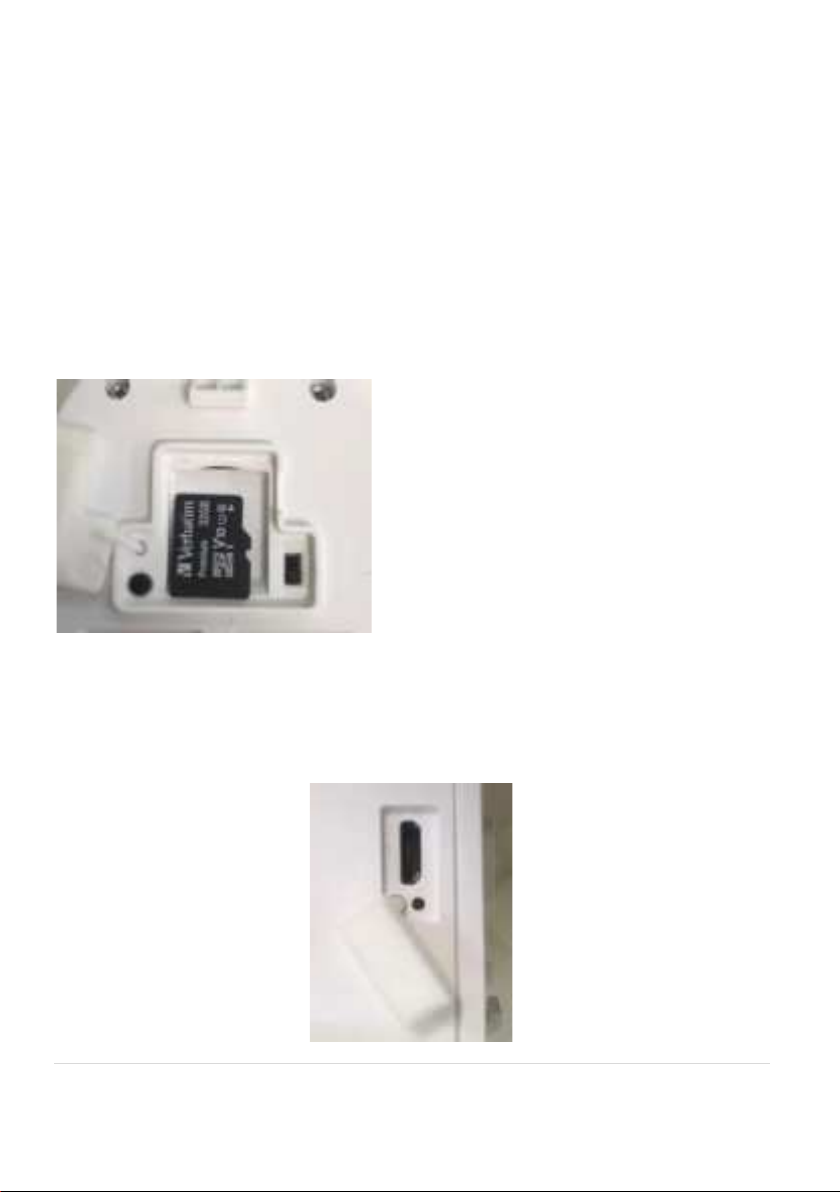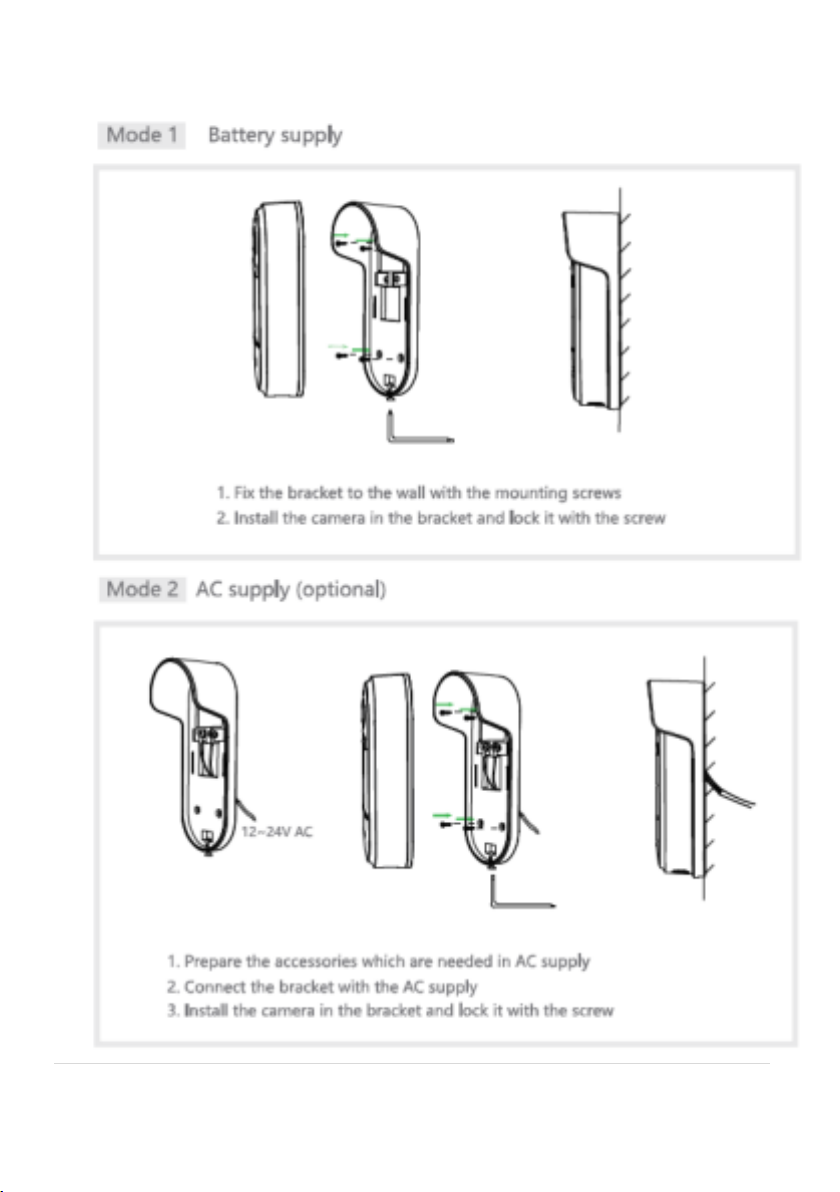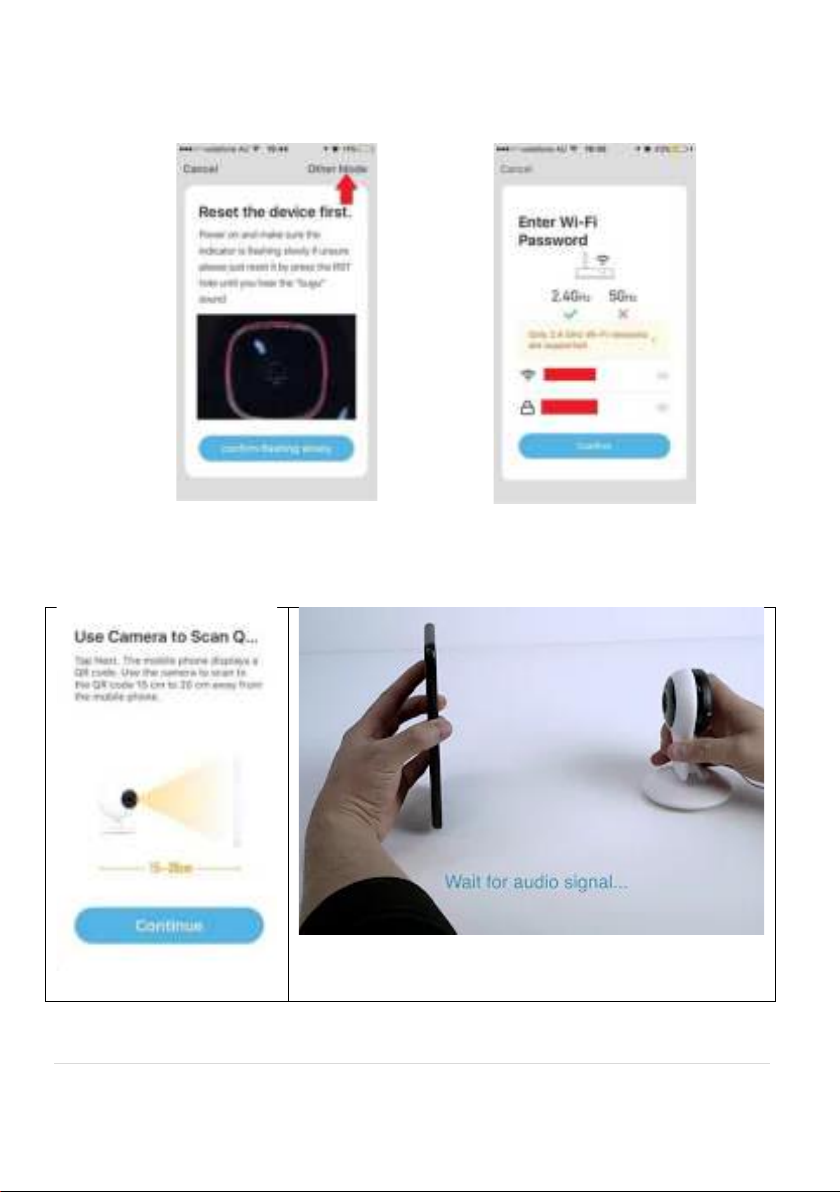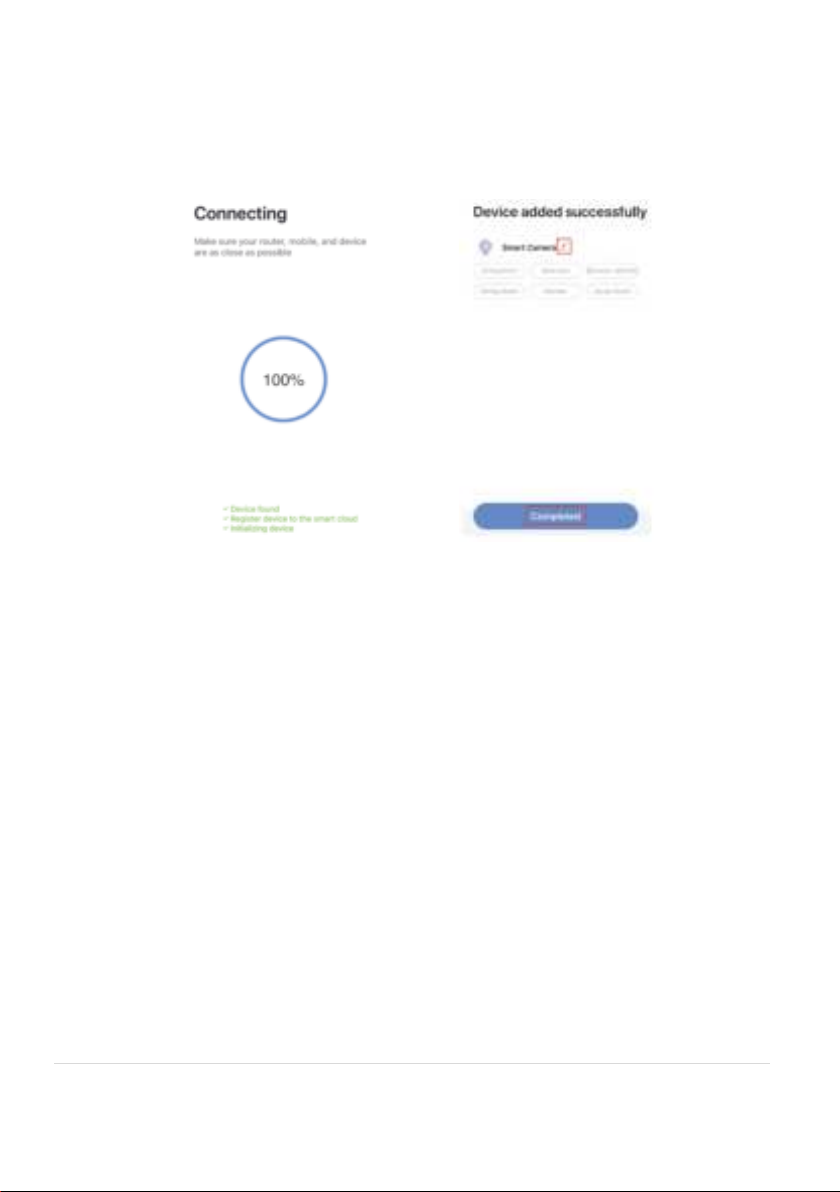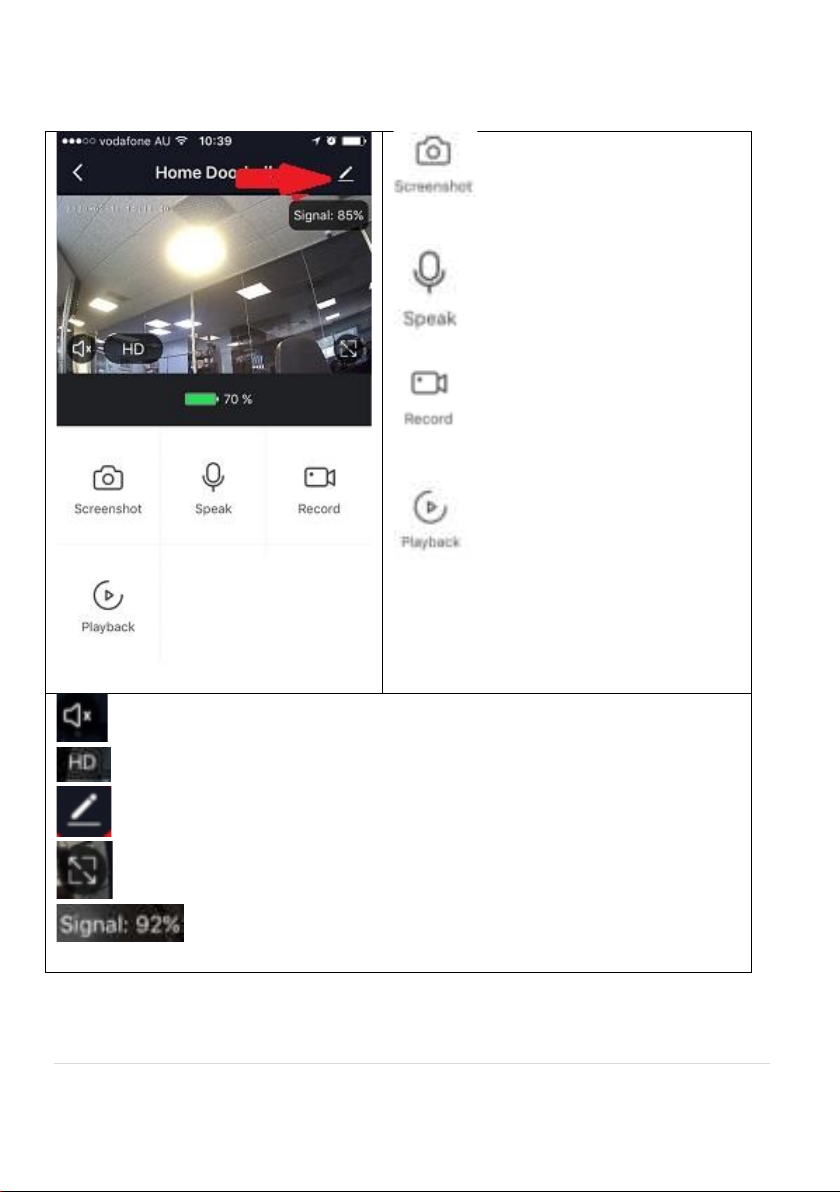8 | P a g e
7. Please wait for indicator light to switch to solid blue, then tap the
beeped/indicator switch button
8. Camera is now successfully added into your APP. Please refer to the
FAQ section for troubleshooting if this method does not connect.
Q. LED indicator is not blinking slowly as per APP screen
A. Power off the camera, wait for 20 seconds, then power on. Use the depress the reset button
until you hear a sound, then indicator light starts to blink red slowly (1 blink every two seconds).
Q. Camera doesn’t scan the QR code
A. Please ensure camera is in the pairing mode, indicator light is blinking red slowly as per APP
screen, if you are unsure, please reset it
Q. After scanning the QR code, indicator light doesn’t turn into solid blue
A. This is an indication of communication error with router, please ensure you are using the
correct 2.4Ghz Wi-Fi name and password, and please manually disabled the 5GHz Wi-Fi signal on
the router setting
Q. I am using Telstra NBN, I disabled the 5Ghz and I still cannot get it to pair?
A. Please try follow the Guest Network paring instructions at https://mirabellagenio.net.au/faqs
Note: rechargeable battery can be recharged with supplied USB cable and standard 5V 1A
mobile phone USB adaptor (not included)