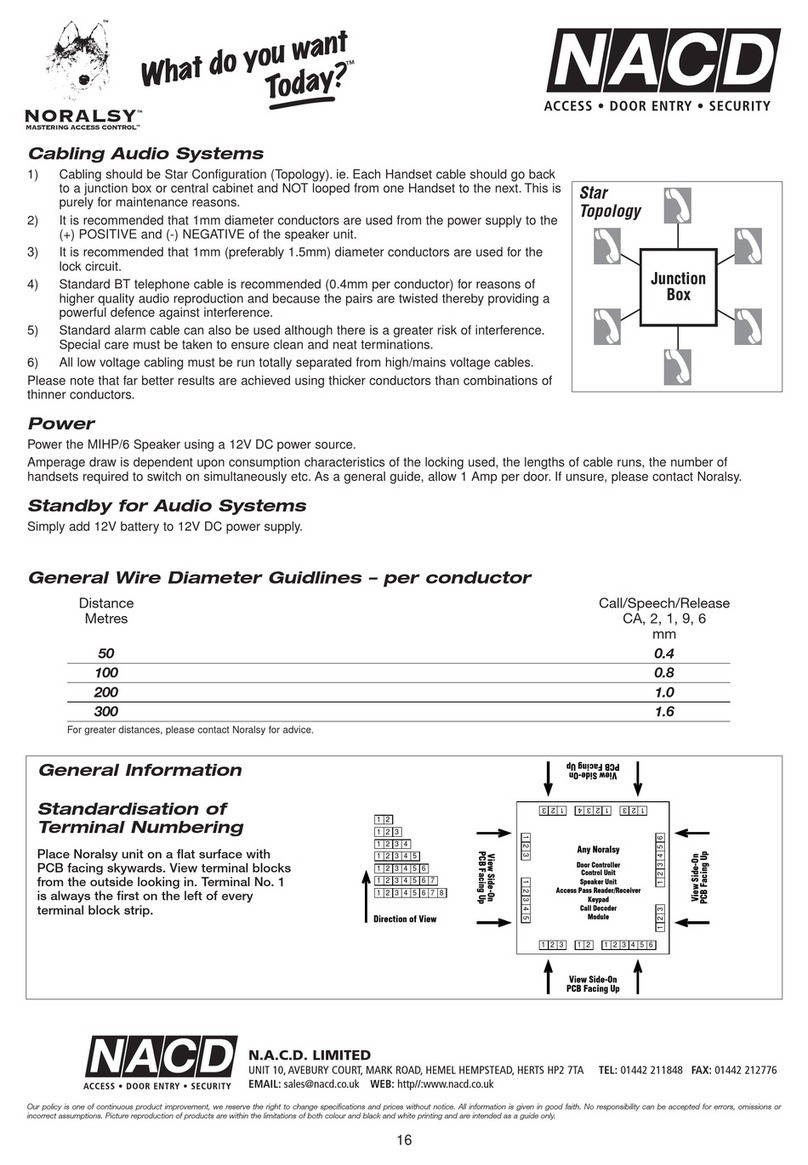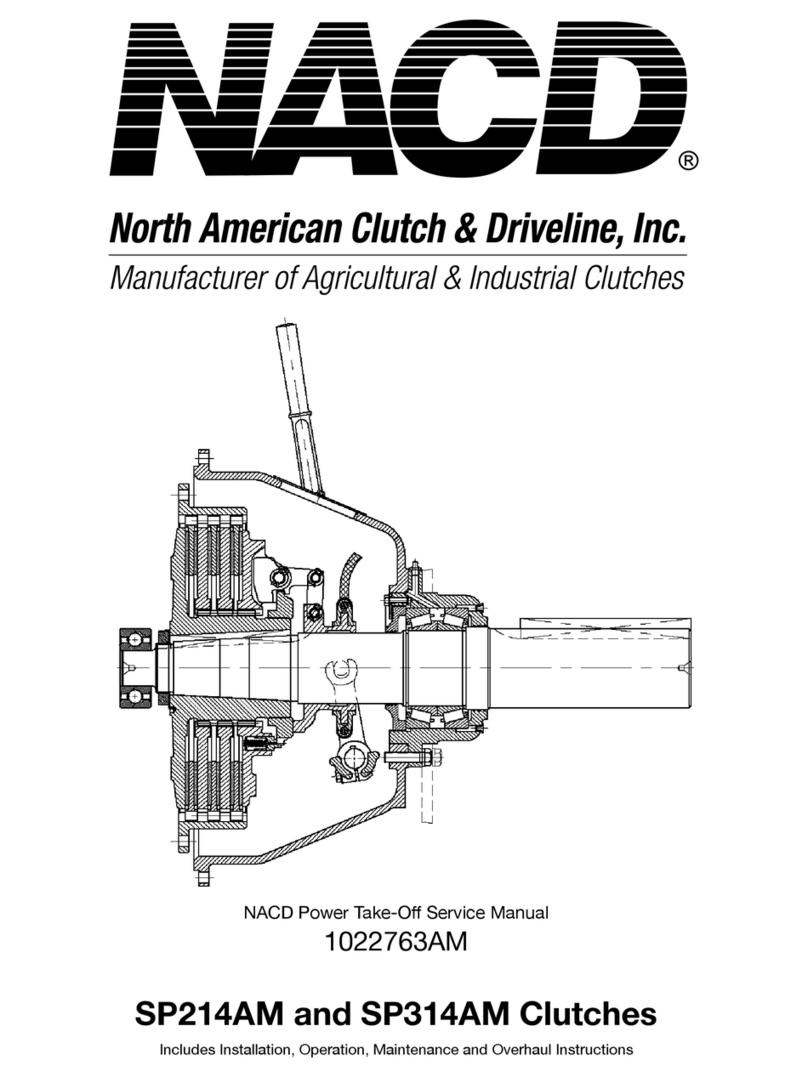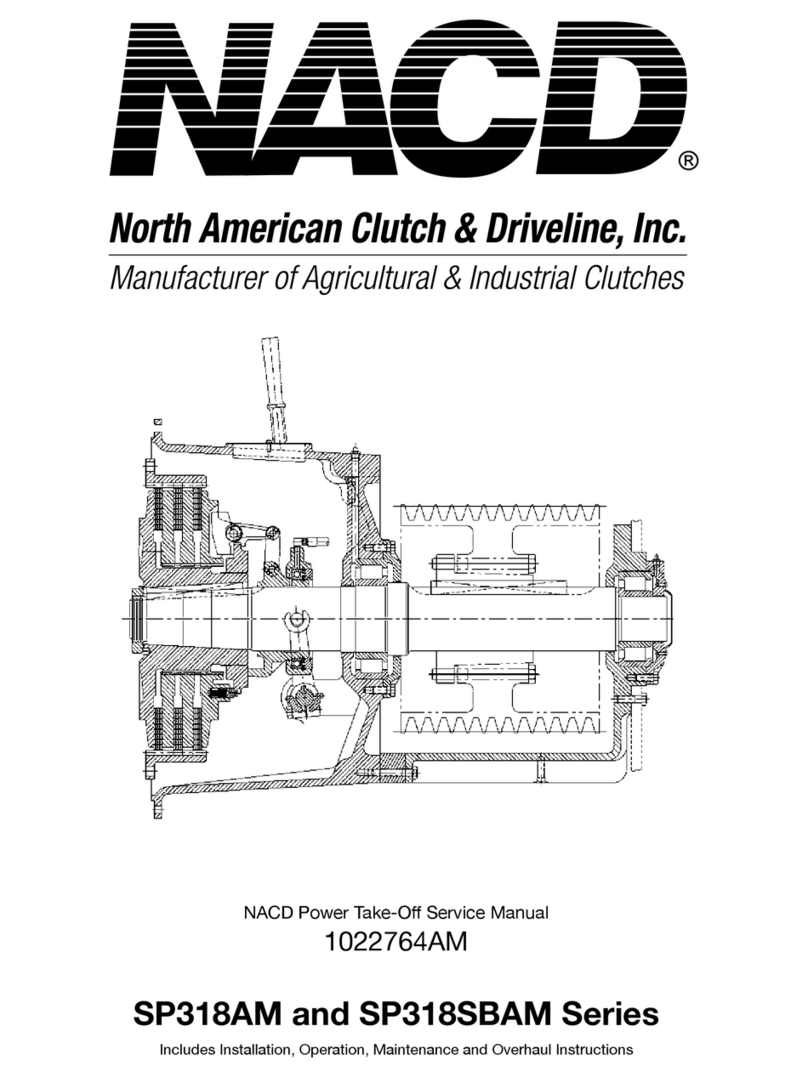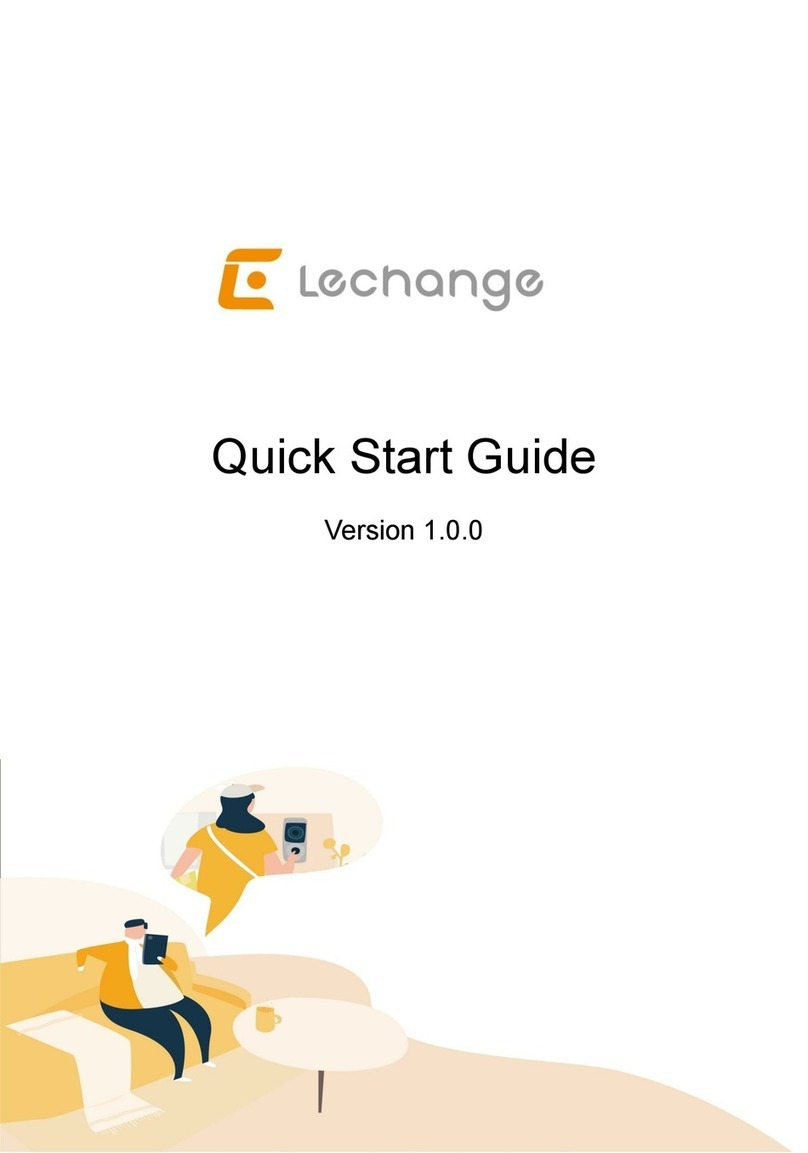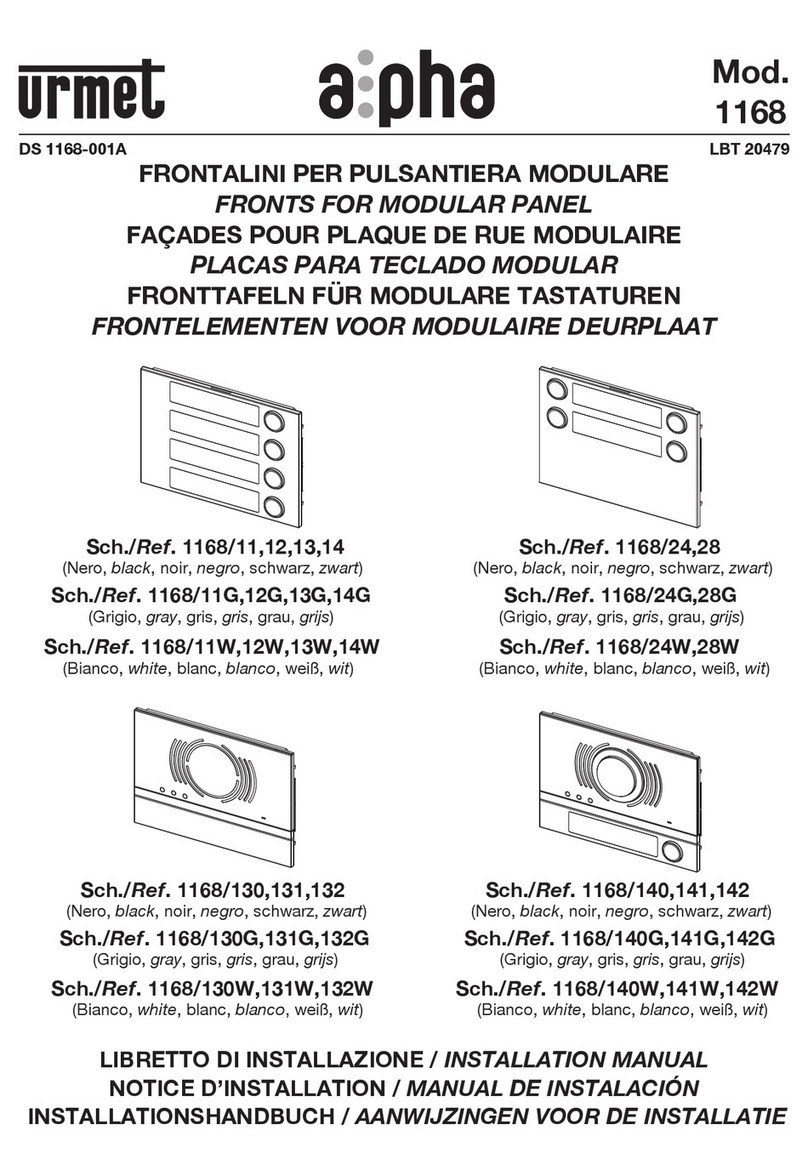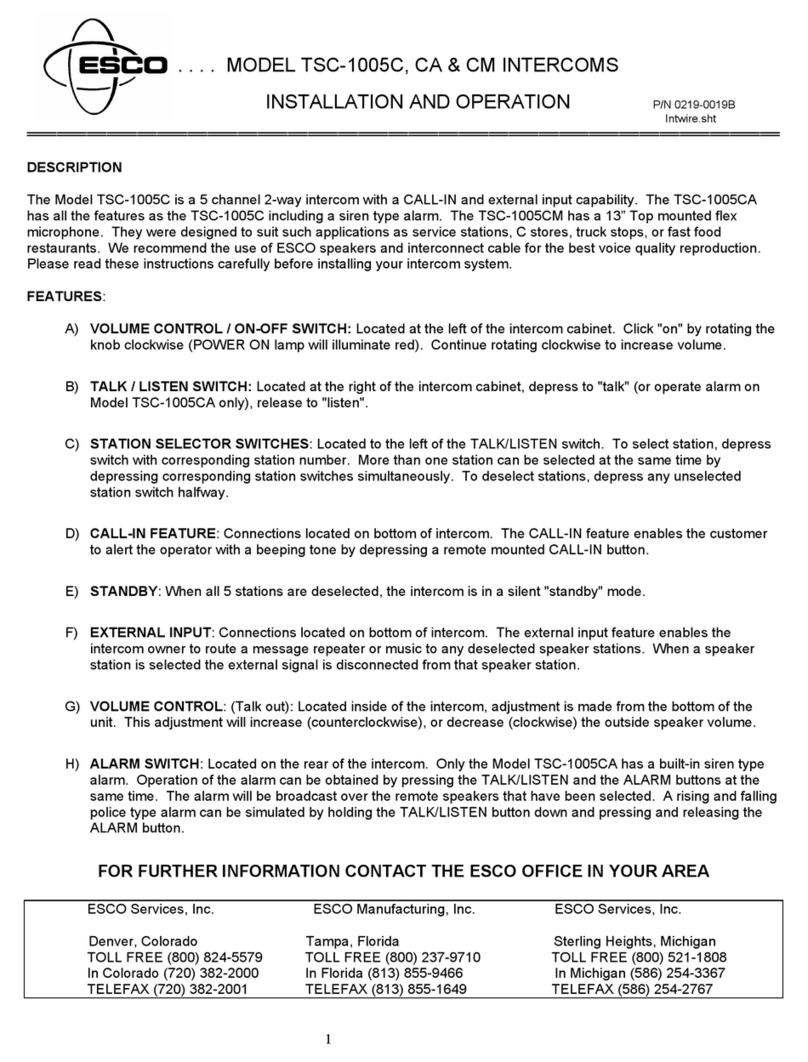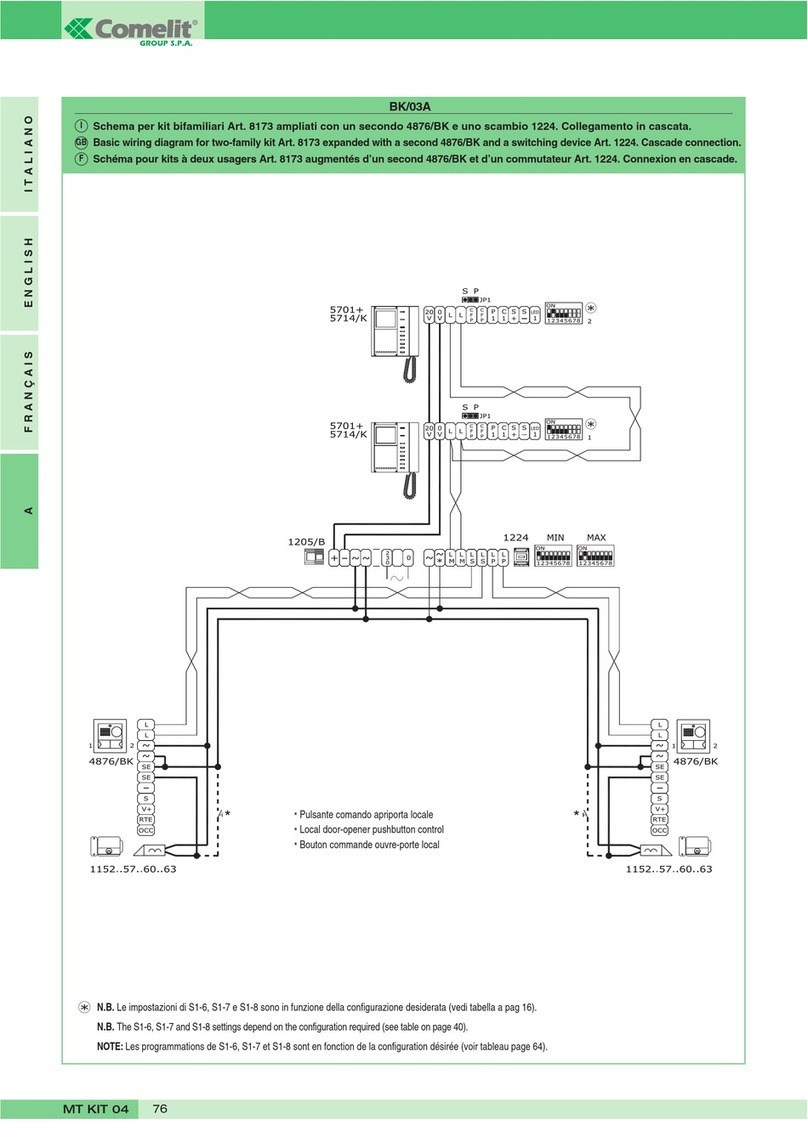NACD IPVIEW User manual

DigitalApartmentVideoIntercom
UserGuide
MC-0148-V6.0
IPVIEW Smart Visitor Door Entry
& Access Control System,
Full IP / PoE connection
USER GUIDE

1
1. System installation diagram.................................................... 3
1.1 Apartment wiring ..................................................................................... 3
1.2 High level wiring diagram........................................................................ 4
1.3 Villa wiring diagram................................................................................. 5
1.4 Indoor monitor diagram........................................................................... 7
2. Monitor operation instruction .................................................. 8
2.1 Monitor introduction ................................................................................ 8
2.2 Recording center .................................................................................. 10
2.2.1 Photo record................................................................................. 10
2.2.2 Call record.................................................................................... 10
2.2.3 Message record ............................................................................11
2.2.4 Arming record................................................................................11
2.2.5 Alarm record................................................................................. 12
2.2.6 Motion detection record................................................................ 12
2.2.7 Community message (only for apartment system)....................... 12
2.3 Security................................................................................................. 13
2.4 Monitoring center .................................................................................. 13
2.5 Video intercom...................................................................................... 14
2.5.1 Call room (only for apartment and high level system).................. 14
2.5.2 Internal call between indoor monitor extension............................ 14
2.5.3 How to bind your smartphone to Tuya ......................................... 15
2.5.4 Concierge call (only for apartment system).................................. 19
2.5.5 Telephone book (only for apartment system) ............................... 19
CONTENT

2
2.6 User settings......................................................................................... 20
2.6.1 System information ...................................................................... 21
2.6.2 Ringtone settings ......................................................................... 21
2.6.3 Time and date settings................................................................. 22
2.6.4 Passcode settings ........................................................................ 22
2.6.5 Volume settings............................................................................ 23
2.6.6 Language settings........................................................................ 23
2.6.7 Screen brightness settings........................................................... 24
2.6.8 Wallpaper settings........................................................................ 24
2.6.9 Screensaver settings.................................................................... 25
2.6.10 Delay settings............................................................................. 26
2.6.11 Timezone settings ...................................................................... 27
2.7 System settings .................................................................................... 27
2.7.1 Security settings........................................................................... 27
2.7.2 Monitor extensions settings.......................................................... 28
2.7.3 Card (only for high level system).................................................. 29
2.7.4 Fingerprint (only for high level system) ........................................ 29
3. Technical parameter ............................................................. 30
4. Install the indoor unit............................................................. 30

1 System Installation Diagram
1.1 Apartment Wiring Diagram
1.2 High Level Wiring Diagram
Note: Optional for POE function Outdoor station does not need an extra power
supply when with built-in POE function.
System Diagram With PoE
5
Black (GND)
Red(DC+12V)
12V
GND
NETWORK
NC
COM
NO
CTL
GND
DET
RST
(Red)
(Yellow)
(Green)
Family2
Family3
Family4
RJ-45
(Black)
(White)
Button
Door magnetic
detection
RJ-45
Family1
1 2
lock
1 2
101
201
301
401
power
3

1 System Installation Diagram
1.1 Apartment Wiring Diagram
1.2 High Level Wiring Diagram
Note: Optional for POE function Outdoor station does not need an extra power
supply when with built-in POE function.
System Diagram With PoE
5
Black (GND)
Red(DC+12V)
12V
GND
NETWORK
NC
COM
NO
CTL
GND
DET
RST
(Red)
(Yellow)
(Green)
Family2
Family3
Family4
RJ-45
(Black)
(White)
Button
Door magnetic
detection
RJ-45
Family1
1 2
lock
1 2
101
201
301
401
power
4

1.3 Villa Wiring Diagram
One to One
Multiple Devices
5

1.3 Villa Wiring Diagram
One to One
Multiple Devices
6

Power
Power
Power
Power
1.4 Indoor Monitor Diagram
Type A indoor monitor diagram
Type B indoor monitor diagram
High Level, Villa System Main GUI
1)
There are Menu, Shortcut keys, Status
2) Menu
including
:
recording
center
,
security
zone
,
monitoring
center
,
video
intercom
,
user
setup
,
system
setup
3)
Shortcuts Introduction
COM1
GND
BELL
COM2
CHIME BUTTON
LOCK
DEFENCE AREA
CHIME
POWER
Apartment System Main GUI
2.1 Main GUI
2 Monitor Operation Instruction
POWER
LOCK
DEFENCE
AREA
RS 485
CHIME
DOORBELL
BUTTON
NO
COM
BELL
7

Power
Power
Power
Power
1.4 Indoor Monitor Diagram
Type A indoor monitor diagram
Type B indoor monitor diagram
High Level, Villa System Main GUI
1)
There are Menu, Shortcut keys, Status
2) Menu
including
:
recording
center
,
security
zone
,
monitoring
center
,
video
intercom
,
user
setup
,
system
setup
3)
Shortcuts Introduction
COM1
GND
BELL
COM2
CHIME BUTTON
LOCK
DEFENCE AREA
CHIME
POWER
Apartment System Main GUI
2.1 Main GUI
2 Monitor Operation Instruction
POWER
LOCK
DEFENCE
AREA
RS 485
CHIME
DOORBELL
BUTTON
NO
COM
BELL
2.1 Monitor introduction
Block Interface
Villa Interface
8

Shortcut Icon Shortcut Name
Ringtone On/Off Turn On/Off button ringtone or call
ringtone
Door 1 Monitoring Monitor outdoor station 1
Arm One Key Arm
Unlock
Unlock the lock connected with the
indoor monitor optional function
Managing Center
Call Guard Station or PC Managing
Center. The call will go to PC Managing
Center only when the Guard Station
offline or no answer.(only for apartment
system)
Community
Message
Quick browse community message
(Only for Apartment System)
Funciton
4)
Status Icon Instruction
Unread public message:
Unread public message
Network
Connected
Arm
Unread Message
Disconnected
Disarming
Missed Call
IP Conflict
Alarming
Security
Status
Others
Storage calls, motion detections, snapshort pictures. Click "View" button can
review the snapshot pictures.
1) The device will save the call records which includes Missed Call, Dialed
Call, Received Call and records in details (Date,Time, Read Status).
2) Choose the corresponding device and Click “ View ” to check the
records in details included pictures or videos.
Do not disturb
Ringtone On/O
Create your smart homes
Call the concierge/manager
via the Guard Station.
Function
9

Shortcut Icon Shortcut Name
Ringtone On/Off Turn On/Off button ringtone or call
ringtone
Door 1 Monitoring Monitor outdoor station 1
Arm One Key Arm
Unlock
Unlock the lock connected with the
indoor monitor optional function
Managing Center
Call Guard Station or PC Managing
Center. The call will go to PC Managing
Center only when the Guard Station
offline or no answer.(only for apartment
system)
Community
Message
Quick browse community message
(Only for Apartment System)
Funciton
4)
Status Icon Instruction
Unread public message:
Unread public message
Network
Connected
Arm
Unread Message
Disconnected
Disarming
Missed Call
IP Conflict
Alarming
Security
Status
Others
Storage calls, motion detections, snapshort pictures. Click "View" button can
review the snapshot pictures.
1) The device will save the call records which includes Missed Call, Dialed
Call, Received Call and records in details (Date,Time, Read Status).
2) Choose the corresponding device and Click “ View ” to check the
records in details included pictures or videos.
Under this section the Monitor stores snapshots, motion detections and call
recordings.
Under this section the Monitor stores a record of all call events: Missed Calls,
Dialled Calls & Received Calls. The record contains Date & Time Stamp,
Location, Result & Status.
To observe the record or view any recorded photos or videos: Select the
event/record in question and click “View”.
10

11
2.2.3 Message record
Under this section the Monitor stores,
voicemails or video messages left by
visitors.
To observe the message details (Device
info, Date & Time, and Status), select the
message in question and click “View”.
To delete a record, select the record and
click “Delete”.
2.2.4 Arming record
The arming record is the activation of
the handset’s inputs.
Click “View” to observe the arming
record. To delete a record, select the
record and click “Delete”.

12
2.2.5 Alarm record
To observe the alarm details (Location,
Type, Date & Time), select the record
and click “View”. To delete a record,
select the record and click “Delete”.
2.2.6 Motion detection record
To observe the Motion Detection Records
(Monitor Information, Status, Date &
Time), select the record and click “View”.
To delete a record, select the record and
click “Delete”.
NB: Motion Detection feature only applies
to Villa or Outdoor Panels only.
2.2.7 Community message
(only for apartment system)
Under this section the Monitor stores,
public and personal messages sent
from the Management Centre or
other monitors. The messages can
be viewed and deleted.

13
2.3 Security
Under this section the Monitor
manages the 8 zones (Location,
Type, and Status). All 8 zones/
inputs can be armed and disarmed
simultaneously.
2.4 Monitoring centre
Under this section the Monitor is able to monitor all the Outdoor panels, Villa
panels (front door) and IP integrated cameras. The monitor can record a
snapshot picture and also unlock the door via the interface. NB: The monitoring
time is limited to 1 minute a session.

14
2.5 Video intercom
2.5.1 Call room (only for apartment and high level system)
Under this section the Monitor can call any online monitor.
1. Input the room number
2. Press ‘Call Room’
2.5.2 Internal call between indoor monitor extension
Under this section the Monitor can call between extensions in an apartment/at.

15
2.5.3 How to bind your smartphone to Tuya
Select “Video Intercom” from the menu. Select “Wi-Fi Connection” 1.
Once you have found your Wi-Fi network press Connect and enter your Wi-Fi
password.
1
2
3
When the Status shows Connected, press back to exit from this option 2.
After successful connection, select the option “QRCode”. You will see a QR
Code ready to be paired with your smartphone 3.

16
Point the camera of your smartphone at the QR Code.
The system will automatically progress the binding process 6.
Then from pop-up menu, select “Scan” 5.
You have to rst have a TUYA account activated.
Select the “+” in the top right corner 4.
456

pic 5 pic 6
APP Interface Introduction
⑫
⑪
①
②
③
④
⑤
⑥
⑦⑧
⑩
Snapshot
Unlock
Play back
Sound
Switch
Channel
Albums
Recording
Unlock
Outdoor Unlock: Can unlock the lock connected to the call panel while talking
or monitoring.
Channel switch: Can switch to monitor other call panels while talking or
monitoring. Have 4 channels includes DOOR1, DOOR2, DOOR3, DOOR4,
and matches to apartment system or high level system is NO.1 DOOR,
NO.2 DOOR, NO.3 DOOR, NO.1 Villa, and matches to villa system is NO.1
Villa, NO. 2 Villa, NO.3 Villa, NO.4 Villa.
Micphone: Call panel calls and answered on smartphone, turn on this icon,
the micphone is on, the voice can go to outdoor station. If not turned on,
outdoor station cannot hear the voice from smartphone. This functions is
invalid while monitoring.
①
②
③
④
⑤
⑥
Hang up (back): exist the interface when press this icon while talking or
monitoring.
Picture snapshot: Can snapshot the images while talking or monitoring.
Speaker: Can hear the voice from outdoor station when turn on, and no voice
when turn off. Can not talk while monitoring.
Play back: Click here for video play back when have SD card in the monitor
and Recording function on APP is on.
Video Recording: Start record video while talking or monitoring.
Monitor Unlock: Unlock the lock that connected to the indoor monitor while
talking or monitoring. (only for the indoor monitor has monitor relay function).
Full Screen: display the image full screen.
Settings
Pictures: The snapshot pictures or recorded videos while talking or monitoring
saved here. (only for Android smartphone, for IOS phone, it saved in Camera
on smartphone.)
⑫
⑪
⑦
⑧
⑩
17

1. Hang up: Exit the interface
2. Speaker: Allow the device to hear the audio from the outdoor panel/station.
3. Picture snapshot: Take a snapshot of the video
4. Mute/unmute:
5. Unlock: Unlock the door connected to this station/panel
6. Channel switch: switch to monitor another station/panel.
7. Play back: Video playback when SD card is used in a monitor or the
Recordingfunction is actvated in the app.
8. Pictures: View snapshot pictures or recorded videos
9. Monitor unlock: unlock the lock/relay connected to the monitor.
10. Video recording Record the video and audio call.
11. Full screen:
12. Settings:
a. Modify the device name
b. View device information
c. Program 2-way communication or keep
the default of one way communication
d. Saving settings if monitor has SD card
e. Add other deivces to the monitor
f. Delete the device from the monitor.
18

a. Available to, modify the device name.
b. Available to view the device info.
f. Delete the device if need to unbin the device from the smartphone.
e. Available to share the device to other smartphone.
d. Have Saving Settings if indoor monitor has SD card. Can view the storage
capacity, the event records when the video recording mode is on.
c. Available to set the talking mode as single model or double mode at basic
settings (Default as single mode).
Available to call the Guard Station or PC Management Center, and can snapshot
pictures.
Notes: The contacts that added here need to make sure in the same network,
and need to setup in the indoor monitor.
Available to add the contacts that besides own apartment, and call to others.
Fill in the Contact name, area, building, unit, room number when add. Can
have audio call after added.
2.5.4 Video Intercom (only for apartment system)
2.5.5 Telephone Book (only for apartment system)
2.5.4 Concierge call (only for apartment system)
2.5.5 Telephone Book (only for apartment system)
Under this section, the monitor can call directly though to the concierge handset.
Under this section, users can add other rooms or extensions as a contact.
Once the contact (Building, Room & Extension) is added the user can audio
call the contact.
19
Table of contents
Other NACD Intercom System manuals