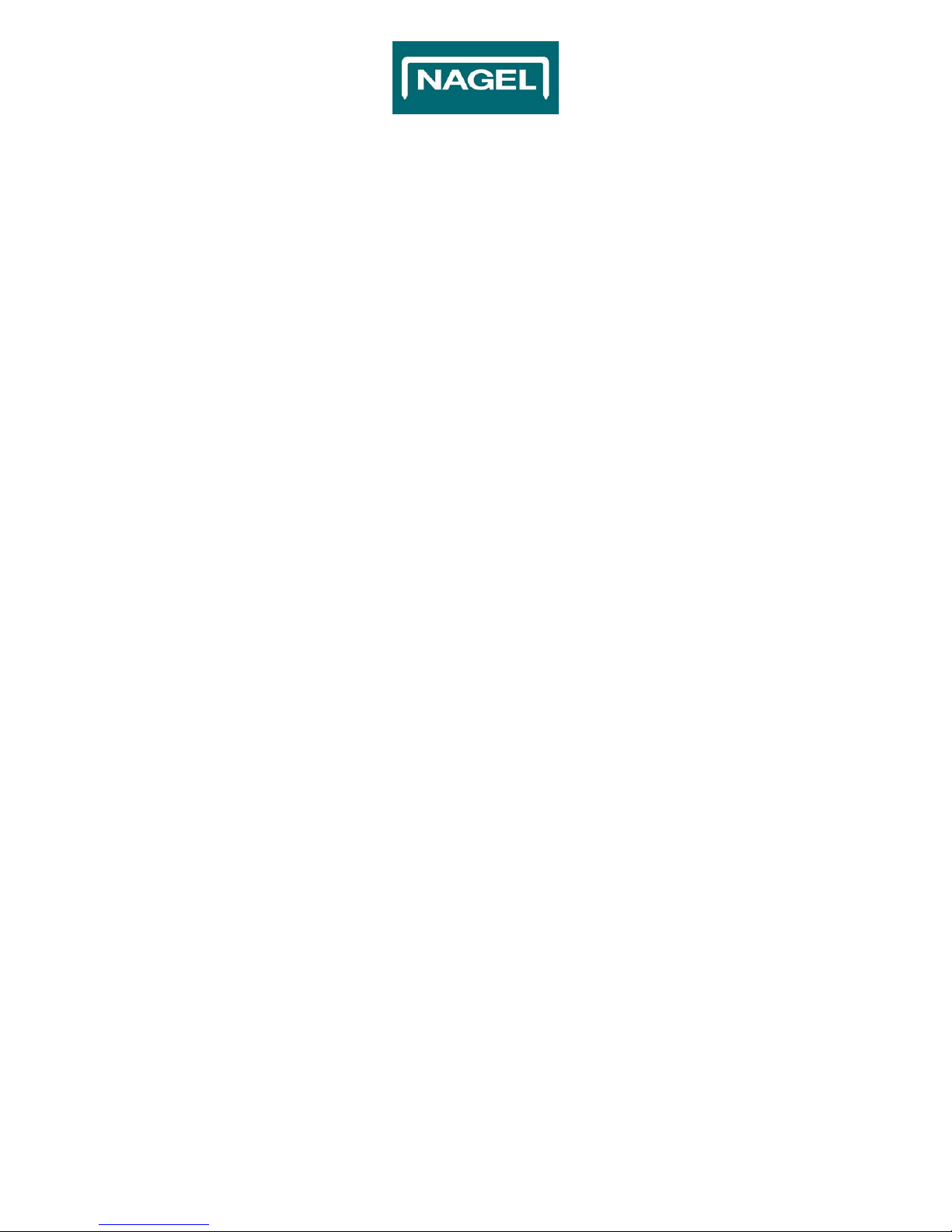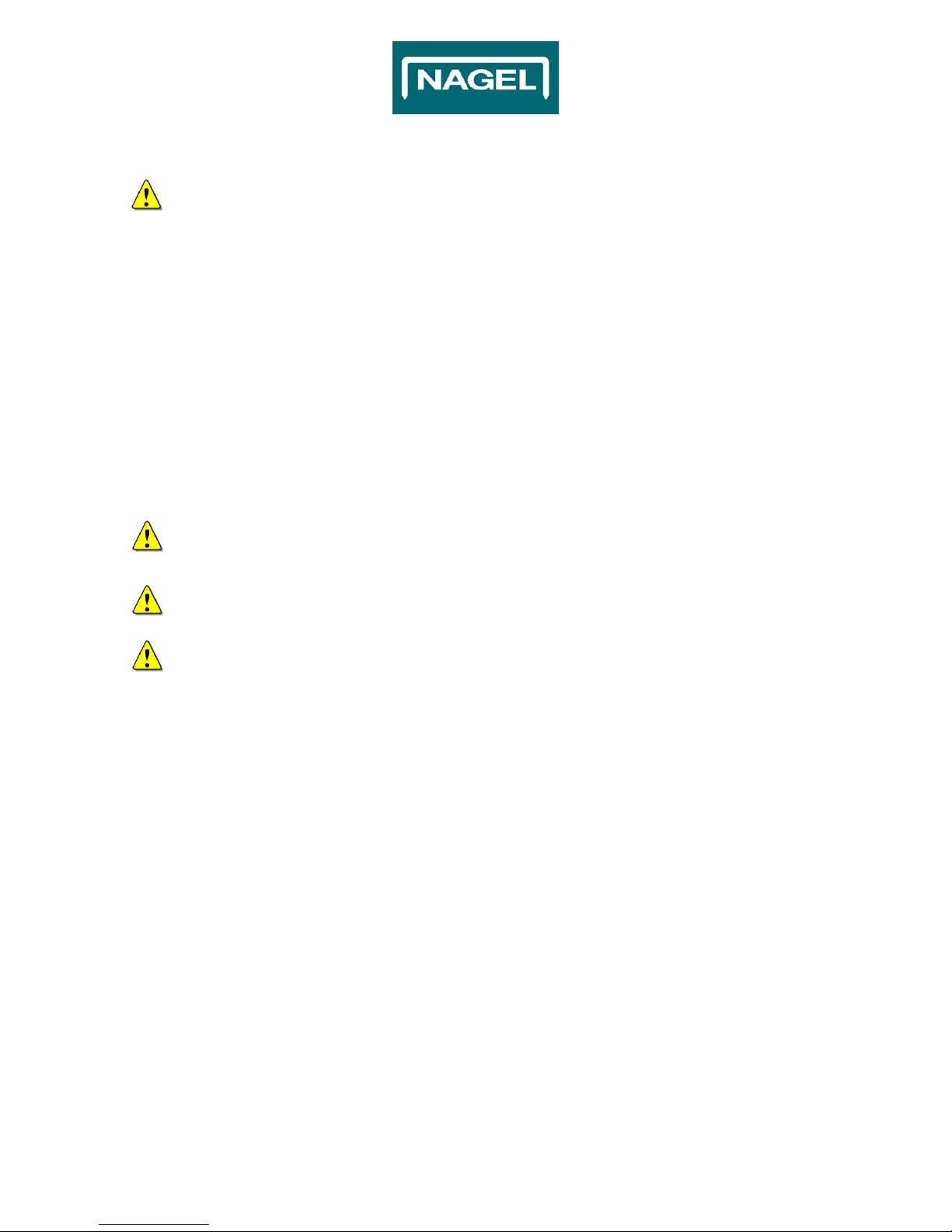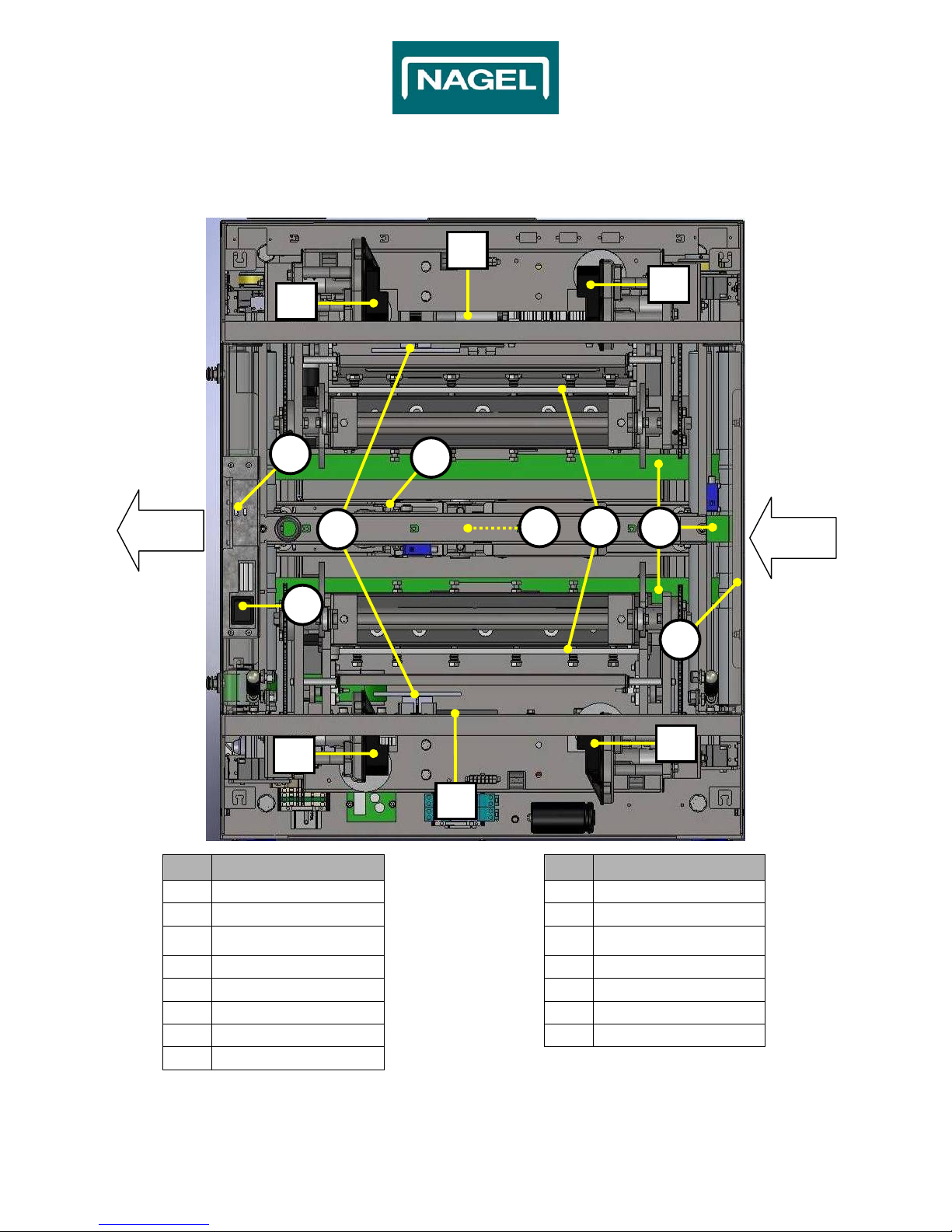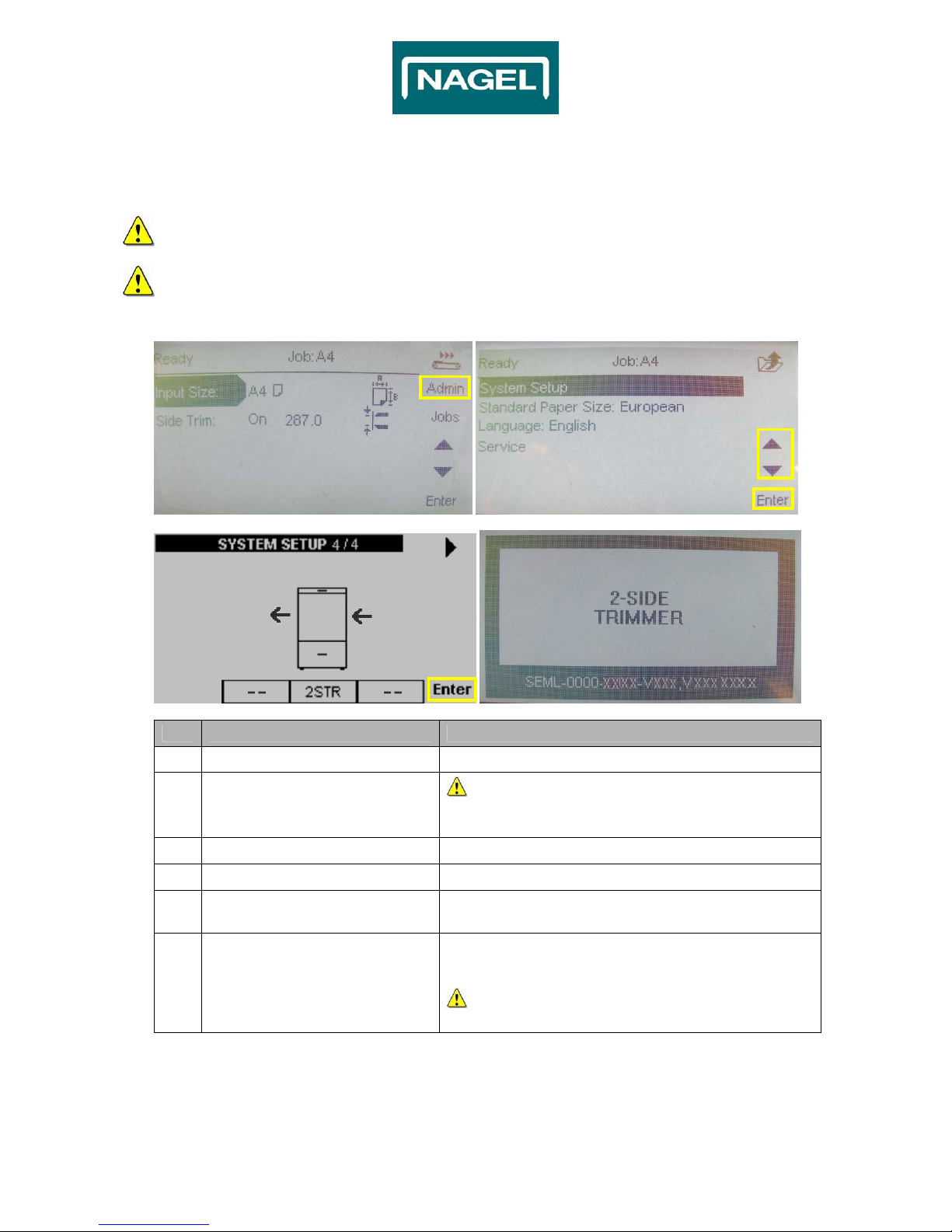© Ernst Nagel GmbH 9965242 User Manual 2S Trimmer en.doc Rev.1.0. 16.11.2010
3
Contents
TITLE PAGE
1. SAFETY...................................................................................................................................................... 4
2. GENERAL.................................................................................................................................................. 5
3. BASIC INFORMATION 2S TRIMMER....................................................................................................... 6
4. OPERATING THE 2S TRIMMER............................................................................................................... 8
4.1 SYSTEM SETUP ......................................................................................................................................... 8
4.2 LANGUAGE ................................................................................................................................................ 9
4.3 JOB SETUP.............................................................................................................................................. 10
4.4 PAPER SIZE SETUP .................................................................................................................................. 11
4.5 JOB SETUP .............................................................................................................................................. 12
4.6 PAPER INPUT SIZE SETUP ........................................................................................................................ 13
4.7 SIDE TRIM ON /OFF ............................................................................................................................... 14
4.8 CENTRE OFFSET ..................................................................................................................................... 15
4.9 PURGE BUTTON ....................................................................................................................................... 16
5. TROUBLESHOOTING............................................................................................................................. 17
5.1 TRIM WASTE BIN FULL............................................................................................................................. 17
5.2 CLEARING A PAPER JAM .......................................................................................................................... 18
5.2.1 Warnings / Cautions ..................................................................................................................... 18
5.2.2 Clearing jams inside ..................................................................................................................... 18
5.3 STOP IF BOOKLET IS TOO THICK................................................................................................................. 20
6. CLEANING / MAINTENANCE................................................................................................................. 21
6.1 GENERAL ................................................................................................................................................ 21
6.2 CLEANING THE BELTS............................................................................................................................... 21
7. TECHNICAL INFORMATION .................................................................................................................. 23
DECLARATION OF CONFORMITY............................................................................................................... 24
HISTORY......................................................................................................................................................... 25
NOTES ............................................................................................................................................................ 26
WIRING DIAGRAMS....................................................................................................................................... 27