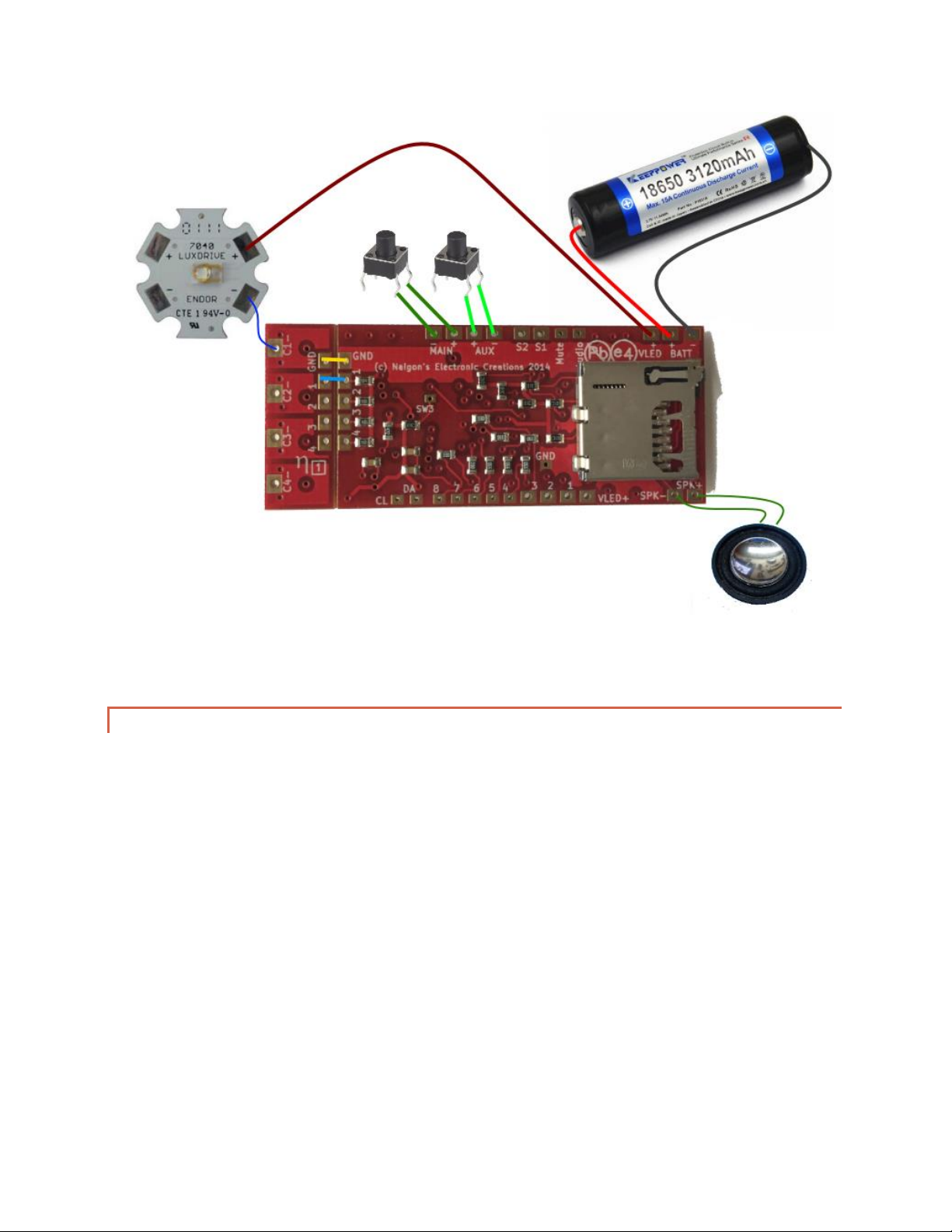Page | 7
3.1.3. BATTERY BRANDS
Because only one battery is being used, it is very important that a quality battery is selected to get the best
experience from Spark 3™. From internal testing, it is determined that the best batteries are ones with a 10amp
protection circuit or higher. Specifically, the following batteries meet this criteria:
KeepPower 18650 3120mAh 15amp PCB
KeepPower 18650 3400mAh 10amp PCB
Solo’s Hold 18650 15 amp PCB
Solo’s Hold 18650 10 amp PCB
When using a pixel string blade, or a cross-guard setup a 10amp PCB battery MUST be used. Failure to do this will
lead to the board shutting down unexpectedly during effects.
3.1.4. BATTERY SIZE
The best battery to use is an 18650, space allowing. If that cannot be used, then an 18500, 17650, 16650, or 17500
should be used, in that order. 14xxx batteries and 18350 batteries are not recommended due to their shorter life,
and because those batteries may not be able to output enough power to run 4 die of a High Brightness LED
(HBLED).
3.1.5. LED CHOICES
When using Spark 3™ with a 3.7v power source the LEDEngin LEDs will not work well. This is because LEDEngin’s
green and blue dies require a forward voltage of 4.0v for maximum brightness. Thus it is highly recommended to
use the NECree RGB Red/Green/Royal Blue LED sold here at Naigon’s Electronic Creations.
http://saberigniter.com/NECreeRGB.aspx
The NECree RGB produces the brightest, most even blade for an in-hilt LED, but it also is pre-wired for 3.7v with a
diode built-in for the red, so no external resistors are needed. The standard TriCrees work as well but will require a
resistor for red, and a bit more wiring to connect all the positives together.
3.1.6. PIXEL STRING CHOICES
Not all pixel strings are created equal. There are two sizes 5050 and 3535, with the former having better density,
but the latter are thinner and fit in a blade better with less vertical shadowing. The IntelliBlade™ was designed to
be the best of both worlds and is the best choice, but I’ve put that product on hold due to the cost to manufacture
and fragility of shipping making the product not worth the investment.
When purchasing a strip, make sure it has at least 144 LED/M; anything less dense will have way too much corn-
cobbing, with blotches of brightness up the blade.
The best strips currently available to use are the NeoPixel strings from Adafruit:
5050 - https://www.adafruit.com/product/1507
3535 (Skinny) - https://www.adafruit.com/product/2969