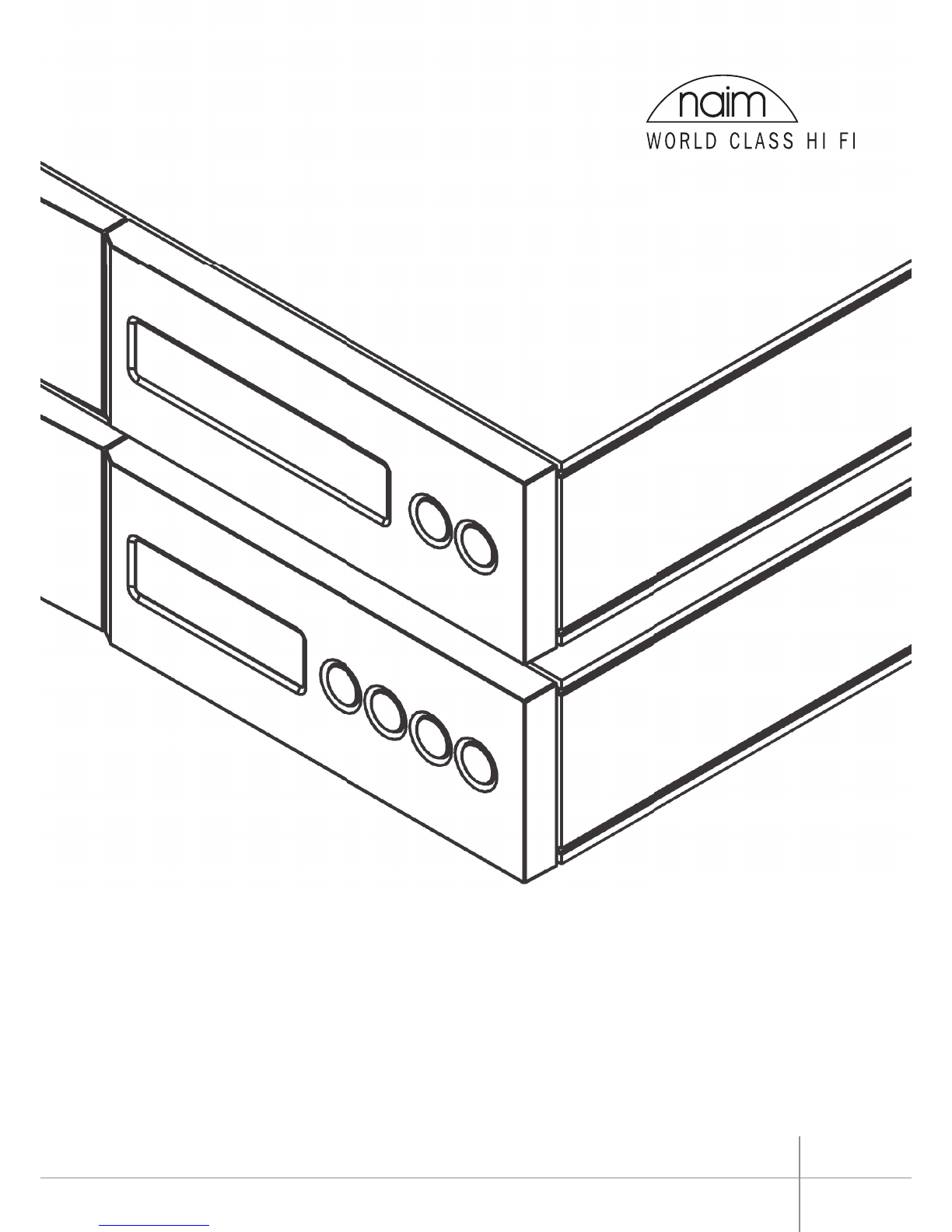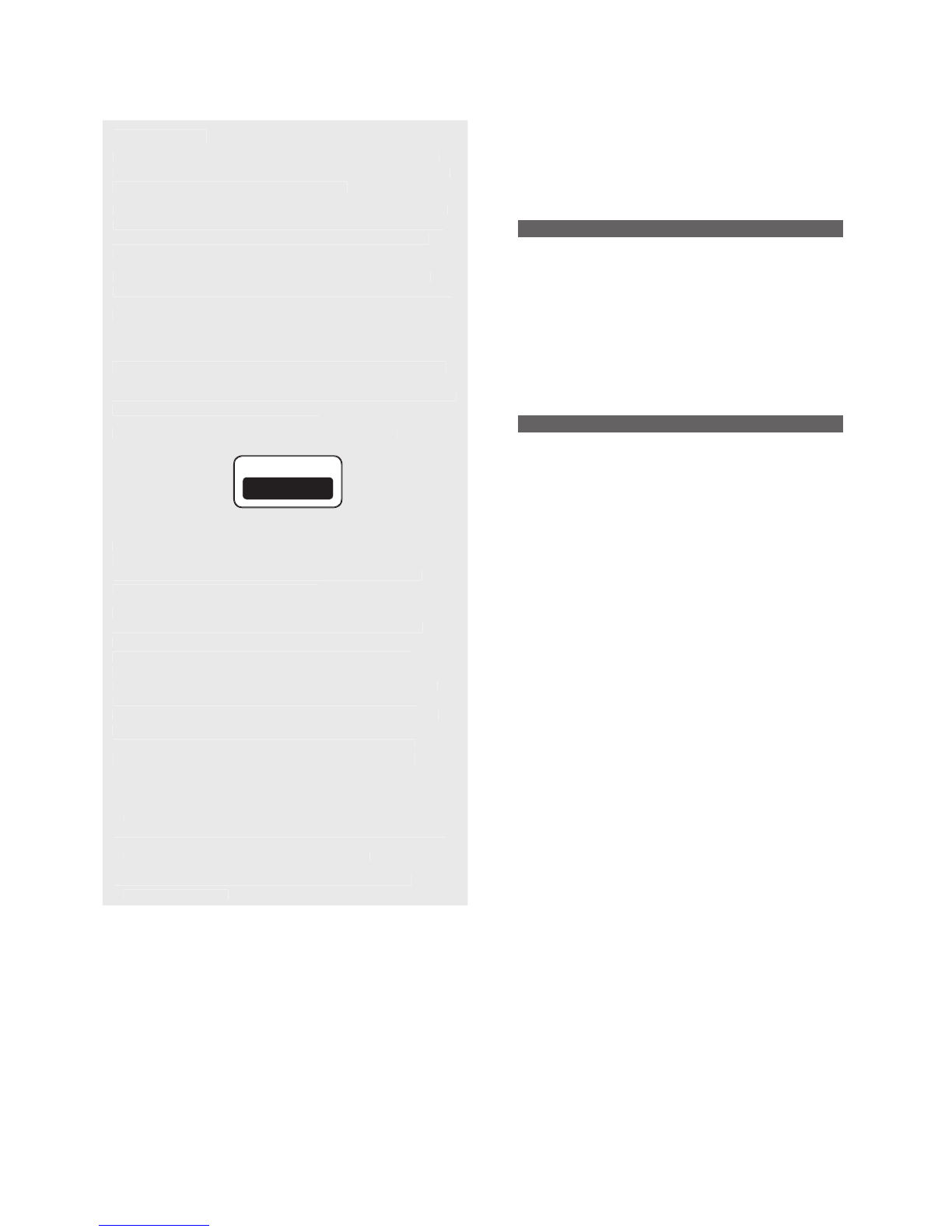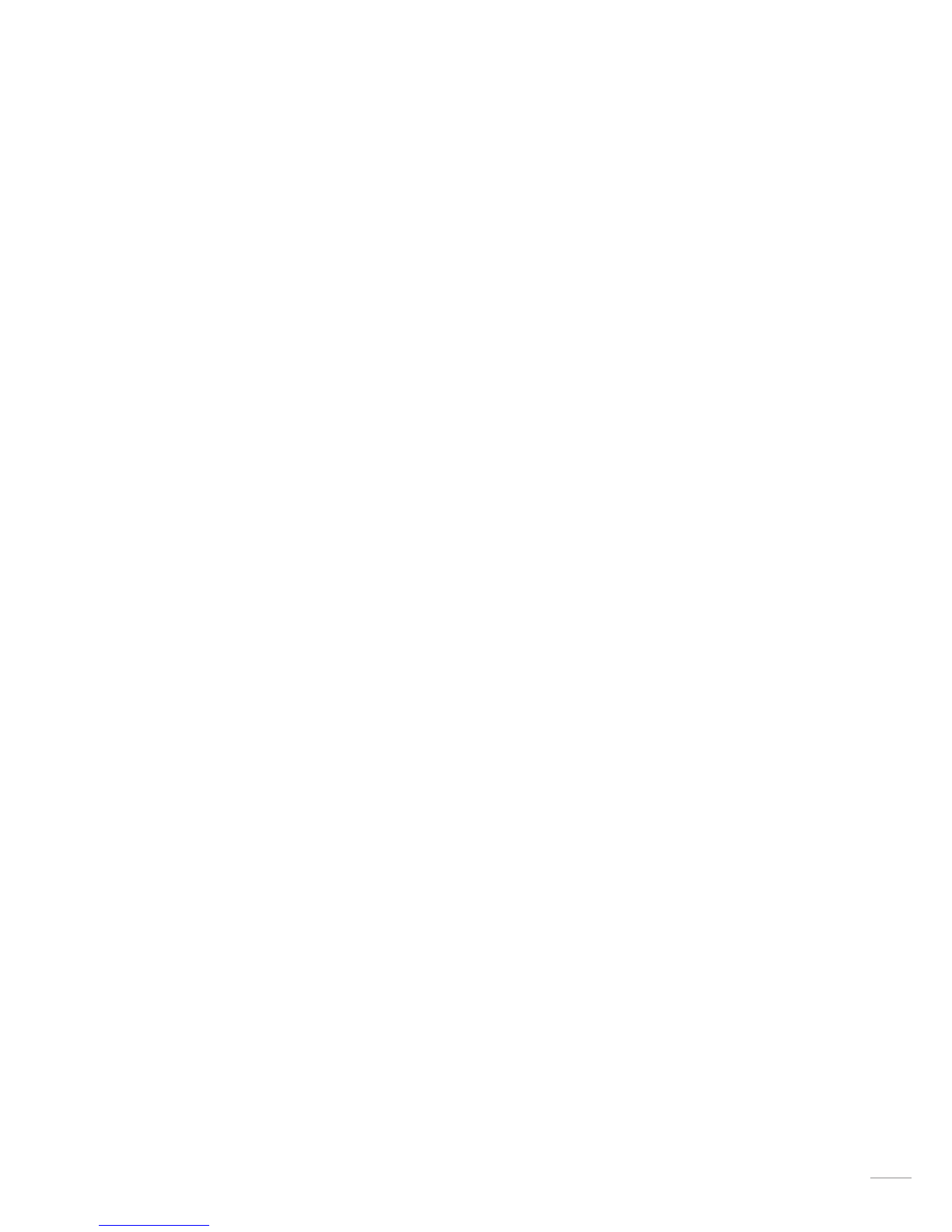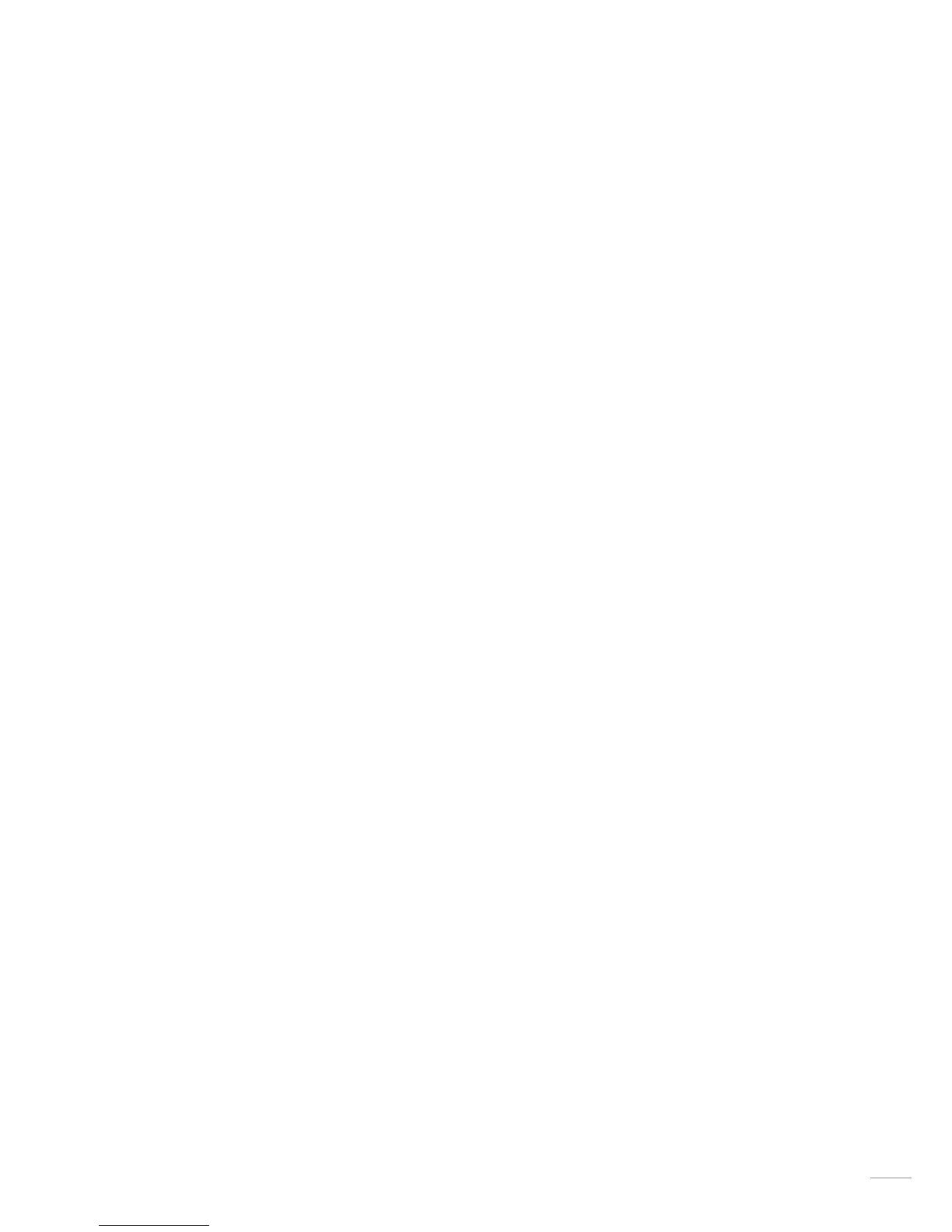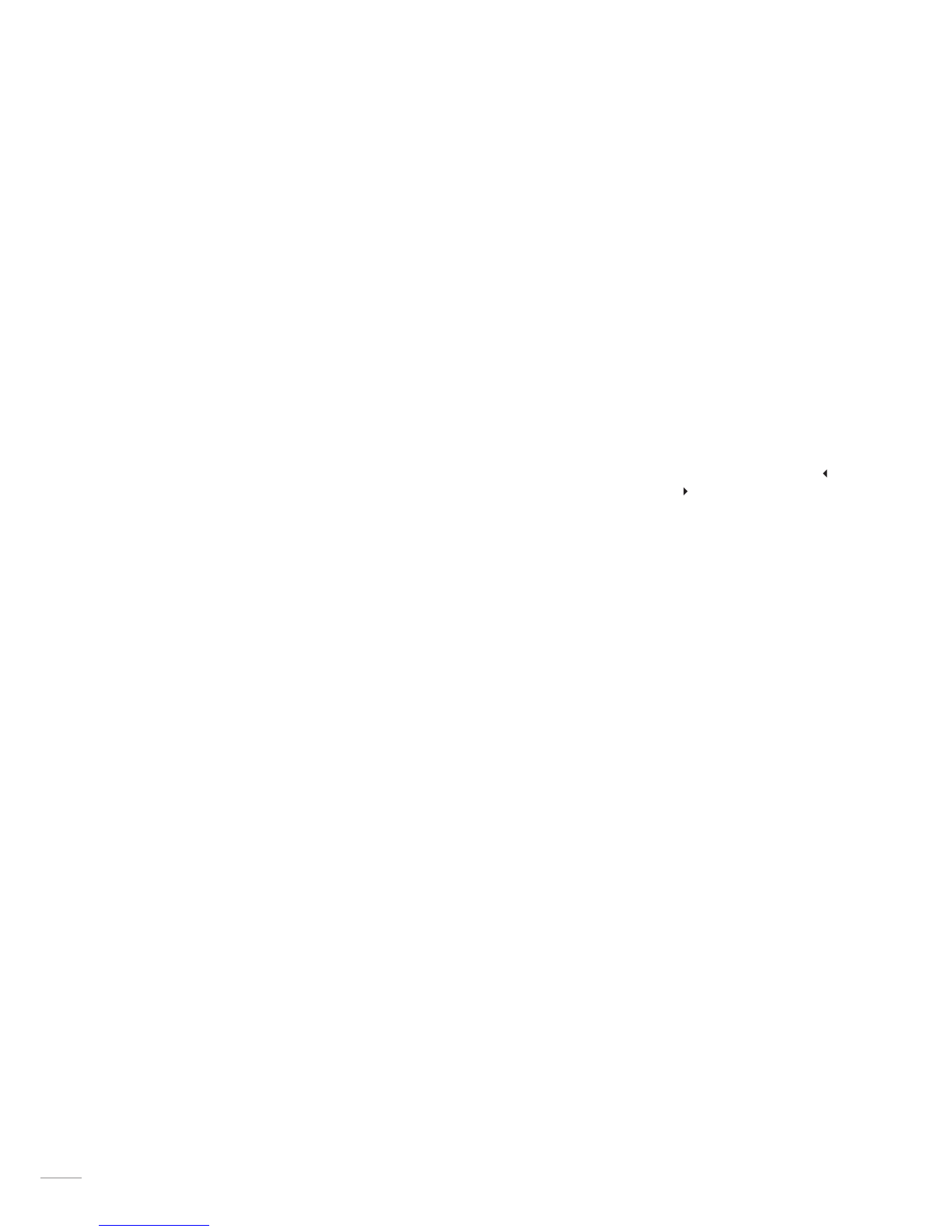4 General Installation
Naim equipment is designed to offer the finest
performance possible avoiding compromise wherever
practical. This can lead to circumstances that may
be unfamiliar. The notes that follow contain advice
specifically related to Naim equipment as well as
more general warnings about the use of domestic
audio products. Please read them carefully.
4.1 Siting The Equipment
In order to reduce the risk of hum audible from the
loudspeakers, power supplies and power amplifiers should be
located a reasonable distance away from other equipment. The
maximum separation distance for connected equipment is that
allowed by the standard interconnect lead.
Some Naim equipment is extremely heavy. Ensure that your
equipment rack or table can easily support the weight and is
stable.
4.2 Switching On
Source components and power supplies should be switched on
before the power amplifiers. Always switch amplifiers off and
wait a minute before connecting or disconnecting any leads.
Always use the power switch on the product rather than a mains
outlet switch.
A “thump” may be heard from the loudspeakers as power
amplifiers are switched on. This is normal, will not cause any
loudspeaker damage and does not point to any fault or problem.
A mild “pop” may also be heard shortly after power amplifiers
are switched off.
4.3 Running In
Naim equipment takes a considerable time to run in before
it performs at its best. The duration varies, but under some
conditions the sound may continue to improve for over a month.
Better and more consistent performance will be achieved if
the system is left switched on for long periods. It is worth
remembering however that equipment left connected to the
mains can be damaged by lightning.
4.4 Radio Interference
In some circumstances, depending on where you live and the
earthing arrangements in your home, you may experience
radio frequency interference. Controls on broadcasting in some
territories allow very high levels of radio frequency radiation
and both the choice and exact siting of equipment may be
critical. Susceptibility to radio frequency interference is related
to the wide internal bandwidth necessary for high sound quality.
Systems incorporating moving coil phono preamplifiers and
active crossovers are more likely to suffer. A radio frequency
filter kit is available for some Naim equipment but sound quality
will be progressively compromised as more elements of the
kit are fitted. In situations of extreme radio interference Naim
equipment may be unsuitable.
4.5 Non-standard Cables
Use of non-standard speaker cables or interconnects may
invalidate your guarantee.
4.6 Lightning Precautions
Your Naim hi-fi system can be damaged by lightning. Power
amplifiers are particularly at risk and should be turned off and
disconnected from the mains when there is risk of lightning
strike. For complete protection all mains plugs and any aerial
cables should be disconnected when not in use.
4.7 Liquid Precautions
Equipment must not be exposed to dripping or splashing and no
objects filled with liquid, such as vases, should be placed on the
equipment.
4.8 Equipment Fuses
Mains powered Naim Audio equipment is fitted with a mains
input fuse on the rear panel adjacent to the mains input socket.
Replace it if necessary only with the spare fuse supplied or
with identical fuses. Repeated failure of this fuse points to an
equipment or system fault that should be investigated by your
dealer or at the factory by Naim itself.
4.9 Problems?
Consumer protection varies from country to country. In
most territories a dealer must be prepared to take back
any equipment he has sold if it cannot be made to work
satisfactorily. A problem may be due to a fault in the system or
its installation so it is essential to make full use of your dealer’s
diagnostic skills. Please contact your local distributor, or Naim
Audio directly, if any difficulties cannot be resolved.
Some Naim equipment is made in special versions for
different territories and this makes it impracticable to arrange
international guarantees. Please establish the local guarantee
arrangements with your dealer. Contact Naim Audio directly for
help and advice if necessary.
4.10 Repairs and Updates
It is essential that repairs and updates are only carried out
by an authorised Naim dealer or at the factory by Naim itself.
Many components are custom made, tested or matched and
appropriate replacements are often unobtainable from other
sources.
Direct contact to Naim for service or update information should
be made initially through the Service Department:
Tel: