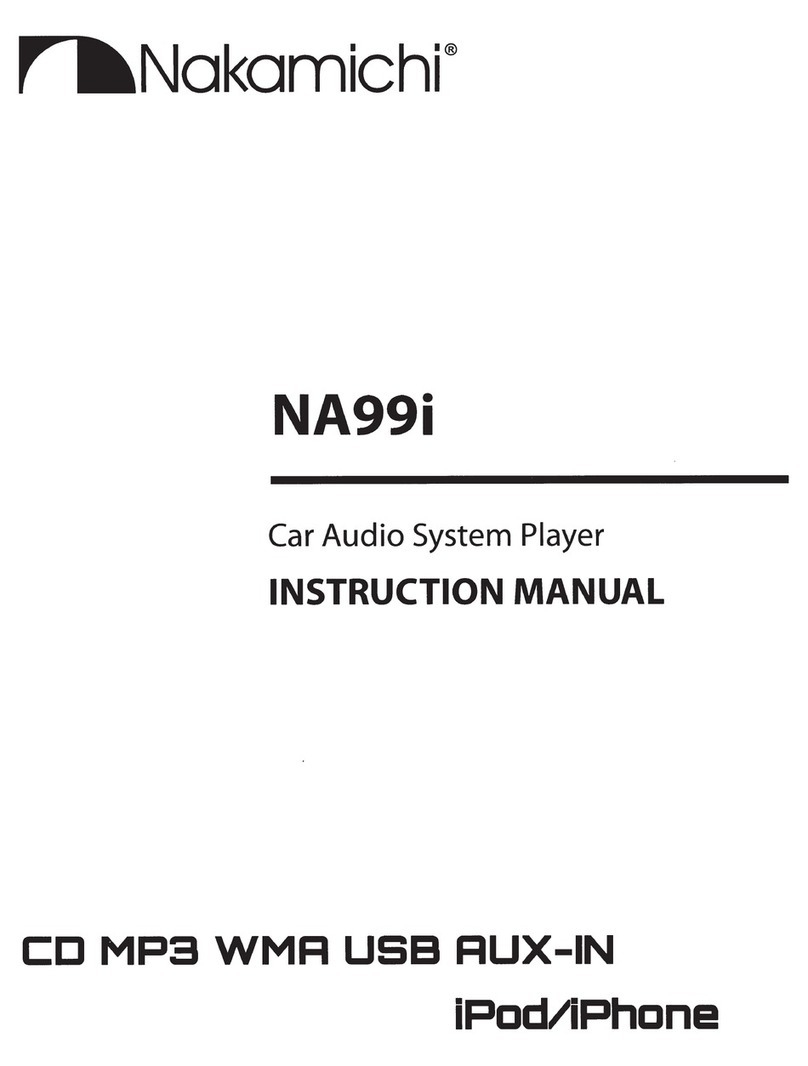Installation / Connection
Basic Procedure
1 Remove the key from the ignition switch, then disconnect
the terminal of the car battery.
2 Make proper input and output wire connections.
3 Install the unit to your car.
4 Reconnect the terminal of the car battery.
5 Reset the unit.
W arning
The unit can only be installed in a car with a 12 V DC power supply, negative
ground.
If you connect the ignition wire (red) and the battery wire (yellow) to the car
chassis (ground), you may cause a short circuit, that in turn may start a fire.
Always connect those wires to the power source running through the fuse box.
Disconnect the battery’s negative terminal and make all electrical
connections before installing the unit.
Insulate unconnected wires with vinyl tape or other similar material. To
prevent a short circuit, do not remove the caps on the ends of the
unconnected wires or the terminals.
Be sure to ground this unit to the car’s chassis again after installation.
If the power is not turned ON, the speaker wire may have a short-circuit or
touched the chassis of the vehicle and the protection function may have
been activated. Therefore, the speaker wire should be checked.
Caution
If your car’s ignition does not have an ACC position, connect the ignition
wires to a power source that can be turned on and off with the ignition key. If
you connect the ignition wire to a power source with a constant voltage
supply, as with battery wires, the battery may die.
Install this unit in the console of your vehicle. Make sure the faceplate will
not hit the lid of the console (if any) when closing and opening.
After the unit is installed, check whether the brake lamps, blinkers, wipers,
etc. on the car are working properly.
Mount the unit so that the mounting angle is 30° or less.
If the fuse blows, first make sure the wires are not touching to cause a short
circuit, then replace the old fuse with one that has the same rating.
When only two speakers are being connected to the system, connect the
connectors either to both the front output terminals or to both the rear
output terminals (do not mix front and rear).
Mounting and wiring this product requires skills and experience. For
safety’s sake, leave this work to professionals.
If you experience problems during installation, consult your Nakamichi
dealer.
Connect the speaker wires correctly to the terminals to which they
correspond. The unit may be damaged or fail to work if you share
the wires or ground them to any metal part in the car.
ISO Connector
W iring Connection
1
2
3
4
5
6
7
8
4
5 7
8
A
B
ISO Connector Wiring Chart
Pin Color and function Pin Color and function
A5
A4
A8
A7
Yellow
Black
Red
Blue
Connect to system control terminal
of the power AMP or auto antenna
relaycontrol terminal(Max 150MA 12VDC)
Battery(+)
Ignition(ACC)
Ground
B1/B2
B3/B4
/ Violet/Black
Violet +
/ Grey/Black
Grey +
/ White/Black
/ Green/Black
White
Green
+
+
B5/B6
B7/B8
Right rear speaker
Right front speaker
Left front speaker
Left rear speaker
Antenna Jack n(ot included)
OE Steering learning Remote
(White)
(White)
OE remote adapter
(not supplied)
Steering wheel
remote
OE external remote
(Purple)
(Gray-GND)
SUB OUT
Subwoofer Output
Front RCA Output (Left)
Rear RCA Output (Left)
Front RCA Output (Right)
Rear RCA Output (Right)
EN 3
Bluetooth External Microphone