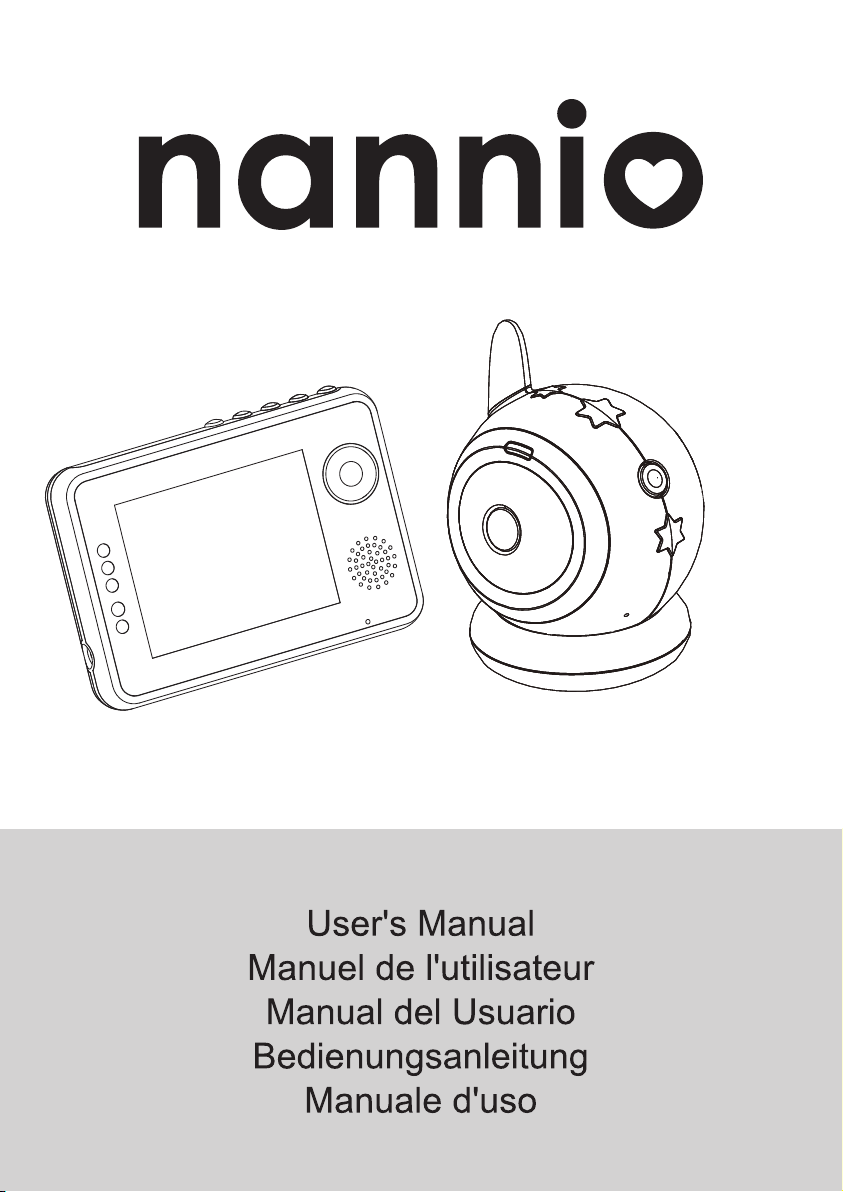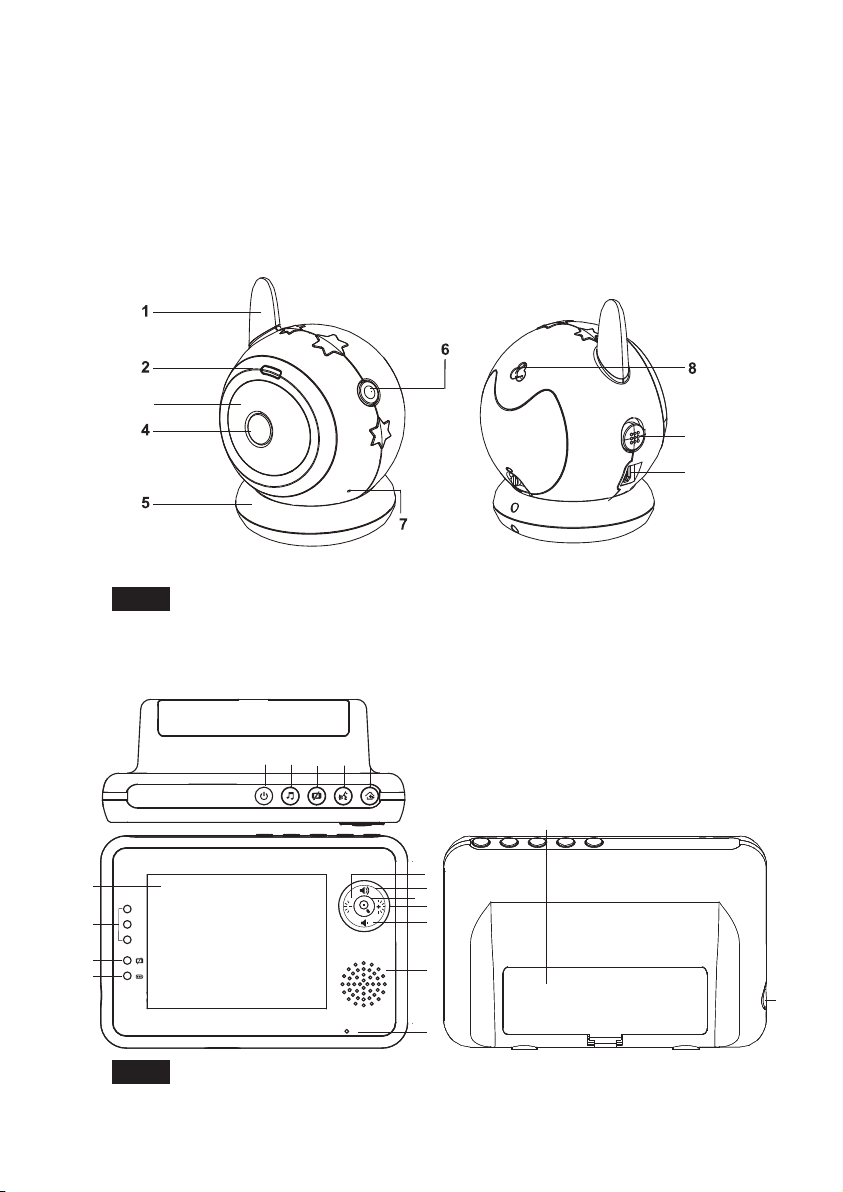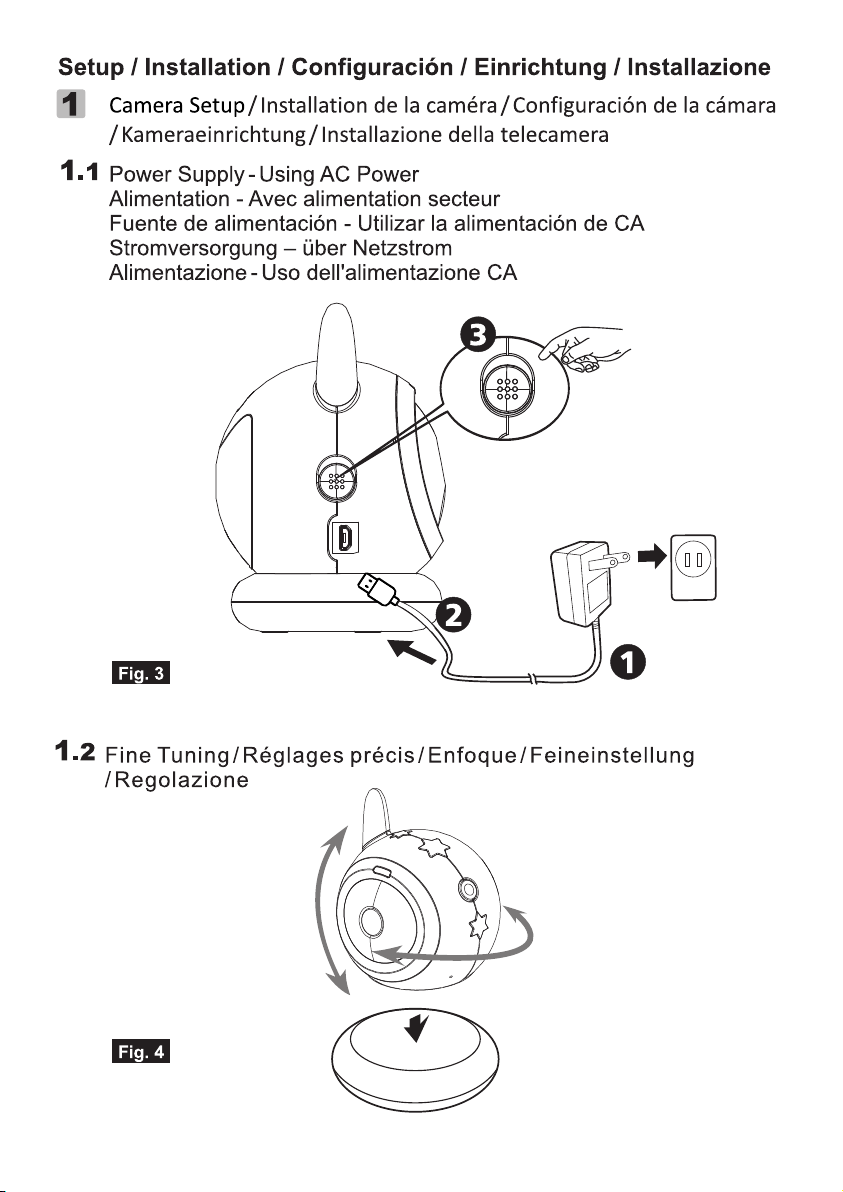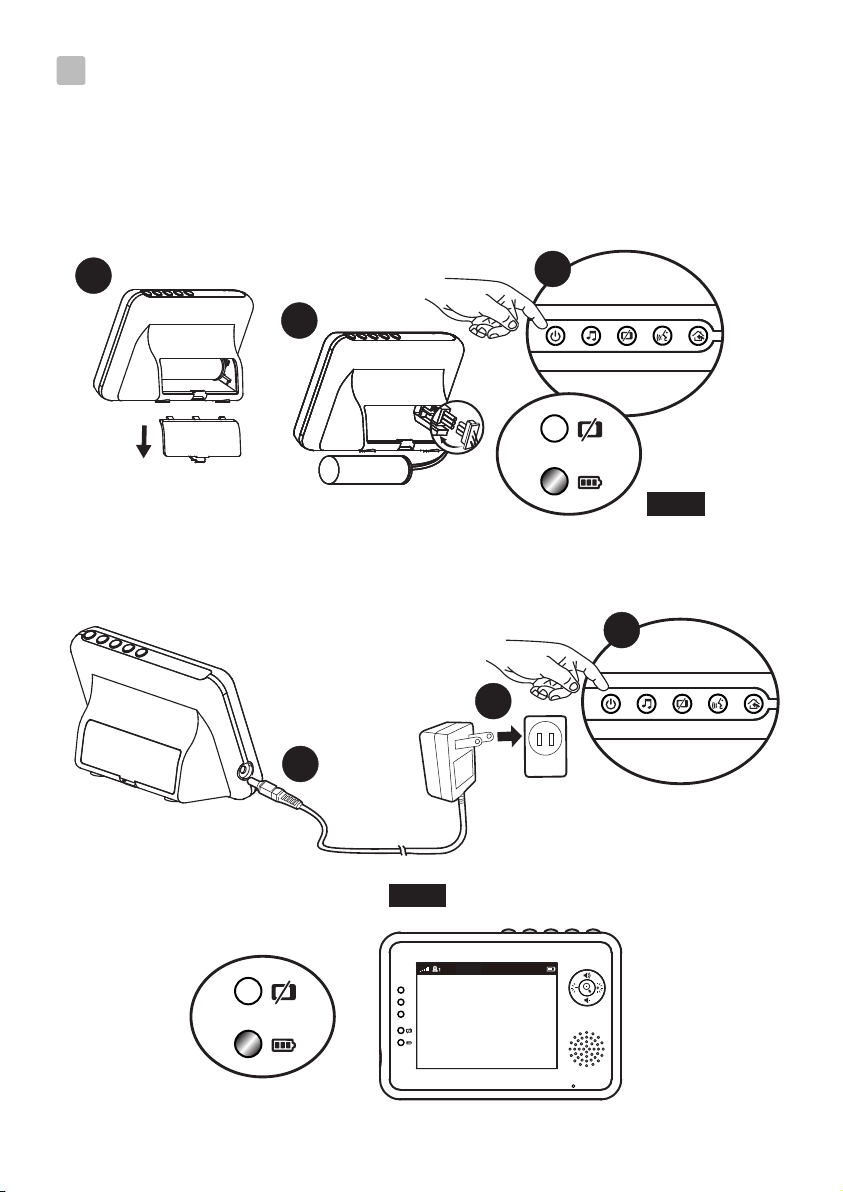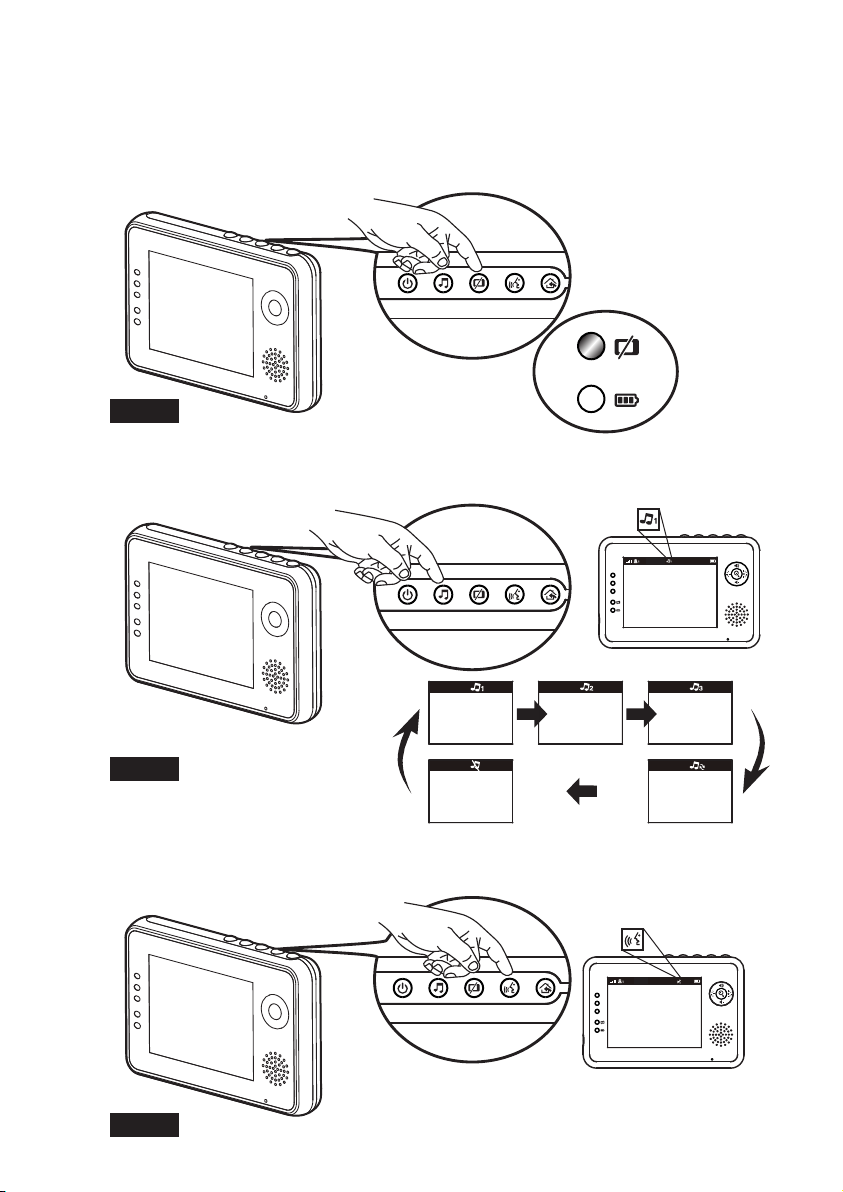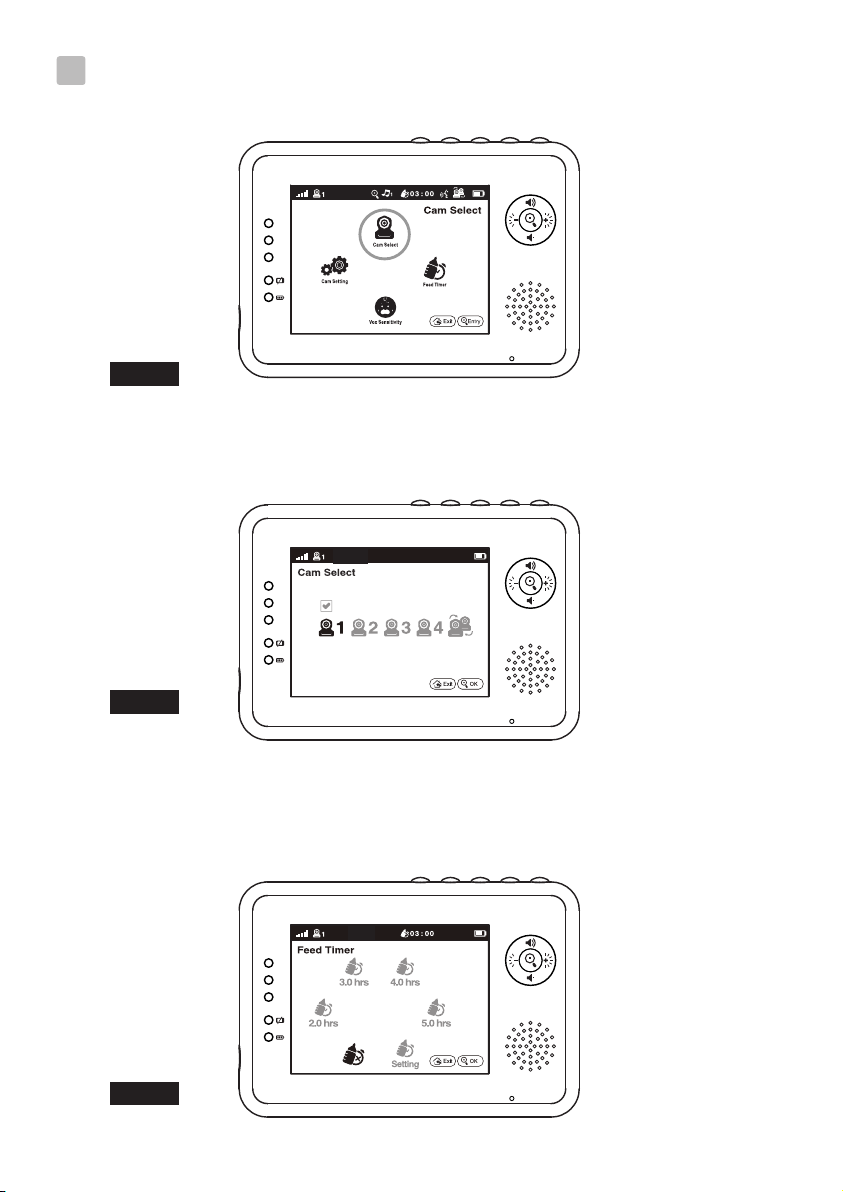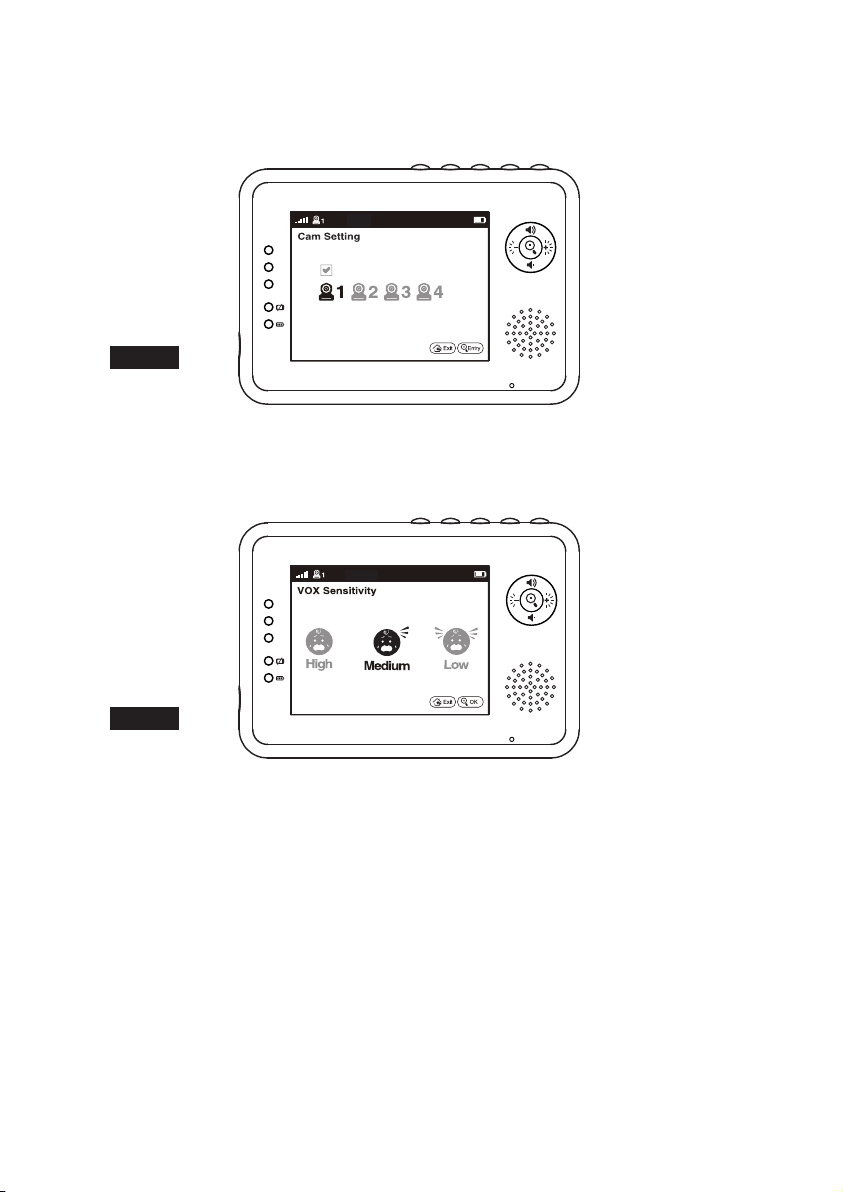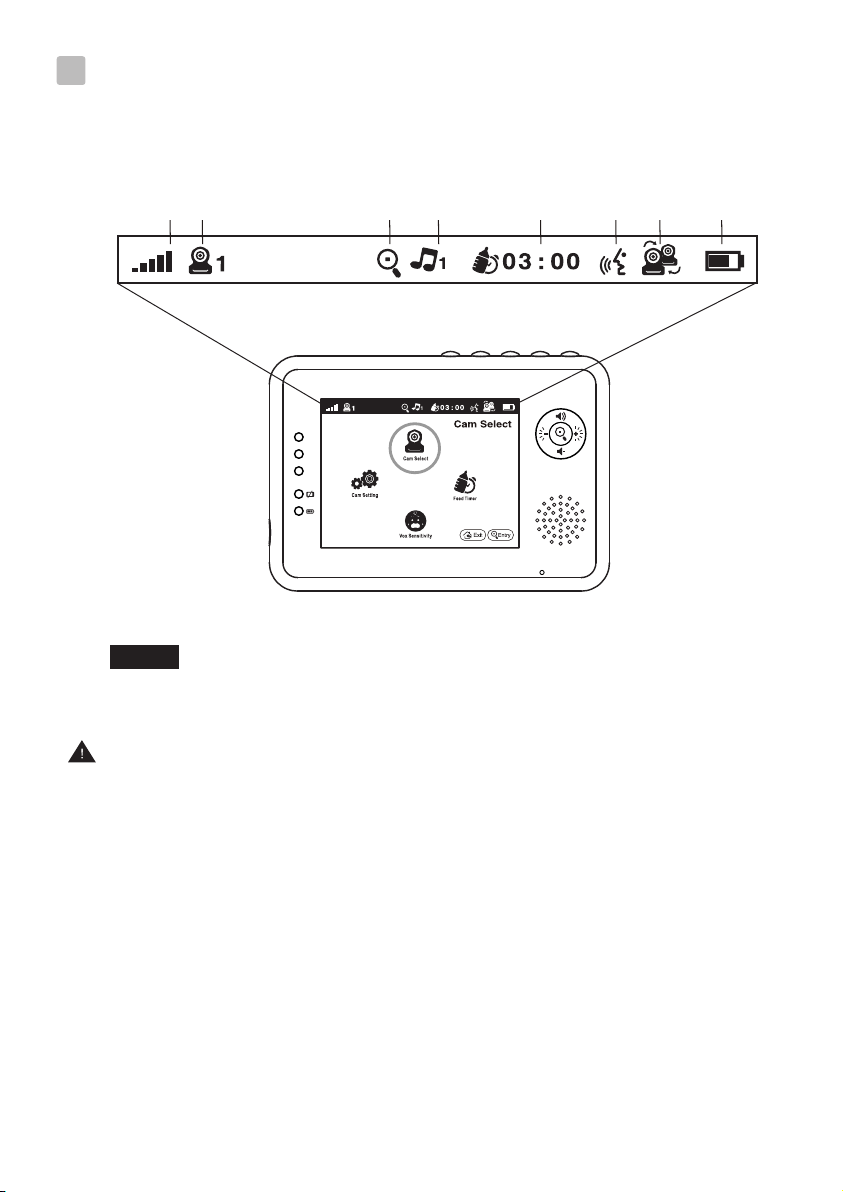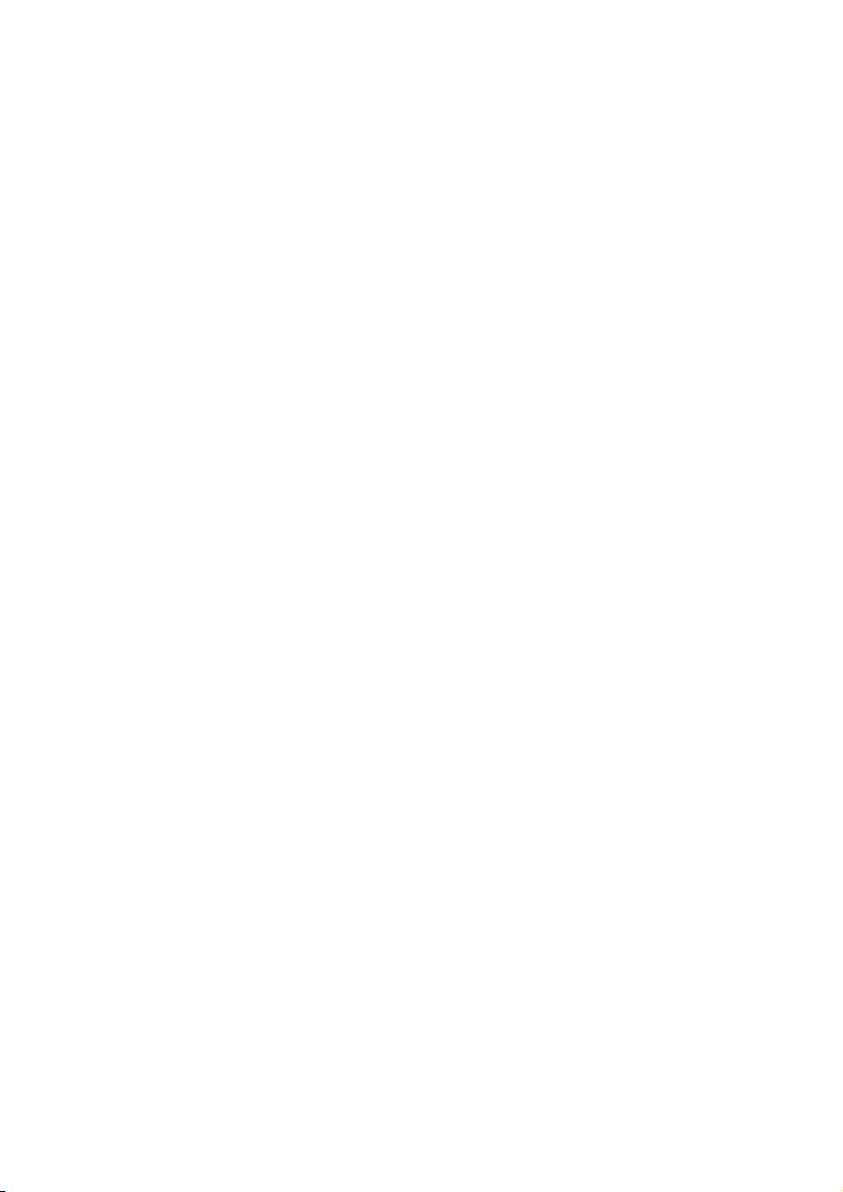Fig. 18
viii
4Status Information / Informations de statut
/ Información de estado / Statusinformationen
/ Informazioni di stato
21 3 4 6 75 8
If frozen of screen may occurred, please force-restart the monitor
simply by remove and reconnect the battery.
Si l'écran est figé, veuillez forcer le redémarrage du moniteur
simplement en retirant et en rebranchant la batterie.
Si la pantalla se congela, reinicie el monitor intencionadamente
simplemente retirando y volviendo a conectar la batería.
Falls die Anzeige einfriert, erzwingen Sie bitte einen Neustart
des Monitors, indem Sie einfach den Akku entfernen und wieder
einsetzen.
Se si verifica il blocco dello schermo, forzare il riavvio del monitor
semplicemente rimuovendo e reinserendo la batteria.
Fixing the Camera / Befestigung der Kamera / Fijación de la cámara
/ Befestigung der Kamera / Fissaggio della videocamera
Fits screw, M6