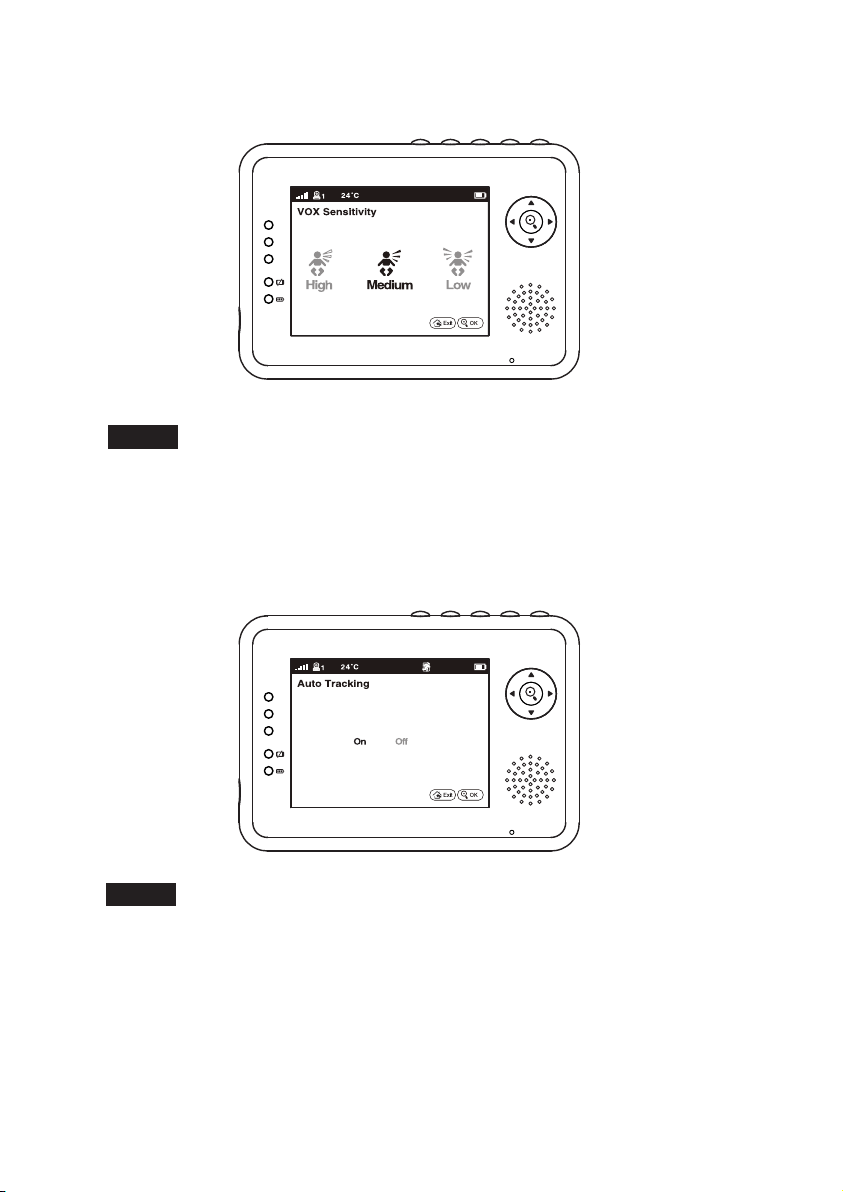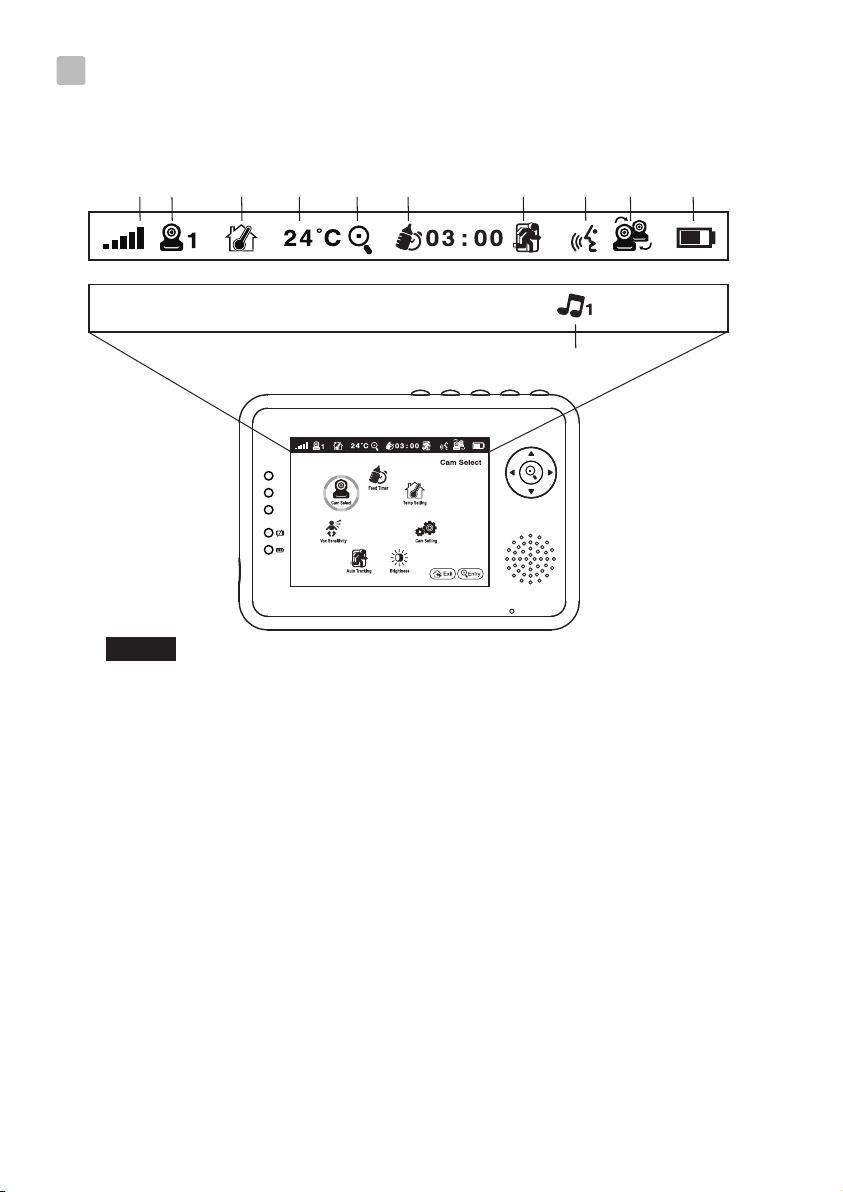iv
2.4 VOX (Voice-Operated Transmission) Function
Fonction TCV (Transmission de Commande Vocale)
Función VOX (transmisión de activación por voz)
VOX-Funktion (geräuschaktivierte Übertragung)
Funzione VOX (trasmissione attivata a voce)
2.3 Zoom in Function / Fonction de zoom
/ Función de zoom de ampliación / Vergrößern-Funktion
/ Funzione ingrandimento
2.2 Monitor Remote Control Function
Fonction télécommande du moniteur
Función del mando a distancia del monitor
Monitorfernbedienungsfunktion
Funzioni del telecomando del monitor
Fig. 6
Fig. 7
Fig. 8