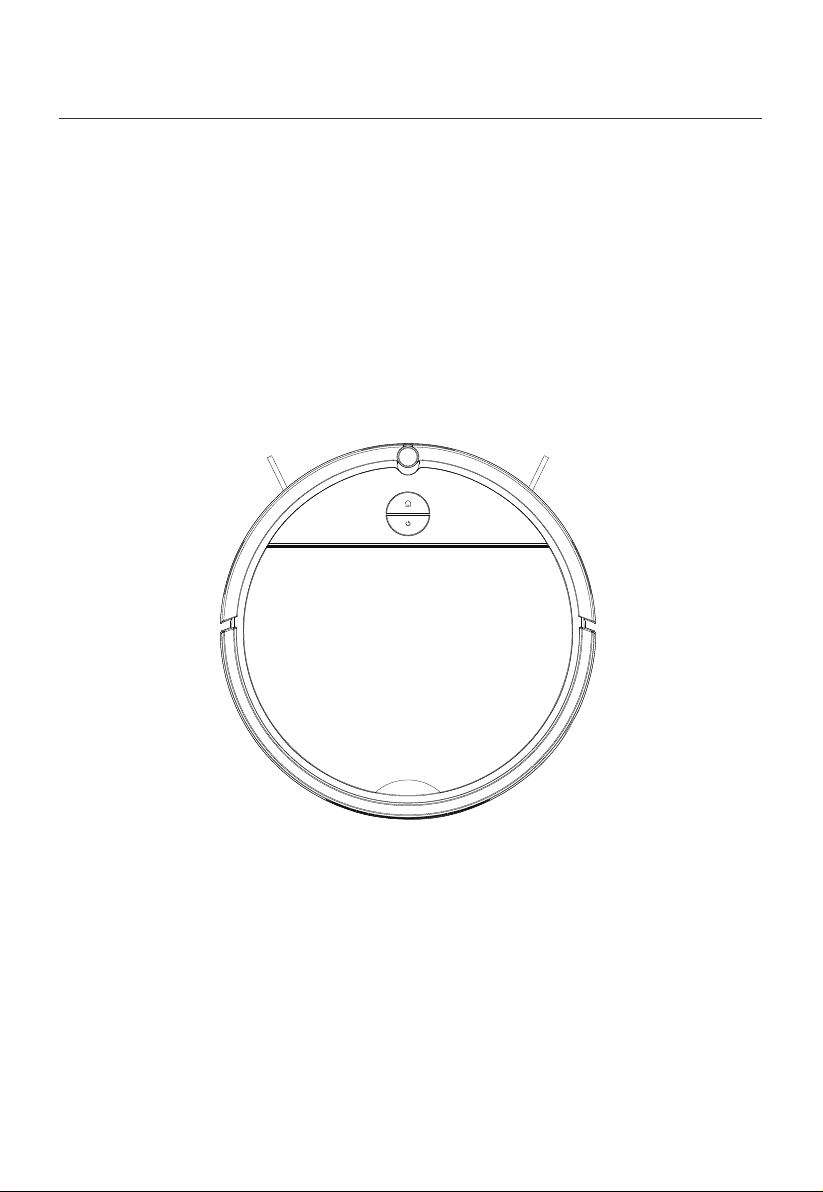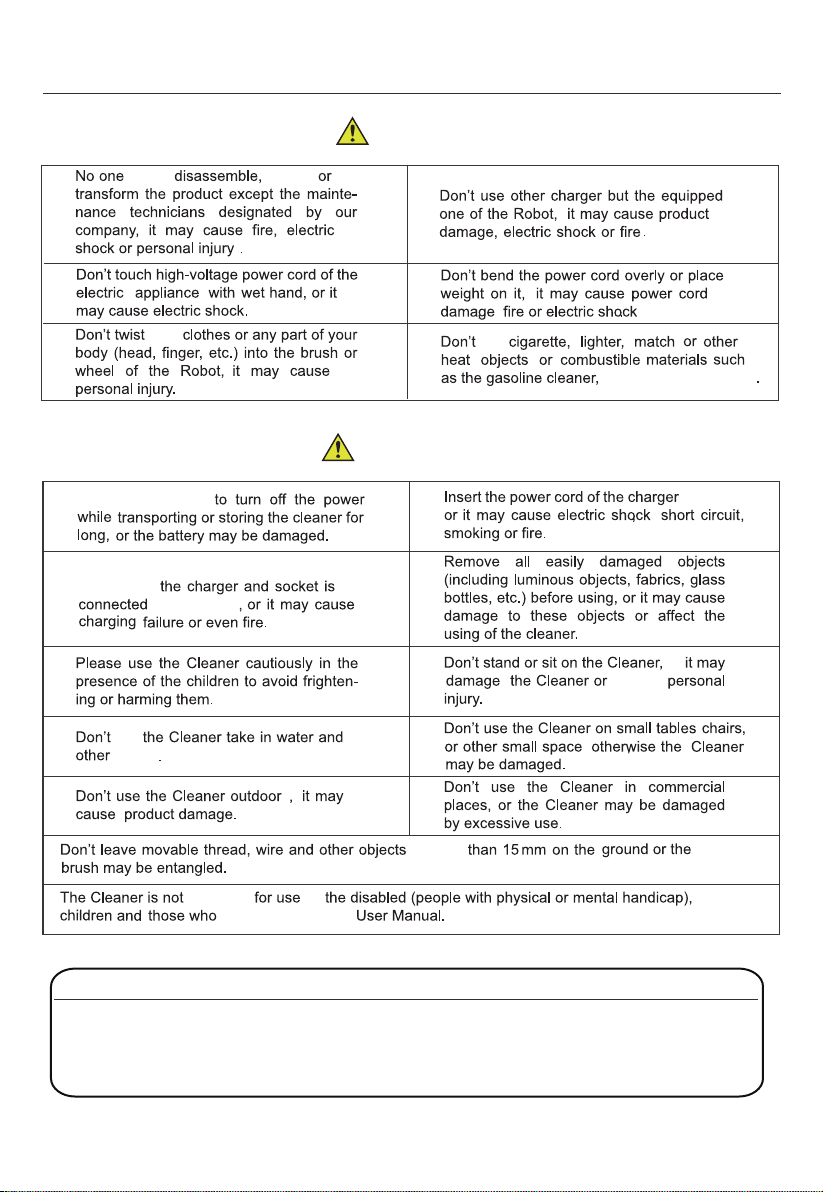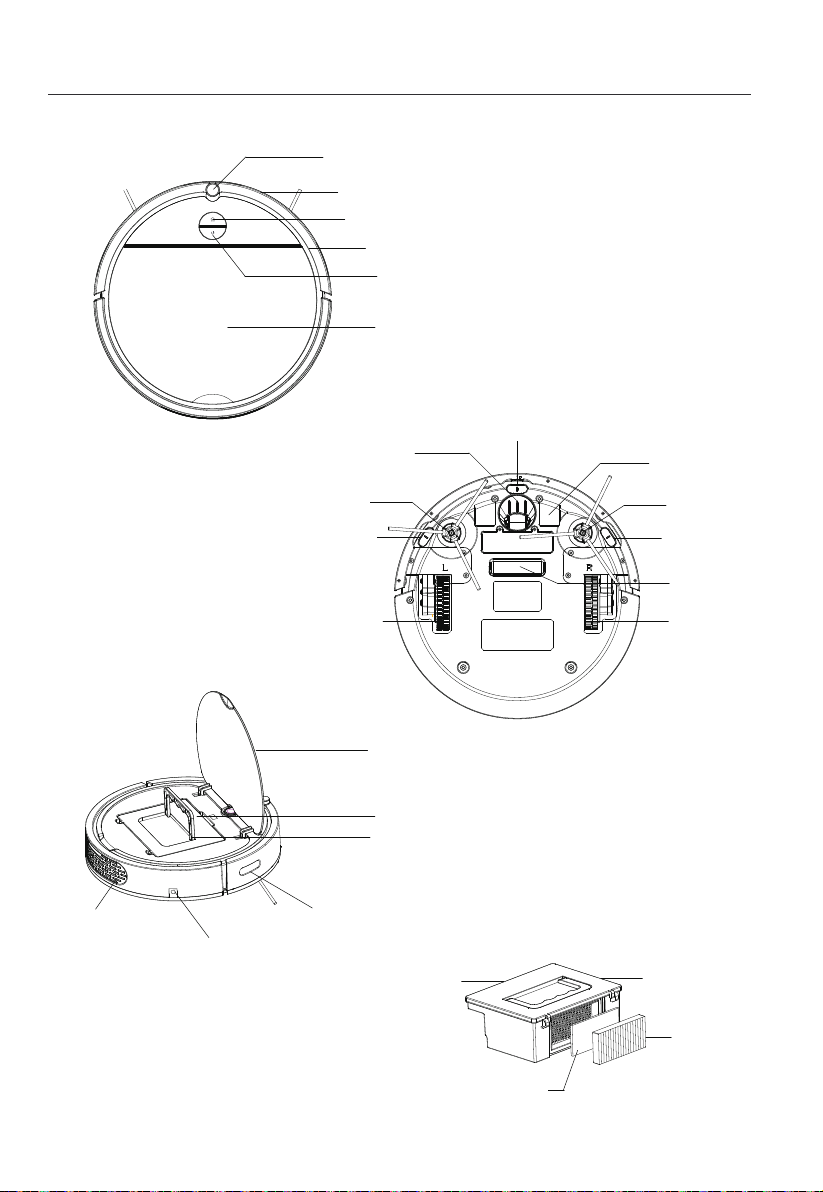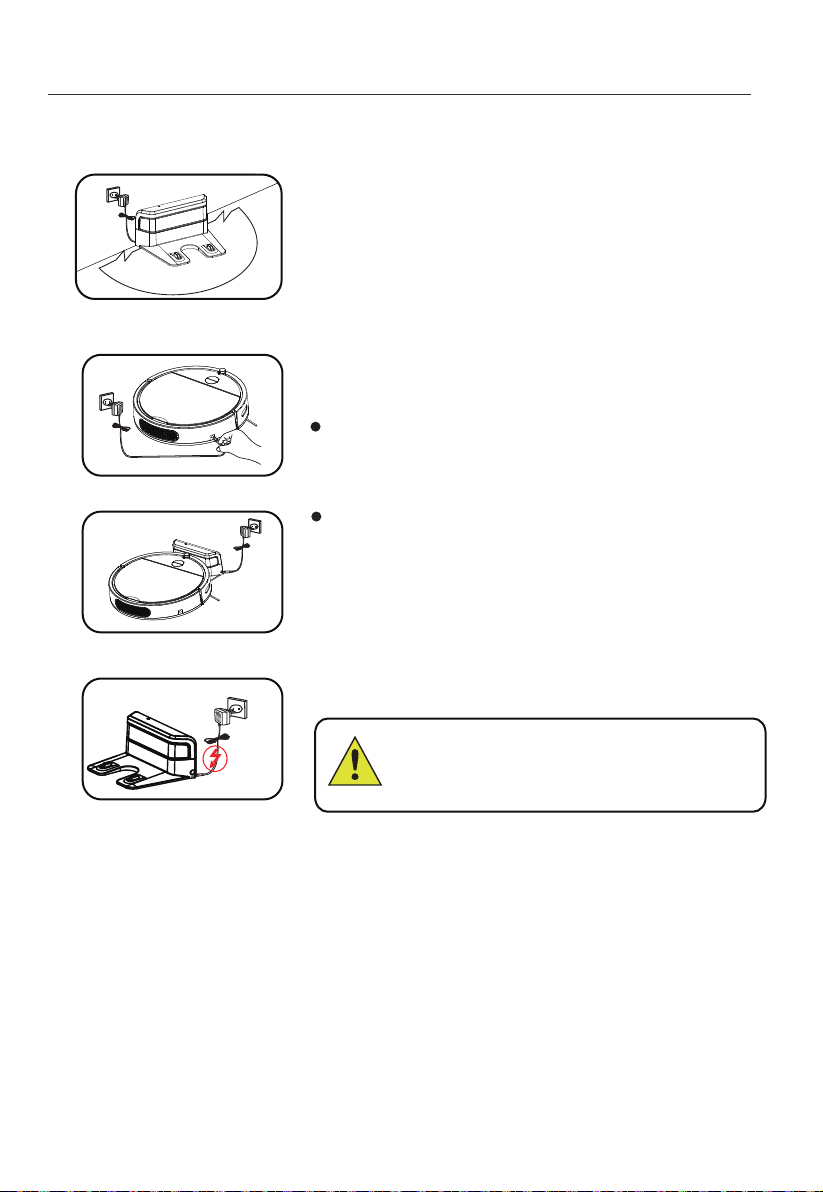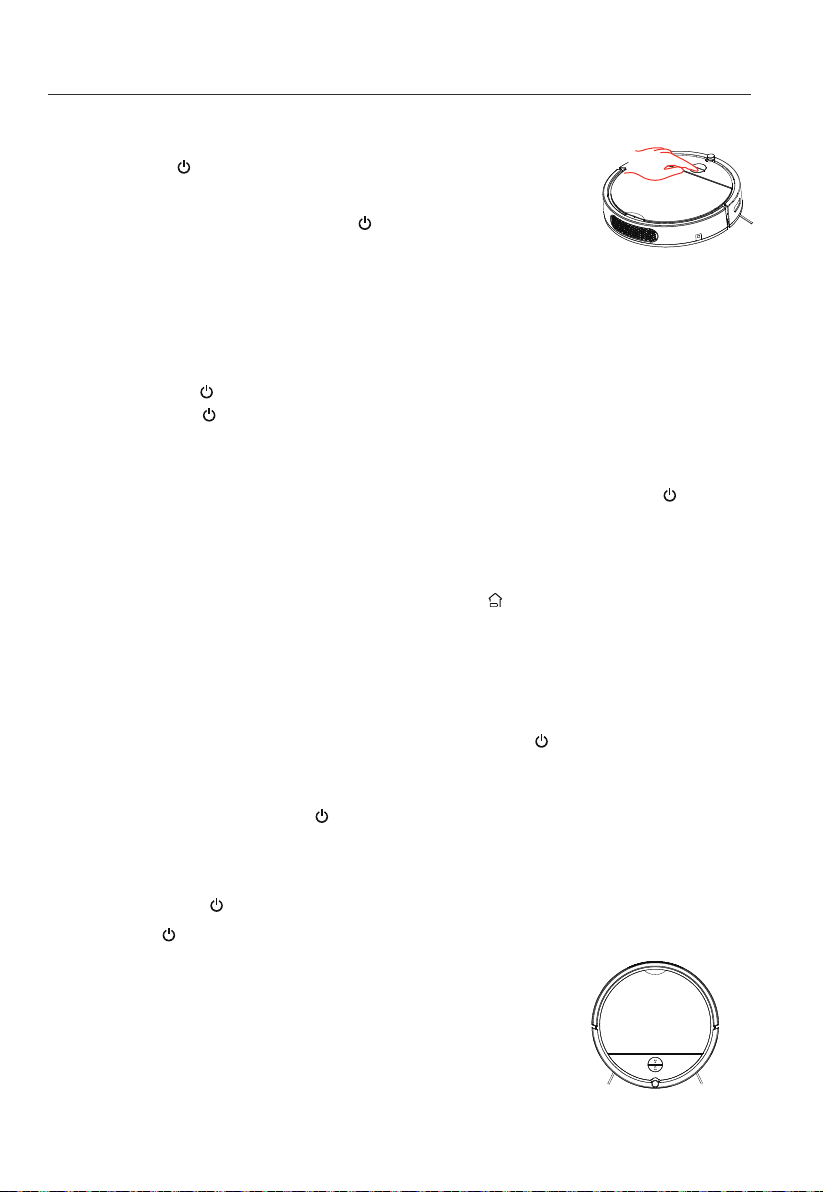4
3.1 QUICK USER GUIDE
1.Position the charging base
2.Two charging methods
3.OPERATION INSTRUCTION
1M
1M
2M
Install the charging base on the flat ground firmly
and against the vertical wall (fixed on the wall with
the charging base sticker).
Ensure no obstacles or hollow areas 2M away from
the charging base in front and 1M on left and right.
Connect the AC-DC adaptor with the charging hole on unit.
Control the unit return to the charging base under stand-by
or working mode. (Press the auto recharge button on remote
controller or press the charge button on unit.)
3. Auto recharge
Connected the charging station, the cleaner will auto return to
charging base when power lower than 20%.
Attention:
Please keep the charging base well connected
with power socket, otherwise, the cleaner cannot
find charging station to perform auto recharge.
*
Switch off the power switch on unit when not in use, and disconnect
with the charging.
NOTE:
1. The indicator light of operation button will flash when charging the unit. After fully charged,
the indicator light will keep lighting.
2. If the battery power too low it may caused fail to turn on the unit, Please manually to put
the unit on charging base for charging
3. Please fully charged the unit and turn off the power switch if not using the unit for a long time.
4. Store it in a dry and safety environment. Meanwhile, for avoiding battery failure, please keep to
charging the unit every 3 months.