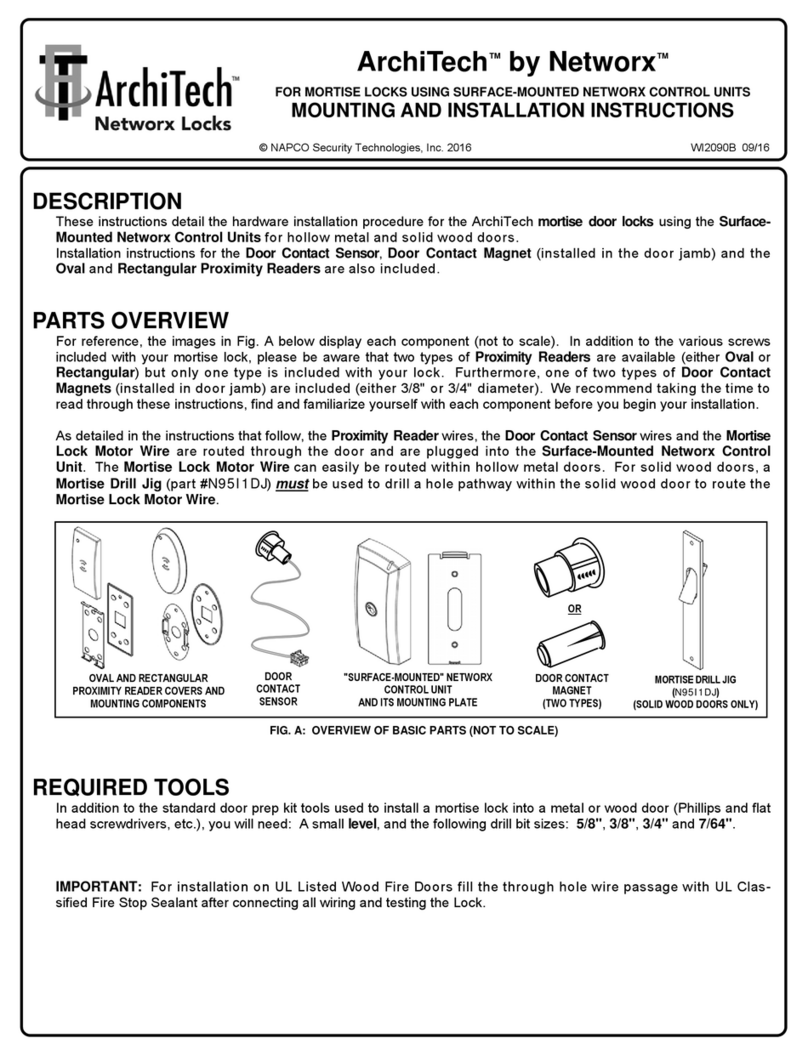5
Before reading this section, you may wish to first read the
"ArchiTech Series Design Overview" on page 8 to deter-
mine the manner in which you will be using your ArchiTech
series lock. For more information, see the DL-Windows User's
Guide (OI382) and the DL-Windows for Networx User's Guide
(OI383).
What is a Lock Program?
A Lock Program contains the instructions that an ArchiTech
locking device uses to perform its various functions. Use DL-
Windows (defined below) to create a Lock Program (called a
"Lock Profile" in DL-Windows) on your computer, and then
transfer and store the Lock Program in the circuitry contained
inside the lock itself. The Lock Program is essentially a com-
puter database file that maintains feature settings, proximity
credential data, Schedules, Audit Trails, etc. Using DL-
Windows, Lock Programs can be created with default infor-
mation, edited on your PC, and then sent to (or received from)
locks. The Lock Program consists of 4 areas: Credential En-
tries, Features, Time Zones, and Schedules, all defined
below:
What is a Credential?
A credential allows passage through a protected door. The
word "credential" is a generic word used to indicate a proximity
card, a proximity "fob", a User Code, a Bluetooth / iLock appli-
cation, a Wireless Remote Release or any other type of device
or design that is intended to allow the ArchiTech series lock to
unlock, allowing passage through a protected door. Creden-
tials can also be in the form or User Codes (also called User
Access Codes, passcodes, or PIN No. Codes). User Codes
are digits the User enters (presses) into the lock keypad to
unlock the lock.
Credentials are a part of the Lock Program (defined above),
and the Lock Program is stored in the lock circuitry (firmware)
awaiting the Users to make use of their programmed creden-
tials. Credentials can be added to the Lock Program and ena-
bled, disabled, removed completely and added back in later.
What are Features?
Your ArchiTech series lock is designed to support many op-
tions and functions. Using DL-Windows software (the Pro-
grammable Features screen), you can select the features
you wish to activate, such as if the lock will automatically ad-
just for Daylight Saving Time in the spring and autumn, or if
the lock sounder should be disabled or enabled. Note: Most
features may only be added using DL-Windows.
What are Schedules and TimeZones?
You can use the keypad or DL-Windows to add simple
"Schedules" to your ArchiTech series lock. Schedules are
events (recorded lock activities) that are assigned to occur
automatically at specific times. For example, you can program
the lock to allow certain Users access ONLY on Wednesdays.
DL-Windows multiplies your flexibility, allowing the creation of
many different combinations of Scheduled events to suit the
needs of your various installations. For example, you can pro-
gram the lock to allow Group 1 Users access ONLY during
specific business hours (unlock at 9 AM, lock at noon for
lunch, unlock at 1 PM, and lock again at 5 PM--every week-
Terminology Used in this Manual
day). See next page for the definition of "Group".
In DL-Windows, use the "Schedule - TimeZone" screen to
first create an individual block of time called a "TimeZone" (for
example, "9 AM to noon weekdays"). A TimeZone is then
linked to an event to make a Schedule (for example, "unlock
between 9 AM and noon weekdays"). To make Scheduling
easier, DL-Windows allows TimeZones to be created, named
and saved for the future, to be easily assigned to different
events and added to multiple locks as needed. For more de-
tails, see the DL-Windows User's Guide (OI382) and the DL-
Windows for Networx User's Guide (OI383).
What is a User?
A User is a person who is authorized to operate the lock and/
or make certain programming changes to the lock, depending
on their programming abilities. Users can be anyone--from a
one-time visitor in possession of a temporary credential (who
will almost certainly have no authority to make changes) to the
owner of the building in which the lock is installed (who will
likely wish to have authority to make programming changes).
The ArchiTech series locks can hold up to 5000* Users in its
programming memory; in other words, for each lock, you can
have up to 5000* Users, each in possession of a credential.
Note: Users may be enabled, disabled or removed from
locks completely, as desired.
What is a User Number?
("User Number" = "Location Number" = "User Location" =
"Slot" in Lock)
User Numbers are used primarily with DL-Windows, and are
significant within each individual lock only. (ArchiTech series
lock can hold up to 5000* proximity credentials in its program-
ming memory). Each credential can be thought of as an entry
in a numbered list, up to 5000*, maintained in the lock's inter-
nal database and in DL-Windows respectively. Each entry in
this "numbered list" is represented by a User Number, and
therefore proximity credential data is assigned to each
"location" or "slot" in this list. When a proximity credential is
assigned to a location, the credential information is stored
within the Lock Program (firmware). Because Users are given
credentials, it is convenient to think of each "location" as a
"User", although technically the User Number is only a location
within the Lock Program. In other words, it is easier to say
"User 519" rather than "The person in possession of the cre-
dential that is assigned to the User Location number 519".
Note: Where a User is located in this list--their User Location-
-is a commonly used description of their User Number. Be-
cause of their similarities, a User Number, User Location and
Location Number can be used interchangeably. In some DL-
Windows screens, the word "Slot" is also used. All of these
terms are meant to convey the same concept. See the chart,
"ArchiTech User Number Definitions" on page 7.
What is a "Program Card"?
"Program Cards" are created by the person responsible for
programming the ArchiTech series lock when used in
"Program Card Programming" (see page 9). Two ordinary
proximity cards are provided in the factory packaging, and can
be converted into "Program Cards". "Program Cards" allow for
the creation of additional proximity credentials and Wireless