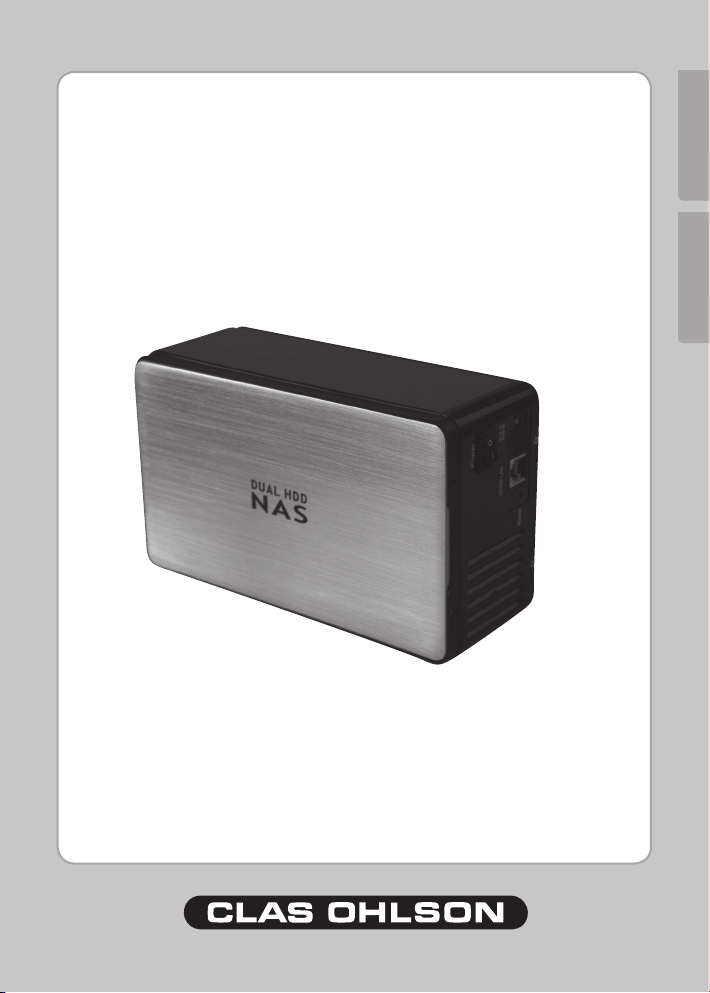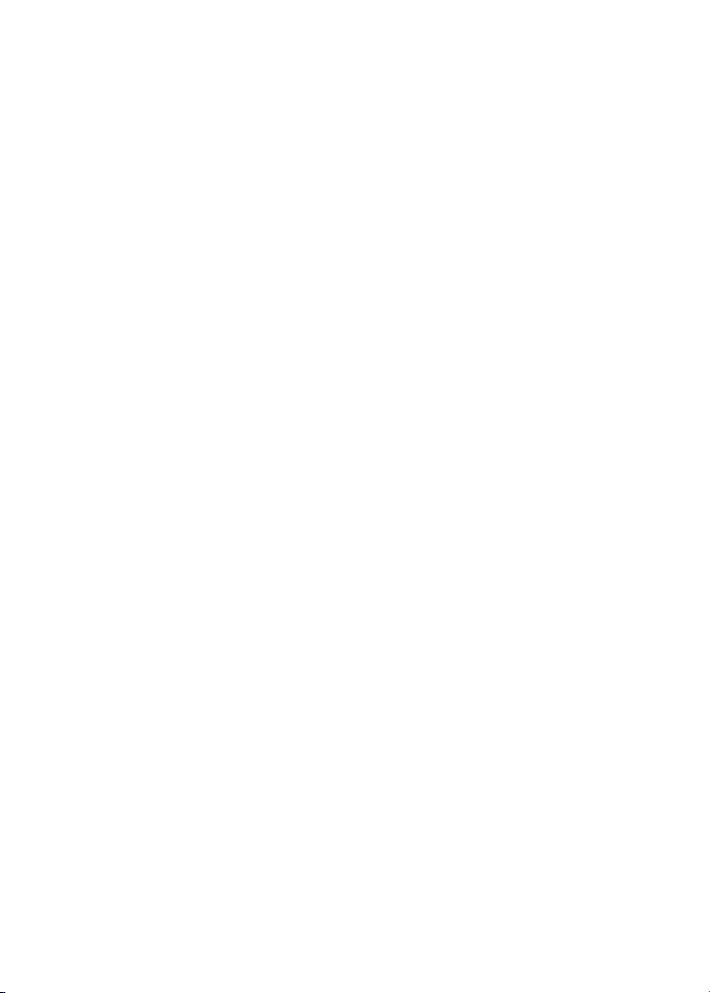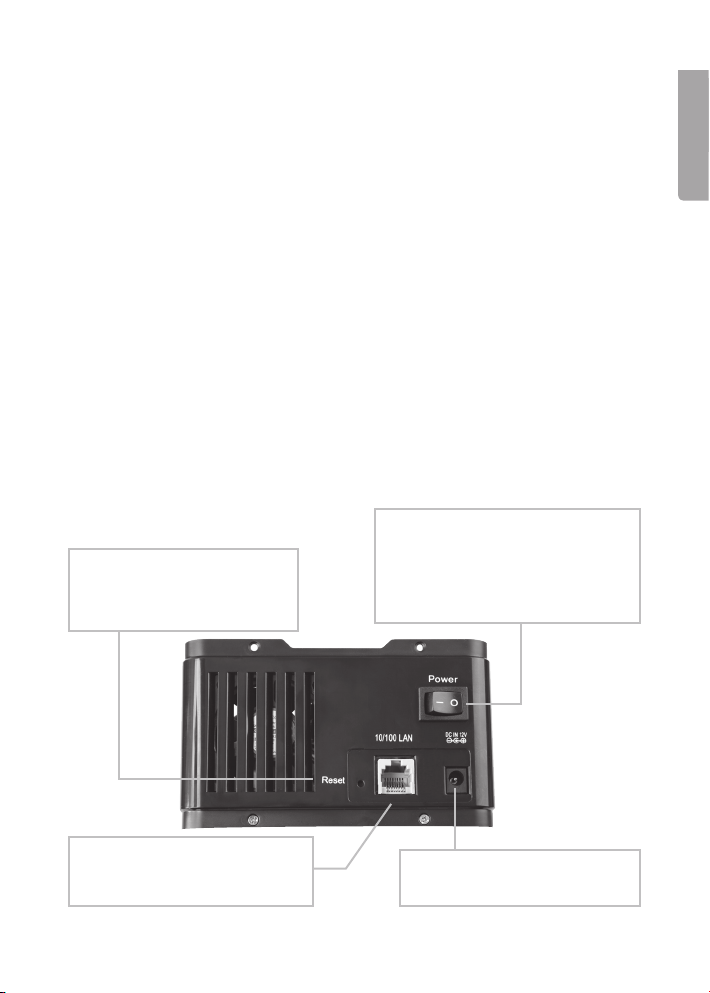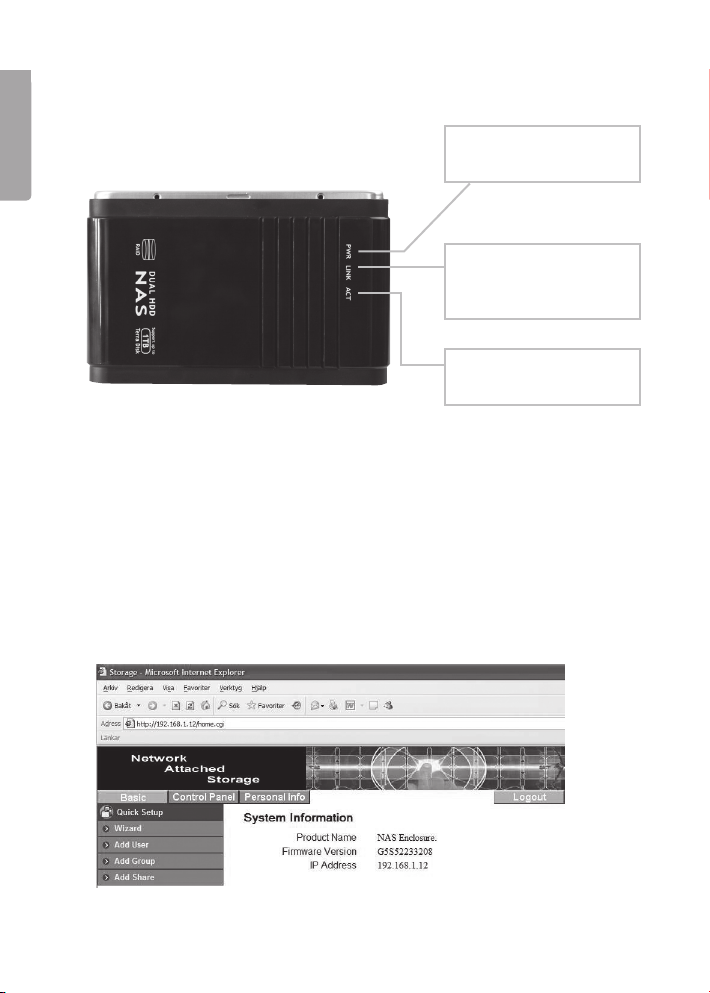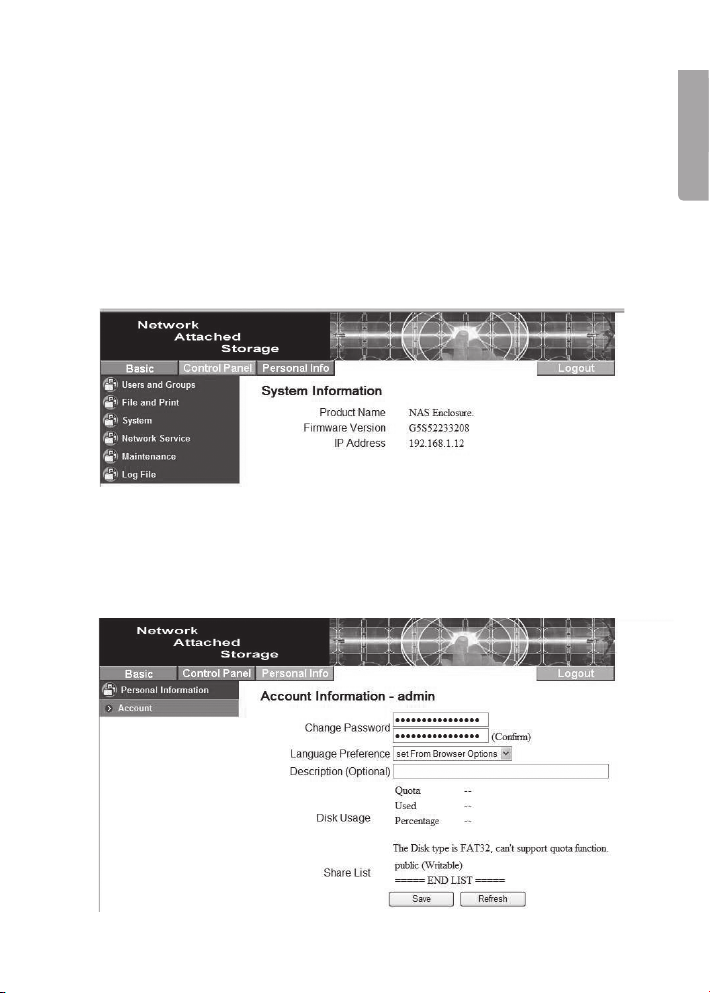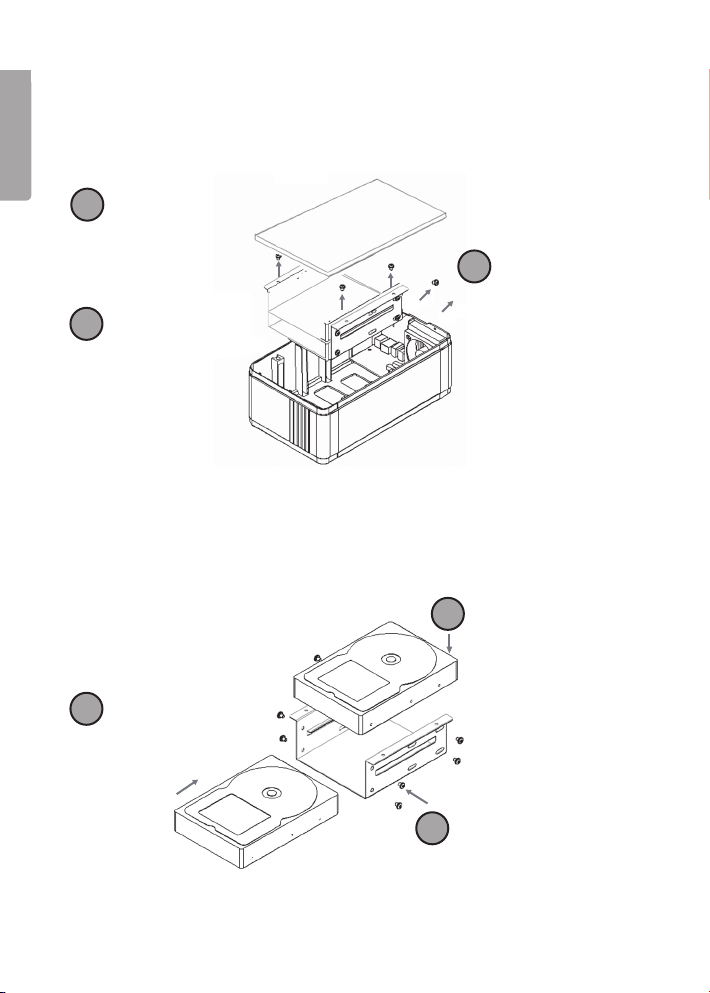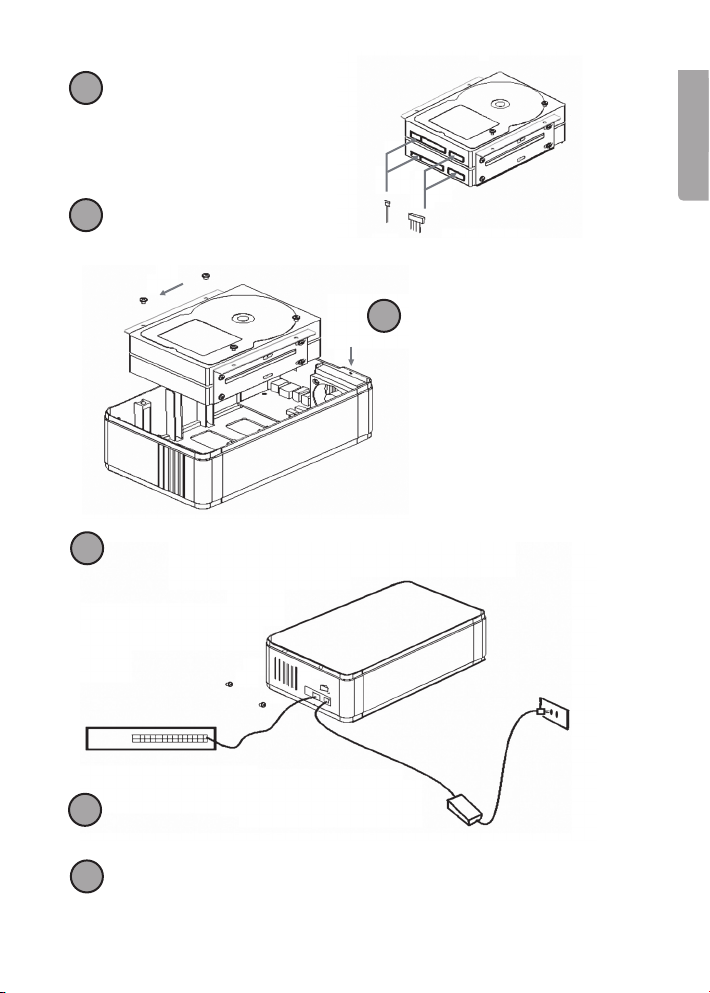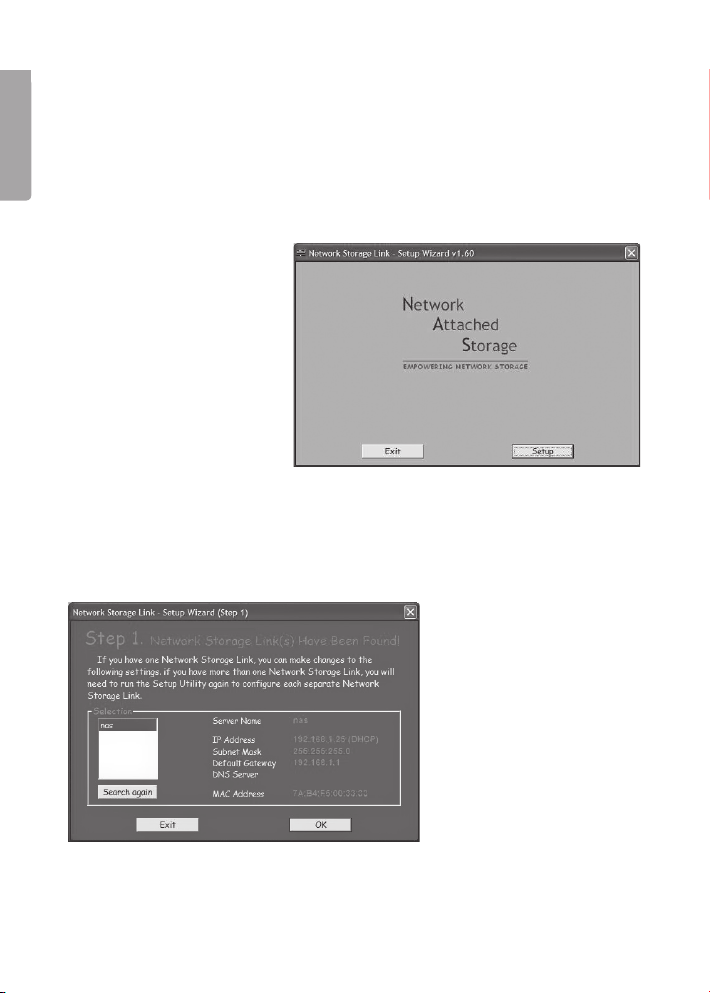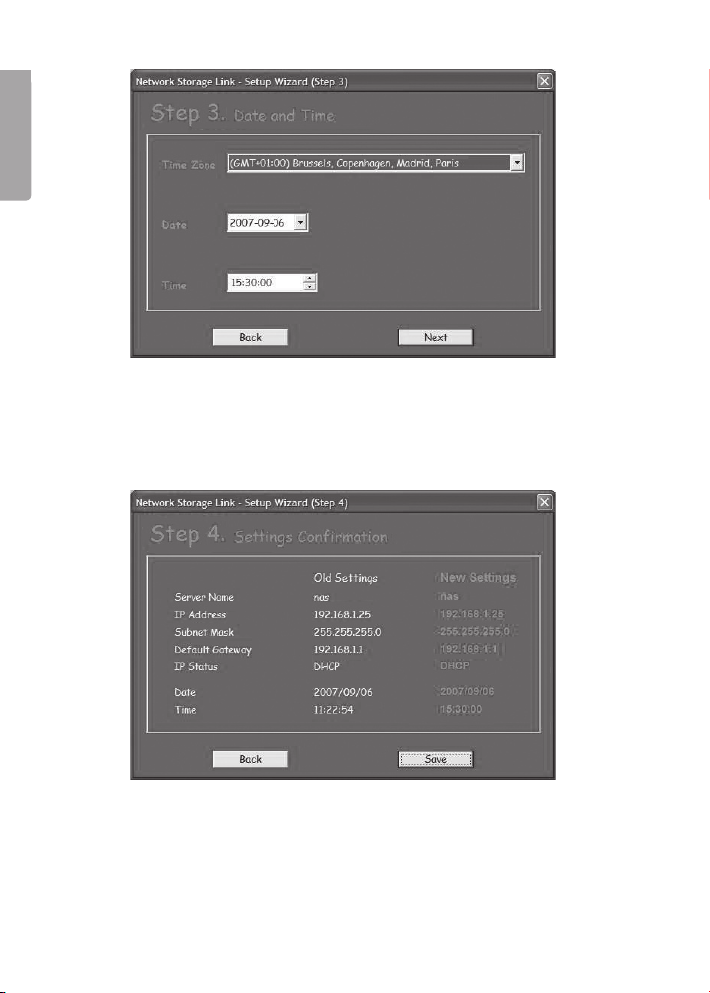ENGLISH
Dual HDD NAS Unit
Art.no 38-2447, modell 35HD-DUAL-NAS
Please read the entire instruction manual before using and save it for future use.
We apologise for any text or photo errors and any changes of technical data.
If you have any questions concerning technical problems please contact our
Customer Service Department (see address on reverse.)
Product Description
This unit contains:
- Box with room for two hard disks
- CD-ROM containing the installation program and installation instructions in
English
- Network Cable, 1 metre (CAT5 UTP)
- Power adaptor (1 V DC, 4 A)
Buttons and Functions
The back of the unit
POWER
Press this button to turn the unit
on or off. It takes approximately
minutes to both start and stop the
unit’s operative system.
Reset
Press this button to reset the
unit to its factory settings.
10/100 LAN
Connection for network cable
to router/switch.
DC IN 12 V
Connection for power adaptor.