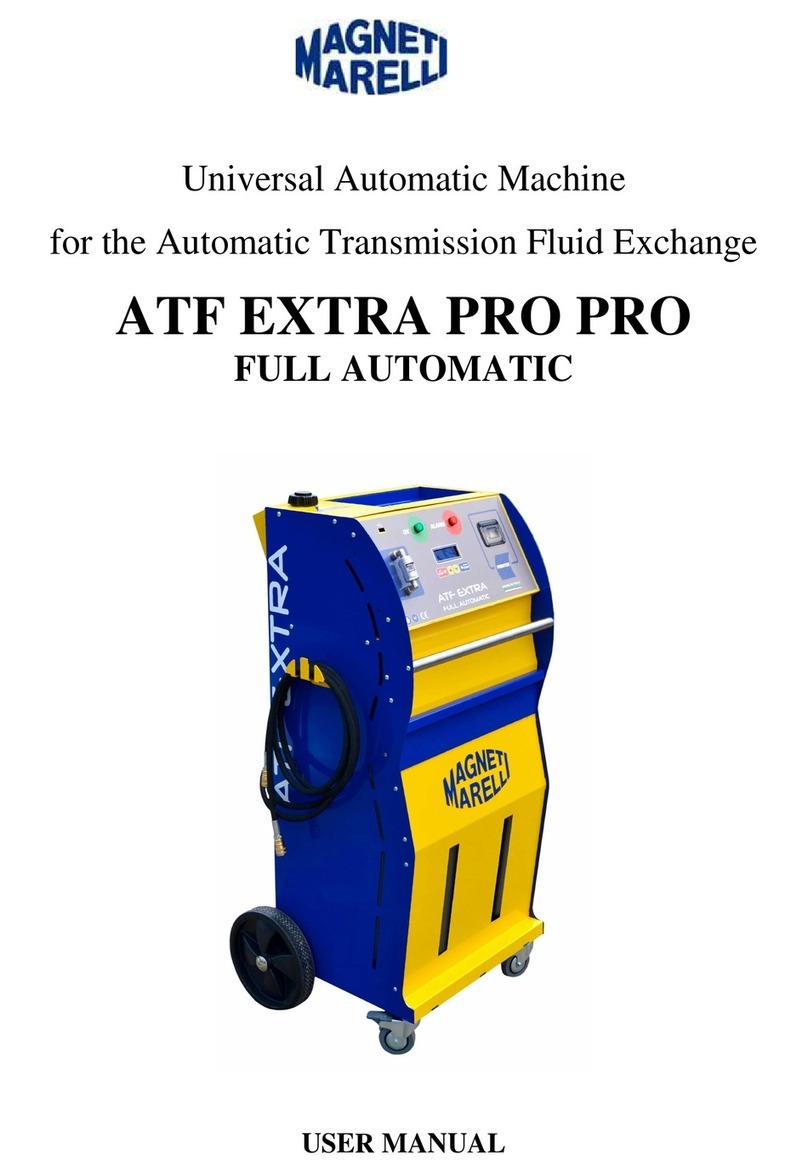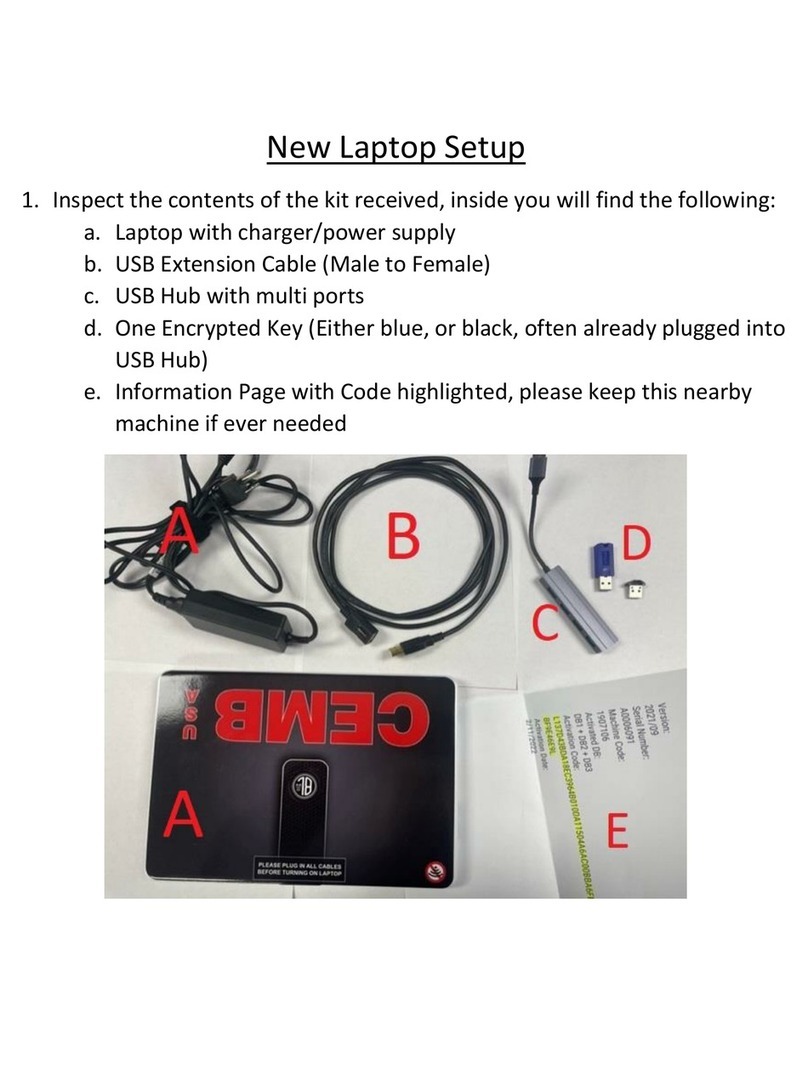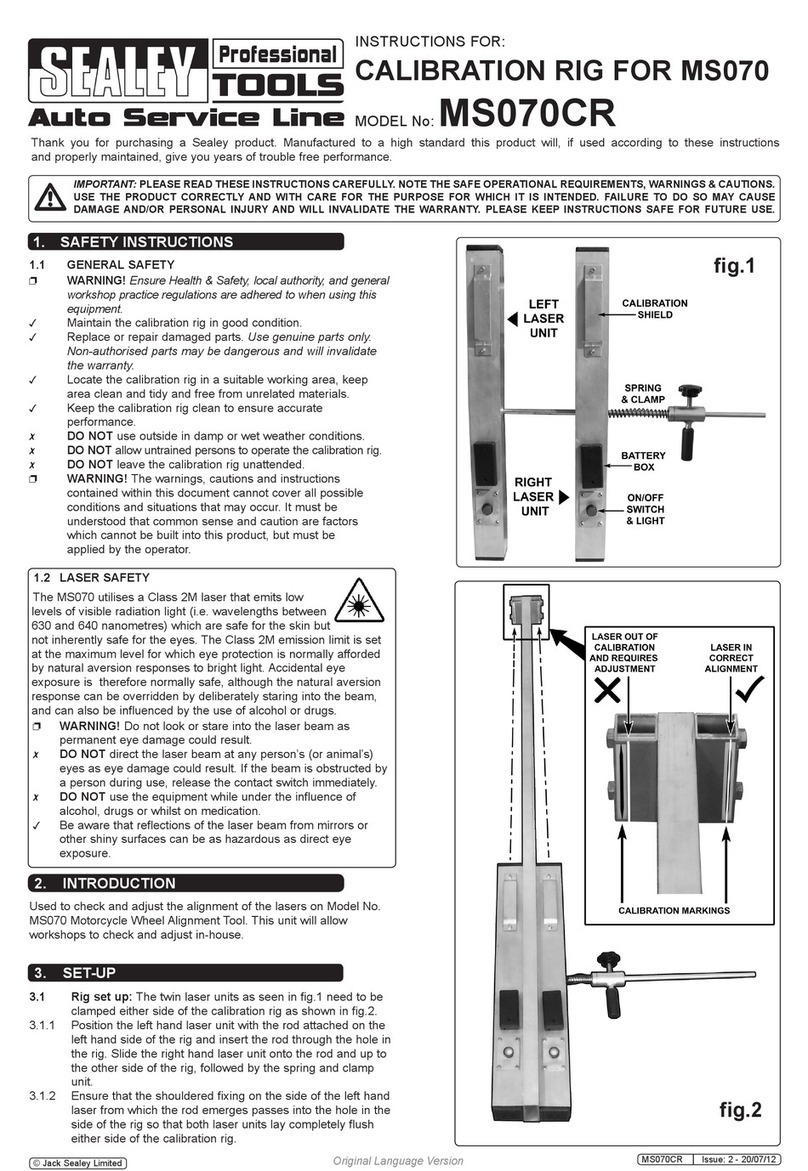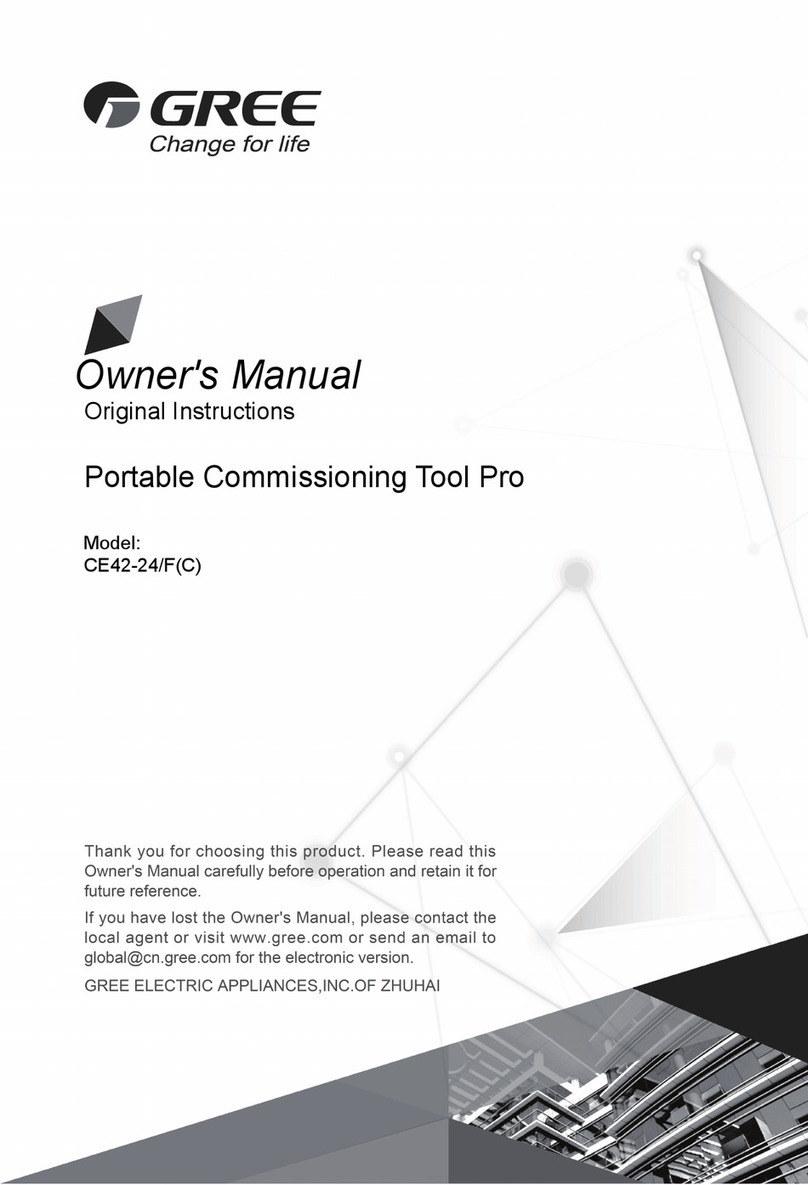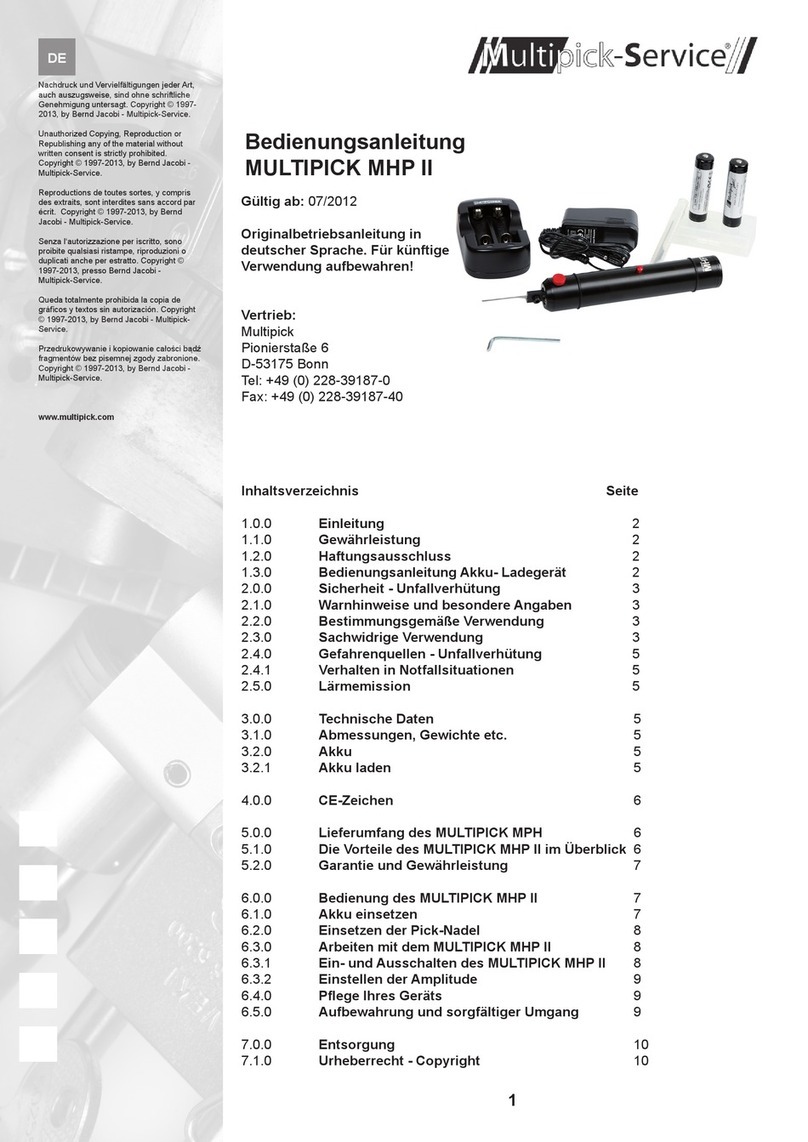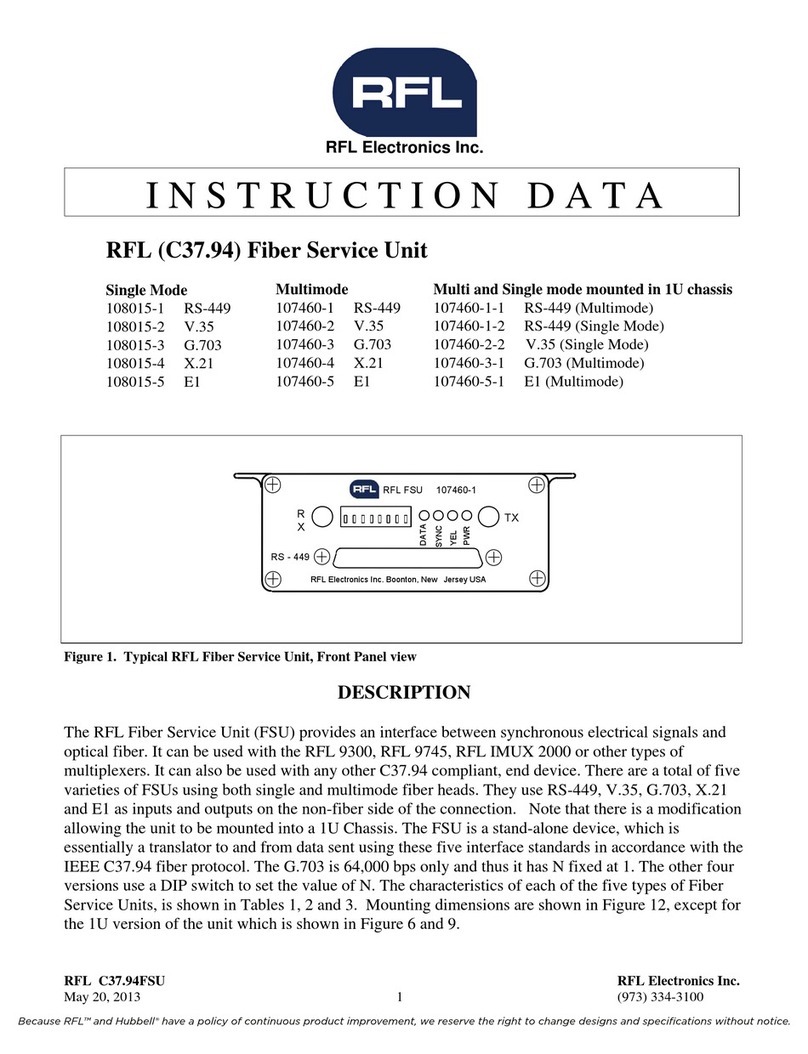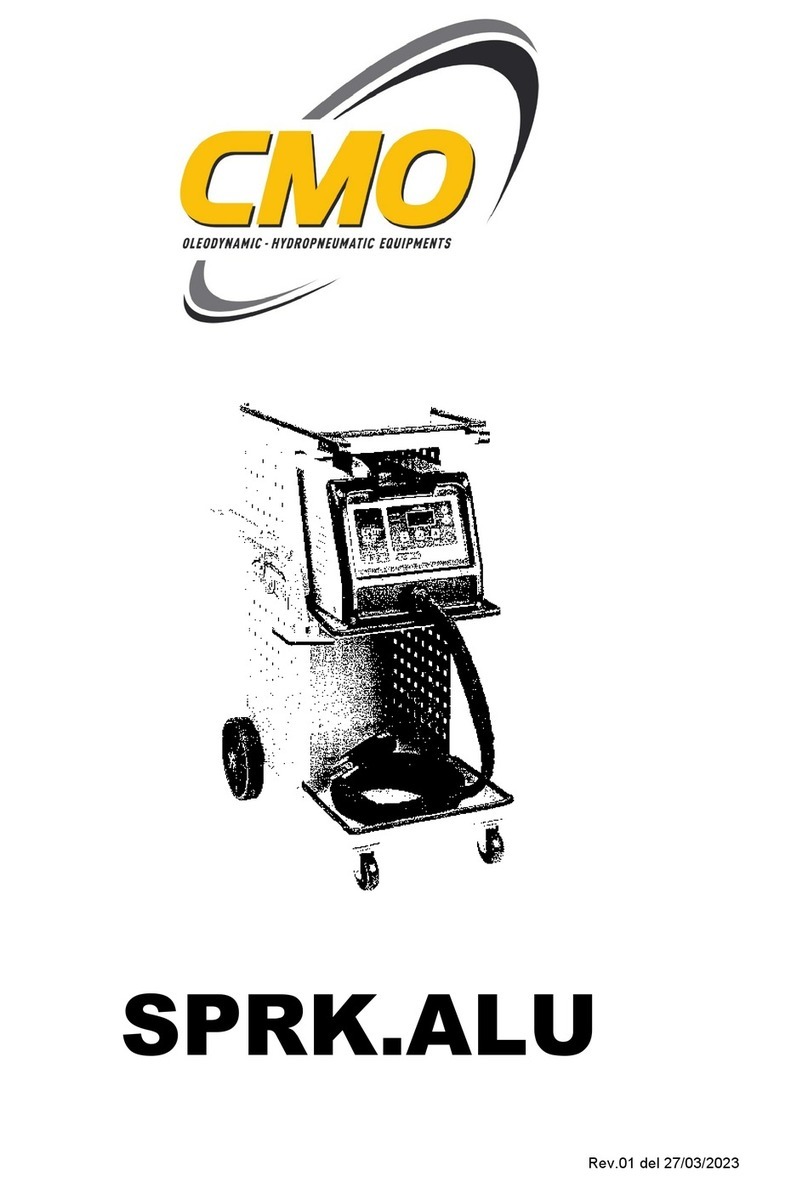INTELLIREAM®EIP
pg. 5
Table of Contents
1. Specifications..............................................................................................................................................7
2. Installation..................................................................................................................................................8
2.1. Air Connection ...................................................................................................................................9
2.2. Electrical Connection .........................................................................................................................9
3. Operation .................................................................................................................................................10
3.1. User Interface ..................................................................................................................................10
3.2. Power-Up.........................................................................................................................................10
3.3. Manual Operation.............................................................................................................................12
3.4. Automatic Operation ........................................................................................................................13
4. Robot Programming .................................................................................................................................14
4.1. Position Programming......................................................................................................................15
5. Network I/O ..............................................................................................................................................17
5.1. Network Setup .................................................................................................................................17
5.2. Reamer Input Bytes (PLC Output)....................................................................................................19
5.3. Reamer Output Bytes (PLC Input)....................................................................................................22
6. Web Server Interface................................................................................................................................24
6.1. Interface Screen...............................................................................................................................24
6.2. Settings Screen................................................................................................................................26
6.3. Statistics Screen ..............................................................................................................................28
6.4. Consumables Screen.......................................................................................................................29
6.5. IP address Configuration..................................................................................................................30
7. Settings....................................................................................................................................................31
7.1. I/O Configuration..............................................................................................................................32
7.2. Spray ...............................................................................................................................................32
7.3. Extras...............................................................................................................................................33
7.4. Running Mode..................................................................................................................................34
7.5. Motor Diagnostic..............................................................................................................................35
8. Preventative Maintenance........................................................................................................................37
9. Troubleshooting........................................................................................................................................37
9.1. Error Codes......................................................................................................................................38
9.2. Advanced Troubleshooting...............................................................................................................39
10. Parts Replacement...................................................................................................................................40
10.1. Reaming Bit Replacement............................................................................................................40
10.2. Spray Nozzle Replacement..........................................................................................................40
10.3. PC Board Replacement................................................................................................................41