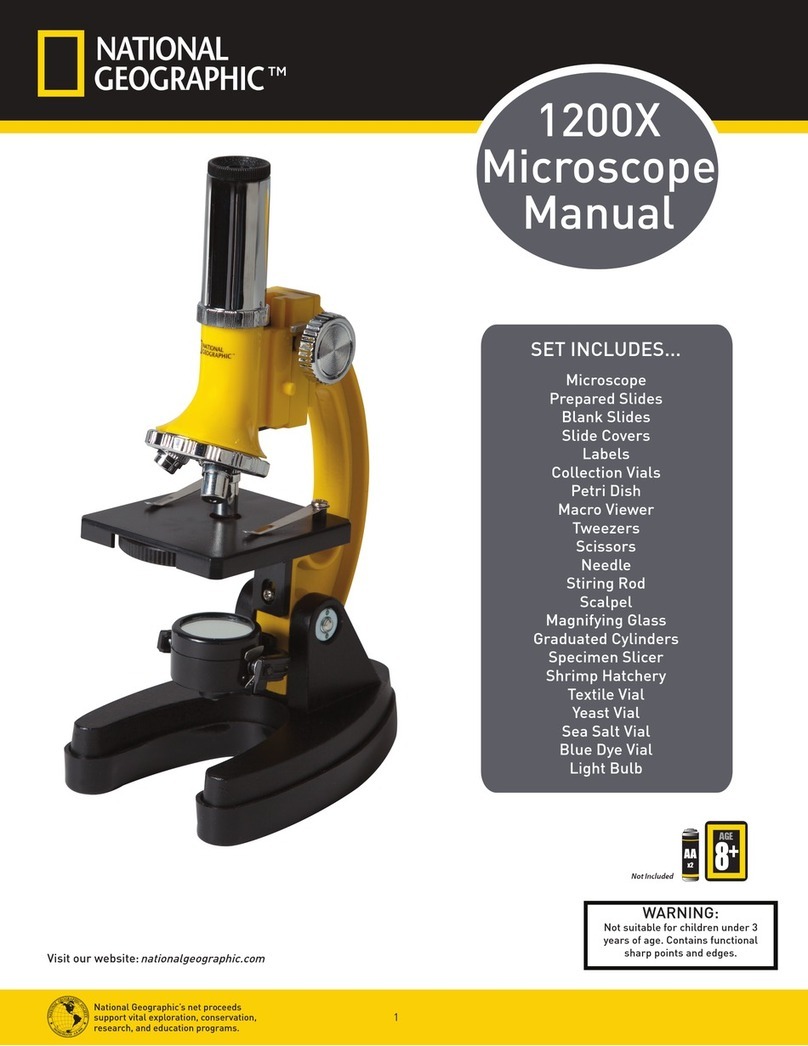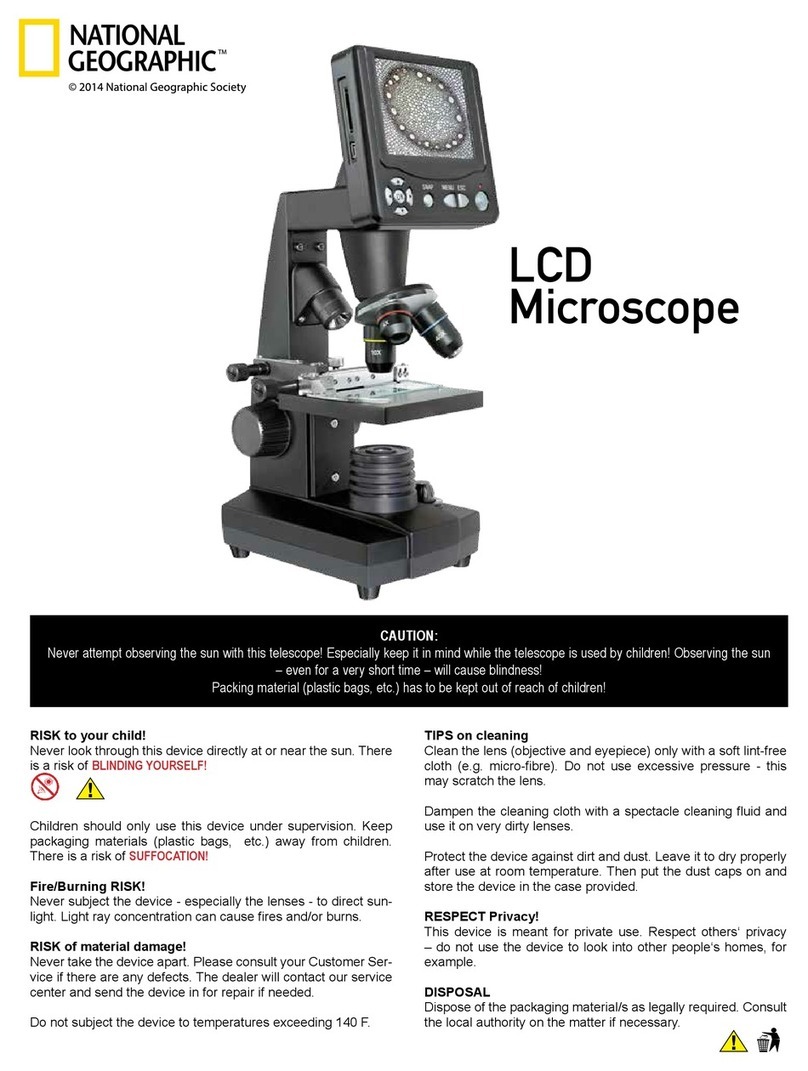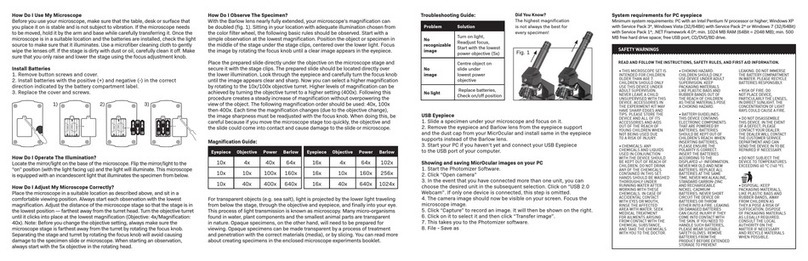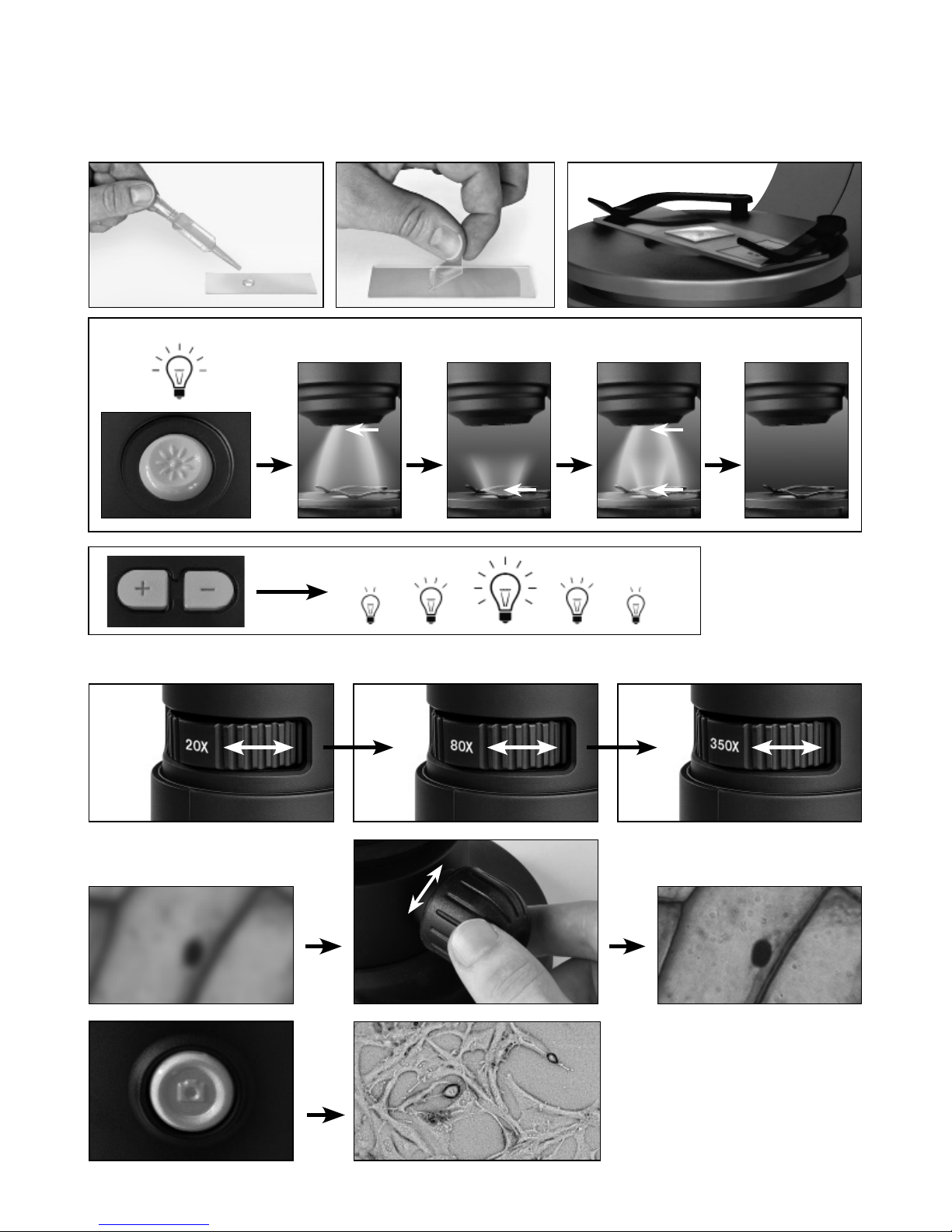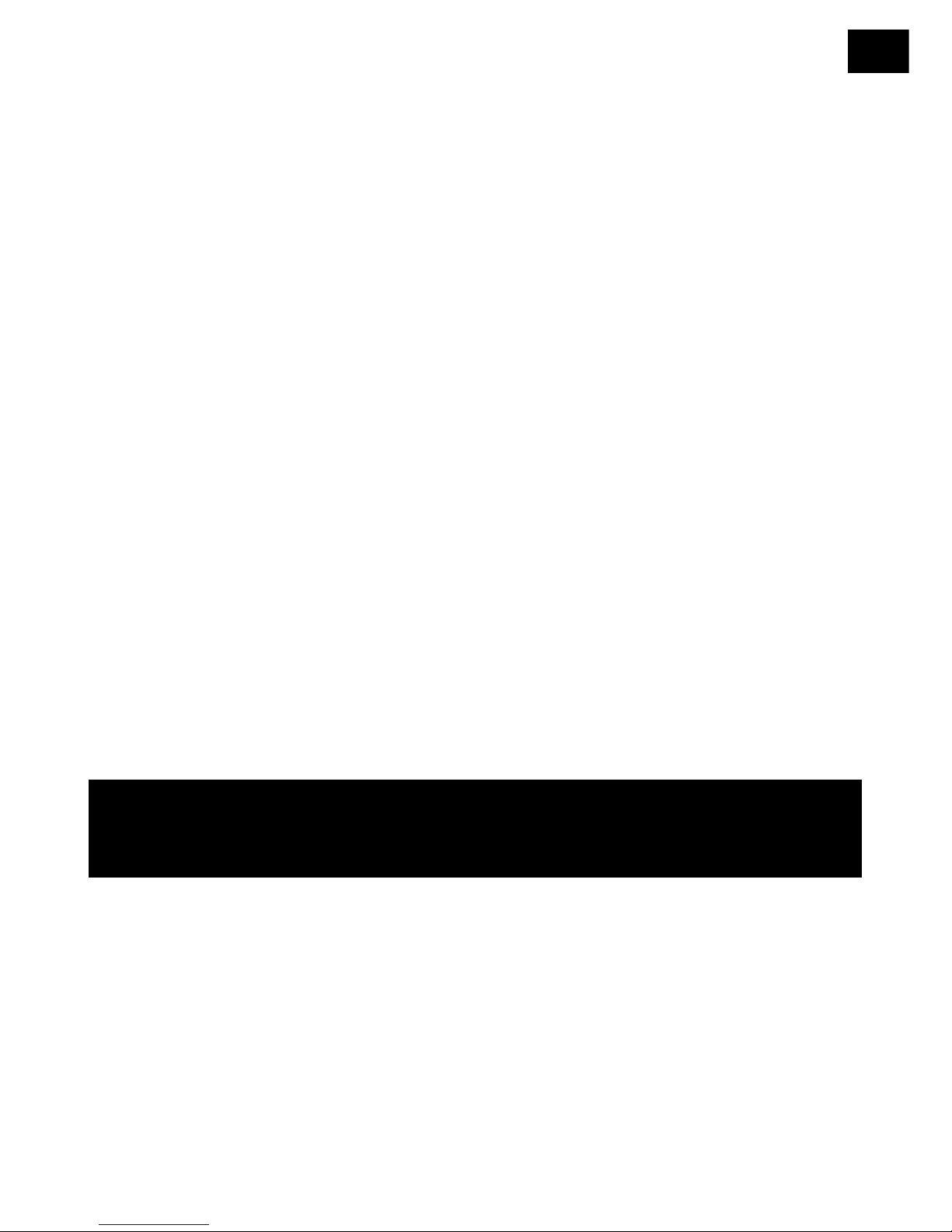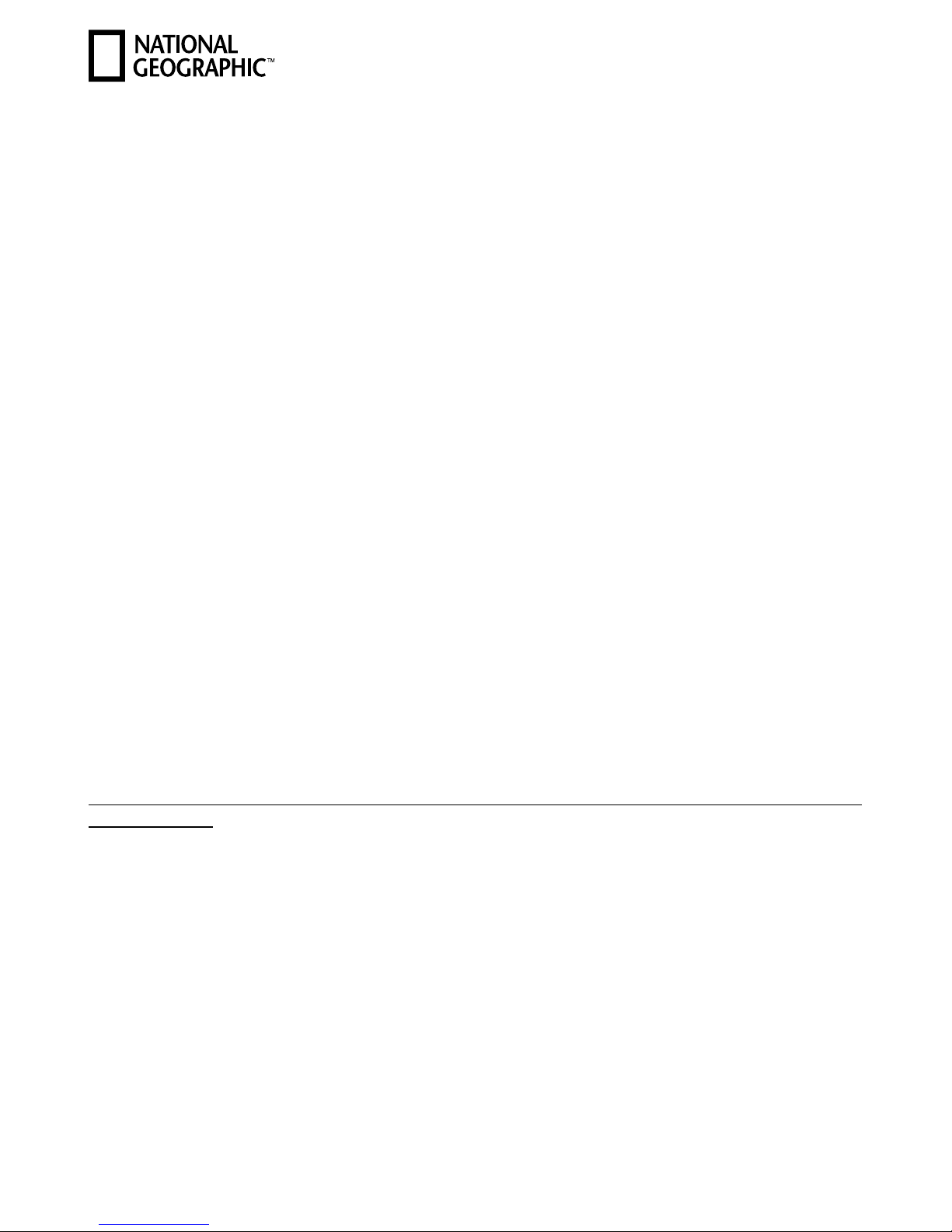8
Wenn Sie einmal auf die Ein/Aus-Taste (16) drücken, wird die Auflichtbeleuchtung (5) eingeschaltet.
Drücken Sie ein zweites Mal auf die Taste, schaltet die Beleuchtung auf Durchlicht (8). Drücken Sie
dann ein drittes Mal die Taste, so werden Auf- und Durchlicht gleichzeitig eingeschaltet. Ein weiteres
Drücken der Taste schaltet die Beleuchtung komplett aus. Die Wahl der richtigen Beleuchtung hängt
davon ab, was Sie beobachten möchten (siehe Kapitel 3.4).
3.2 Live-Beobachtung
Betätigen Sie den Kameraauslöser (2) Ihres Mikroskops, es öffnet sich das Fenster „CamApp“.
Sollte das Programm „CamApp“ nicht automatisch starten, wechseln Sie bitte zu „Alle Programme“.
Unter „USB2.0 PC Camera“ können Sie das Programm „CamApp“ auch manuell starten.
Ein (unscharfes) Live-Bild wird auf dem Bildschirm angezeigt. Stellen Sie das Live-Bild durch Drehen
der Einstellungsräder für die Bildschärfe (11) scharf.
3.3 Vergrößerungseinstellungen wählen
Ihre ersten Beobachtungen sollten Sie mit der kleinsten Vergrößerung (20x) beginnen. Die Bildeinstel-
lung ist so wesentlich leichter. Denn je höher die Vergrößerung ist, umso sorgfältiger muss das Beobach-
tungsobjekt (bei der Durchlicht-Mikroskopie z.B. ein Objektträger) ausgerichtet sein. Drehen Sie also
das Einstellrad für die Vergrößerung (3) auf „20x“ ein. Drehen Sie nun an den Einstellrädern (11) um das
Objekt scharf zu stellen. Der Mikroskoptisch (7) fährt dabei rauf oder runter.
Dann drehen Sie den Mikroskoptisch (7) über die Einstellungsräder für die Scharfeinstellung (11) ganz
nach unten.
3.4 Ein Objekt betrachten
Beim Mikroskopieren unterscheidet man durchsichtige und undurchsichtige Objekte. Während durch-
sichtige Objekte meist ganz flach oder auch flüssig sein können (z.B. Insektenflügel, Wassertropfen,
etc.), sind undurchsichtige Objekte meistens größer und nicht so flach (z.B. kleinere Insekten, Pflan-
zensamen, Steine, Münzen, usw.).
3.4.1 Durchsichtige Objekte betrachten
Ihrem Digital Mikroskop liegen sogenannte Dauerpräparate bei. Das sind Objektträger, auf denen schon
durchsichtige Objekte für die Beobachtung mit dem Mikroskop vorbereitet wurden. Legen Sie eines die-
ser Dauerpräparate auf den Mikroskoptisch (7). Damit sich während der Beobachtung nichts verschieben
kann, schieben Sie den Objektträger unter die beiden Objektklammern (9) des Mikroskoptisches. Stellen
Sie dann das Licht über die Ein/Aus-Taste für die Beleuchtung (16) wie im Kapitel 3.1 beschrieben auf
Durchlicht (8). Im nächsten Schritt verschieben Sie das Dauerpräparat so, dass das zu beobachtende
Objekt im Vorschaufeld der Kamerasoftware auf dem Monitor gut zu sehen ist. Drehen Sie nun langsam
am Einstellungsrad für die Bildschärfe (11) bis das Bild scharf abgebildet wird. Mit den Tasten für die
Lichtstärke (+/–) (15) können Sie durch mehrmaliges Drücken die Beleuchtung so einstellen, dass die
Feinheiten des Beobachtungsobjekts auch auf dem Monitor klar und deutlich zu erkennen sind. Möchten
Sie eine höhere Vergrößerung einstellen, drehen Sie das Einstellungsrad für die Vergrößerung (3) nach
links auf die Position „80x“ oder „350x“.
Wichtig:
Bei jeder Neueinstellung der Vergrößerung müssen Sie mit dem Einstellungsrad für die Vergrößerung (3) auch
die Schärfe neu einstellen.