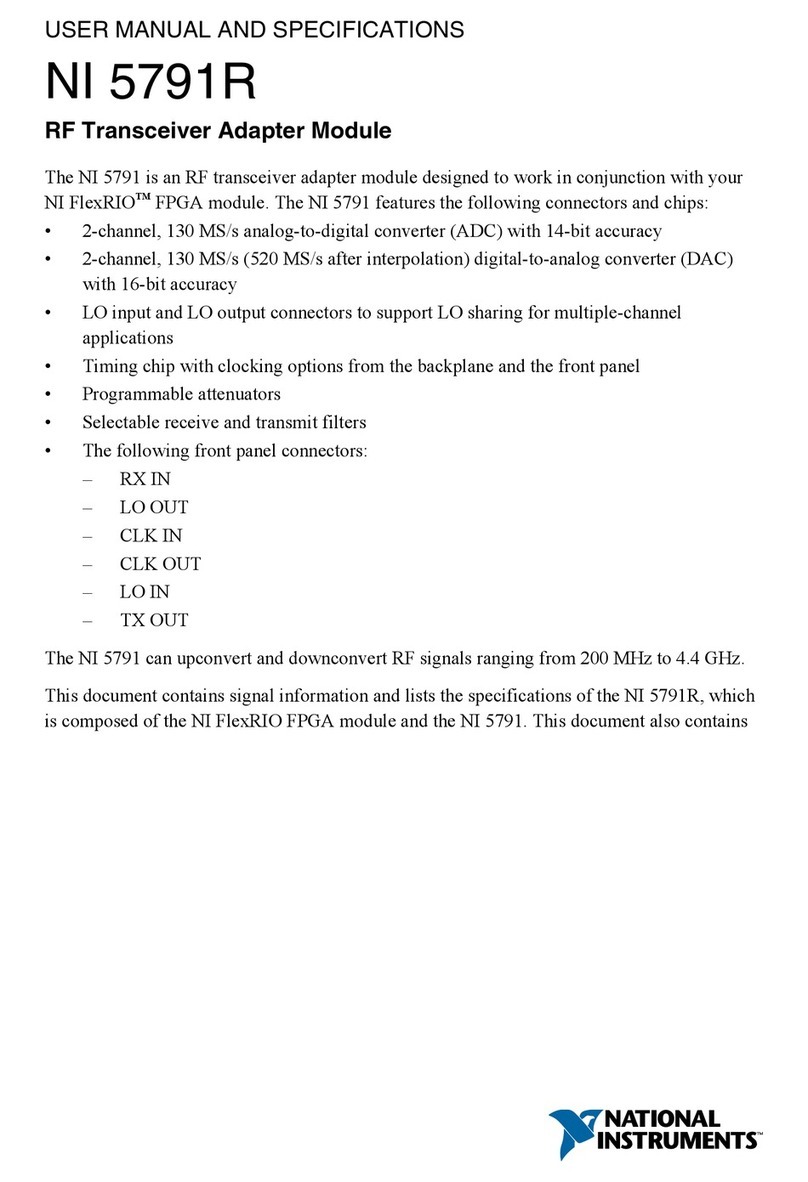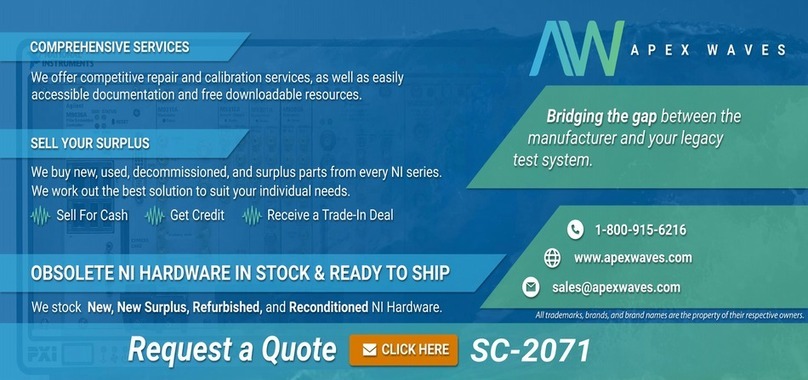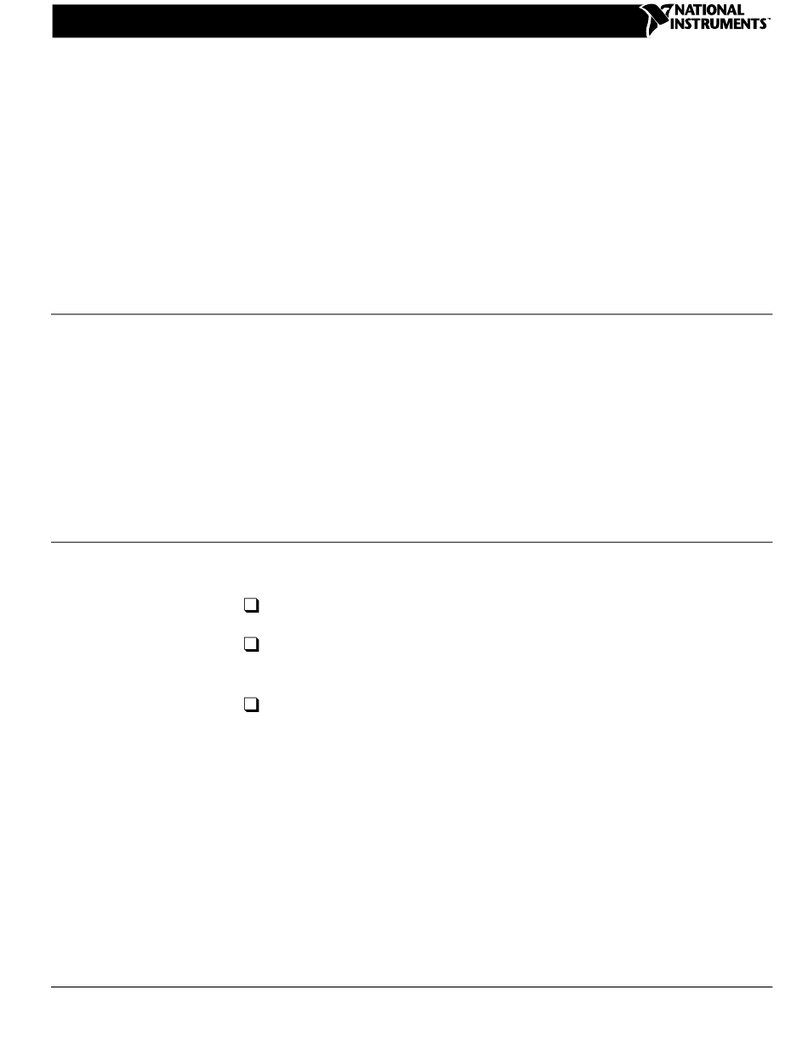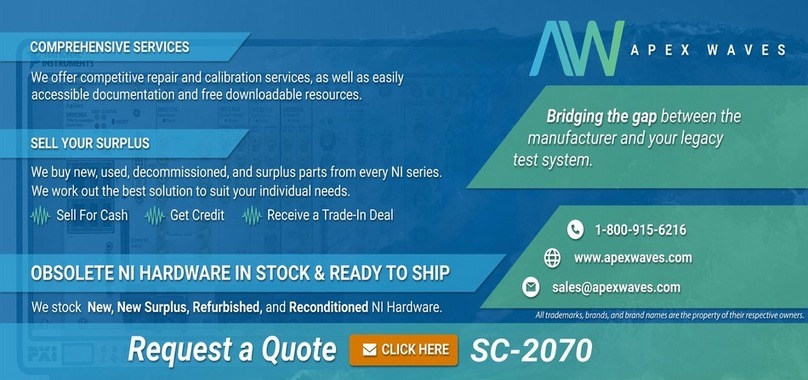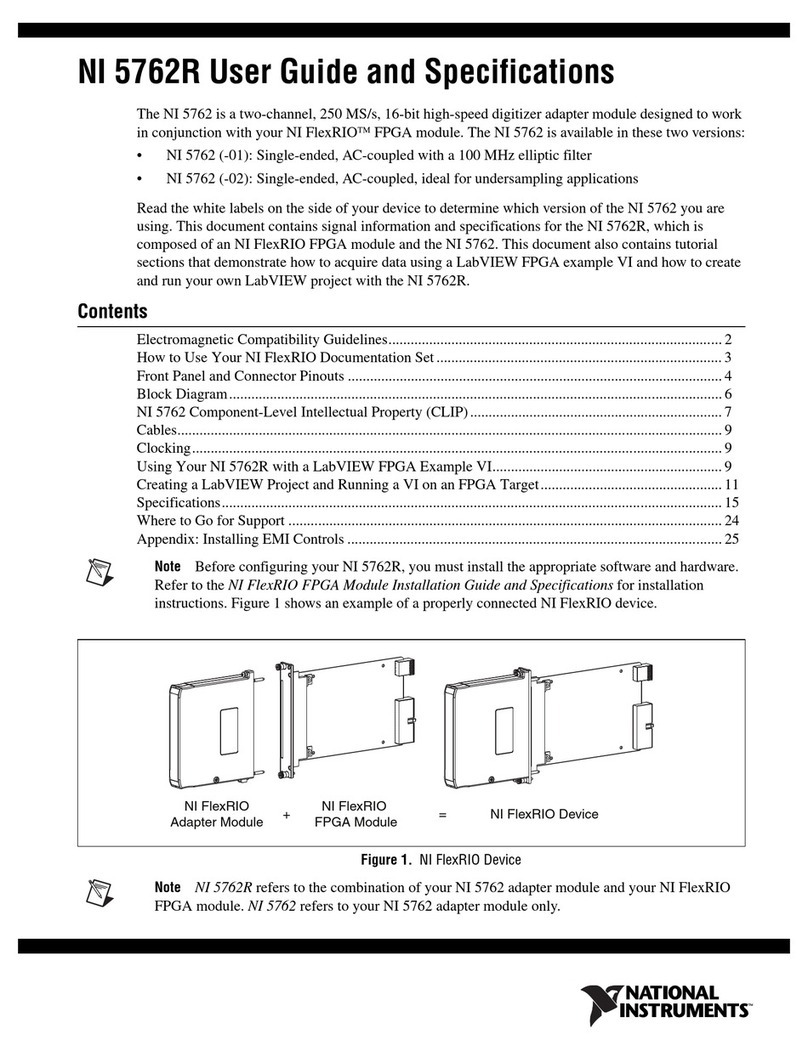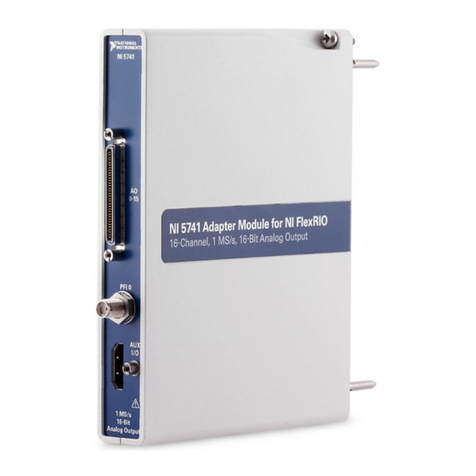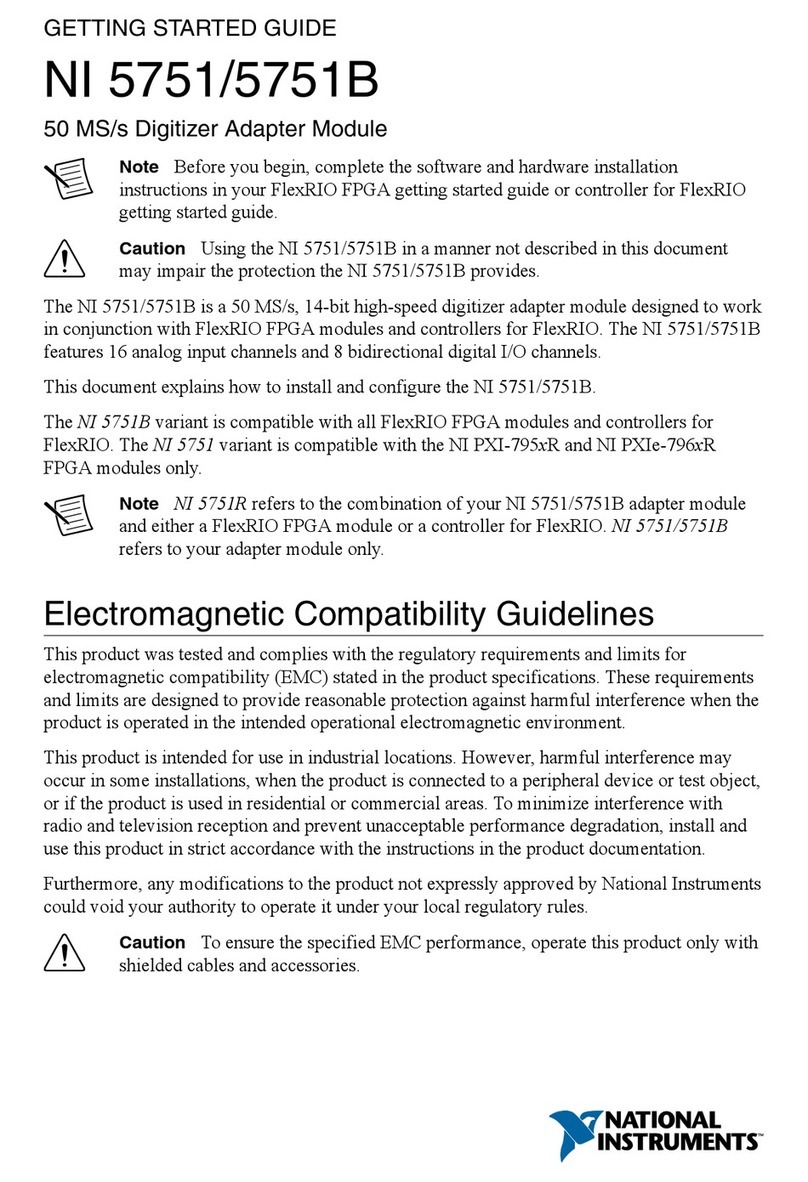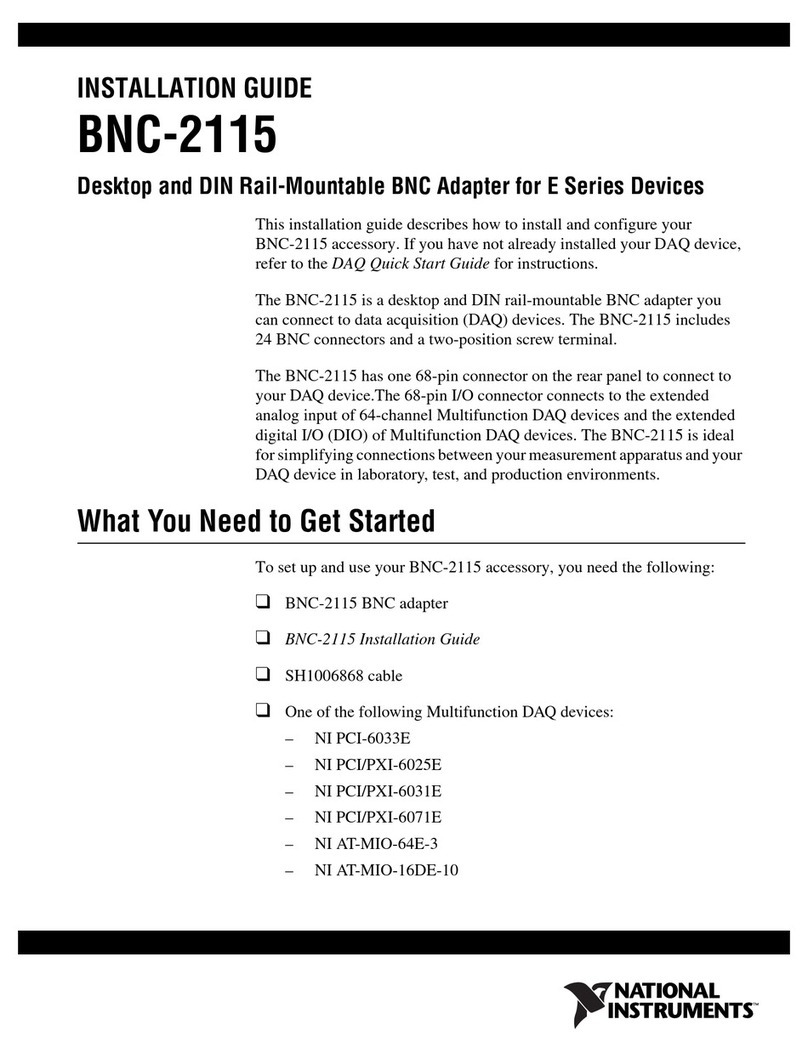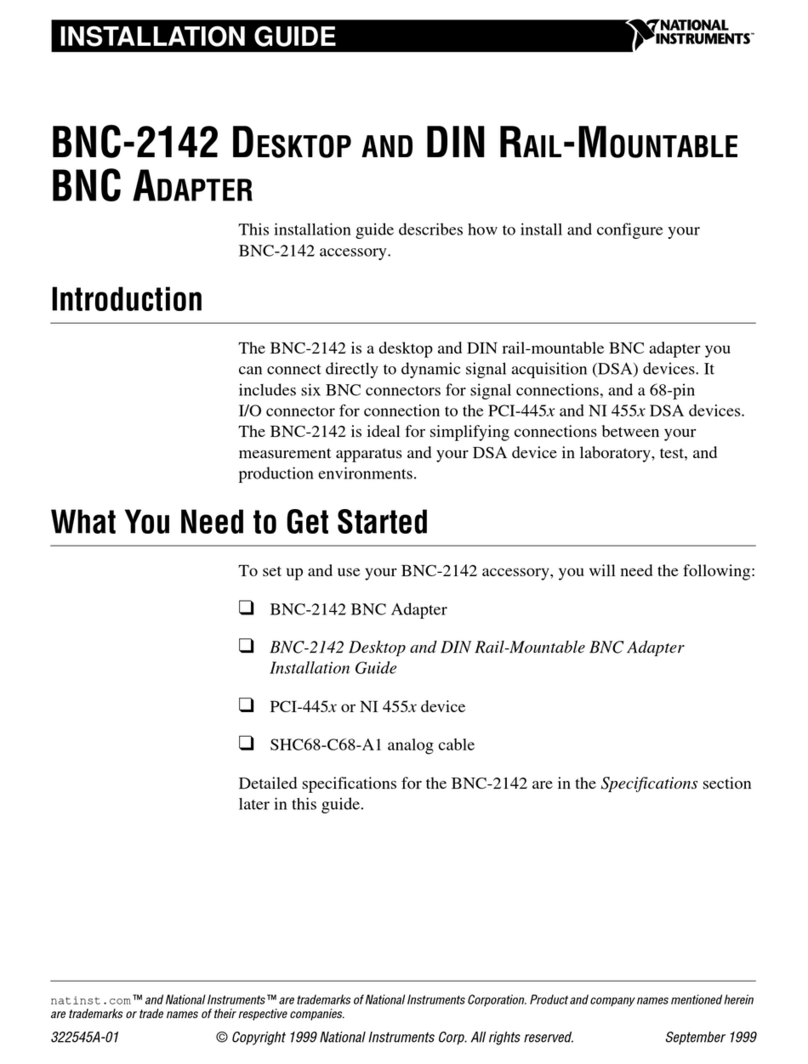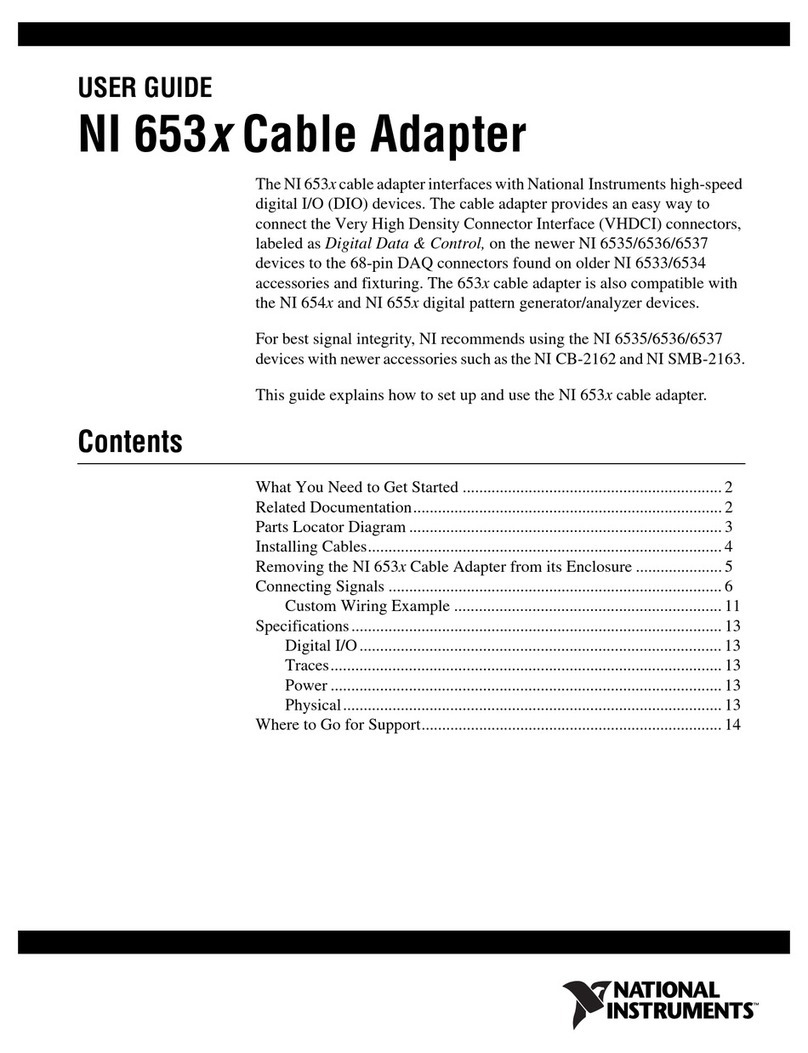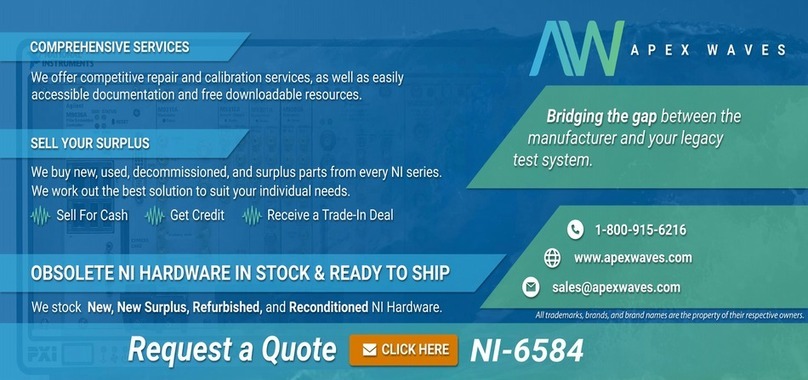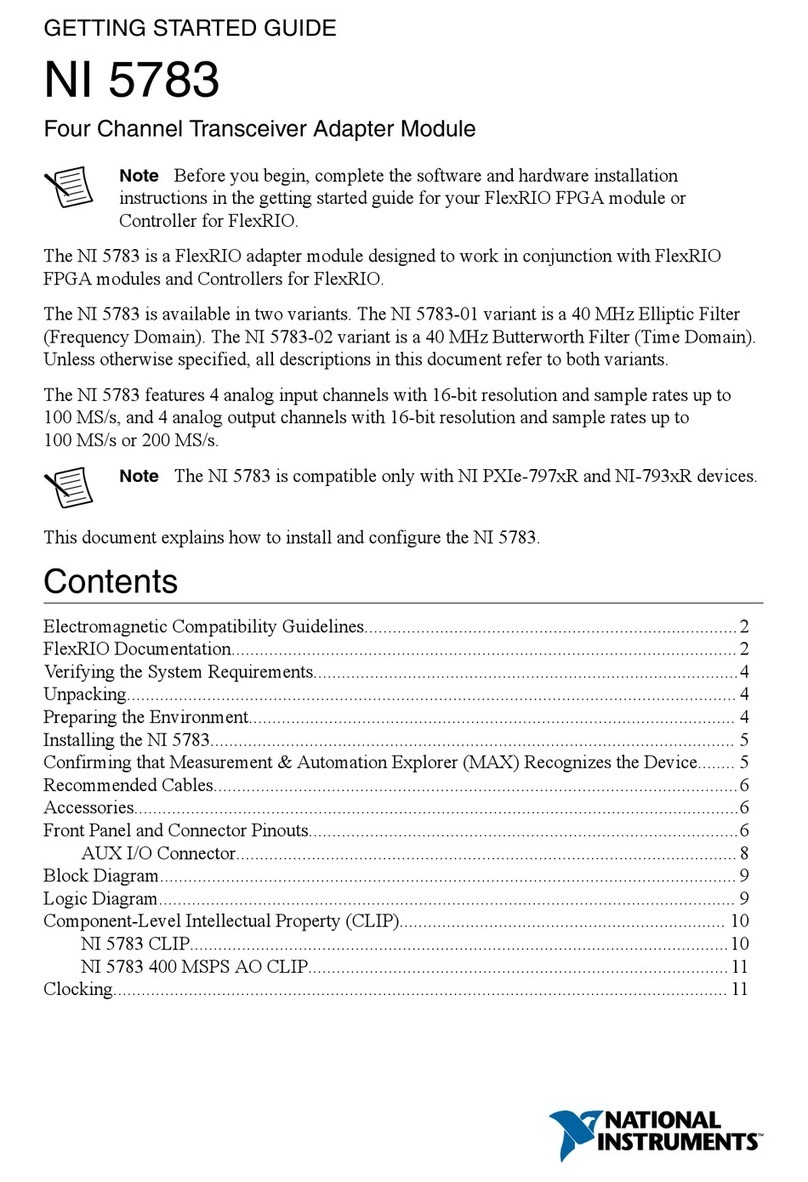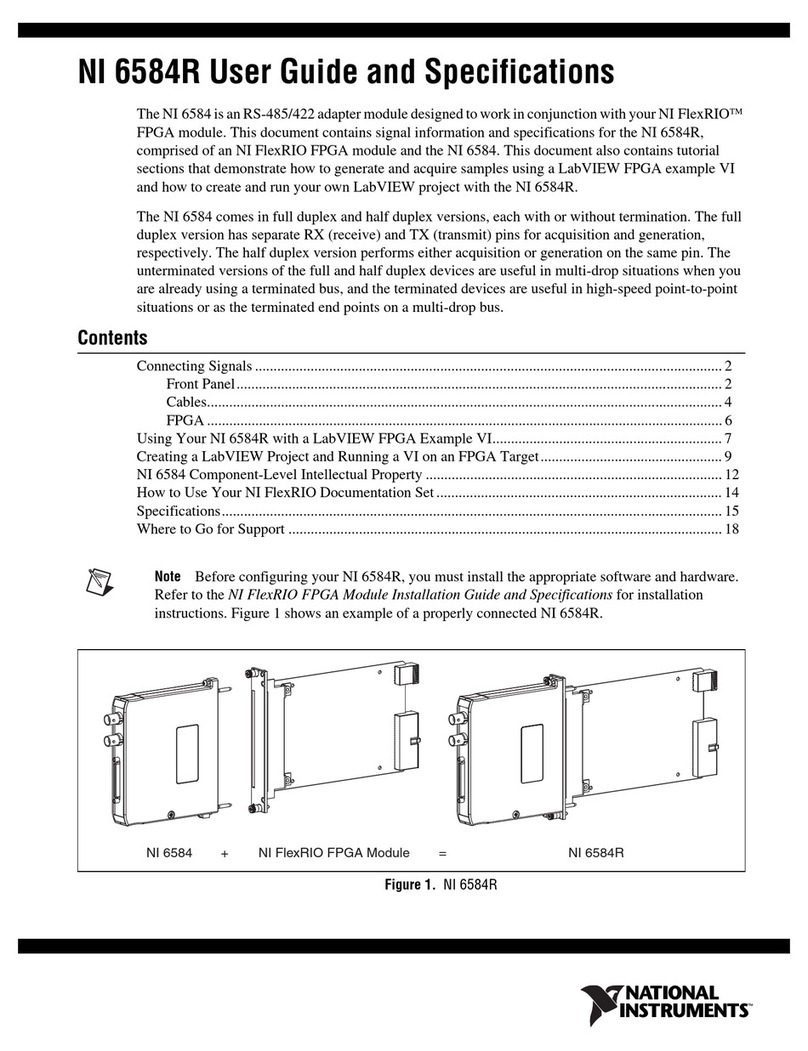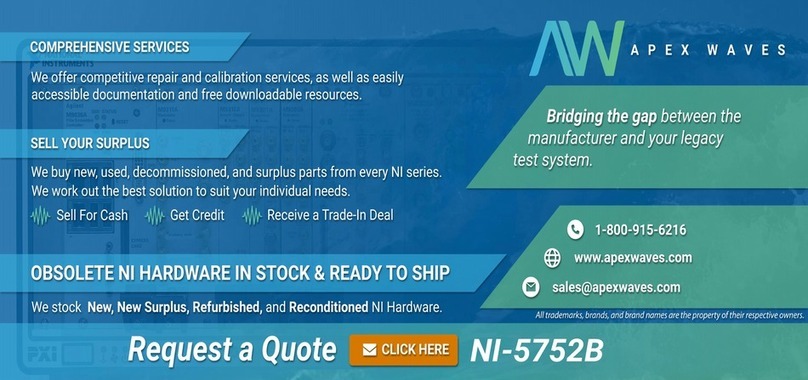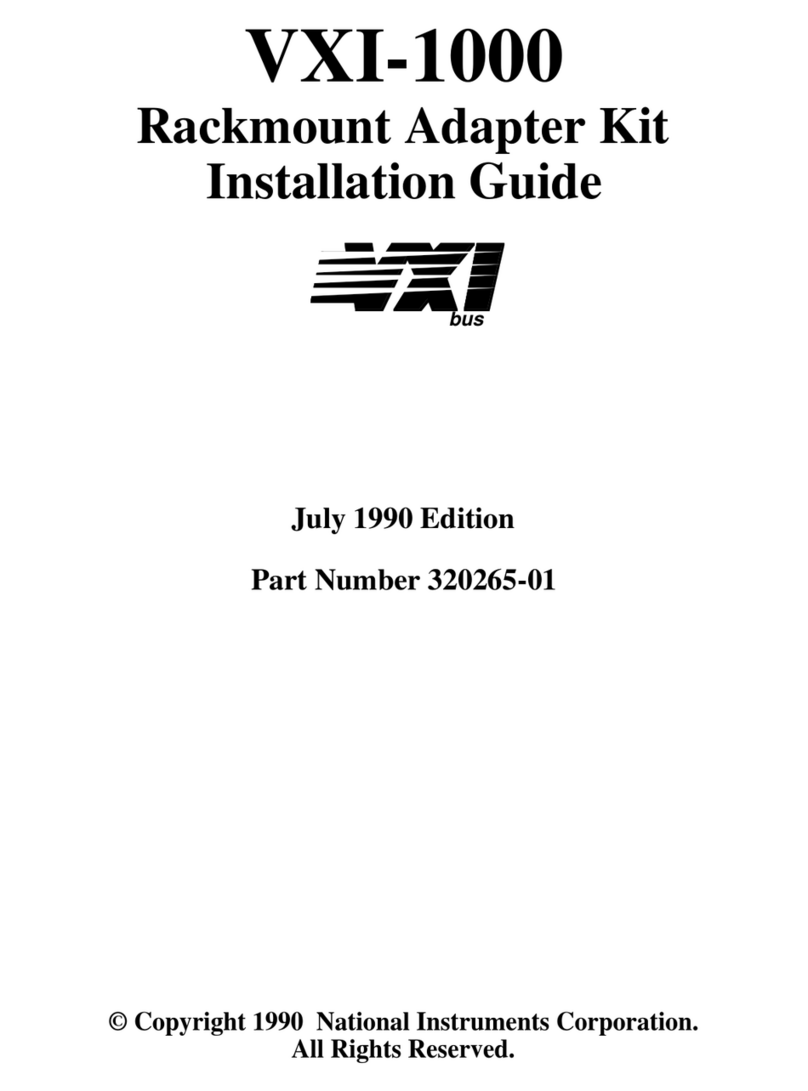©National Instruments Corporation 9 NI 1483R User Guide and Specifications
d. Hold down the Ctrl key and click the 100 MHz Clock, Host DMA 16, and 1-Tap 10-Bit
Camera with Frame Trigger (FPGA).vi.
e. Select Edit»Copy from the menu bar.
f. Select the new FPGA target you created.
g. Select Edit»Paste from the menu bar.
h. Right-click on IO Module (None) under the FPGA target you created and select Properties.
i. Enable the Enable IO Module checkbox.
j. Select the NI 1483 under the list of IO Modules.
k. Click Clock Selections in the Category list.
l. Select 40 MHz Onboard Clock for Clock 40 MHz and select 100 MHz Clock for the Image
Data Clock.
m. Click OK.
n. Right click on 1-Tap 10-Bit Camera with Frame Trigger (FPGA).vi and select Create Build
Specification.
9. Expand the Build Specifications tree view. Right-click 1-Tap 10-Bit Camera with Frame
Trigger (FPGA), and, select Build from the drop-down menu.
Note Depending on your hardware configuration, compiling may take 30 minutes to an hour.
10. In the Project Explorer window, double-click 1-Tap 10-Bit Camera with Frame Trigger
(Host).vi under My Computer to open the host VI. The VI uses the NI PXIe-7965R as the FPGA
target. If you are not using the NI PXIe-7965R, complete the following steps to change the FPGA
target.
a. In the host VI front panel window, select Window»Show Block Diagram to open the VI
block diagram.
b. On the block diagram, right-click the Open FPGA icon (PXIe-7965R) and select Configure
Open FPGA VI Reference.
c. In the Configure Open FPGA VI Reference window, click the Browse Project button in the
Open VI section.
d. In the Select VI window that opens, expand the tree view for your device, select the VI under
your device and click OK.
e. Click OK in the Configure Open FPGA VI Reference window.
f. Save the VI.
11. On the front panel, select your FlexRIO device from the RIO Device drop-down listbox.
12. In the Image Width and Image Height spin boxes, enter the values that match the camera output.
13. The value of the Trigger Pulse Width (us) spin box will control the pulse width of the frame
trigger that is sent to the camera on Camera Link control line 1. Set this value to satisfy the pulse
width requirements of the camera in use.
14. Set the Start Serial Server button to true to enable the serial server. The button illuminates when
true. You can use the serial server to communicate with the camera, and configure the camera using
the configuration utility provided by the camera manufacturer.
15. On the front panel of the 1-Tap 10-Bit Camera with Frame Trigger (Host).vi, click the Run
button to run the VI. Check if the Module Enabled and Initalized status indicators are lit. If
Module Enabled is not lit, verify the NI 1483 adapter module is properly connected to the
NI FlexRIO FPGA module. If Initalized is not lit, verify the camera is properly connected and
powered on.