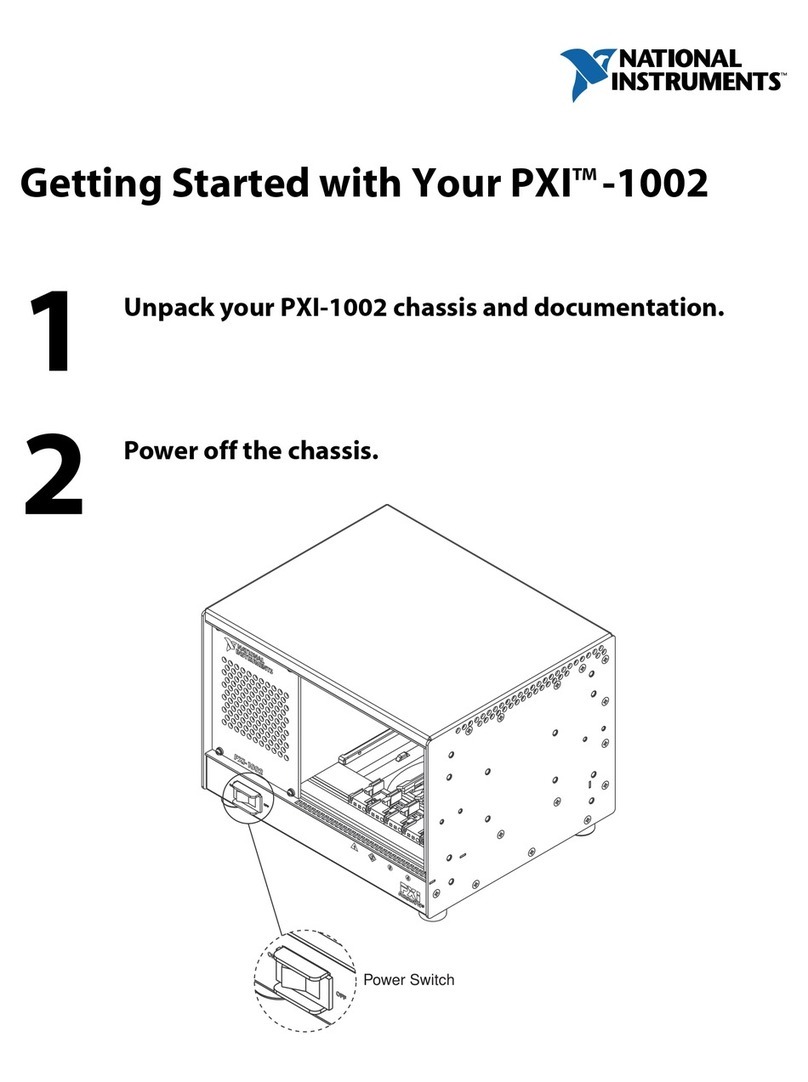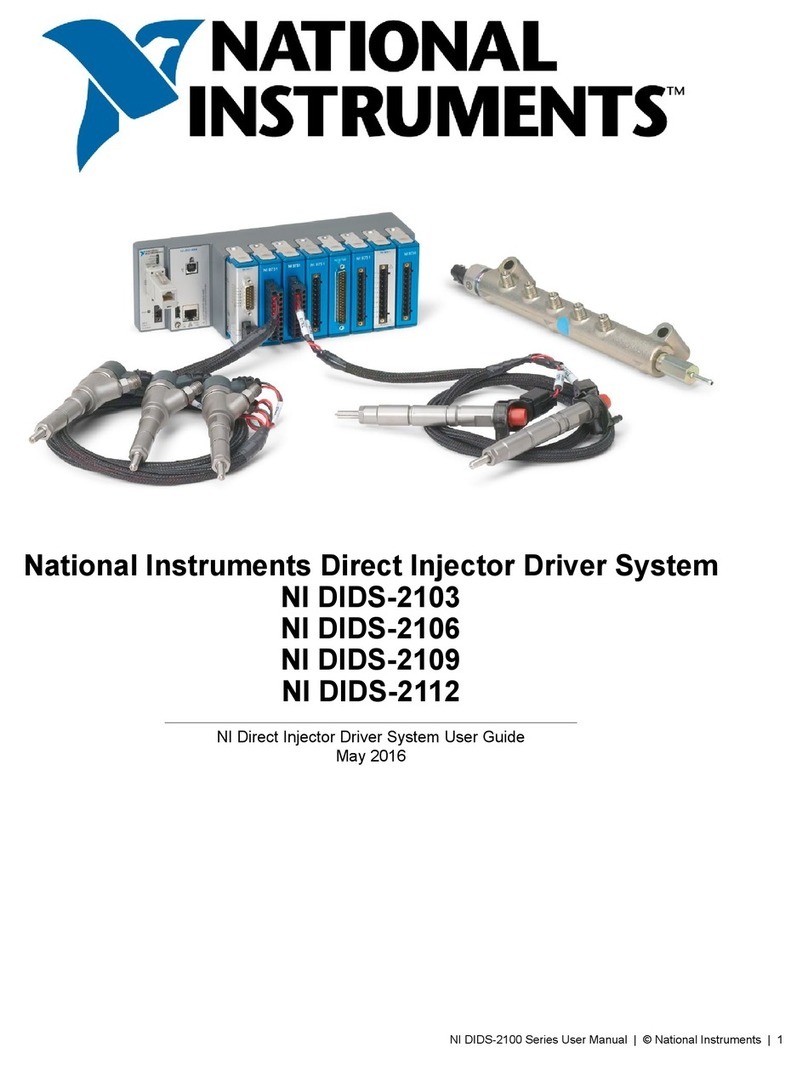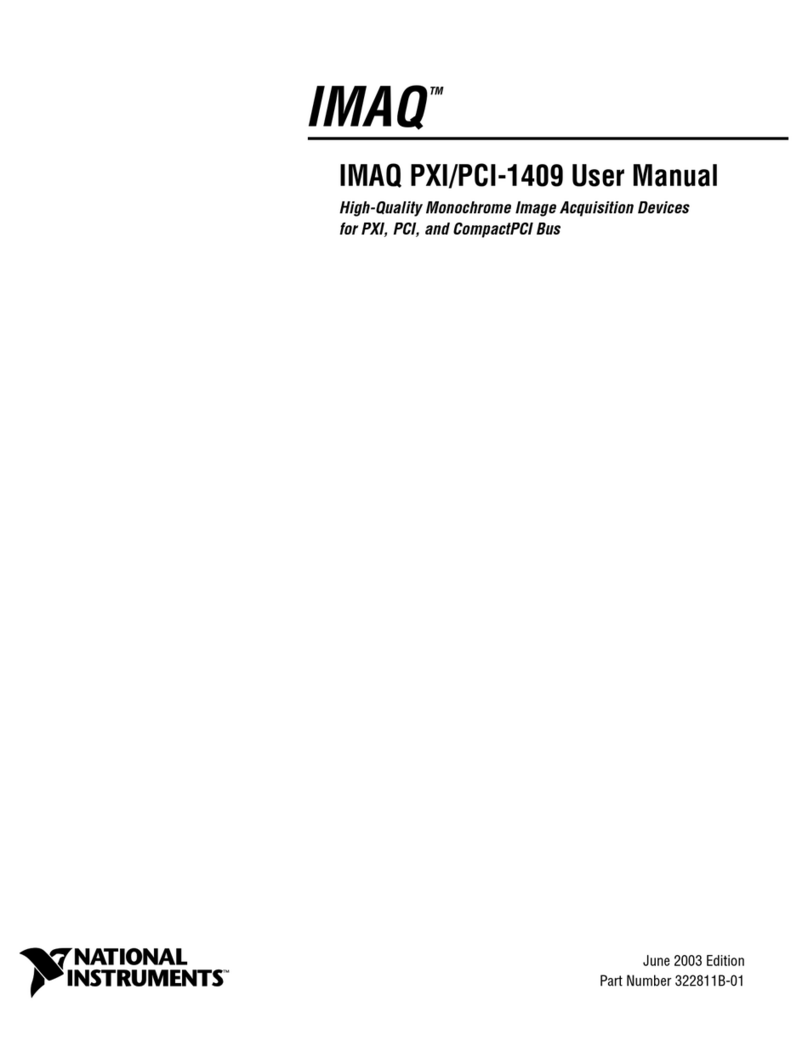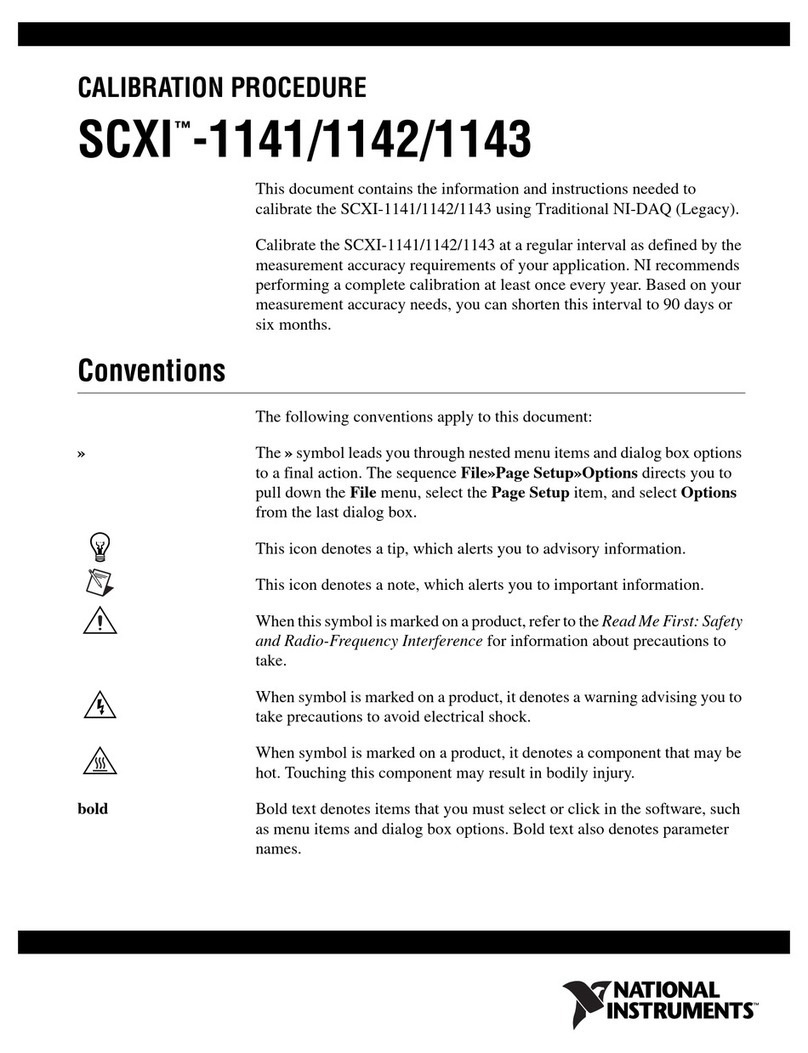National Instruments Direct Injector Driver System Manual
© 2013 National Instruments. All rights reserved.
Table of Contents
National Instruments Direct Injector Driver System .......................................................................................4
1. About the NI Direct Injector Driver System .........................................................................................5
2. Warnings ...............................................................................................................................................6
2.1 REVERSE BATTERY POLARITY WARNING ..............................................................................7
2.2 HIGH VOLTAGE WARNING ........................................................................................................8
3. Getting Started .....................................................................................................................................9
3.1 What Is Included ........................................................................................................................10
3.2 Software ......................................................................................................................................12
3.2.1 SCM Software Installation .................................................................................................13
3.2.2 Connecting To The DI Driver System ...............................................................................17
3.2.2.1 Out Of The Box Connection ....................................................................................18
3.2.2.2 Changing The Network Settings Of The DI Driver System ......................................24
3.2.2.3 Manually Resetting The Controller Network Interface To DHCP ..............................26
3.2.2.4 SCM and Windows Firewall .....................................................................................30
3.2.3 Updating DI Driver System Controller Software ...............................................................35
3.2.4 Backing Up the DI Driver System Software Image ...........................................................37
3.2.5 Restoring A Backup Image To The DI Driver System Controller ......................................39
3.3 Hardware ....................................................................................................................................42
3.3.1 C-Series Module Slot Assignments ..................................................................................43
3.3.2 Powering the System ........................................................................................................45
3.3.3 Connecting Injectors, Sensors and Actuators ...................................................................47
3.3.3.1 Direct Injectors to DI Driver Channels .....................................................................48
3.3.3.2 Port Fuel Injectors to PFI Channels .........................................................................50
3.3.3.3 Proportional Solenoid Valves to PFI Lowside Channels ..........................................52
3.3.3.4 Digital Signals to NI 9411 Digital Input Module ........................................................53
3.3.3.5 Analog Signals to NI 9215 Analog Input Module .....................................................56
3.3.4 DI Driver System Component User Manual Reference ....................................................57
3.4 Using DI Driver System to Control Fuel Pressure .....................................................................58
3.5 Optimizing The DI Driver System ..............................................................................................60
4. NI Direct Injector Driver System Interface .........................................................................................61
4.1 DI Driver Setup Window ............................................................................................................63
4.1.1 DI Driver Scope Window ...................................................................................................73
4.2 PFI and LS Driver Setup Window ..............................................................................................74
4.2.1 PFI Module Control Tab ....................................................................................................75
4.2.2 PFI 1-4 Tab .......................................................................................................................79
4.2.3 LS 1-4 Tab .........................................................................................................................81
4.3 Digital Input Setup Window ........................................................................................................86
4.4 Analog Input Setup Window ......................................................................................................90
4.5 Pulse Generation Setup Window ...............................................................................................93
4.5.1 DI-TMP Tab .......................................................................................................................94
4.5.2 DI-EPT Tab ........................................................................................................................97
4.5.2.1 DI Advanced Settings Window ...............................................................................102
4.5.3 PFI Tab ............................................................................................................................106
4.6 Engine Position Tracking Setup Window .................................................................................110
4.6.1 EPT Tab ...........................................................................................................................120
4.6.2 TDC Channel Mapping Tab ............................................................................................130