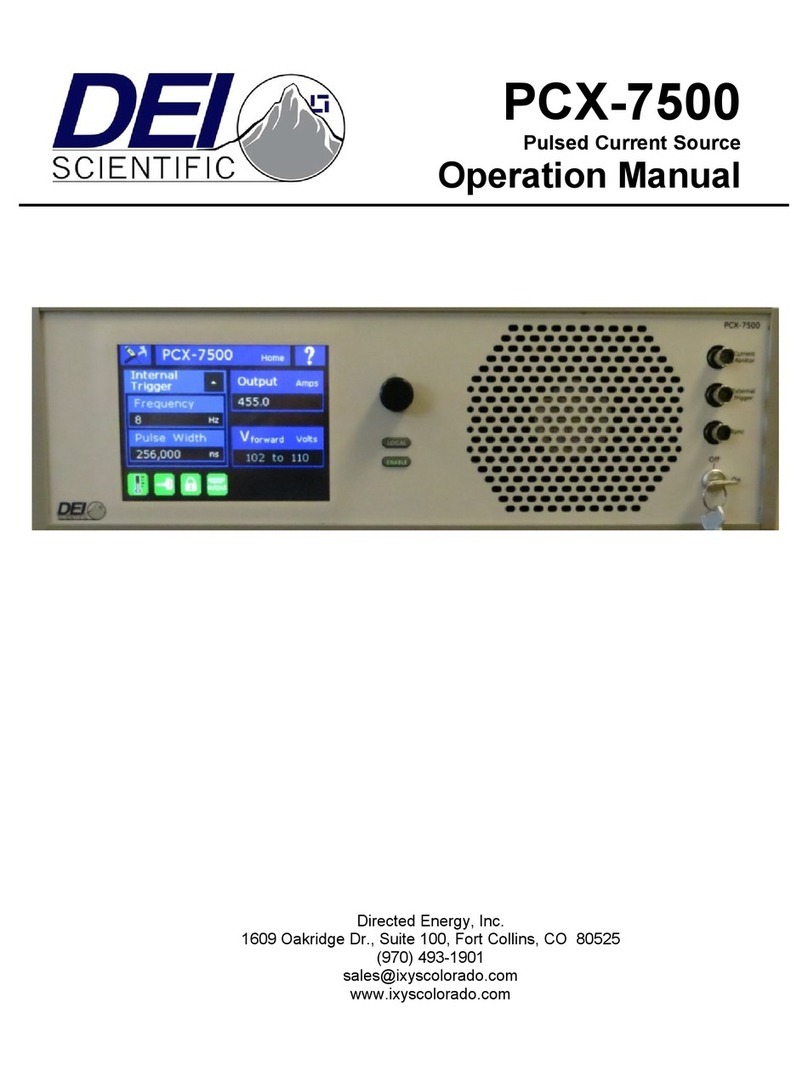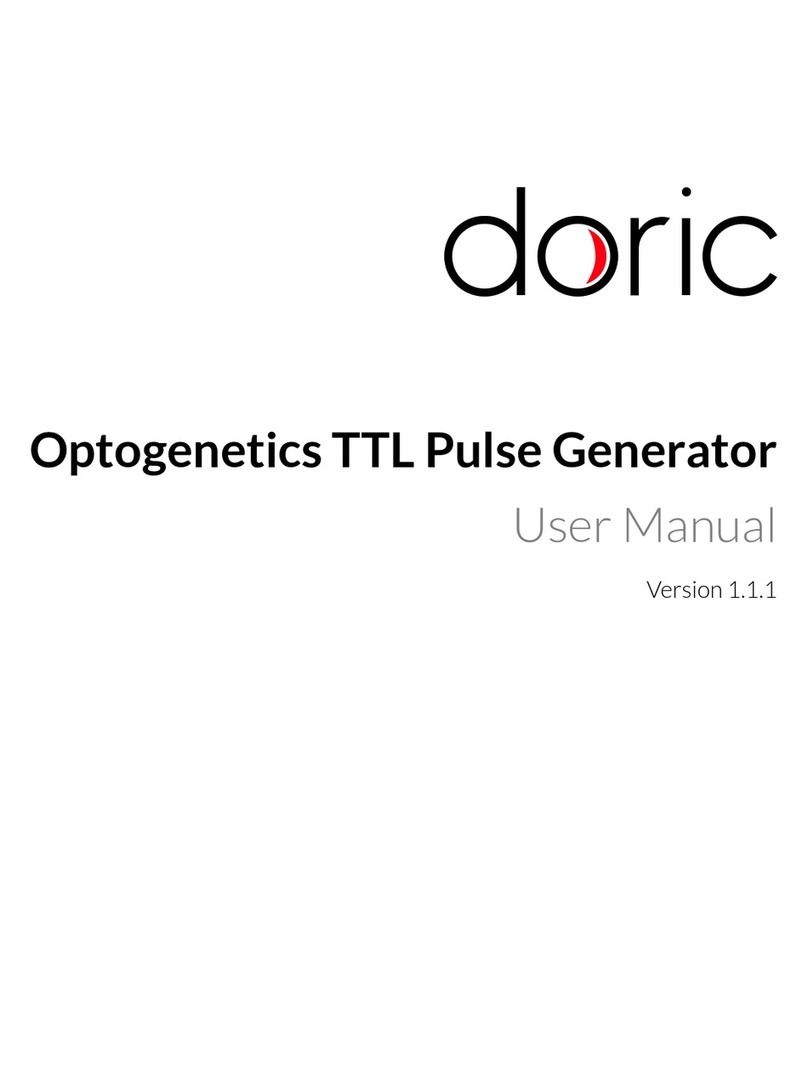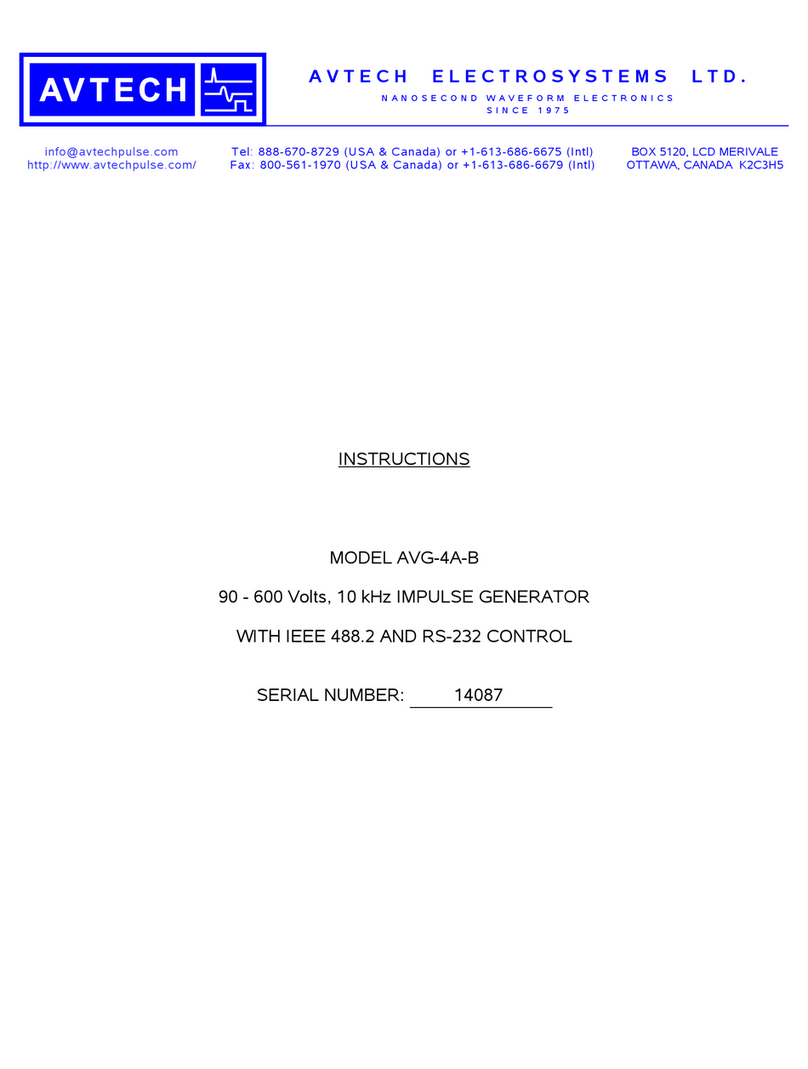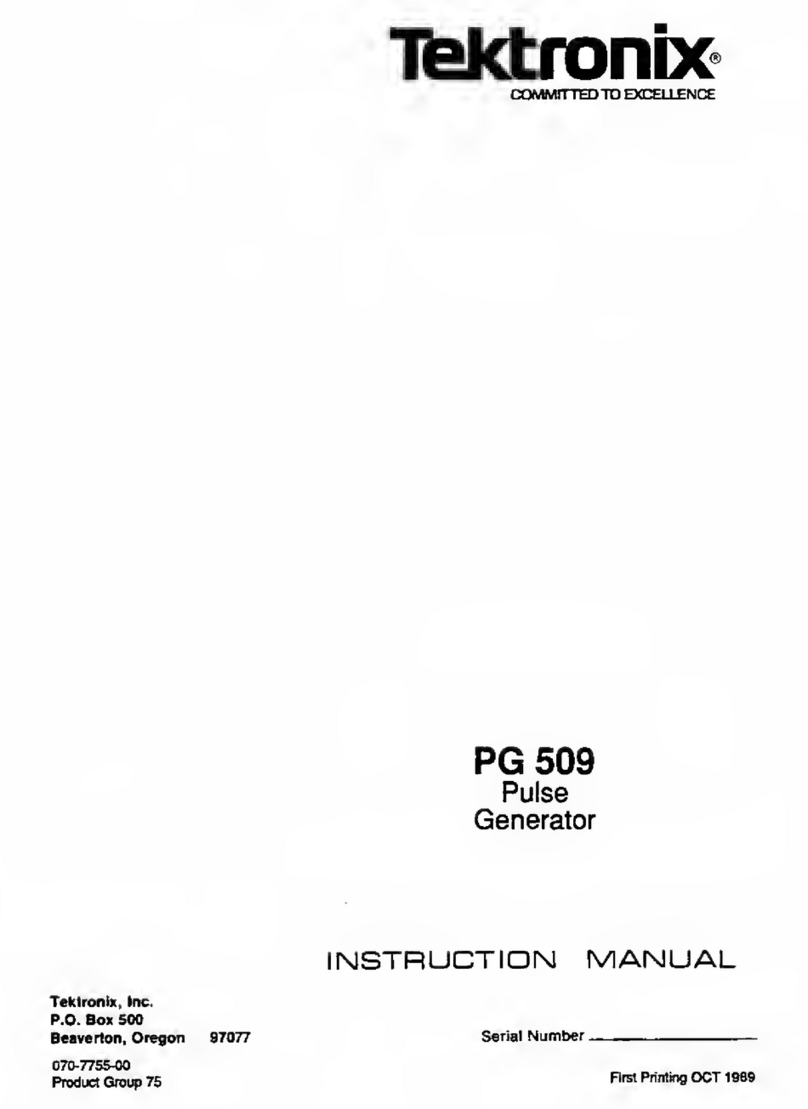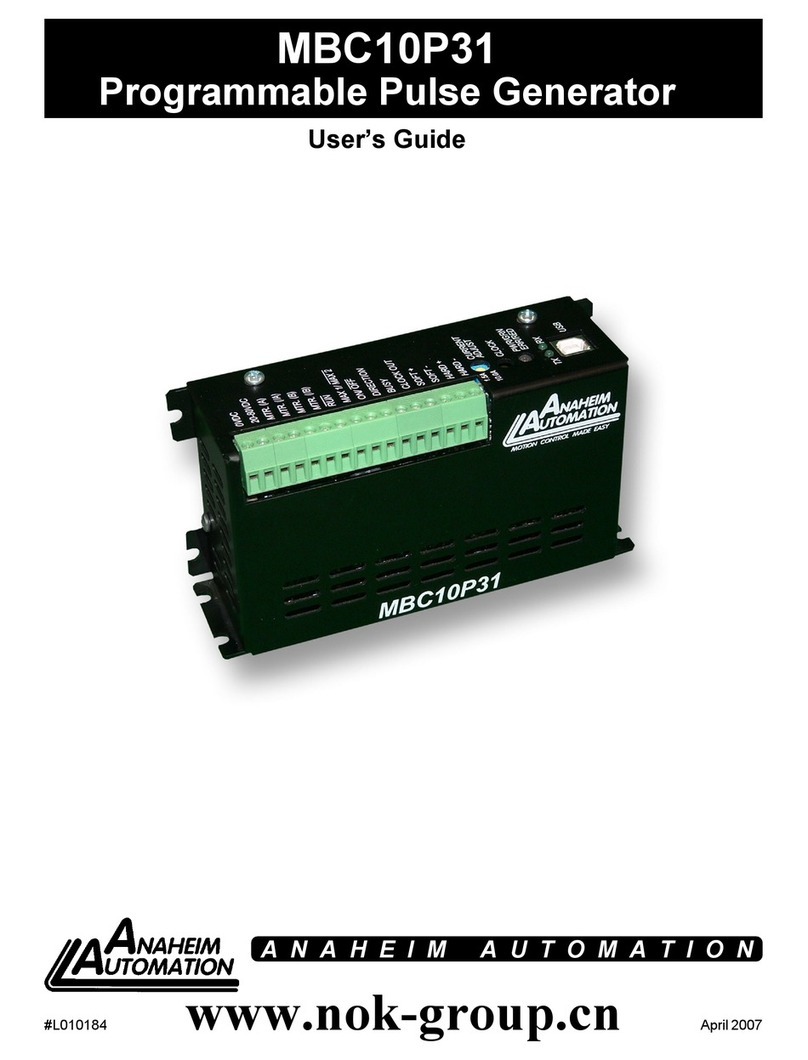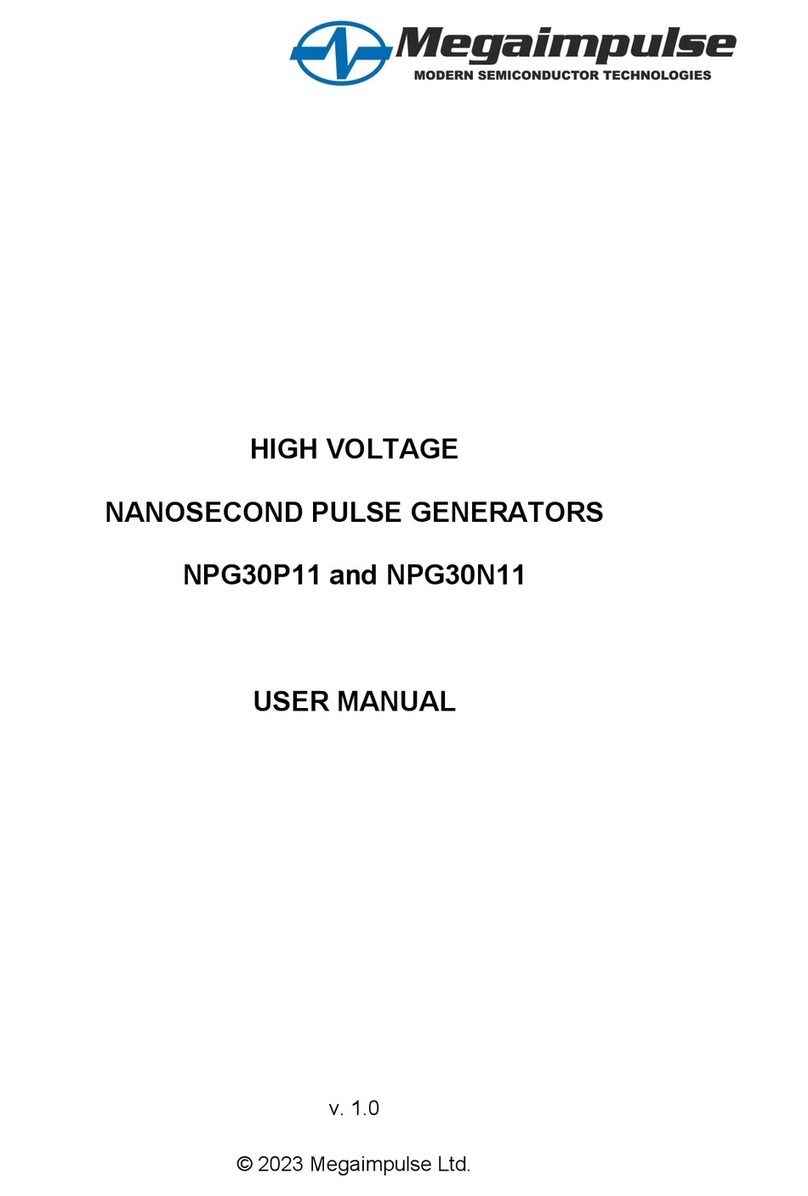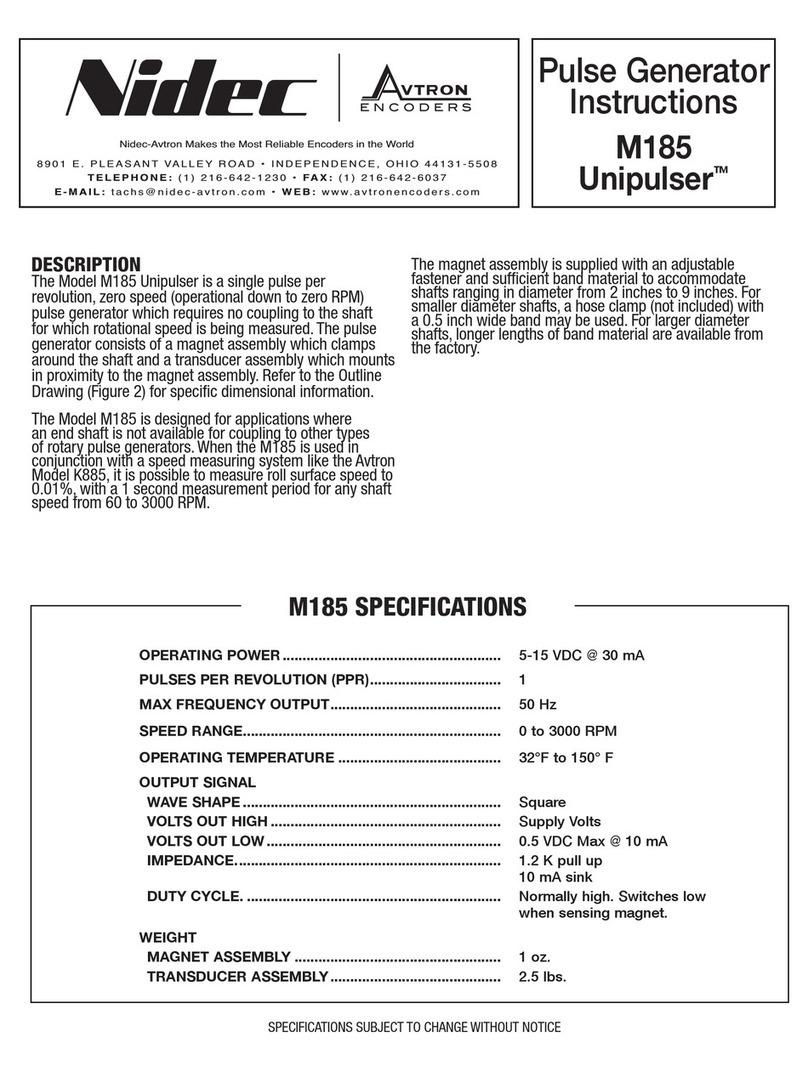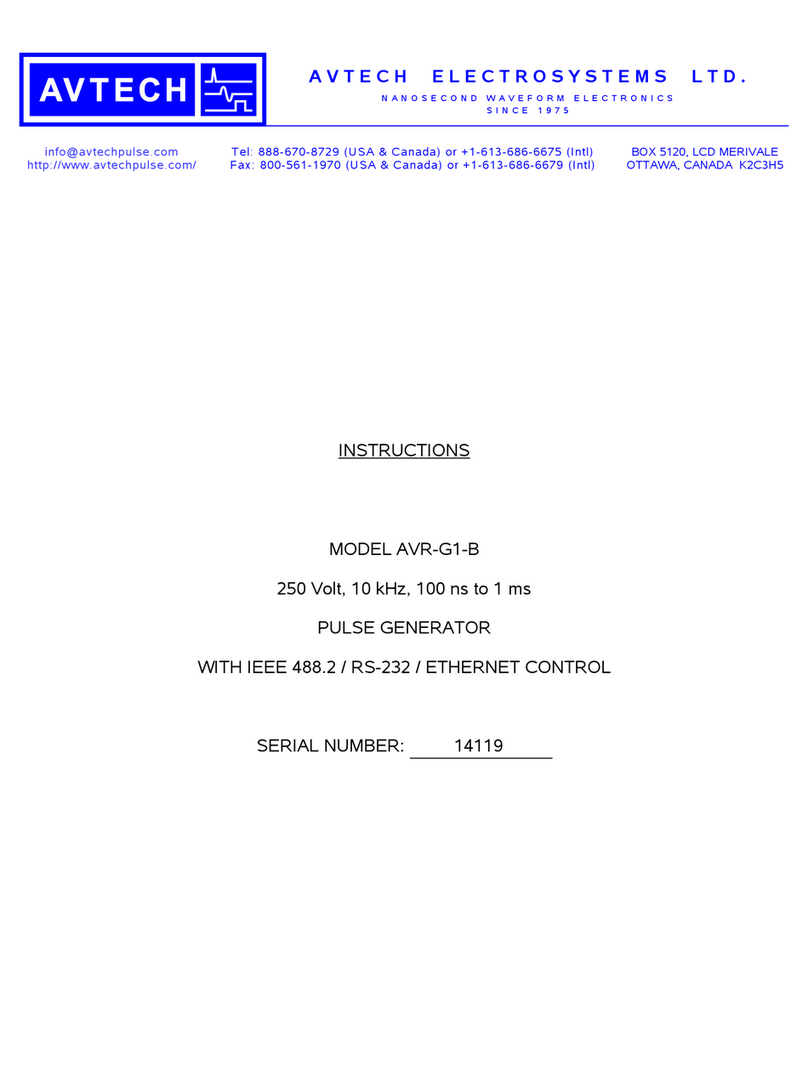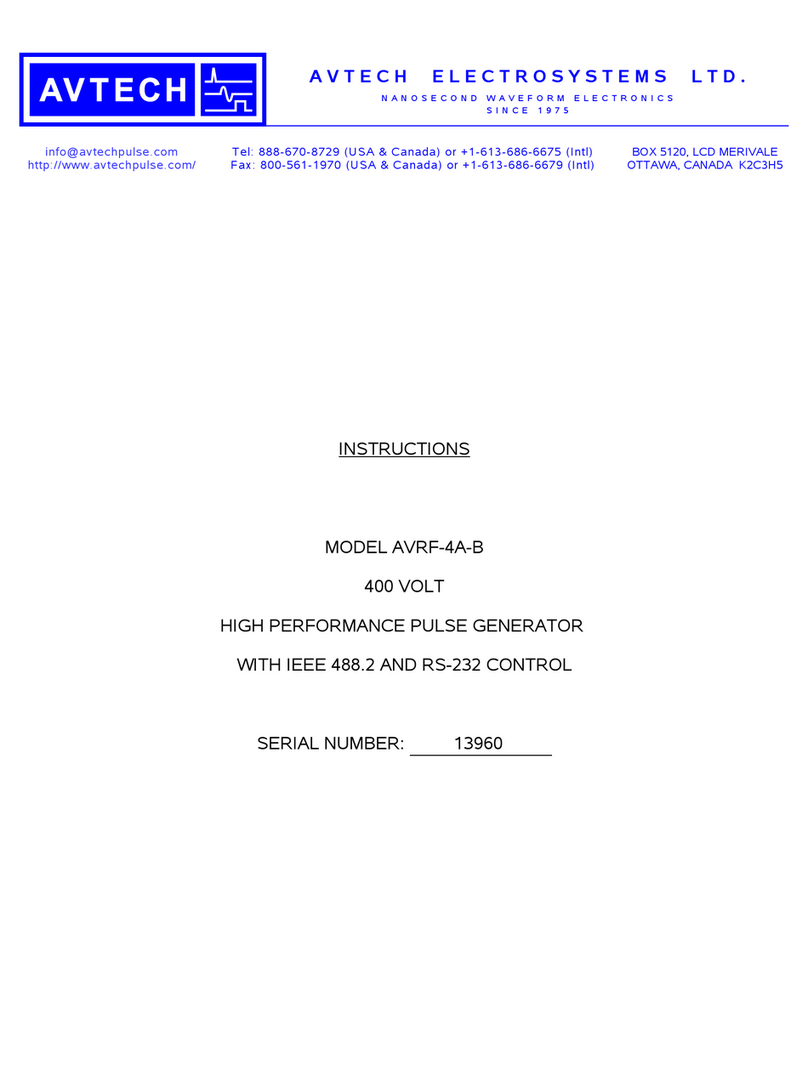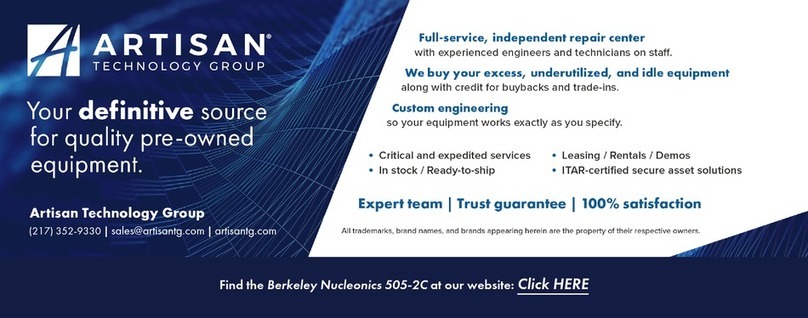Programming the NI 5650/5651/5652....................................................................................10
NI-RFSG Examples........................................................................................................11
Generating a Signal Using the NI-RFSG Soft Front Panel.............................................11
Building a Basic NI-RFSG Application..........................................................................12
Troubleshooting......................................................................................................................15
ACCESS LED is Off When Chassis is On.....................................................................15
NI 5650/5651/5652 Does Not Appear in MAX..............................................................16
Module Fails the Self-Test..............................................................................................16
Where to Go Next...................................................................................................................17
Worldwide Support and Services............................................................................................17
Electromagnetic Compatibility Guidelines
This product was tested and complies with the regulatory requirements and limits for
electromagnetic compatibility (EMC) stated in the product specifications. These requirements
and limits are designed to provide reasonable protection against harmful interference when the
product is operated in the intended operational electromagnetic environment.
This product is intended for use in industrial locations. However, harmful interference may
occur in some installations, when the product is connected to a peripheral device or test object,
or if the product is used in residential or commercial areas. To minimize interference with
radio and television reception and prevent unacceptable performance degradation, install and
use this product in strict accordance with the instructions in the product documentation.
Furthermore, any modifications to the product not expressly approved by National Instruments
could void your authority to operate it under your local regulatory rules.
Caution To ensure the specified EMC performance, operate this product only with
shielded cables and accessories.
Caution To ensure the specified EMC performance, the length of all I/O cables
must be no longer than 3 m (10 ft).
Verifying the System Requirements
To use the NI-RFSG instrument driver, your system must meet certain requirements.
For more information about minimum system requirements, recommended system, and
supported application development environments (ADEs), refer to the product readme, which
is available on the driver software media or online at ni.com/updates.
Unpacking the Kit
Caution To prevent electrostatic discharge from damaging the device, ground
yourself using a grounding strap or by holding a grounded object, such as your
computer chassis.
1. Touch the antistatic package to a metal part of the computer chassis.
2| ni.com | NI PXIe-5650/5651/5652 Getting Started Guide
Artisan Technology Group - Quality Instrumentation ... Guaranteed | (888) 88-SOURCE | www.artisantg.com