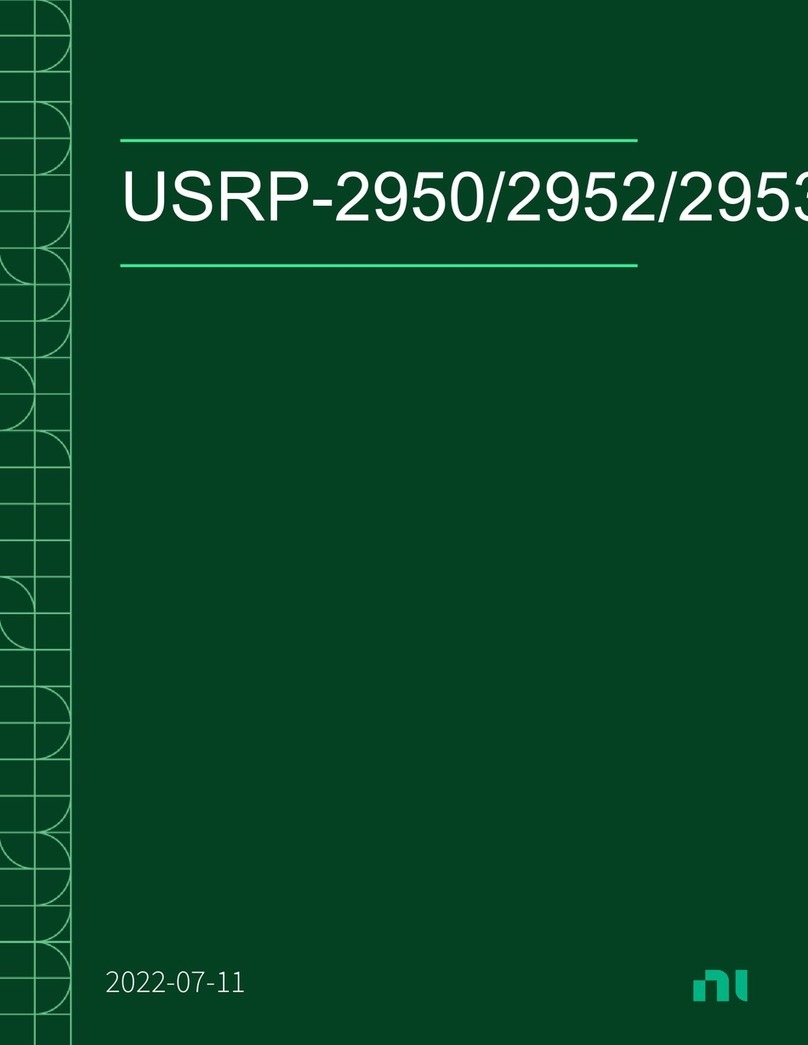GETTING STARTED GUIDE
USRP-2940/2942/2943/2944/2945
Software Defined Radio Reconfigurable Device
This document explains how to install, configure, and test the following USRP RIO devices:
• USRP-2940R Software Defined Radio Reconfigurable Device (USRP-2940)
• USRP-2942R Software Defined Radio Reconfigurable Device (USRP-2942)
• USRP-2943R Software Defined Radio Reconfigurable Device (USRP-2943)
• USRP-2944R Software Defined Radio Reconfigurable Device (USRP-2944)
• USRP-2945 Software Defined Radio Reconfigurable Device (USRP-2945)
The USRP RIO device can send and/or receive signals for use in various communications
applications. The device ships with the NI-USRP instrument driver, which you can use to
program the device.
Contents
Electromagnetic Compatibility Guidelines...............................................................................2
Verifying the System Requirements..........................................................................................2
Unpacking the Kit..................................................................................................................... 3
Verifying the Kit Contents................................................................................................ 3
Preparing the Environment....................................................................................................... 4
Installing the Software.............................................................................................................. 5
Installing USRP RIO Devices...................................................................................................5
Synchronizing Multiple USRP RIO Devices (Optional).................................................. 6
Preparing the USRP-2945 for LO Sharing (Optional)......................................................7
Programming the USRP RIO....................................................................................................8
NI-USRP Instrument Driver............................................................................................. 8
NI-USRP Sample Projects................................................................................................ 9
NI-USRP Examples........................................................................................................ 10
Verifying the Device Connection (Optional).................................................................. 10
Troubleshooting.......................................................................................................................11
Should I Update Device Firmware and FPGA Images?................................................. 11
Why Doesn't the Device Power On?...............................................................................11
Why Doesn't the USRP Device Appear in the NI-USRP Configuration Utility?...........11
Why Does USRP2 Appear Instead of USRP RIO in the NI-USRP Configuration
Utility?...................................................................................................................... 12
Why Don't NI-USRP Examples Appear in the NI Example Finder?............................. 12
Front Panels, Back Panels, and Connectors............................................................................12
Direct Connections to the USRP RIO.............................................................................12
USRP-2940..................................................................................................................... 13
USRP-2942..................................................................................................................... 16