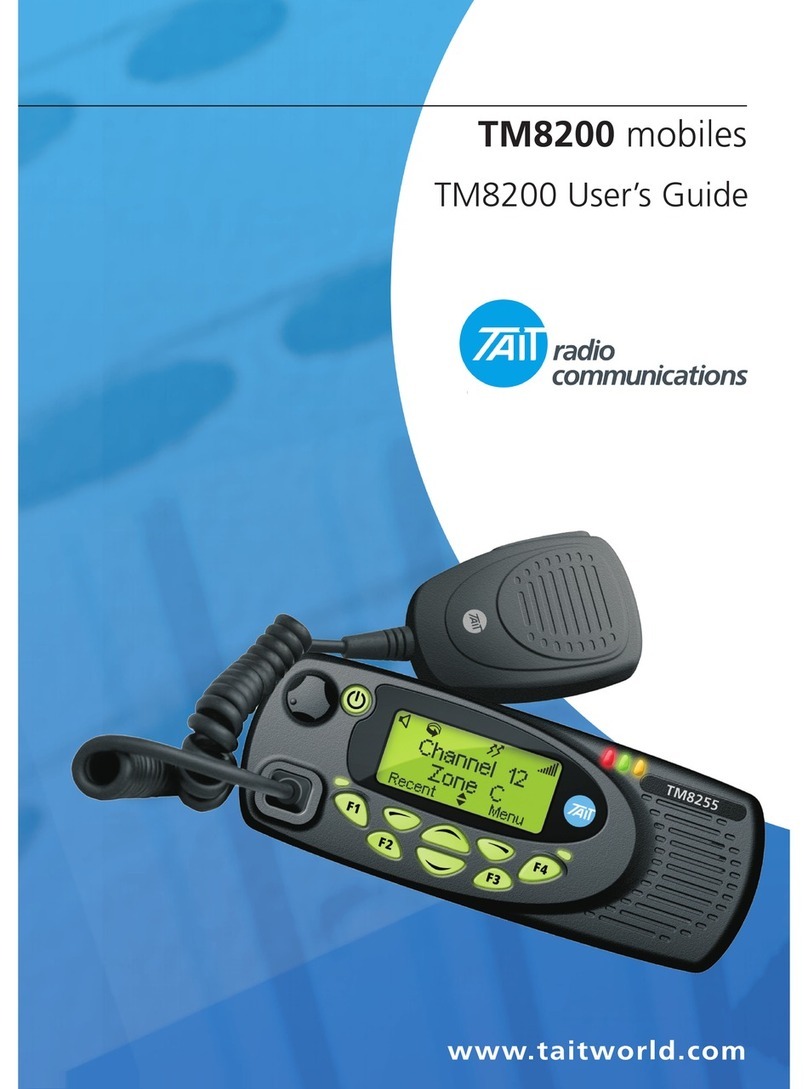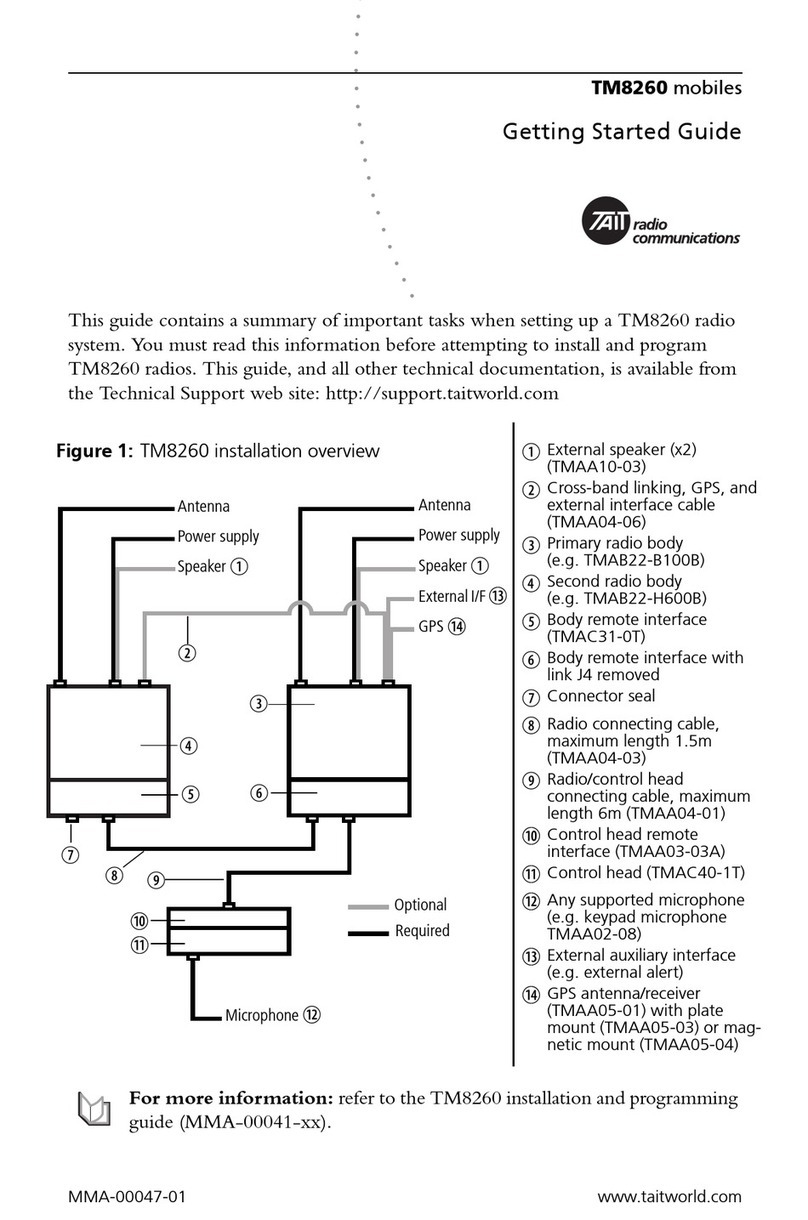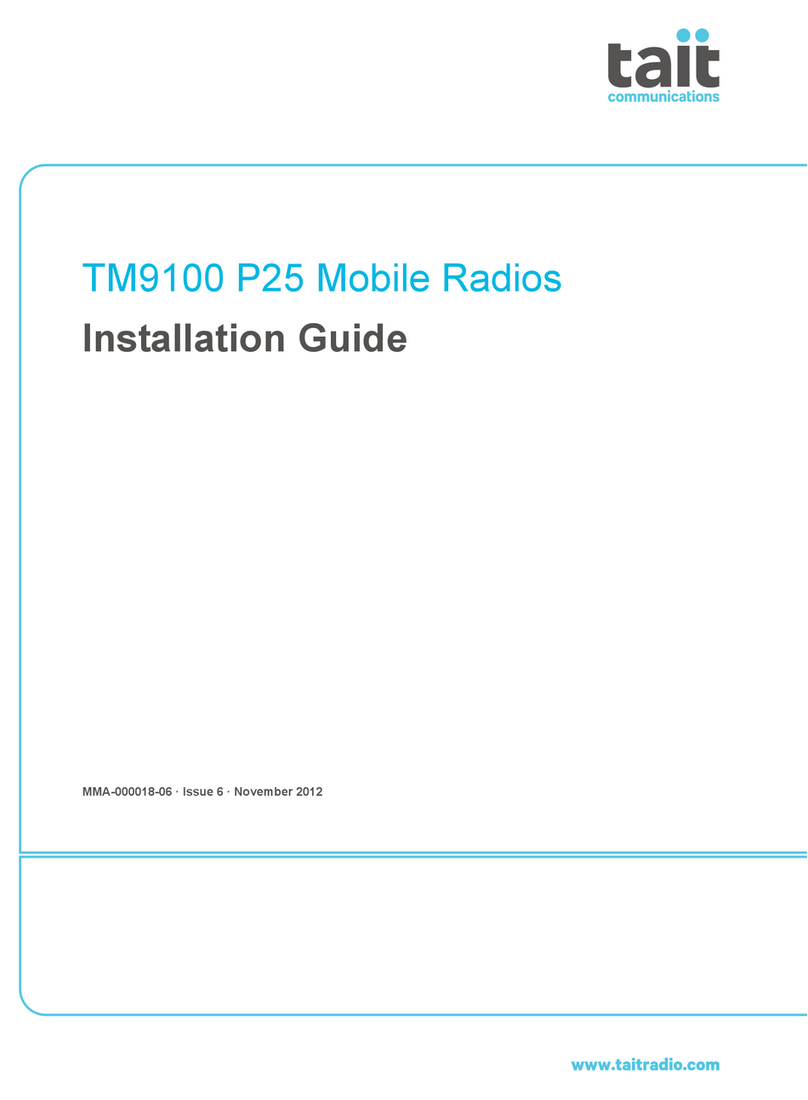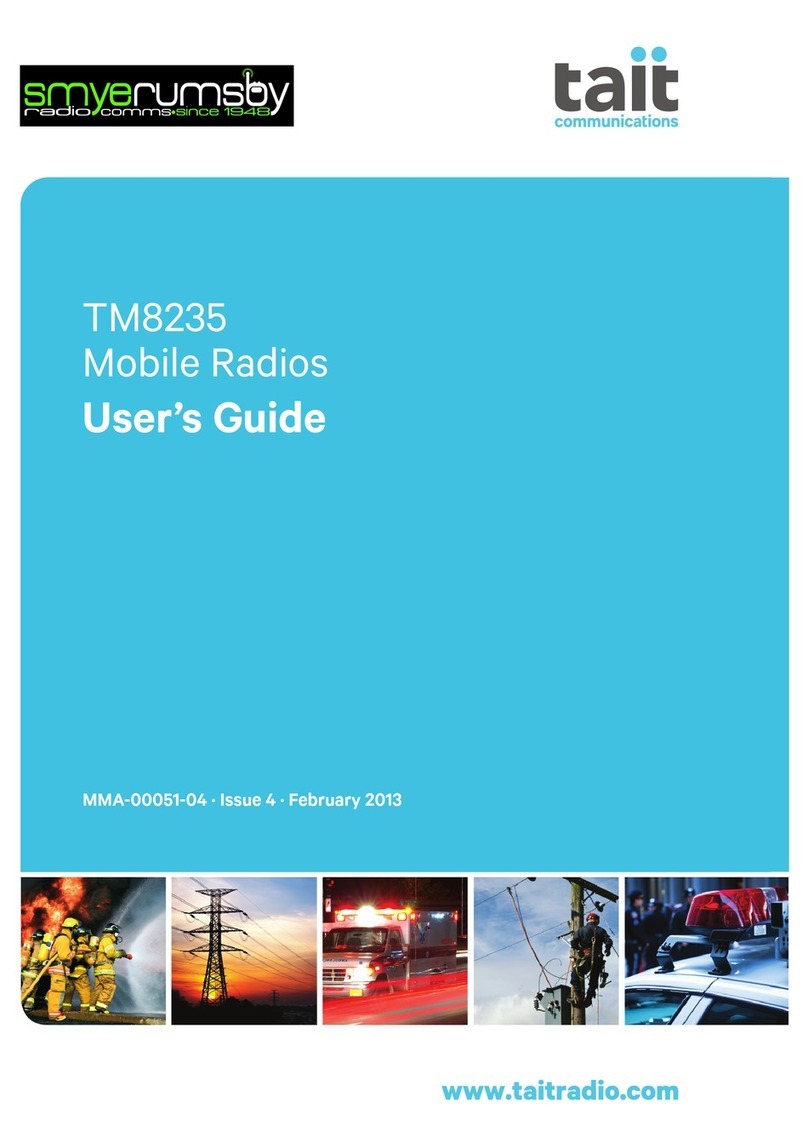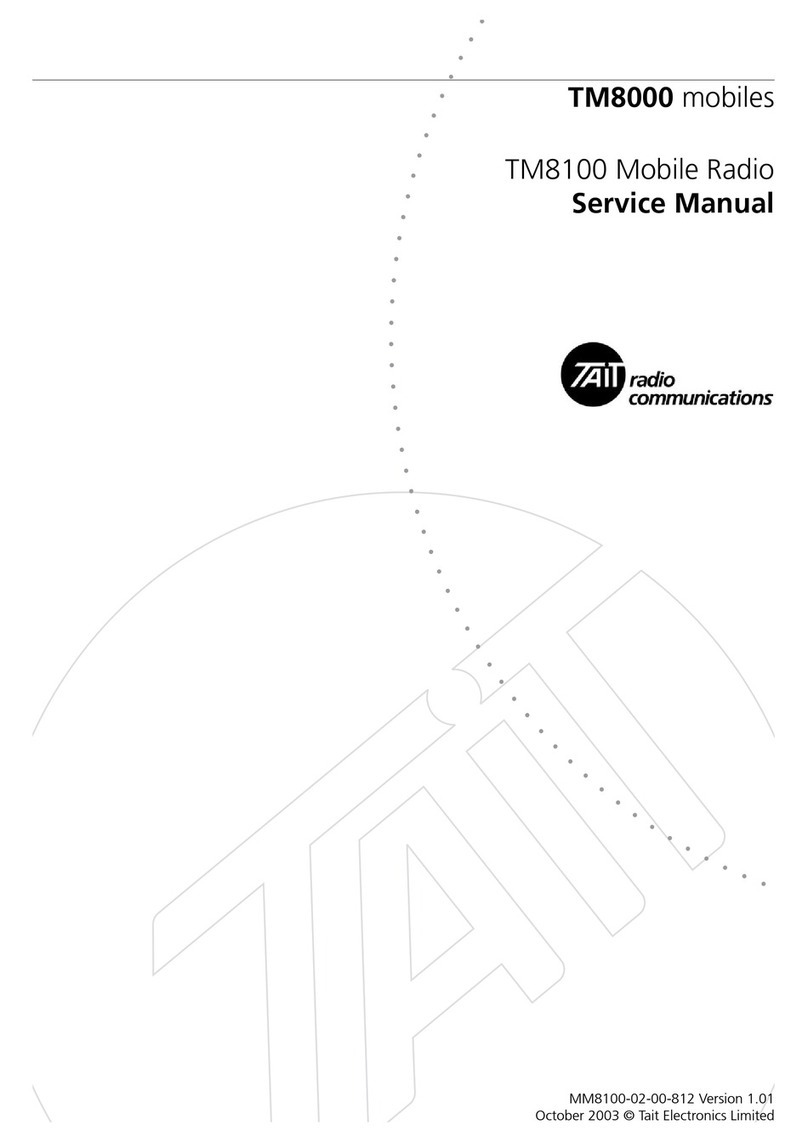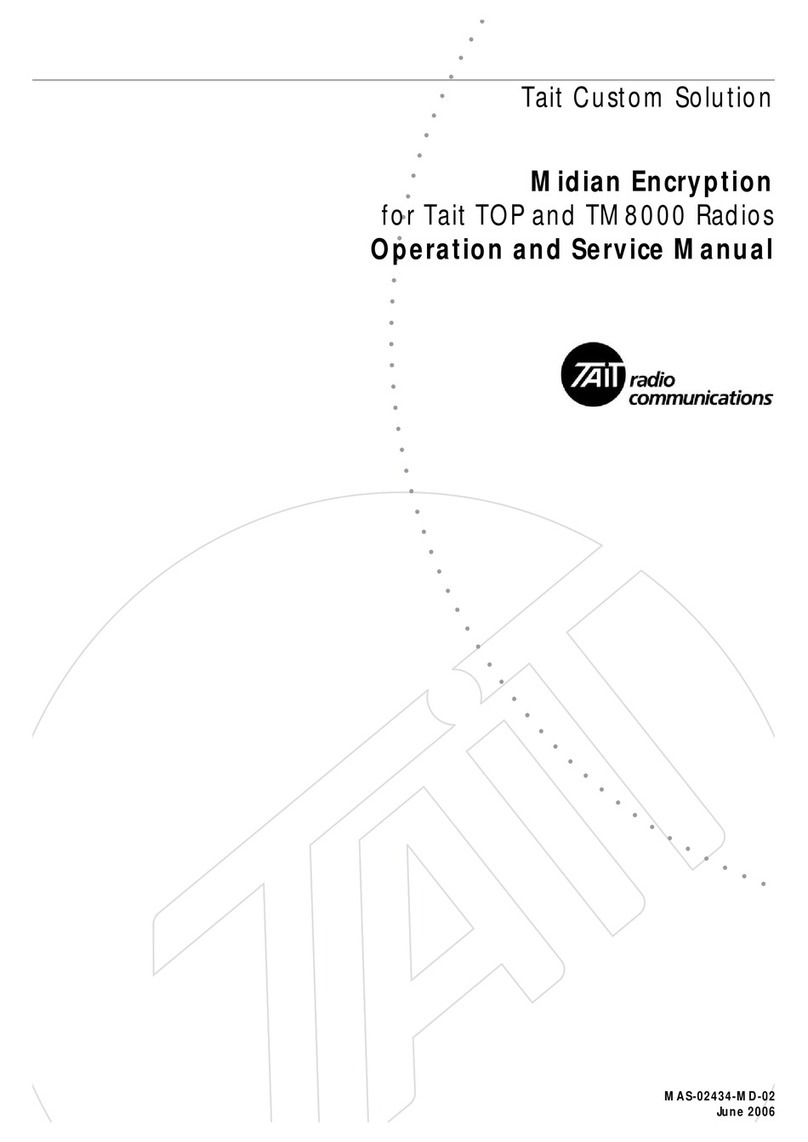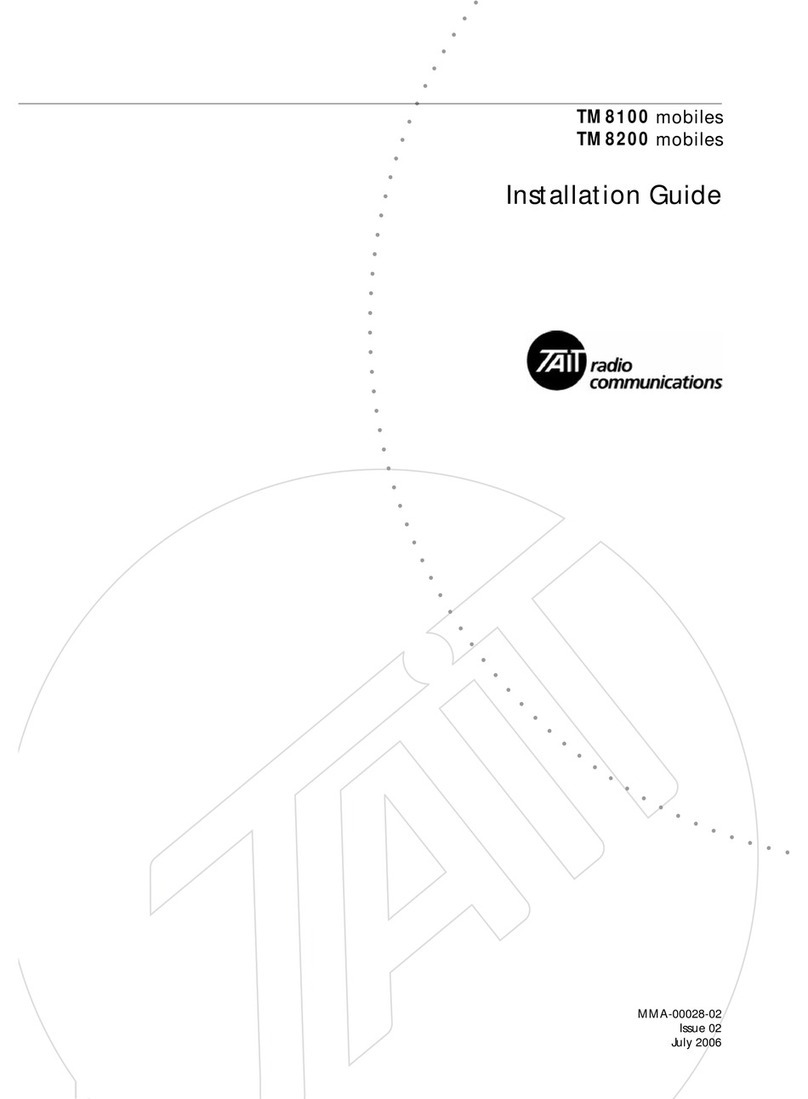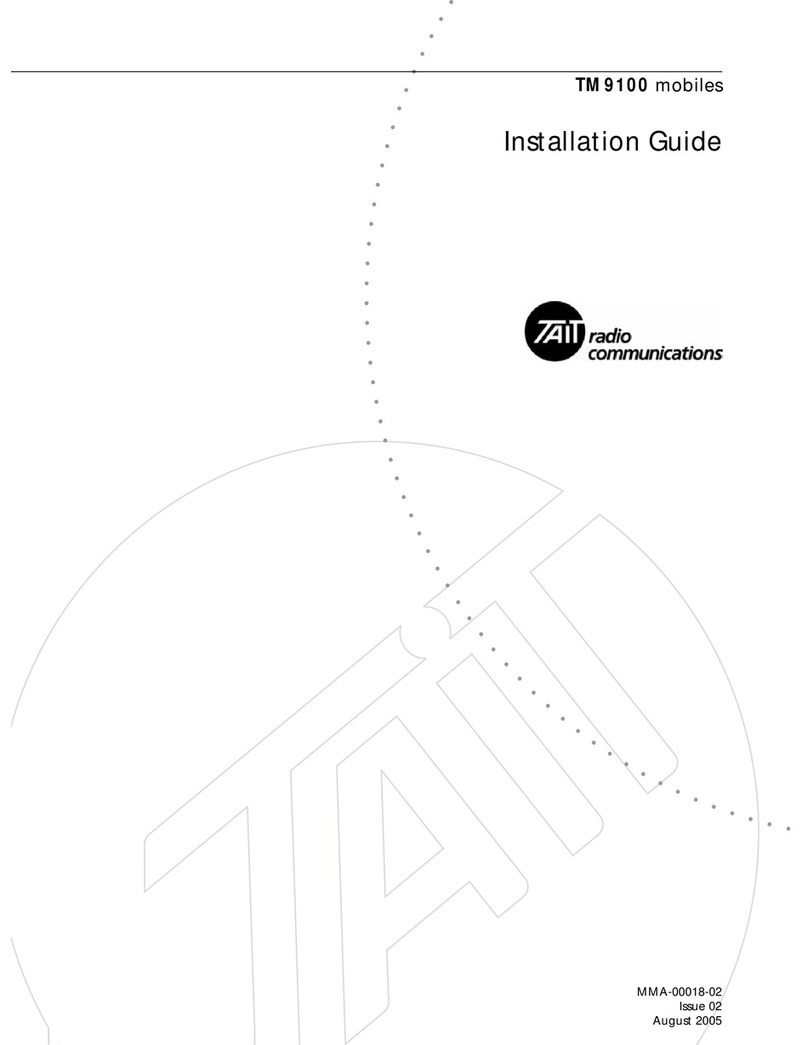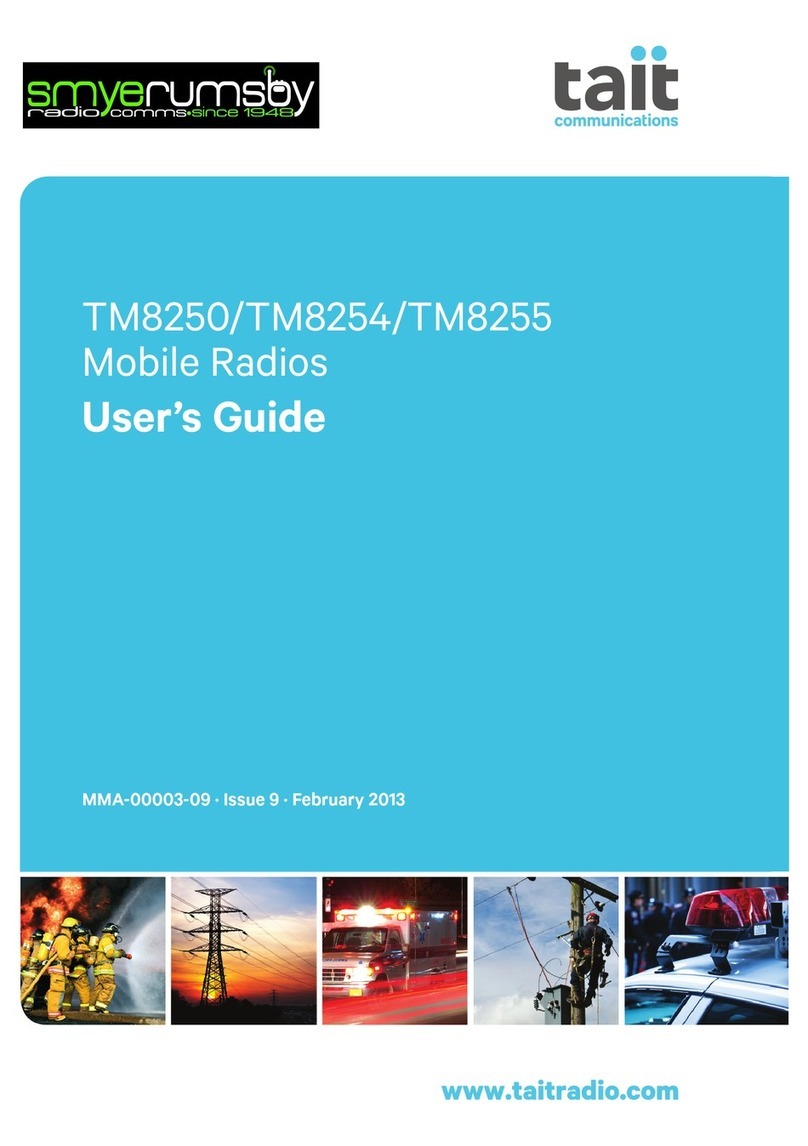Tuneup 2
© Tait Electronics Ltd August 2004
Contents
1 General Information . . . . . . . . . . . . . . . . . . . . . . . . . . . . . . . . . . . . . 4
2 Calibration basics . . . . . . . . . . . . . . . . . . . . . . . . . . . . . . . . . . . . . . 18
2.1 Calibrating the radio . . . . . . . . . . . . . . . . . . . . . . . . . . . . . . . . . . . . . . . . 18
2.2 Using the calibration application . . . . . . . . . . . . . . . . . . . . . . . . . . . . . . . 19
Sliders . . . . . . . . . . . . . . . . . . . . . . . . . . . . . . . . . . . . . . . . . . . . . . . . 19
Option buttons. . . . . . . . . . . . . . . . . . . . . . . . . . . . . . . . . . . . . . . . . . 19
Instruction boxes . . . . . . . . . . . . . . . . . . . . . . . . . . . . . . . . . . . . . . . . 20
Radio Model toolbar . . . . . . . . . . . . . . . . . . . . . . . . . . . . . . . . . . . . . 20
2.3 Specifications form . . . . . . . . . . . . . . . . . . . . . . . . . . . . . . . . . . . . . . . . . 20
2.4 Viewing calibration test results . . . . . . . . . . . . . . . . . . . . . . . . . . . . . . . . . 21
2.5 Viewing calibration files. . . . . . . . . . . . . . . . . . . . . . . . . . . . . . . . . . . . . . 21
3 Calibration tests . . . . . . . . . . . . . . . . . . . . . . . . . . . . . . . . . . . . . . . 22
3.1 AD6521 Volt Ref . . . . . . . . . . . . . . . . . . . . . . . . . . . . . . . . . . . . . . . . . . 22
3.2 TCXO/VCO Mod Dev . . . . . . . . . . . . . . . . . . . . . . . . . . . . . . . . . . . . . 22
3.3 Receiver. . . . . . . . . . . . . . . . . . . . . . . . . . . . . . . . . . . . . . . . . . . . . . . . . 23
3.4 Mute . . . . . . . . . . . . . . . . . . . . . . . . . . . . . . . . . . . . . . . . . . . . . . . . . . . 24
3.5 Final Gate Bias and Tx Driver Bias Limit . . . . . . . . . . . . . . . . . . . . . . . . . 24
Final Gate Bias 1 . . . . . . . . . . . . . . . . . . . . . . . . . . . . . . . . . . . . . . . . 25
Final Gate Bias 2 . . . . . . . . . . . . . . . . . . . . . . . . . . . . . . . . . . . . . . . . 25
Tx Driver Bias Limit . . . . . . . . . . . . . . . . . . . . . . . . . . . . . . . . . . . . . 25
Tx Power Cycle. . . . . . . . . . . . . . . . . . . . . . . . . . . . . . . . . . . . . . . . . 26
3.6 Tx Power Control . . . . . . . . . . . . . . . . . . . . . . . . . . . . . . . . . . . . . . . . . 26
4 Deviation and squelch thresholds . . . . . . . . . . . . . . . . . . . . . . . . . . . . 27
4.1 Deviation Settings tab . . . . . . . . . . . . . . . . . . . . . . . . . . . . . . . . . . . . . . . 27
4.2 Squelch and Signalling Thresholds tab . . . . . . . . . . . . . . . . . . . . . . . . . . . 28
4.3 Advanced tab . . . . . . . . . . . . . . . . . . . . . . . . . . . . . . . . . . . . . . . . . . . . . 29
5 Raw data reference . . . . . . . . . . . . . . . . . . . . . . . . . . . . . . . . . . . . . 30
5.1 Volt Ref/TCXO/VCO/VCXO tab . . . . . . . . . . . . . . . . . . . . . . . . . . . . 30
5.2 VCO Auto Cal Check tab. . . . . . . . . . . . . . . . . . . . . . . . . . . . . . . . . . . . 30
5.3 Receiver tab . . . . . . . . . . . . . . . . . . . . . . . . . . . . . . . . . . . . . . . . . . . . . . 30
5.4 Mute tab. . . . . . . . . . . . . . . . . . . . . . . . . . . . . . . . . . . . . . . . . . . . . . . . . 31
5.5 Tx Gate Biasing tab. . . . . . . . . . . . . . . . . . . . . . . . . . . . . . . . . . . . . . . . . 31
5.6 Power tab . . . . . . . . . . . . . . . . . . . . . . . . . . . . . . . . . . . . . . . . . . . . . . . . 32
5.7 Test Freqs tab . . . . . . . . . . . . . . . . . . . . . . . . . . . . . . . . . . . . . . . . . . . . . 32