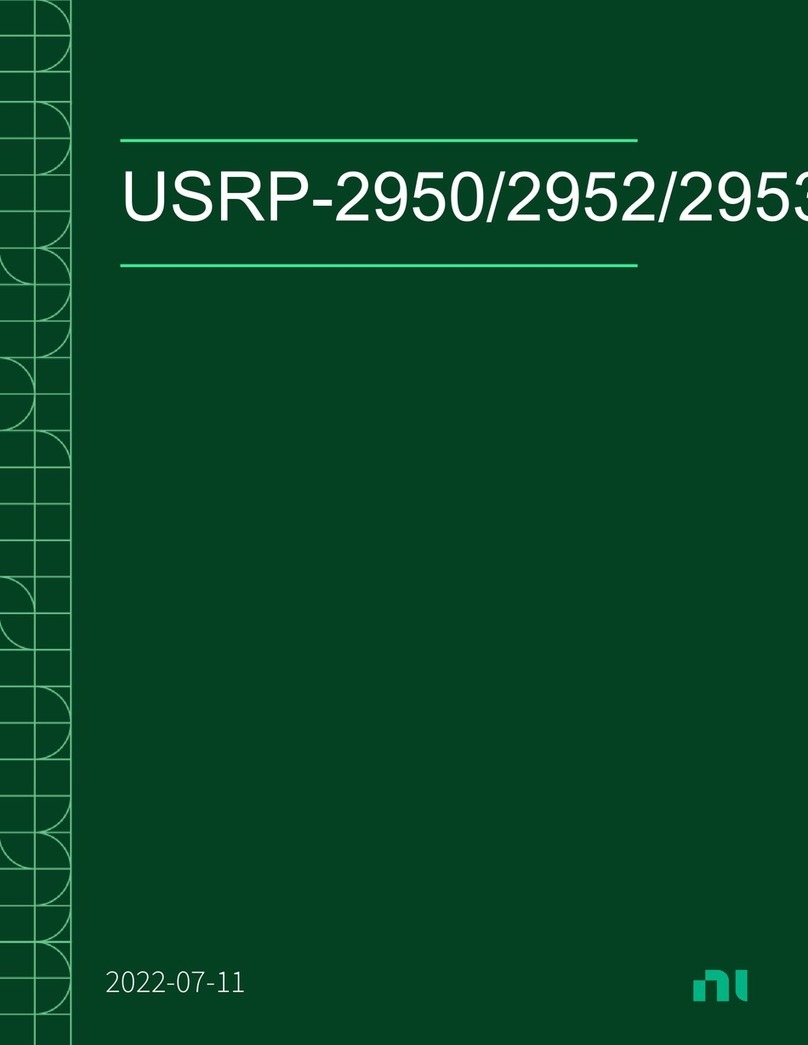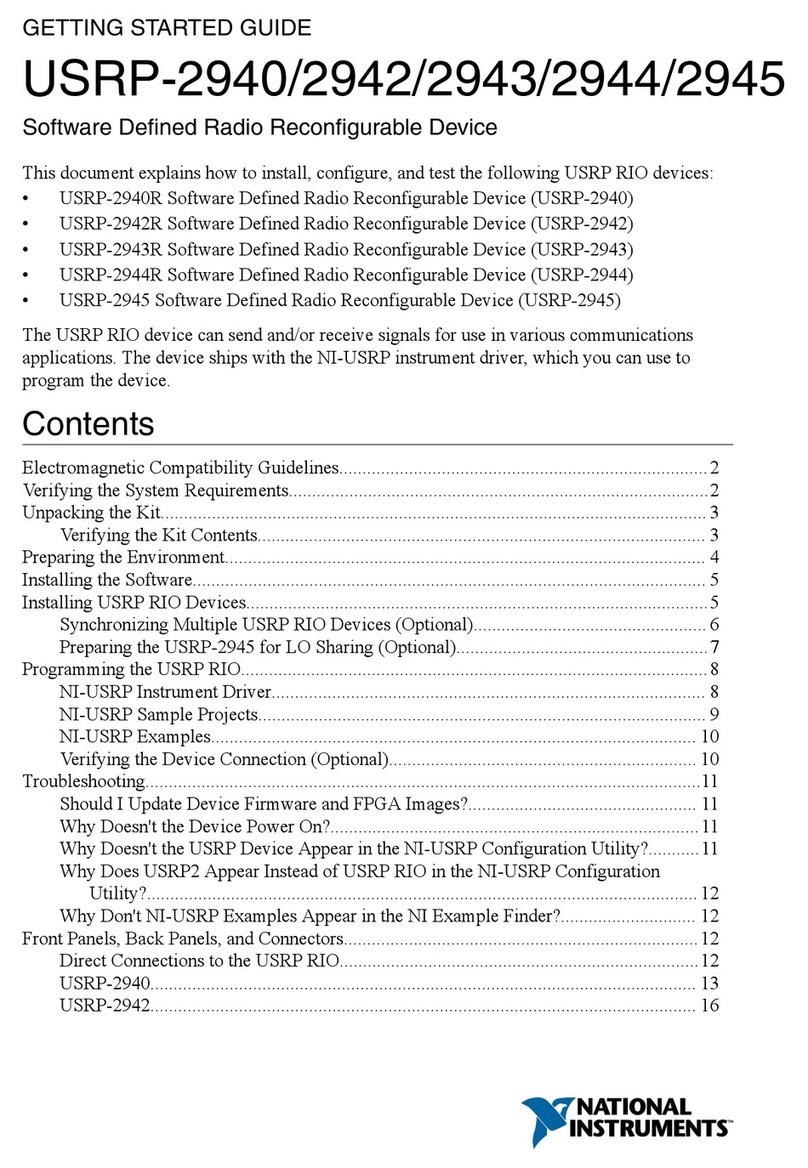GETTING STARTED GUIDE
USRP-2920/2921/2922
USRP Software Defined Radio Device
This document explains how to install, configure, and test the following USRP devices:
• USRP-2920 Software Defined Radio Device
• USRP-2921 Software Defined Radio Device
• USRP-2922 Software Defined Radio Device
The USRP-2920/2921/2922 device can send and receive signals for use in various
communications applications. This device ships with the NI-USRP instrument driver, which
you can use to program the device.
Contents
Verifying the System Requirements..........................................................................................2
Unpacking the Kit..................................................................................................................... 2
Verifying the Kit Contents................................................................................................ 3
Environmental Guidelines.........................................................................................................4
Environmental Characteristics.......................................................................................... 4
Installing the Software.............................................................................................................. 4
Installing the Software Using NI Package Manager.........................................................4
Installing the Software Using the Driver Download Page................................................5
Installing the Device................................................................................................................. 5
Synchronizing Multiple Devices (Optional)..................................................................... 5
Configuring the Device.............................................................................................................6
Setting Up the Network (Ethernet Only).......................................................................... 6
Programming the Device.......................................................................................................... 9
NI-USRP Instrument Driver............................................................................................. 9
NI-USRP Examples and Lessons......................................................................................9
Verifying the Device Connection (Optional).................................................................. 10
Troubleshooting.......................................................................................................................11
Device Troubleshooting.................................................................................................. 11
Network Troubleshooting............................................................................................... 13
Front Panels and Connectors...................................................................................................15
Direct Connections to the Device................................................................................... 15
USRP-2920 Front Panel and LEDs.................................................................................15
USRP-2921 Front Panel and LEDs.................................................................................17
USRP-2922 Front Panel and LEDs ................................................................................19
Where to Go Next................................................................................................................... 21
Worldwide Support and Services............................................................................................ 21