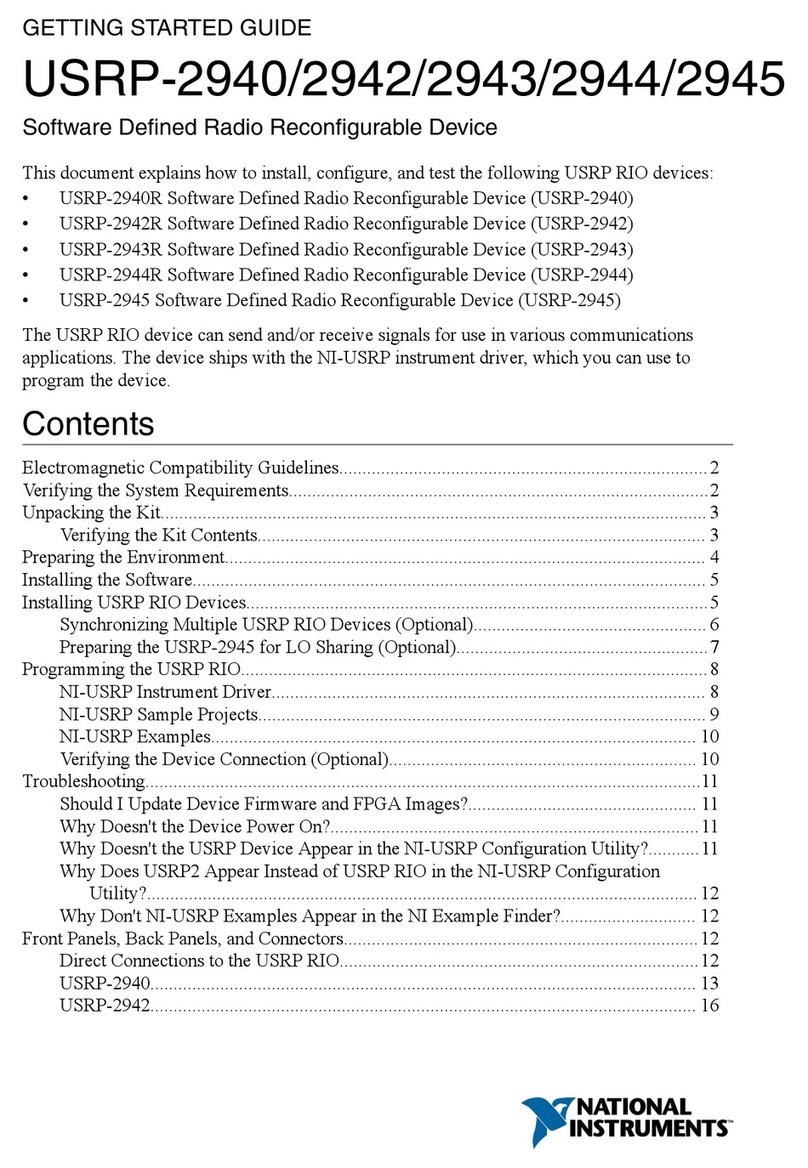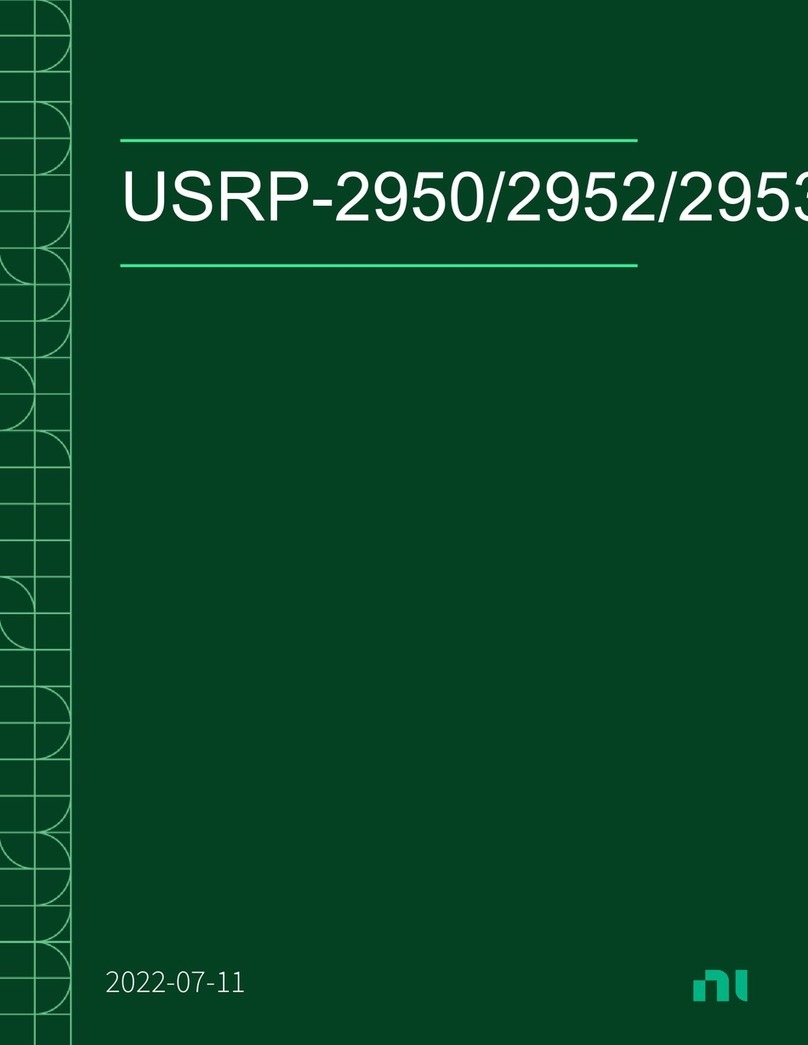GETTING STARTED GUIDE
USRP-2974
10 MHz to 6 GHz, x86 Processor, GPS-Disciplined OCXO, USRP
Software Defined Radio Stand-Alone Device
This document explains how to install, configure, and test the USRP-2974 Software Defined
Radio Stand-Alone Device.
The USRP-2974 can send and/or receive signals for use in various communications
applications. The device ships with the NI-USRP instrument driver, which you can use to
program the device.
Contents
Verifying the System Requirements..........................................................................................1
Unpacking the Kit..................................................................................................................... 2
Verifying the Kit Contents................................................................................................ 2
Installing the Software.............................................................................................................. 3
Connecting to a Computer........................................................................................................ 3
Powering on the Device.................................................................................................... 4
Programming the Device.......................................................................................................... 4
NI-USRP Instrument Driver............................................................................................. 4
NI-USRP Sample Project..................................................................................................5
Using Your Device with Software.................................................................................... 5
Troubleshooting........................................................................................................................ 8
Device Troubleshooting.................................................................................................... 8
Network Troubleshooting................................................................................................. 8
Front Panel, Back Panel, and Connectors............................................................................... 11
Direct Connections to the USRP-2974............................................................................11
USRP-2974 Front Panel, Back Panel, and LEDs ...........................................................11
Where to Go Next................................................................................................................... 17
Worldwide Support and Services............................................................................................ 17
Verifying the System Requirements
To use the NI-USRP instrument driver, your system must meet certain requirements.
Refer to the product readme, which is available on the driver software media or online at
ni.com/manuals, for more information about minimum system requirements, recommended
system, and supported application development environments (ADEs).