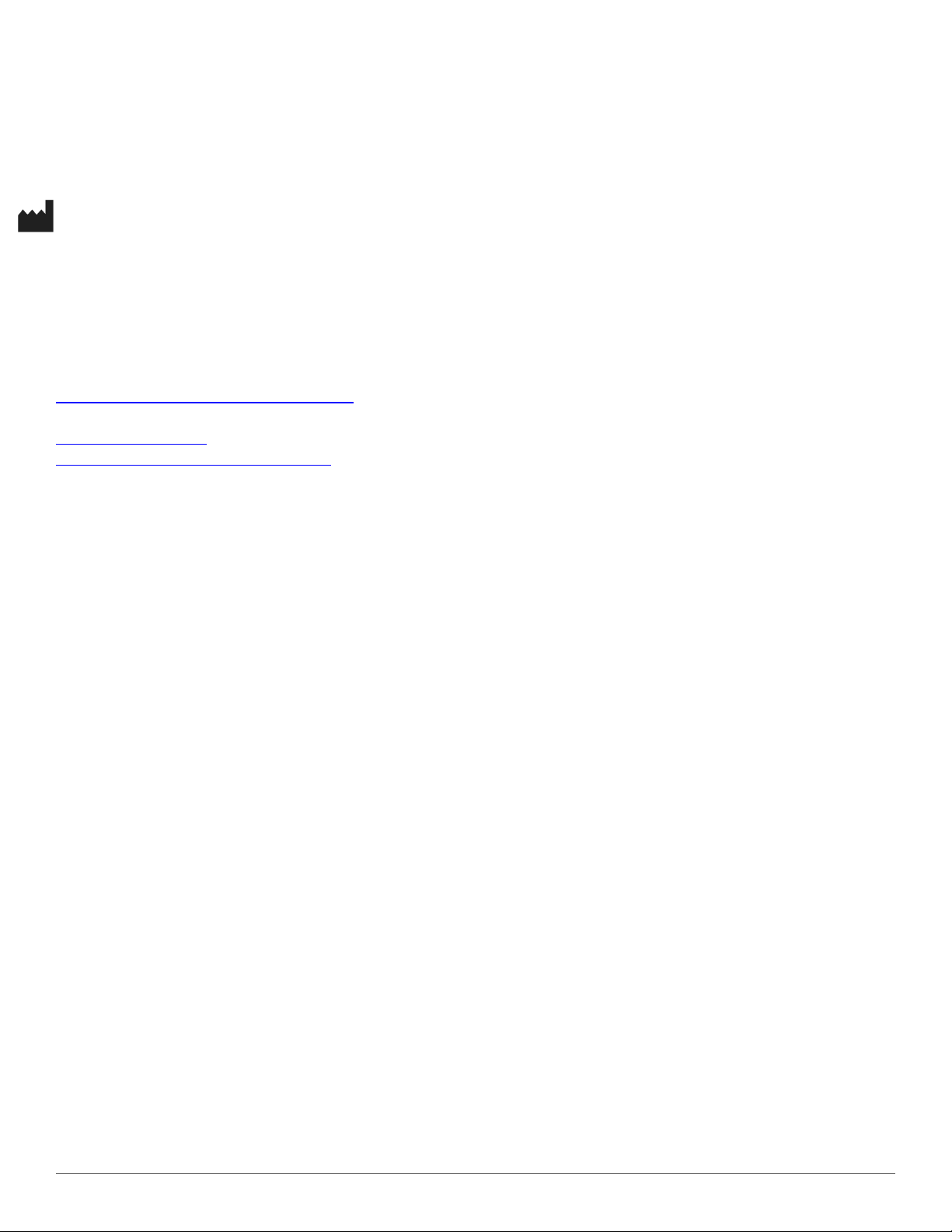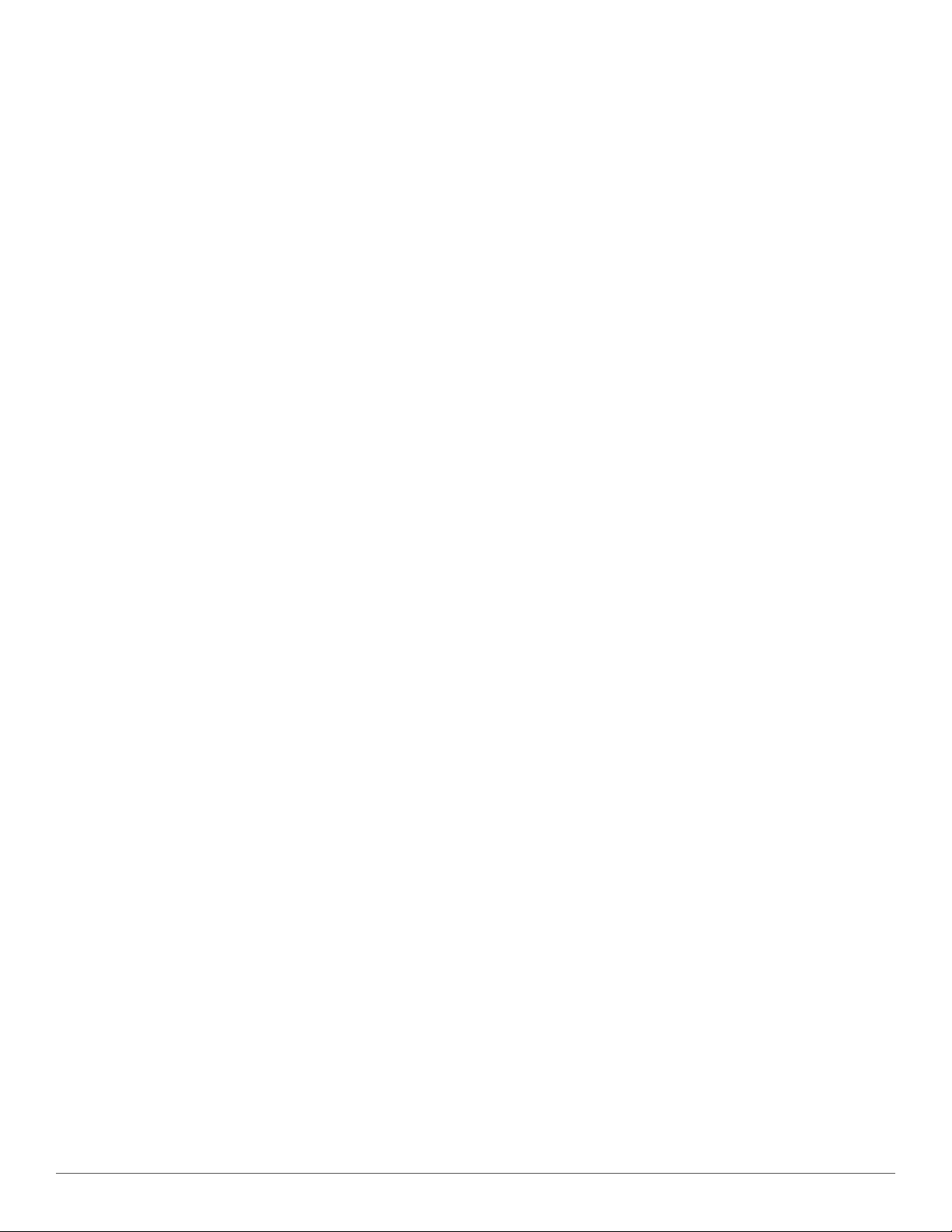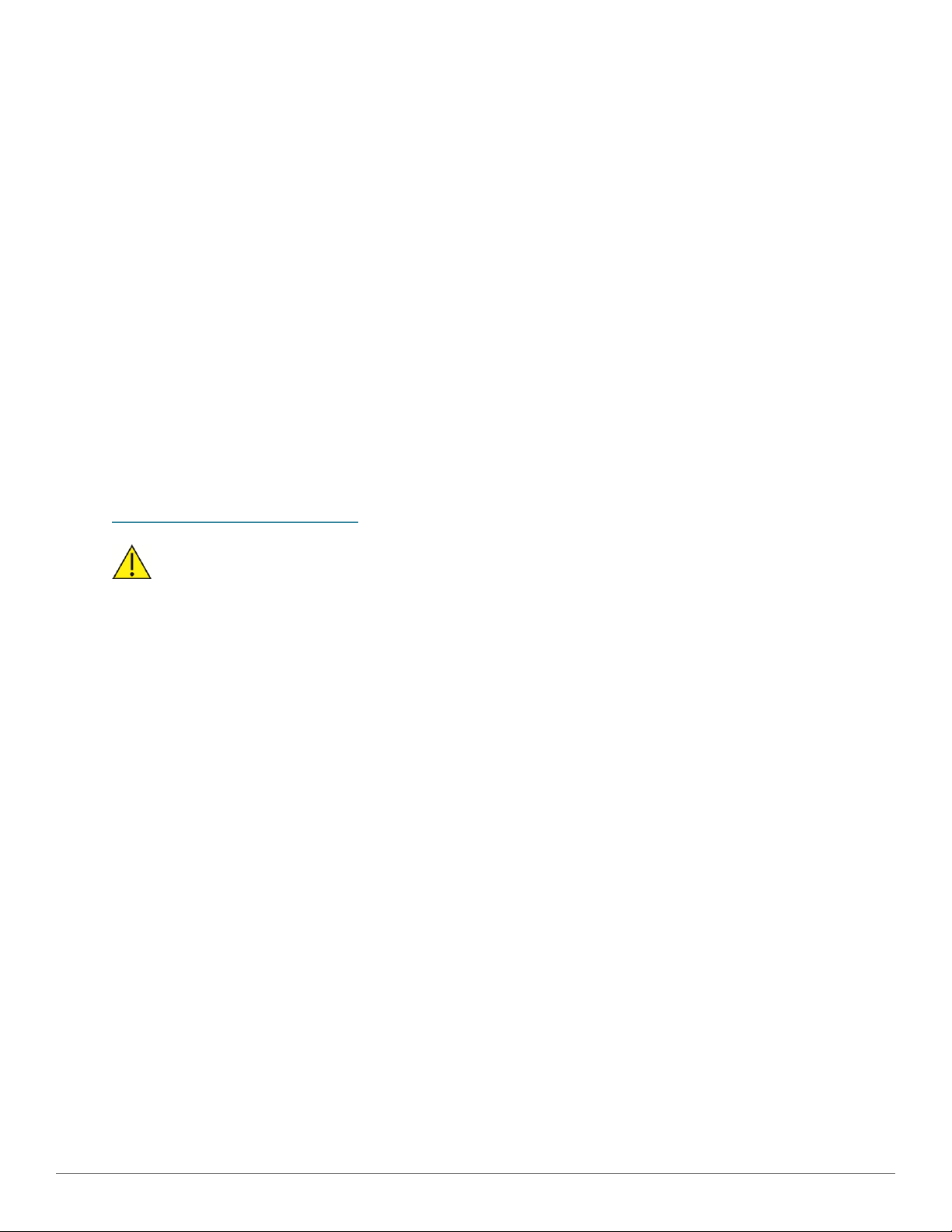NICVIEW Instructions for Use P/N 028158 Revision Date February 5, 2020 3
TABLE OF CONTENTS
Instructions for Use________________________________________________________________________________1
1. INTRODUCTION _______________________________________________________________________________5
1.1 General Safety Information ___________________________________________________________________________ 5
1.1.1 WARNINGS: ___________________________________________________________________________________________ 5
1.1.2 NOTES: _____________________________________________________________________________________________________ 5
1.1.3 SYMBOLS:___________________________________________________________________________________________________ 6
2. HARDWARE __________________________________________________________________________________6
2.1 CAMERA & CAMERA MOUNTING ARM __________________________________________________________________ 6
2.1.1 NICVIEW 2 __________________________________________________________________________________________________ 6
3. CLEANING THE NICVIEW HARDWARE______________________________________________________________ 7
4. PORTAL NAVIGATION MENU ____________________________________________________________________ 8
4.1 HOME _____________________________________________________________________________________________ 8
4.1.1 CAMERA TILES _______________________________________________________________________________________________ 8
4.1.2 FILTER VIEW_________________________________________________________________________________________________ 8
4.1.3 PRE-DEFINED SEARCH TAGS ____________________________________________________________________________________ 9
4.1.3.1 CAMERA SEARCH _____________________________________________________________________________________________ 9
4.1.3.2 SHOW MORE CAMERAS _______________________________________________________________________________________ 9
4.1.4 CAMERA MANAGEMENT_______________________________________________________________________________________ 9
4.1.4.1 MAIN ______________________________________________________________________________________________________ 9
4.1.4.1.1LOCATION __________________________________________________________________________________________________ 9
4.1.4.1.2LIVE VIDEO __________________________________________________________________________________________________ 9
4.1.4.1.3ENABLE & DISABLE PRIVACY ___________________________________________________________________________________ 10
4.1.4.2 FAMILY TAB ________________________________________________________________________________________________ 10
4.1.4.2.1ASSIGN CAMERA ____________________________________________________________________________________________ 10
4.1.4.2.2DISCHARGE CAMERA_________________________________________________________________________________________ 10
4.1.4.2.3PRINT FOR PARENT & SIGN CONSENT ___________________________________________________________________________ 10
4.1.4.2.4RESEND CREDENTIALS ________________________________________________________________________________________ 11
4.1.4.2.5MOVE CREDENTIALS _________________________________________________________________________________________ 11
4.1.4.3 SCHEDULE _________________________________________________________________________________________________ 11
4.1.4.3.1SCHEDULED OFFLINE TIMES ___________________________________________________________________________________ 11
4.1.4.4 FAMILY NOTES ______________________________________________________________________________________________ 12
4.1.4.4.1ADDING A CANNED NOTE _____________________________________________________________________________________ 12
4.1.4.4.2DELETING A NOTE ___________________________________________________________________________________________ 12
4.1.4.4.3ADDING A CUSTOM NOTE_____________________________________________________________________________________ 12
4.2 USER _____________________________________________________________________________________________ 12
4.2.1 USER MANAGEMENT_________________________________________________________________________________________ 12
4.2.1.1 USER LIST __________________________________________________________________________________________________ 12
4.2.1.2 ADD NEW USER _____________________________________________________________________________________________ 13
4.2.1.3 REMOVE A USER ____________________________________________________________________________________________ 13
4.2.1.4 UPDATE A USER _____________________________________________________________________________________________ 13
4.2.1.5 RESET PASSWORD ___________________________________________________________________________________________ 13
4.2.1.6 DISABLE A USER _____________________________________________________________________________________________ 13
4.3 SETTINGS _________________________________________________________________________________________ 13
4.3.1 GENERAL __________________________________________________________________________________________________ 14
4.3.1.1 CONFIGURATION OPTIONS ____________________________________________________________________________________ 14