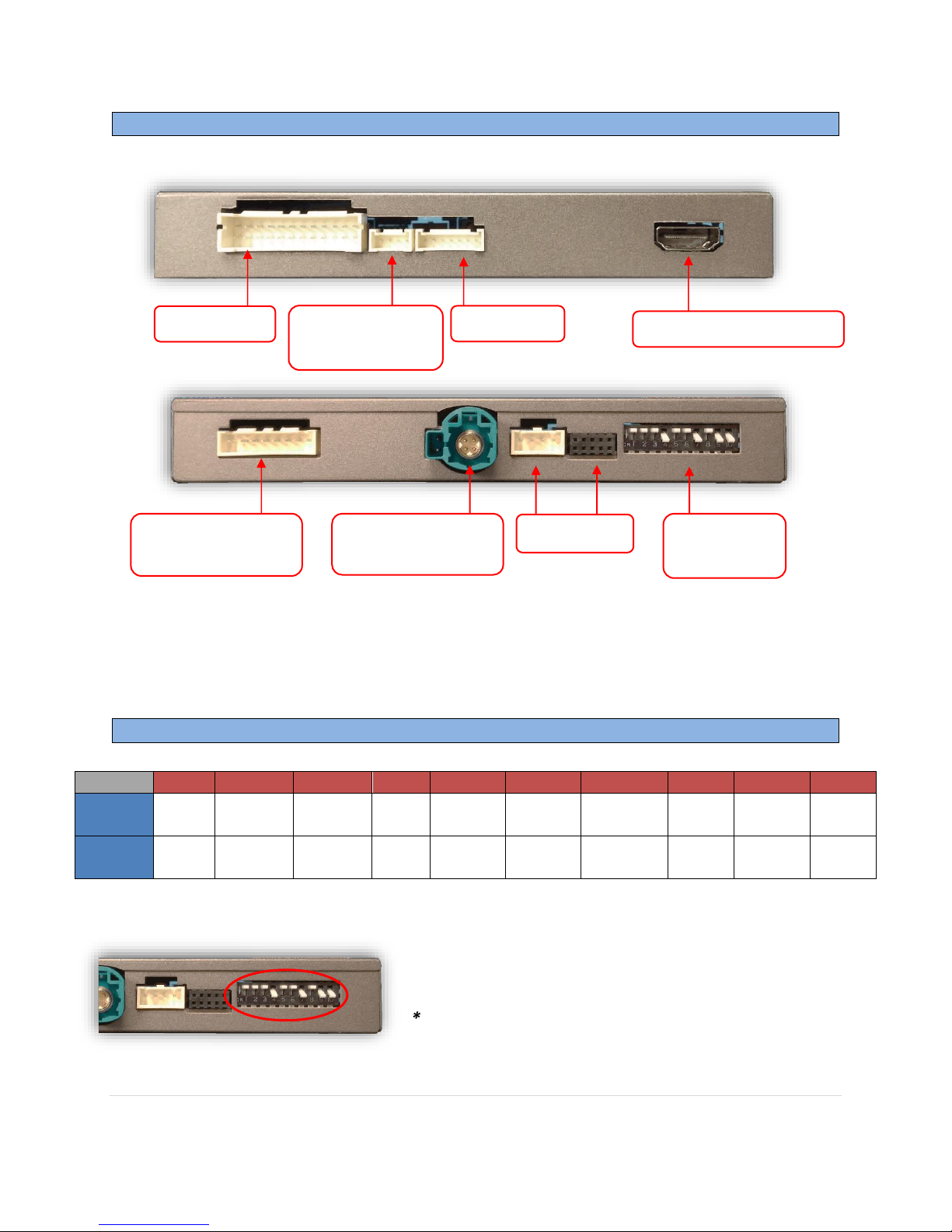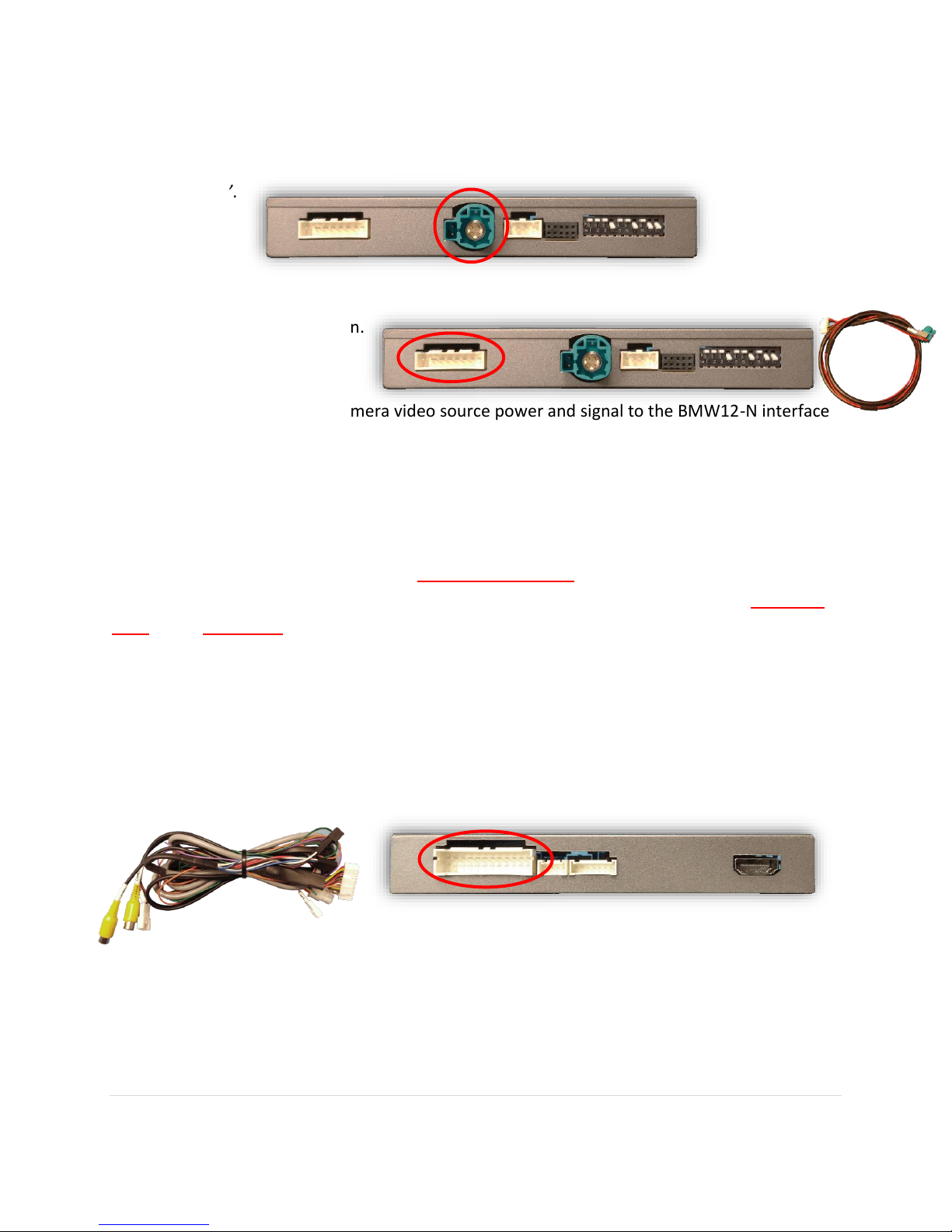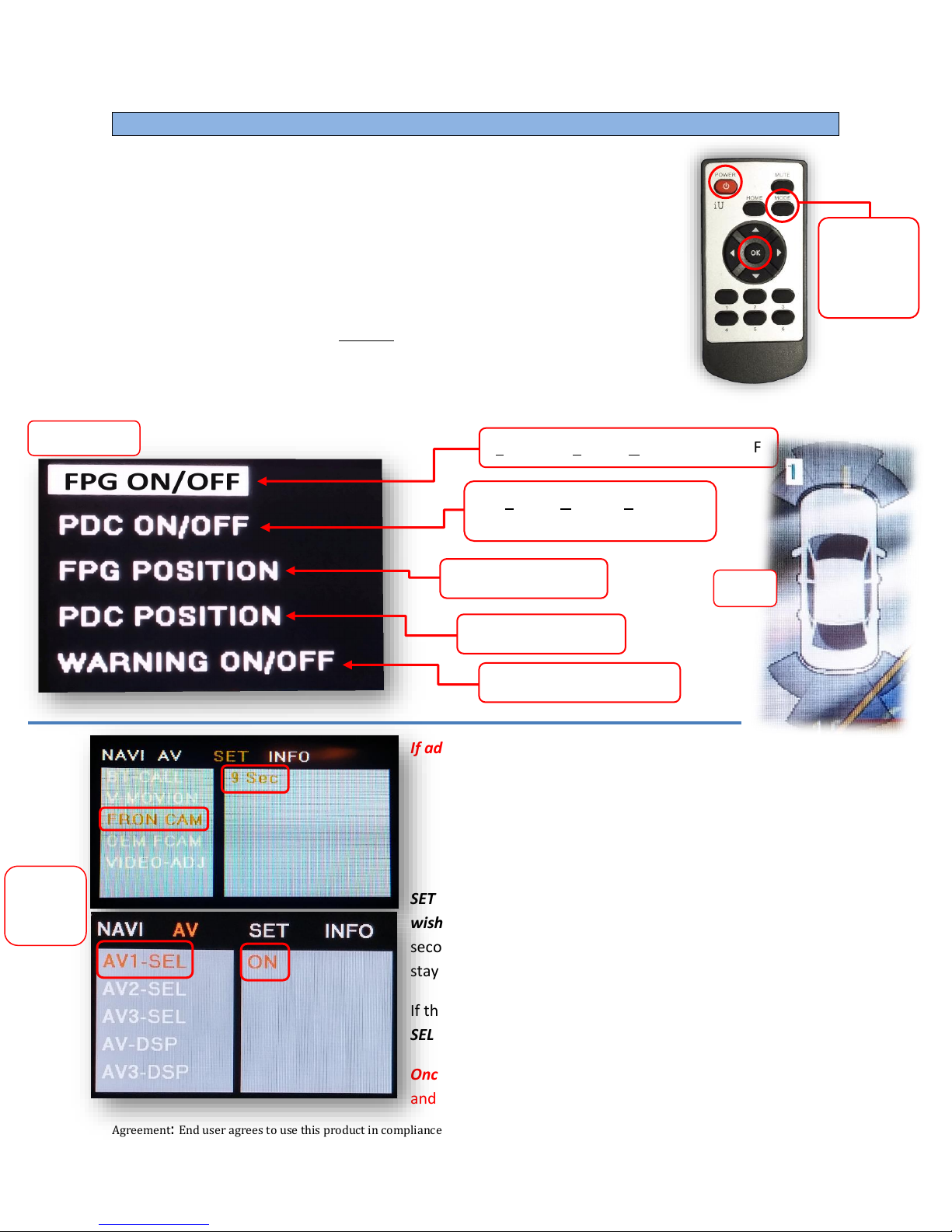BHM
10/08/18
NTV-DOC255
Agreement: End user agrees to use this product in compliance with all State and Federal laws. NAV-TV Corp. would not be held liable for
misuse of its product. If you do not agree, please discontinue use immediately and return product to place of purchase. This product is
intended for off-road use and passenger entertainment only.
5 | P a g e
4. Replace the lower dash panel (with iDrive knob) back to sub-dash.
5. Disconnect the OEM screen LVDS video cable and connect it to the port on the BMW12-N
labeled ‘LCD-IN’.
6. Connect the provided LVDS Video Cable to the port on the BMW12-N labeled ‘LCD-OUT’ and
the other end back to the screen.
7. Install and run the reverse camera video source power and signal to the BMW12-N interface
location and connect to the RCA labeled ‘CAMERA’. Power your camera with an ACC source
(cigarette lighter) or use the violet wire to trigger a relay for reverse 12v (+) only.
NOTE: using the purple wire directly to power your camera is not recommended due to potential
current issues (iDRIVE power has only 3 amp fuse).
NOTE2: If this vehicle is equipped with a manual transmission, chances are the module will not
switch using CAN data –if this is the case, run a reverse signal from the reverse light through a
relay to the green wire on the module for reverse switching.
8. Optional: If installing a secondary camera or AUX video source, connect signal RCA to the
RCA on the BMW12-N interface labeled ‘AVIN’.
7. After DIP switch settings have been set (see page 2), connect the 24-PIN power connector to
the BMW12-N interface labeled ‘POWER CAN’. Proceed to Menu Options section if necessary
(front camera settings, etc) or to BMW12-N Operation.