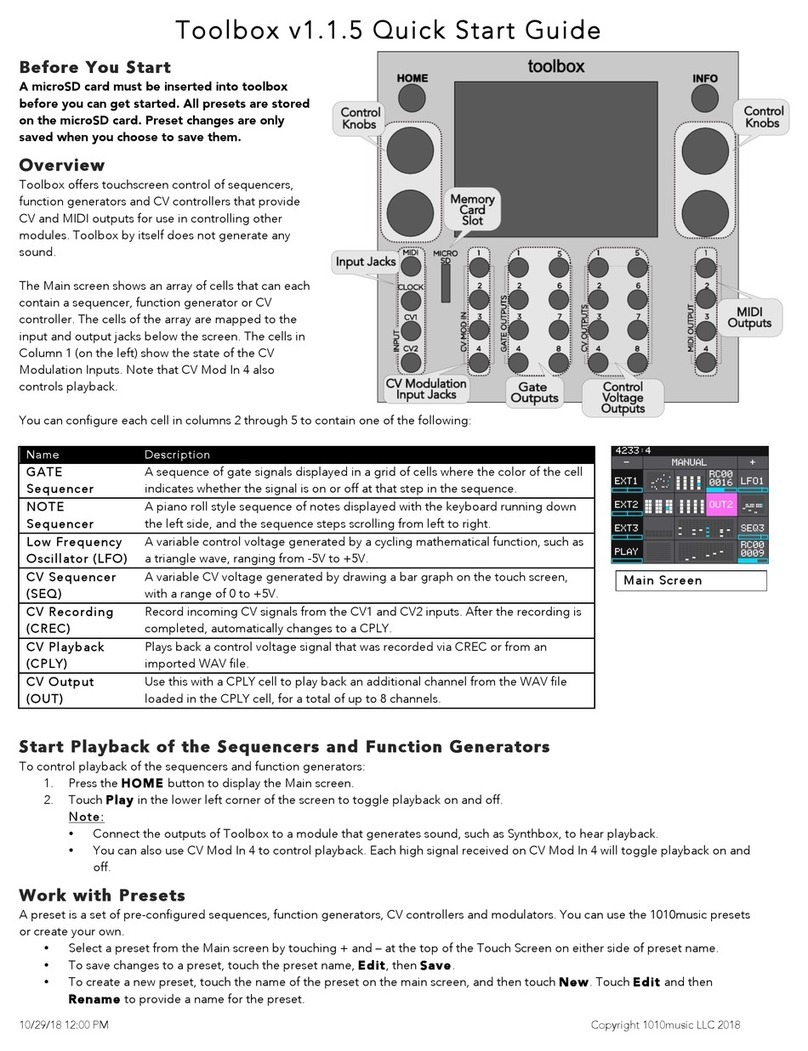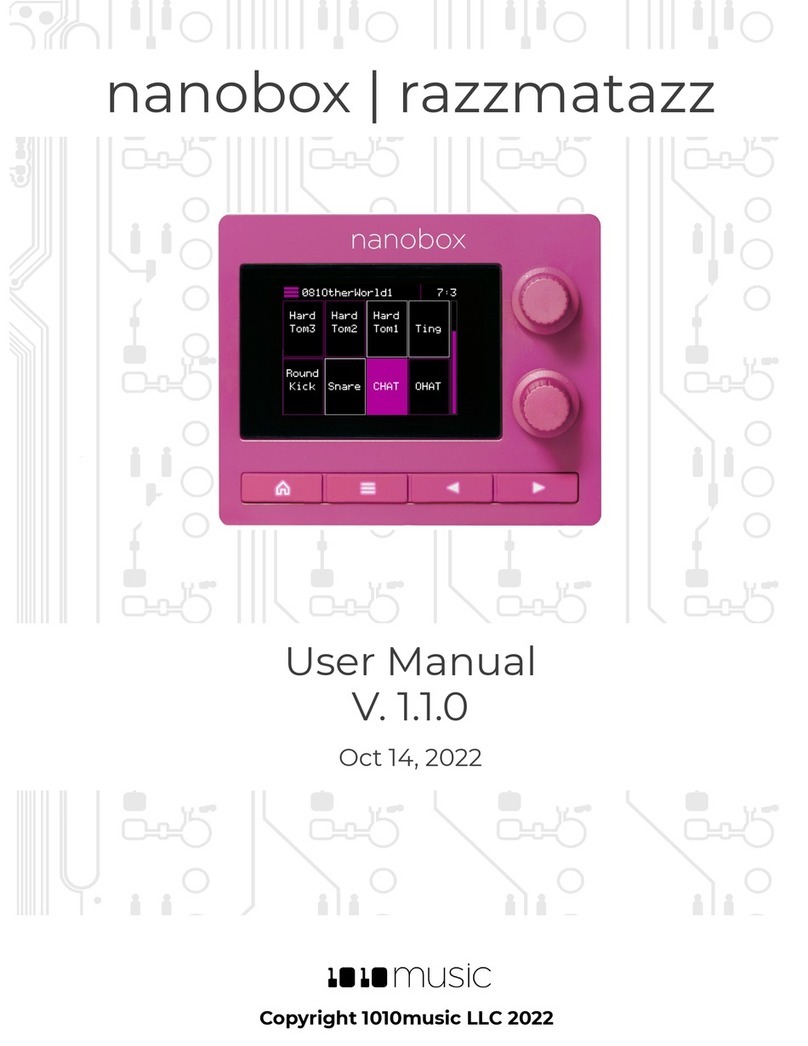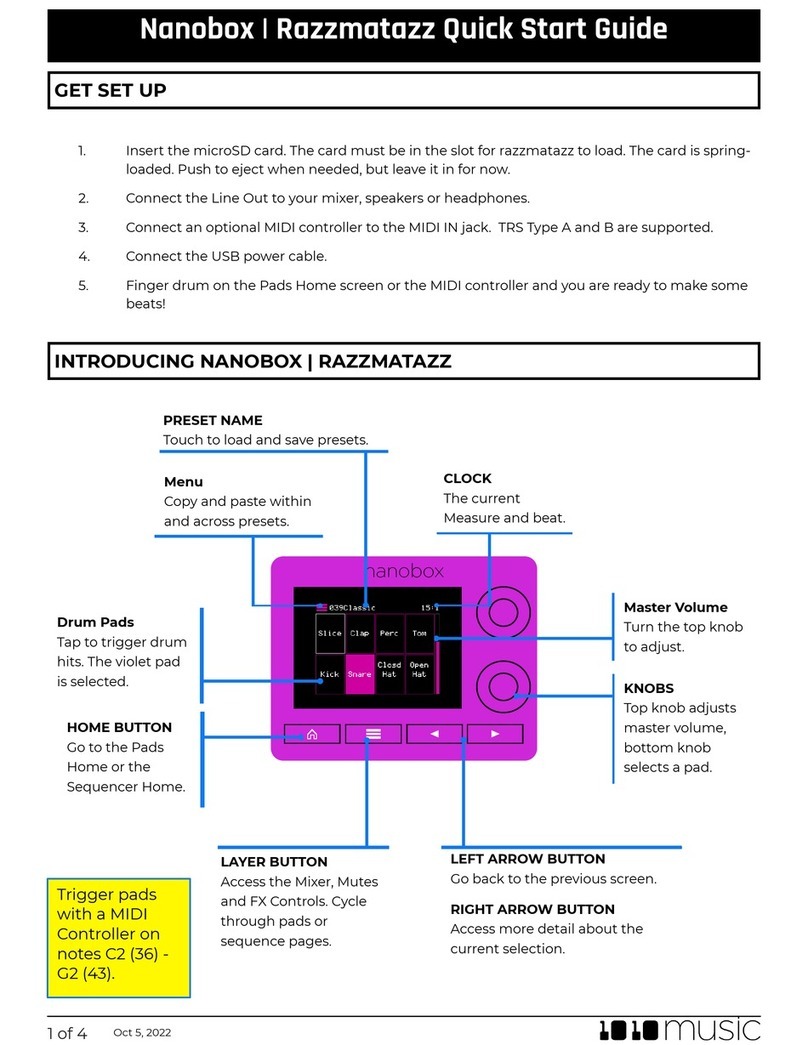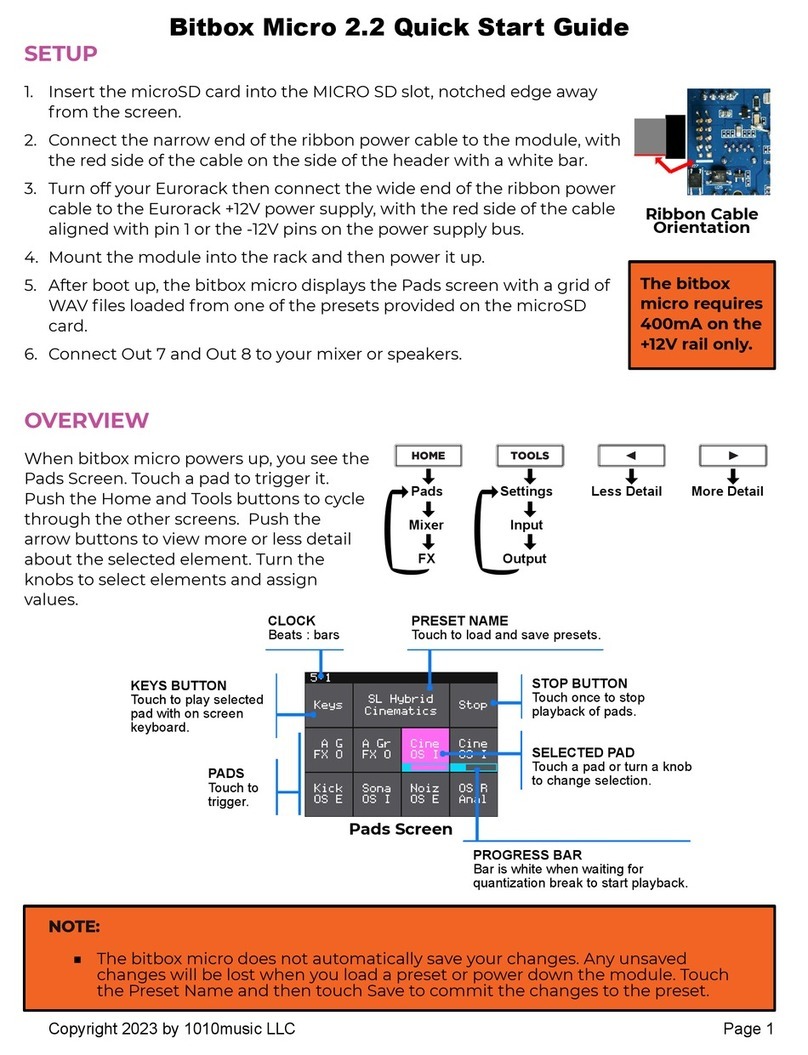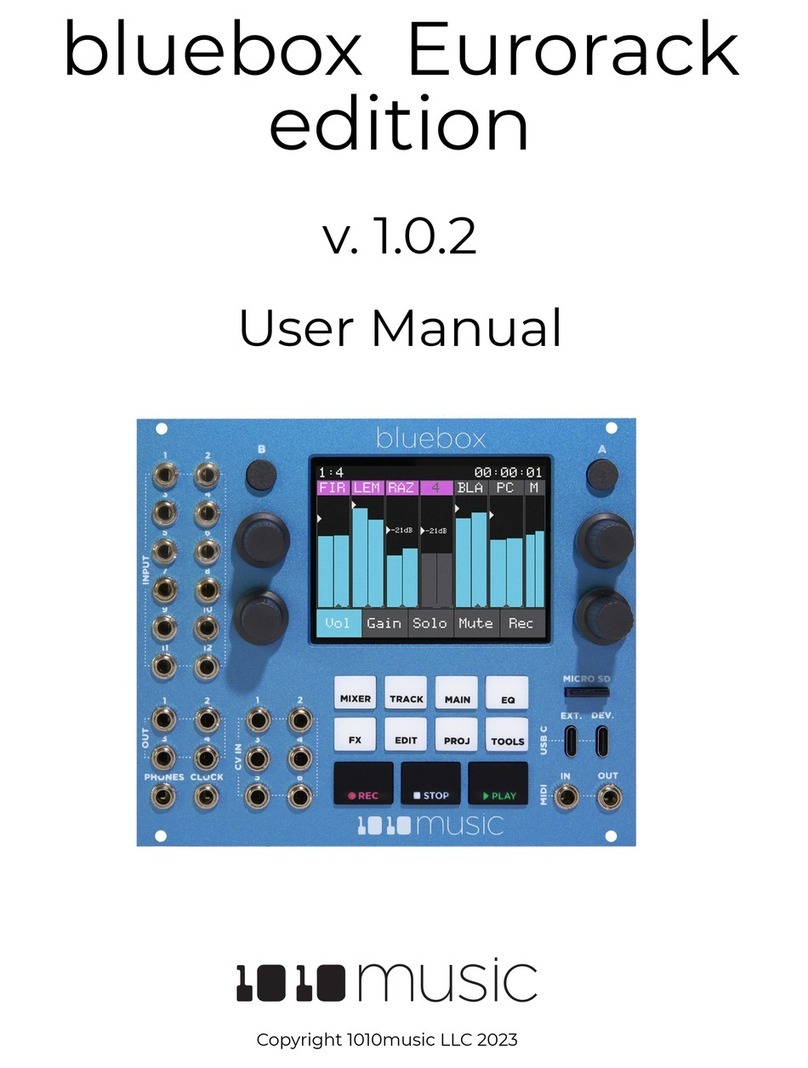BLACKBOX USER MANUAL v 0.9.8
4/10/19 6:08 PM Copyright 1010music LLC 2019
Page 5 of 49
Overview
Blackbox has a fairly simple set of input controls. You choose which functional
area you are controlling by pushing the white navigation buttons. You control
playback and recording of clips, sequences and songs using the black transport
buttons. You select and trigger sound elements and configure parameters using
the touch screen and the knobs. The INFO button allows you to drill into an item
on the screen to edit more details. Push it repeatedly to access detailed
information about the item. The BACK button takes you back to the main
screen for the current functional area.
Blackbox was designed so that you build your song by working through the
navigation buttons from left to right. You can certainly jump around and do
things in any order, but the general flow is to start on the left and move to the
right.
1. On the PADS screen, Record and organize a bank of samples. Blackbox comes with prerecorded samples and
allows you to record or transfer over your own WAV files.
2. Play samples using either the PADS or KEYS screens. You can also connect a MIDI device to blackbox to trigger
pads.
3. On the SEQS screen, record sequences as you play pads or keys. Each sequence can record any one or more of the
pads.
4. On the SONG screen, enable Song Mode to record Song Sections as you turn sequences on and off.
5. On the FX screen, adjust the parameters for the delay and reverb effects.
6. On the MIX screen, adjust the volume and pan of each pad.
7. On the PSET screen, save your work and start a new creation.
The black bar along the top of the screen displays the blackbox playback state and recording context. The number pair on
the left displays the overall playback time in measures and beats. The text in the middle displays the recording context. In
Song Mode, this will display the name of the section that you are recording into. When not in Song Mode, this displays the
number of the sequence that will be recorded. You can toggle the state of Song Mode by pushing the SONG button, then
touching the on-screen Song button. Song Mode is active when the on-screen button is blue. In the top right hand corner, a
progress bar displays the current playback progress of the sequence or section that has recording context.
In this manual, we will first briefly make sure you have blackbox set up correctly and can make some sound with it. Next, we
will explore one of the built in presets so that you can see what blackbox is capable of doing. After that, we will quickly create
a new preset so you have a blank slate to use as we next walk through the basic use of the screens behind each of the
navigation buttons. That will be followed by a discussion of how to use \MIDI devices with blackbox, along with some more
advanced usage features. Lastly, we will delve into managing blackbox firmware and files, touch on a couple of technical
specs and finally tell you where you can find more information about blackbox and other 1010music products.
This manual was written for version 0.9.8 of the blackbox firmware.