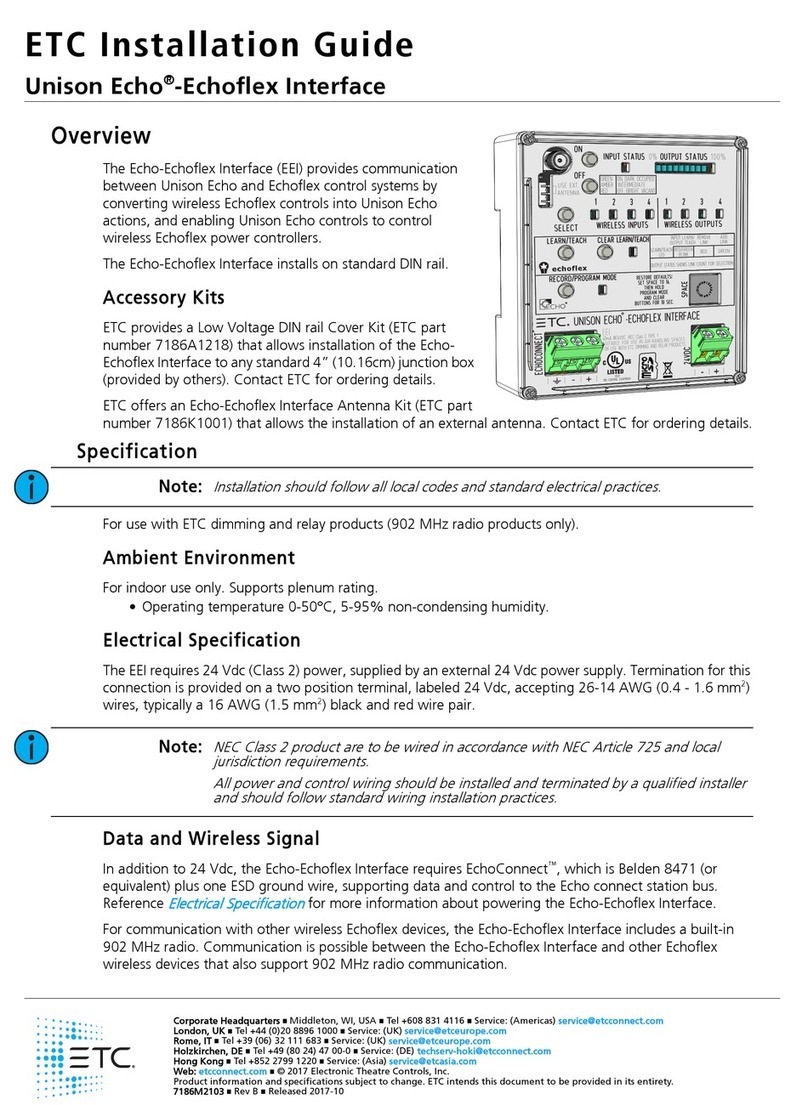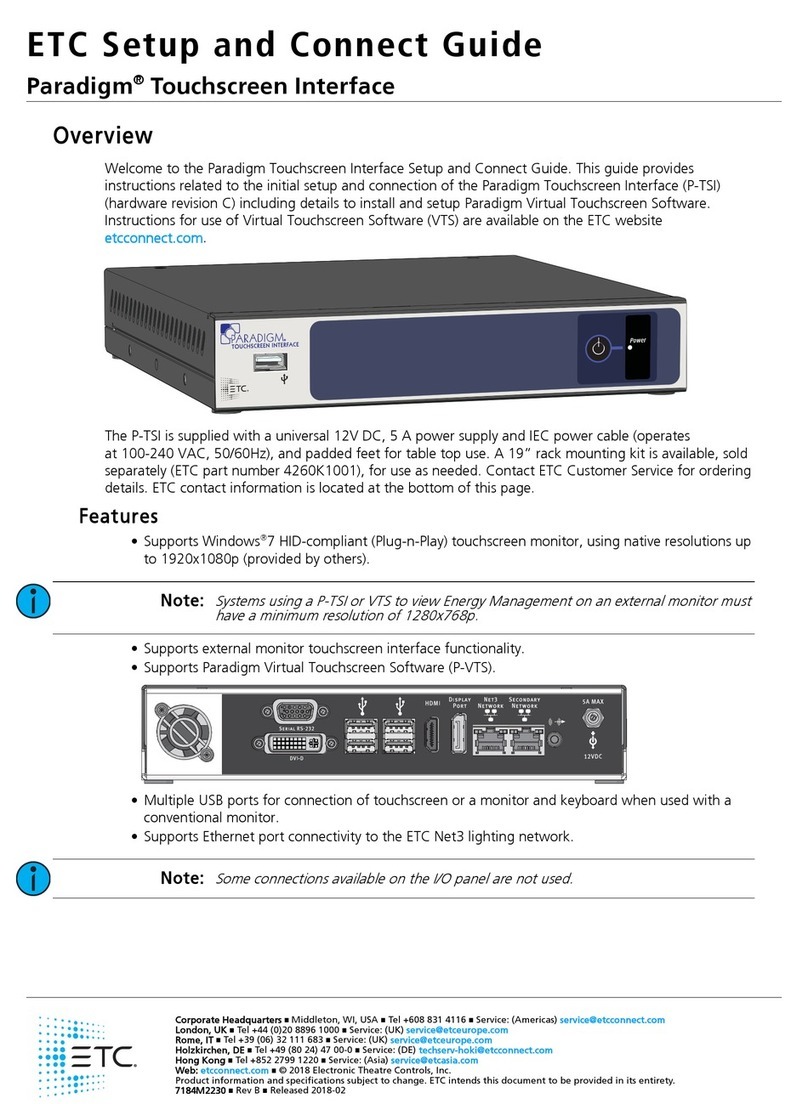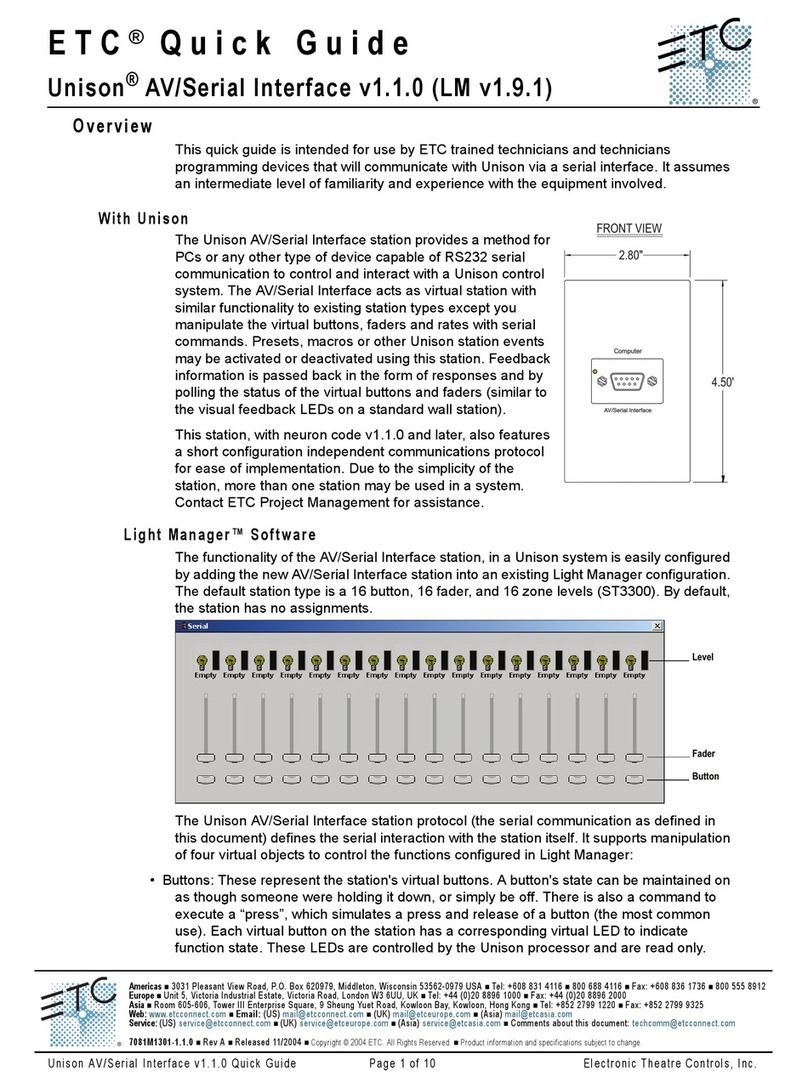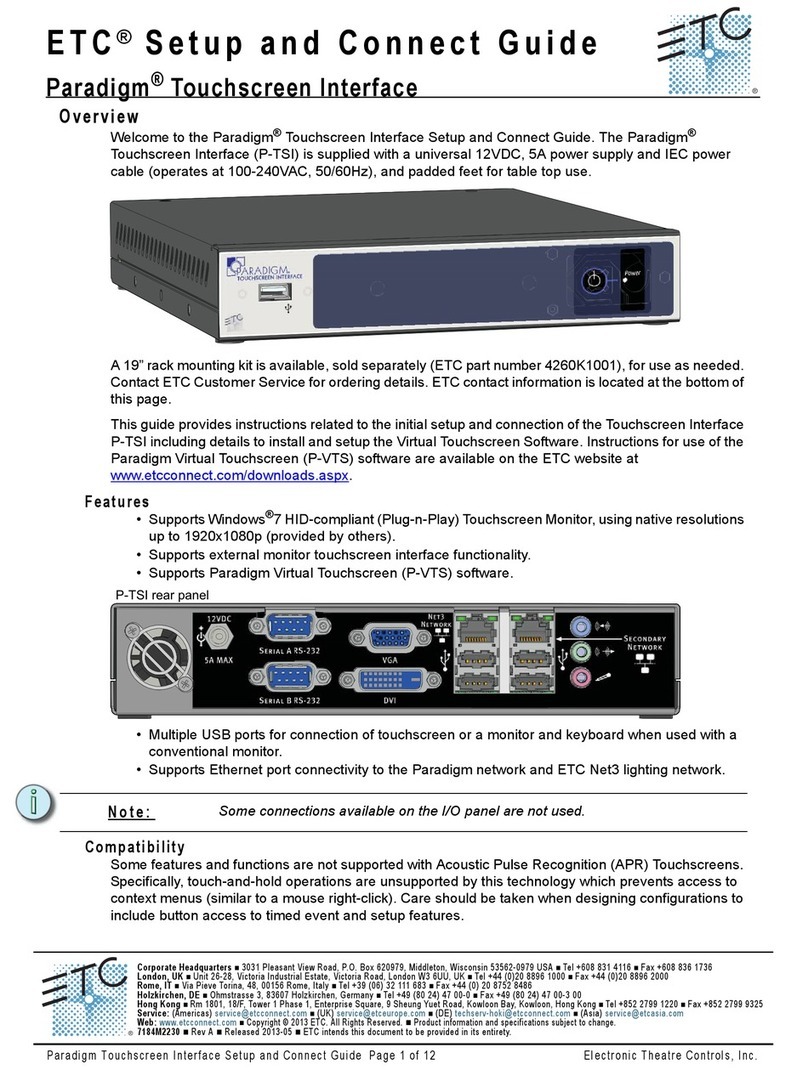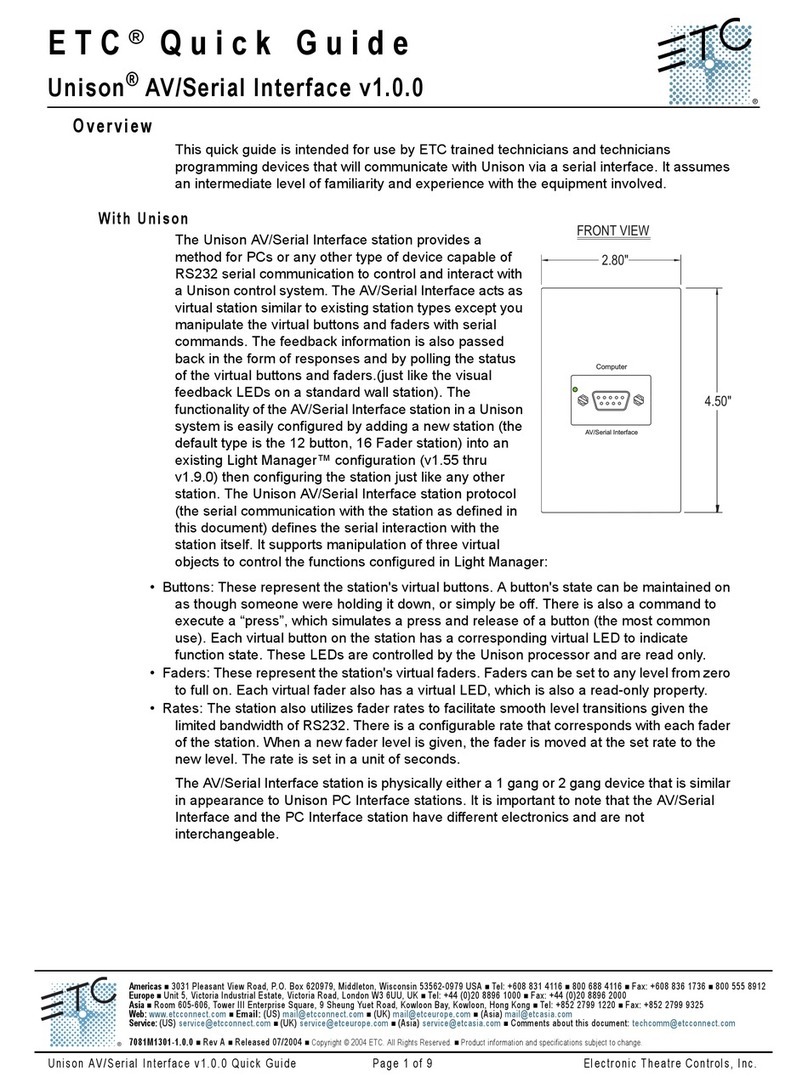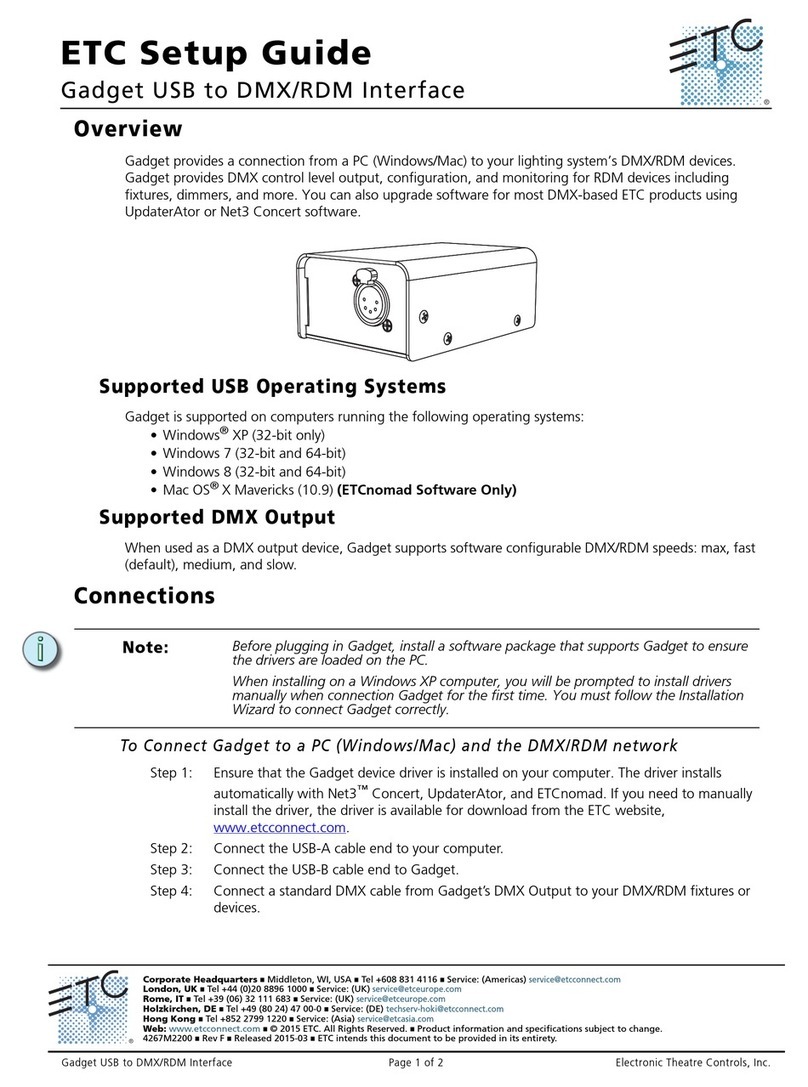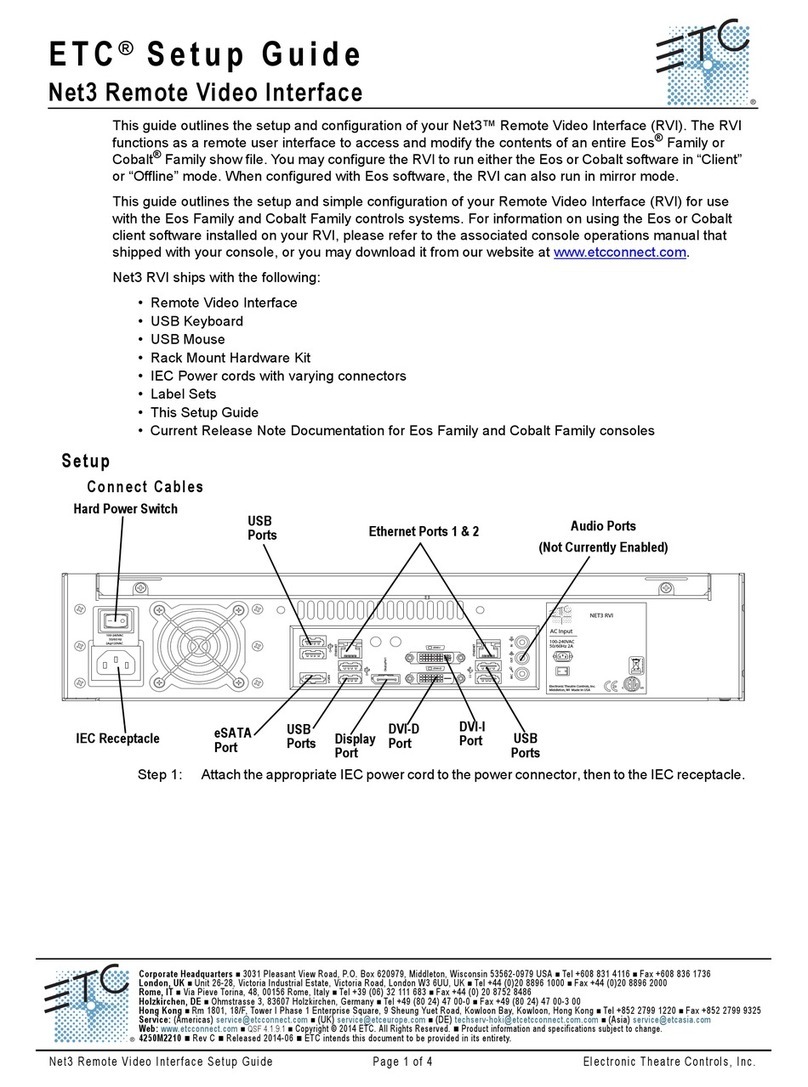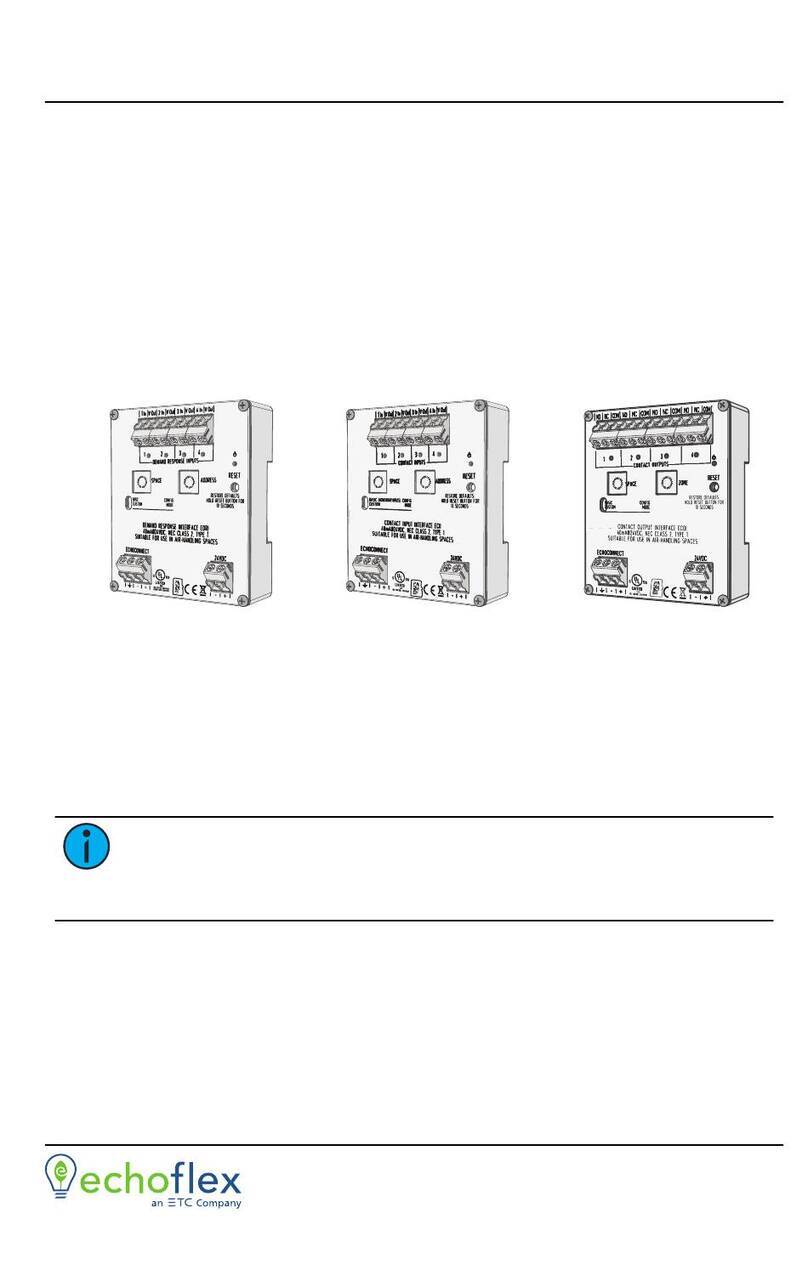ETC Installation Guide
Access Interface
3. Terminate EchoConnect wires. EchoConnect is topology free, you may
install the wires in any combination of bus, star, loop, or home-run.
a. Strip 11 mm (0.4 in) from the ends of each EchoConnect power
pigtail wire (black and white wire pair), provided in the
termination supplies, and the installed control wires.
b. Use the WAGO connectors (provided) to connect the
EchoConnect pigtail wires and the installed Belden 8471 control
wires. One WAGO should be used for the white wire pair (data+)
and one for the black wire pair (data-). Open the terminal levers
on the WAGO connector and insert the installed Belden 8471
wire and the lead from the power pigtail into the terminals, and
then close the levers.
c. Install the two-pin connector from the EchoConnect pigtail to the
mating receptacle on the station electronics.
Note:
When using Category 5 (or equivalent) cable on the
EchoConnect communication bus, please note the following:
Cat5 wiring must be terminated using EchoConnect Cat5
Termination Kit and must be installed using a bus topology.
Refer to the installation guide that is provided with the Cat5
Termination Kit (7186A1207) for information to terminate
Cat5 wiring.
Not all topologies are supported using Cat5; careful planning
is required to ensure the proper termination kits are available
and the wire is pulled appropriately.
4. Terminate 24 VDC Aux Power wiring.
a. Strip 11 mm (0.4 in) from the ends of each Auxiliary Power pigtail
wire (black and red wire pair) provided in the termination supplies
and the installed power wires.
b. Use the WAGO connectors provided to connect the Auxiliary
pigtail wires and the power wires. One WAGO should be used for
the red wire pair (V+) and one for the black wire pair (V-). Open
the terminal levers on the WAGO connector and insert the
installed wire and the lead from the power pigtail into the
terminals, and then close the levers.
c. Install the two-pin connector from the Auxiliary Power pigtail to
the mating receptacle on the station electronics.
Access Interface Page 4 of 7 ETC