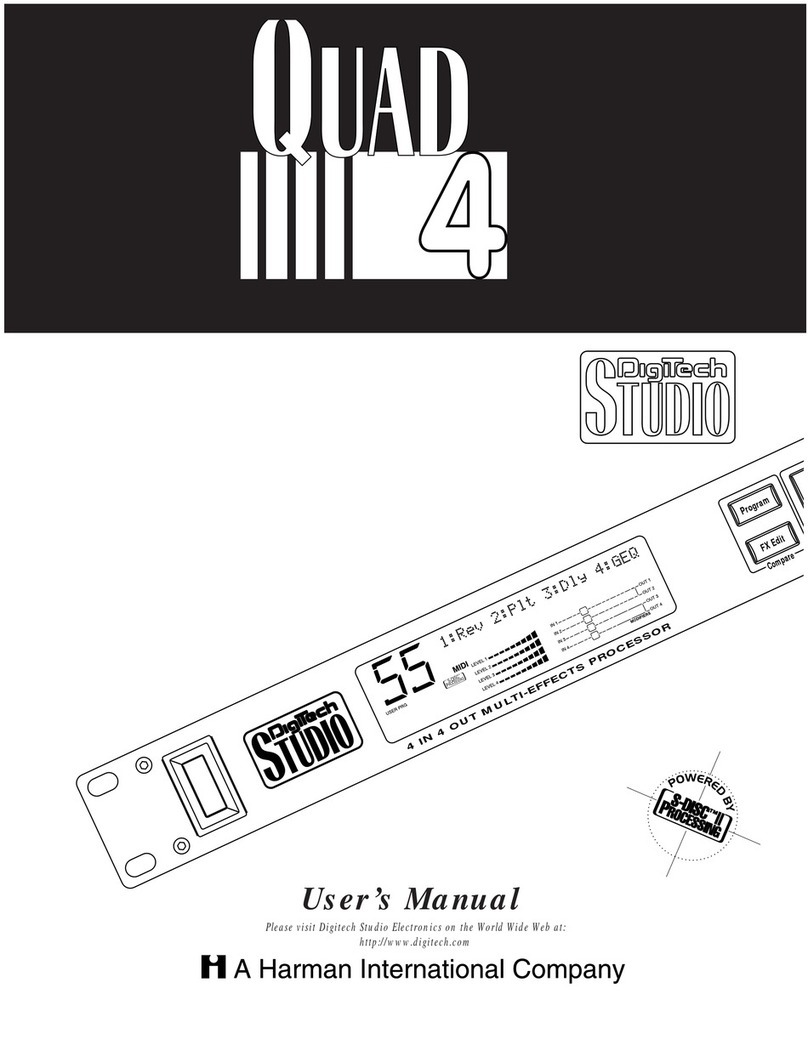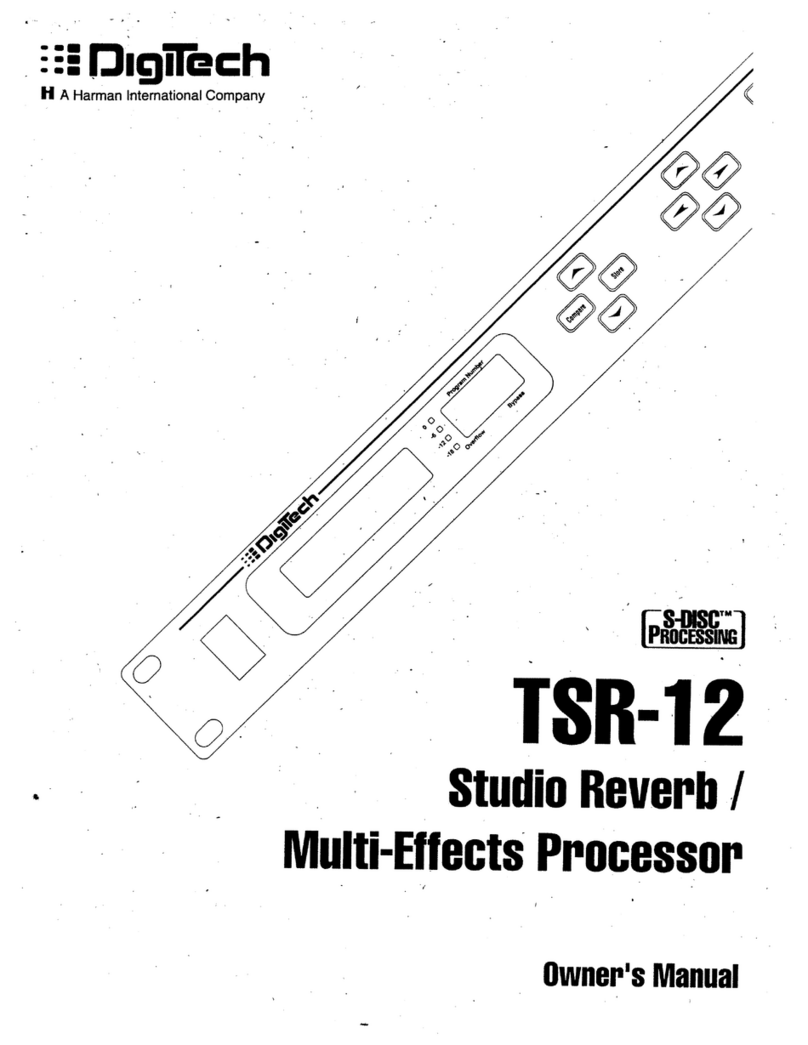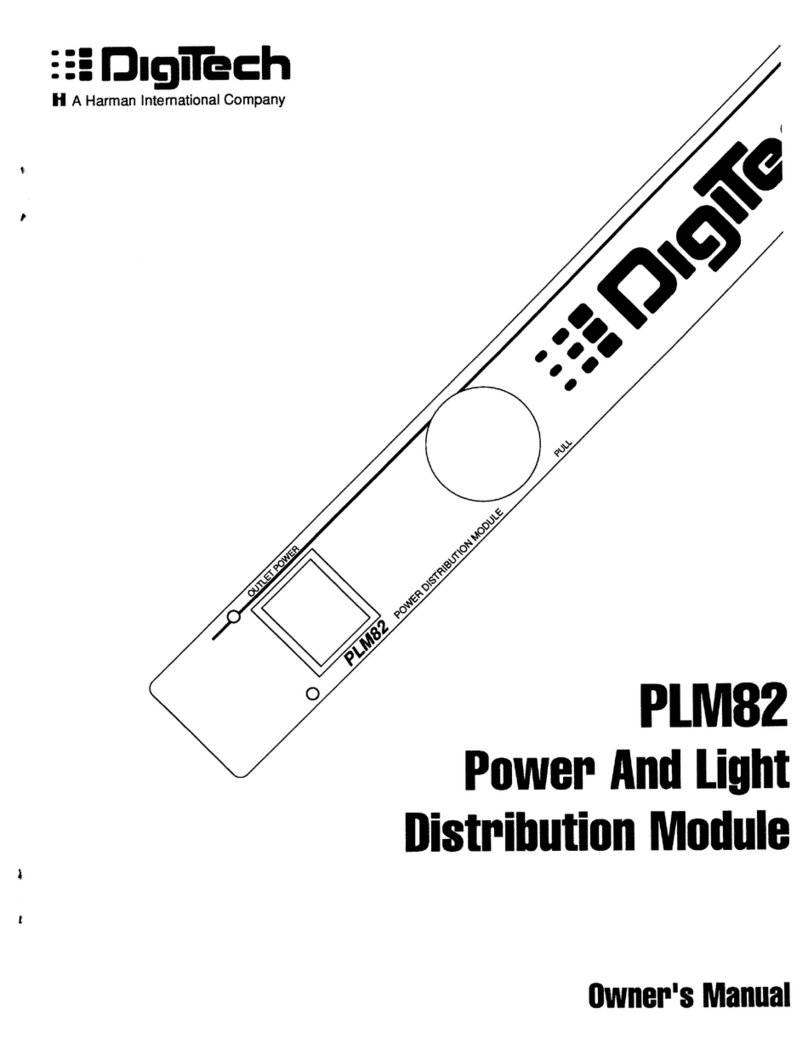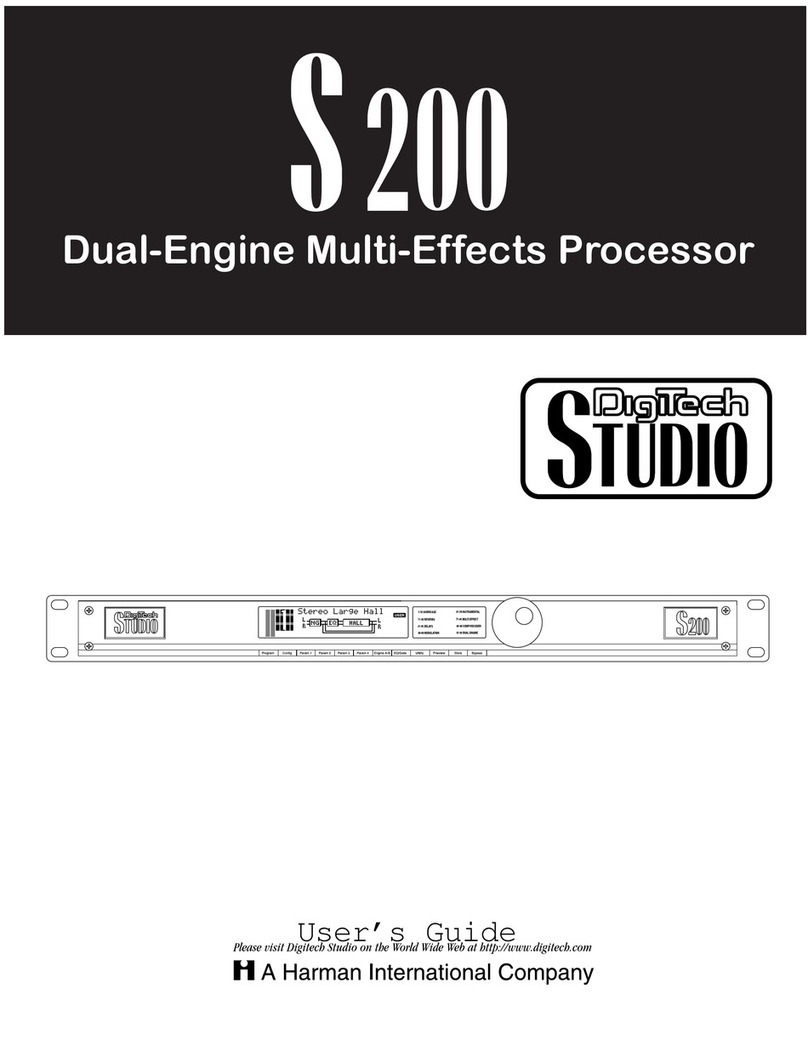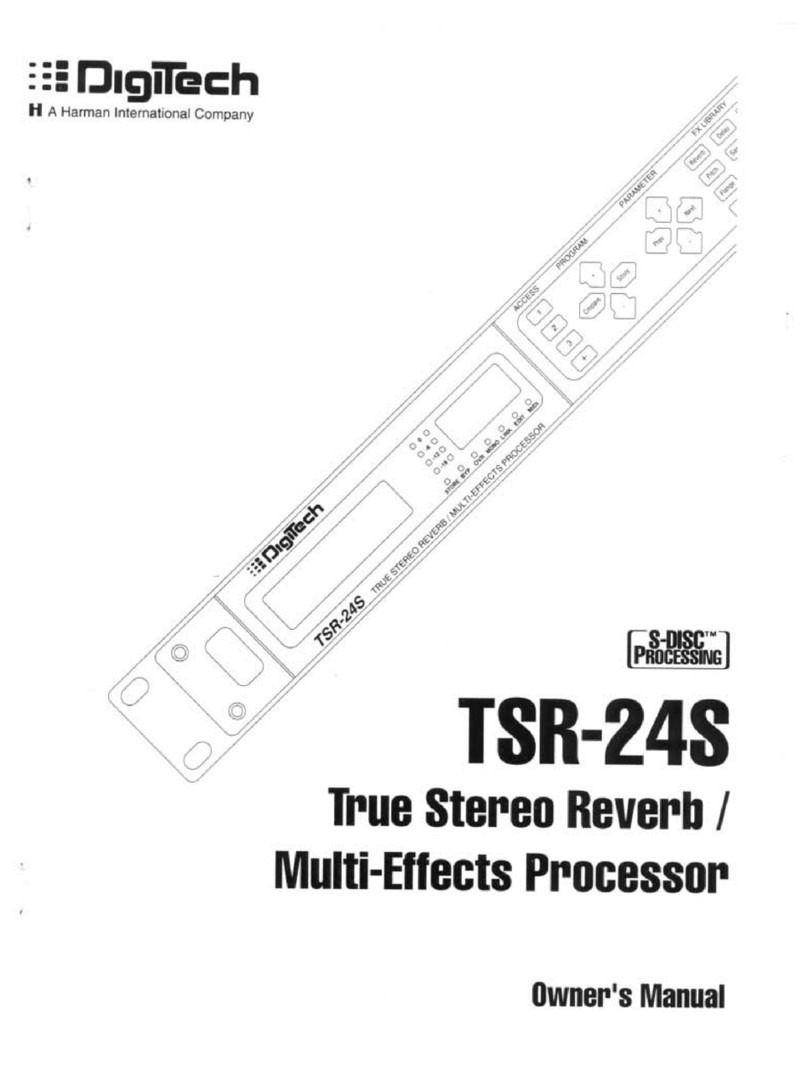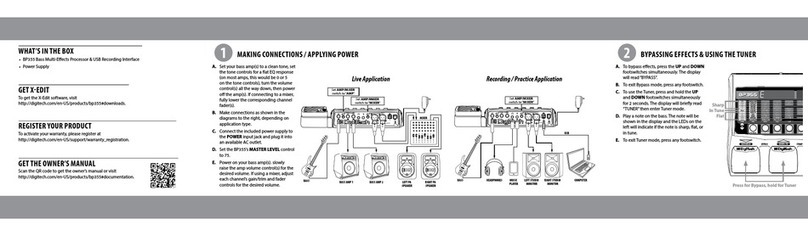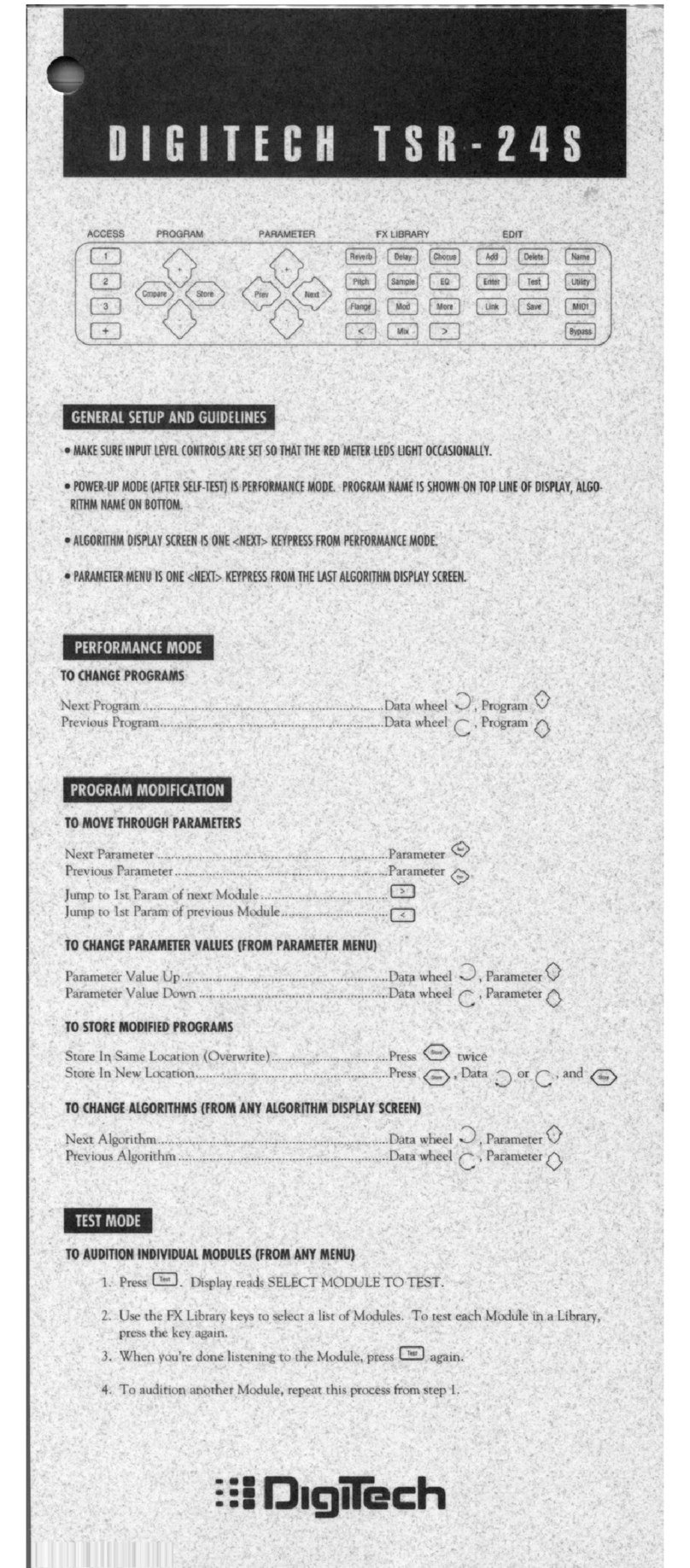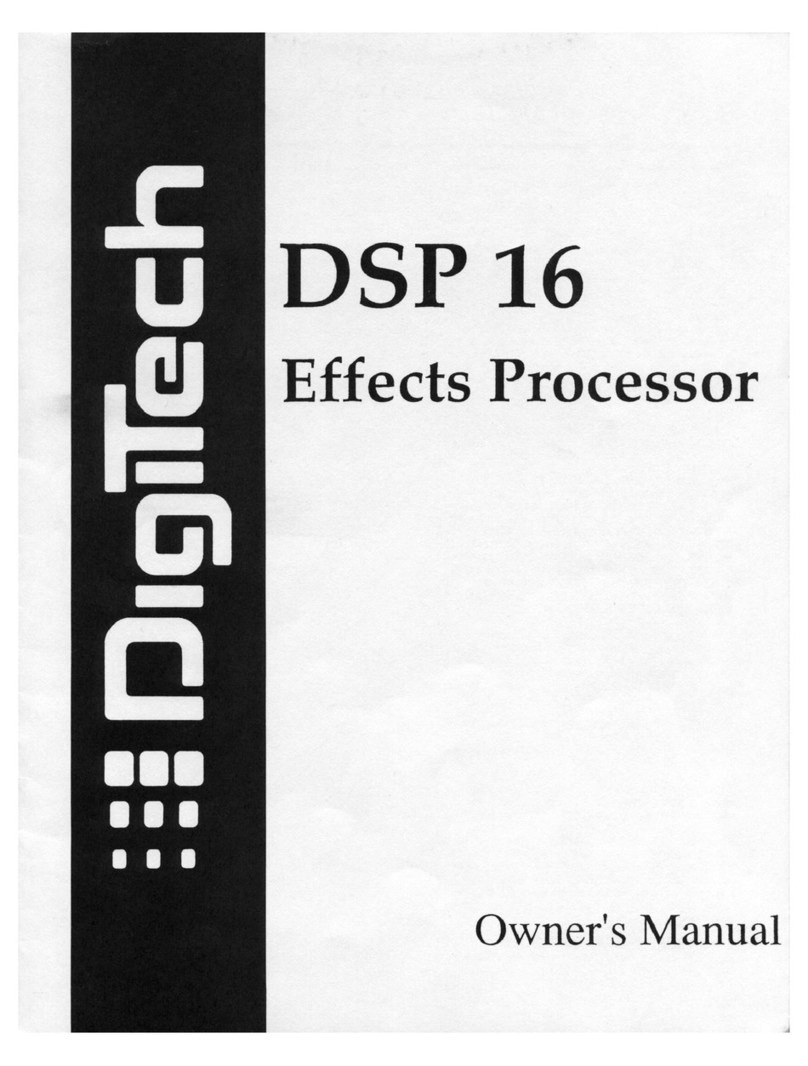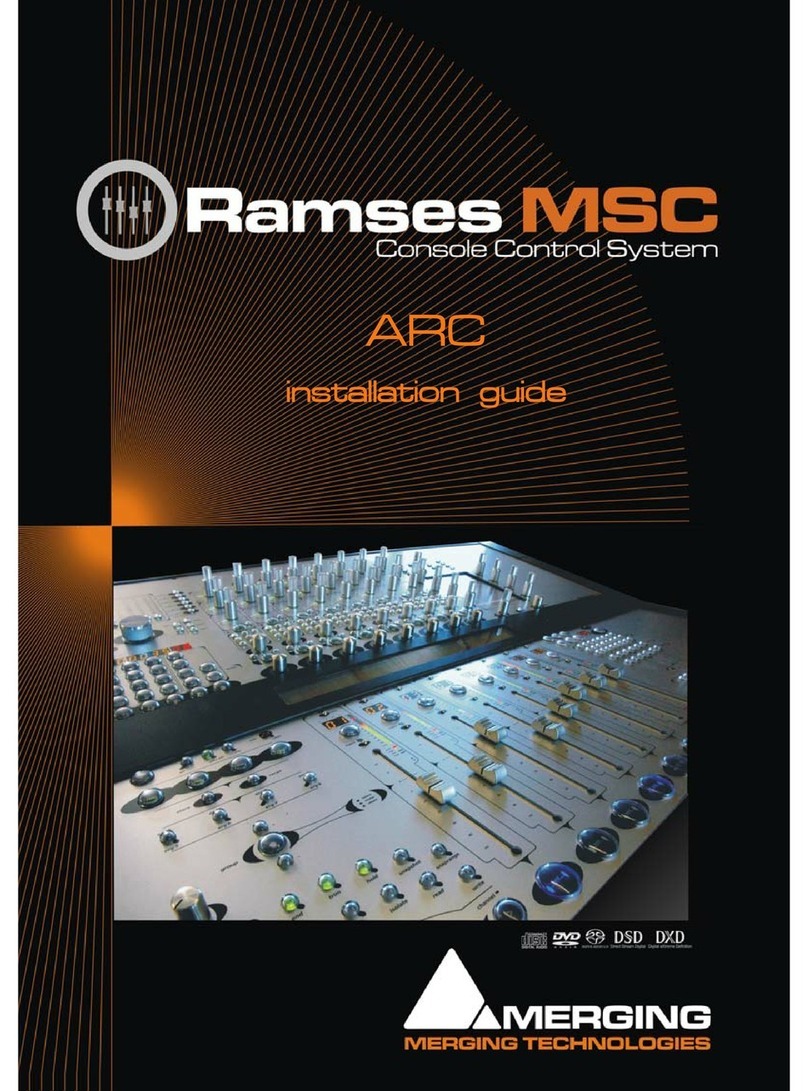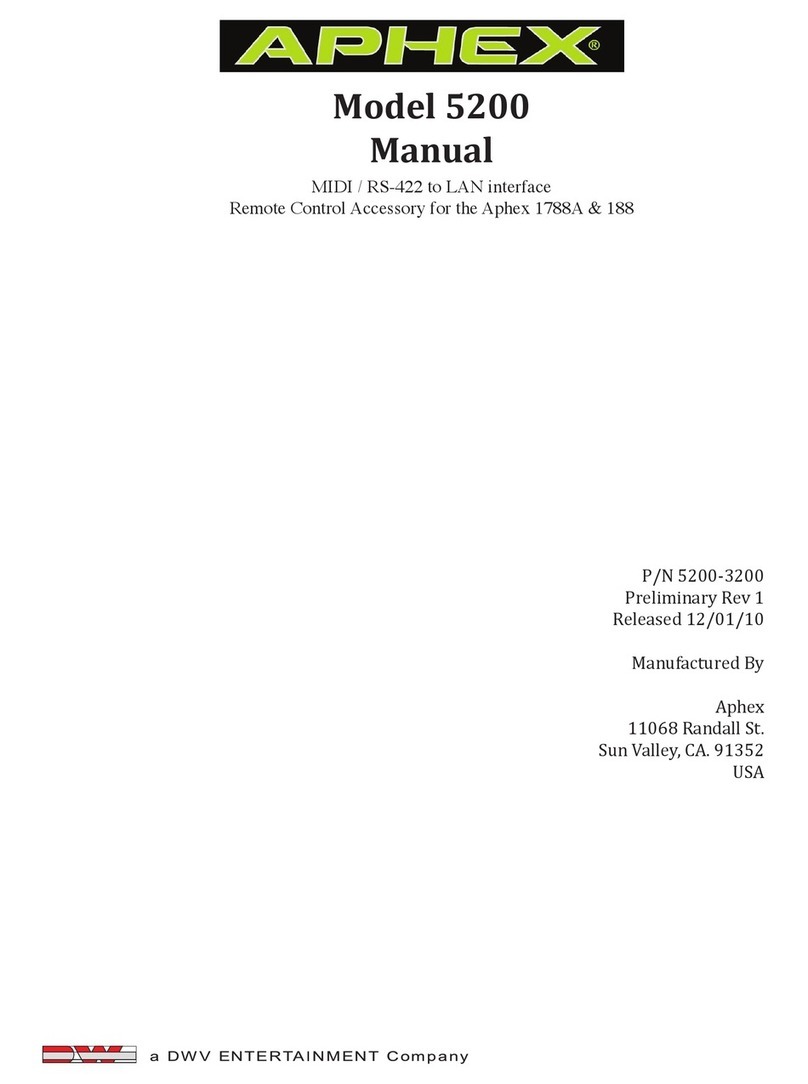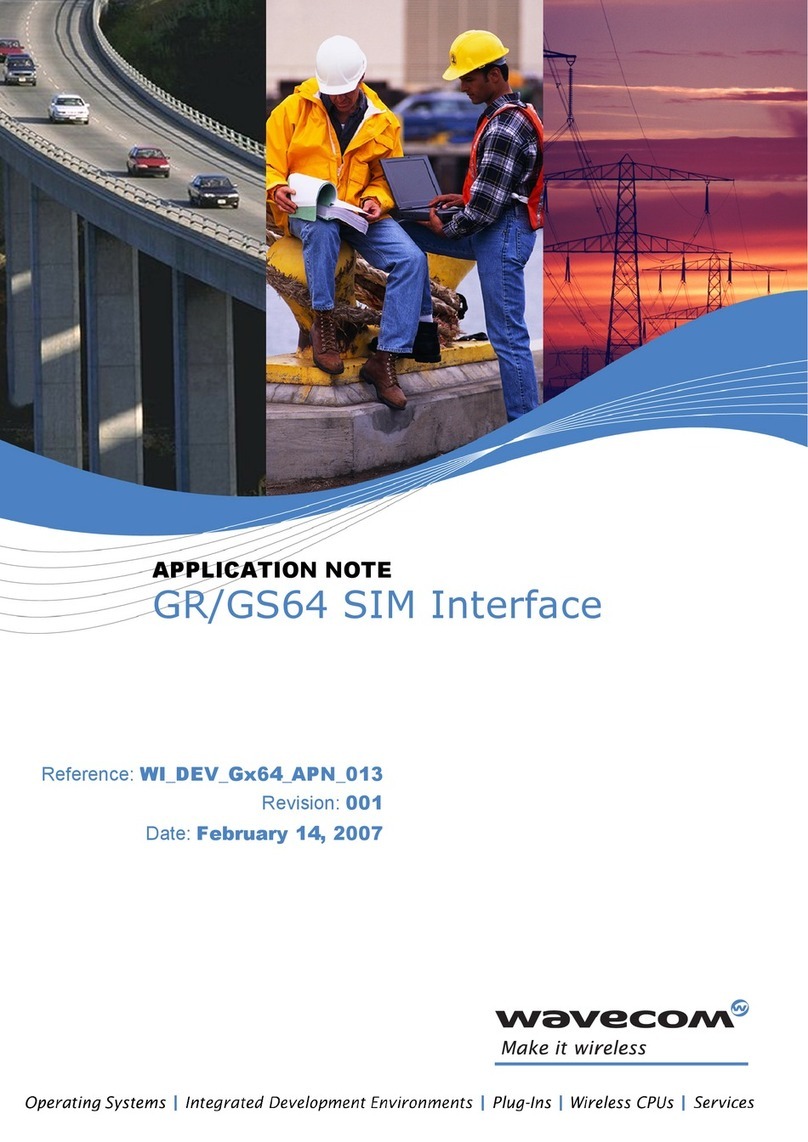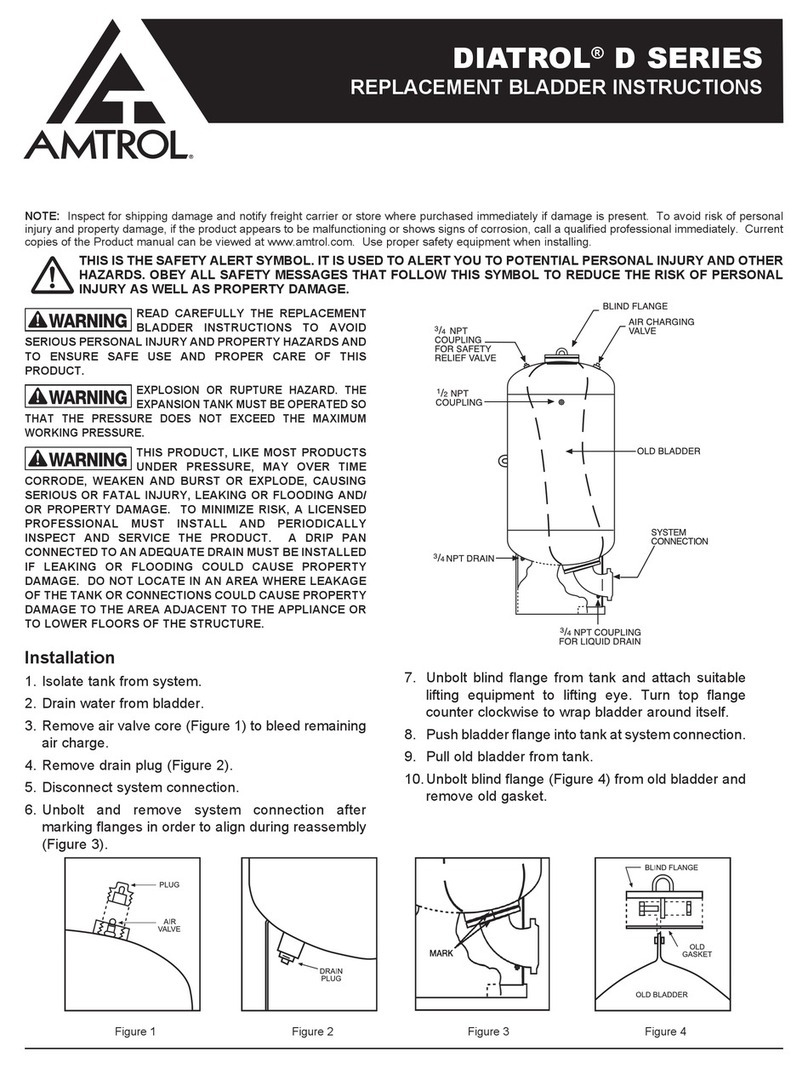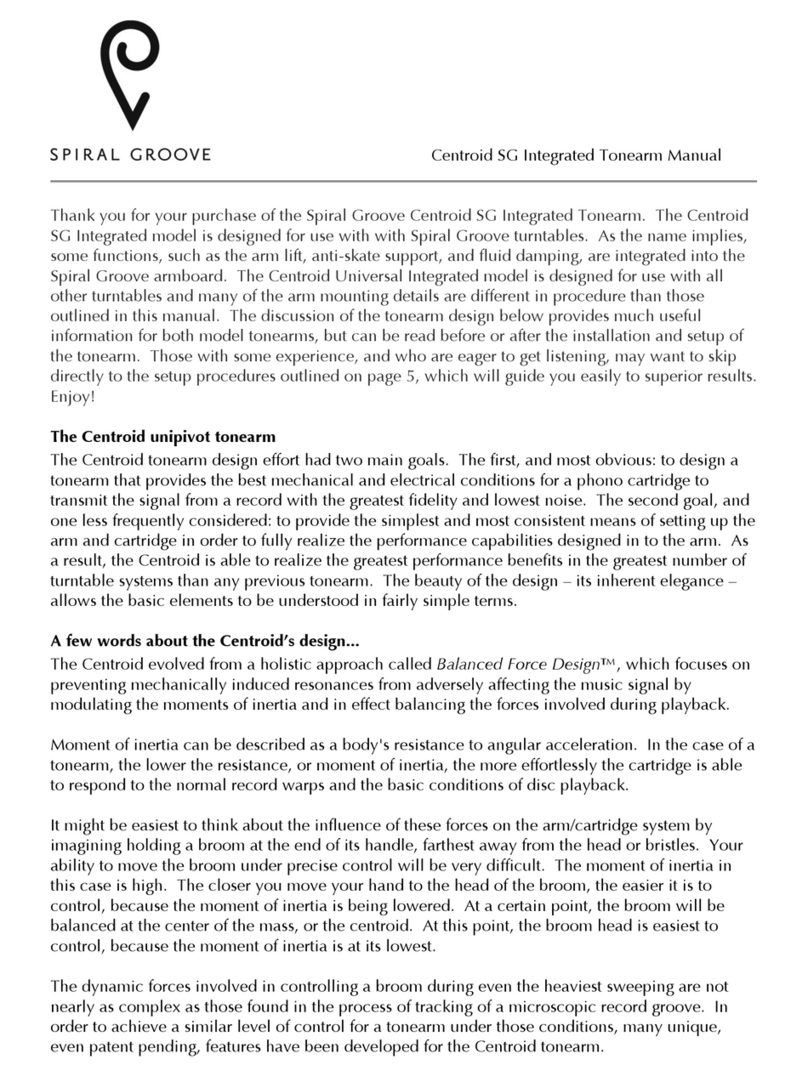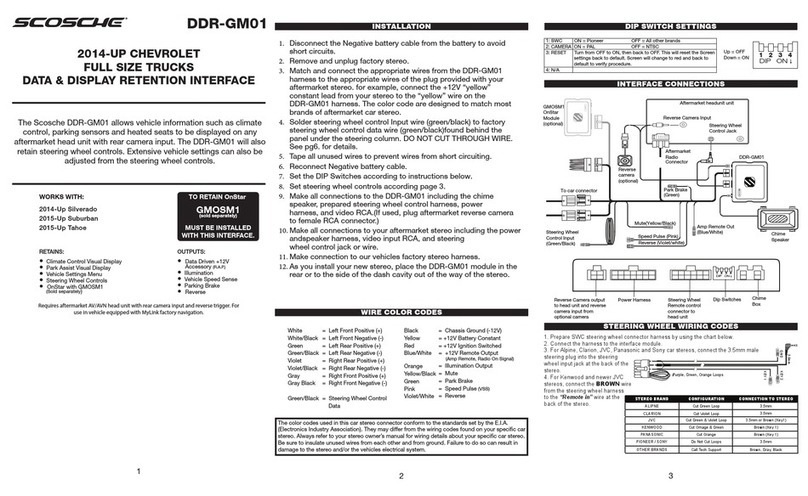RPx400 Trouble Shooting Guide
Can I use the RPx 400 USB Capabilities with Windows 9 , ME, or Mac OS 9.X?
• Drivers will be available soon. Check http://www.digitech.com for updates.
Audio playback from Pro Tracks has pops and clicks.
• Try the Wave Profiler under ptions->Audio. This seems to fix most problems.
therwise, try using MME drivers in the ptions->Audio->Advanced, Driver Mode
selection. These are the safest drivers but also have the most latency.
• Try increasing the latency slider in the audio settings.
Hands-Free recording on RPx 400 doesn’t work or has stopped working.
• If it was working at one point but has stopped working, try exiting Pro Tracks and then
restarting it (make sure to save your project).
• Cycle power to the RPx 400 before entering Pro Tracks or X Edit.
• If it has never worked at all, there is a problem with USB MIDI. The most probable
causes are using incorrect or incorrectly installed drivers and/or .dll or a bad USB
cable.
• See the section on driver installation.
I can’t hear audio playback from Pro Tracks.
• If the ‘Reamp’ mode in the RPx 400 is active try switching to a different mode like
‘Stereo’.
• Make sure the faders in Pro Tracks are turned up.
• Check that the tracks you want to playback are un-muted.
• Go to ptions->Audio->Drivers and under output drivers, select ‘DigiTech USB 1-2
In/ ut’ and de-select everything else.
• See the section on driver installation.
I get computer system sounds through my RPx 400.
• To disable computer sounds from going to the RPx 400, go to the ‘Sounds and Audio
Devices’ section of the ‘Control Panel’ and select a default playback device other than
DigiTech USB.
My RPx 400 doesn’t record to Pro Tracks.
• Go to ptions->Audio->Drivers and under input drivers, select ‘DigiTech USB 1-2
In/ ut’ and ‘DigiTech USB 3-4 In nly’ De-select everything else.
• Make sure the proper drivers are installed.
• See the section on driver installation.
• For an initial track, make sure ‘Reamp’ mode in the RPx 400 is not used.